View Candidate Assessments
Overview
The Assessments tab in a candidate’s profile is your central hub for managing evaluation tools throughout the hiring process. From here, you can assign assessments from the built-in library, send them via an automatically generated email, and monitor candidate progress in real time.
If assessments haven’t been started, you can unassign them or share a direct link for the candidate to complete. Once completed, you can view progress indicators and open detailed reports—all within the same tab. This keeps the entire assessment process streamlined and transparent.
How to View Candidate Assessments:
1. Access the Assessments Tab
- Go to the job posting where your candidate is listed.
- Click on the candidate’s name to open their profile.
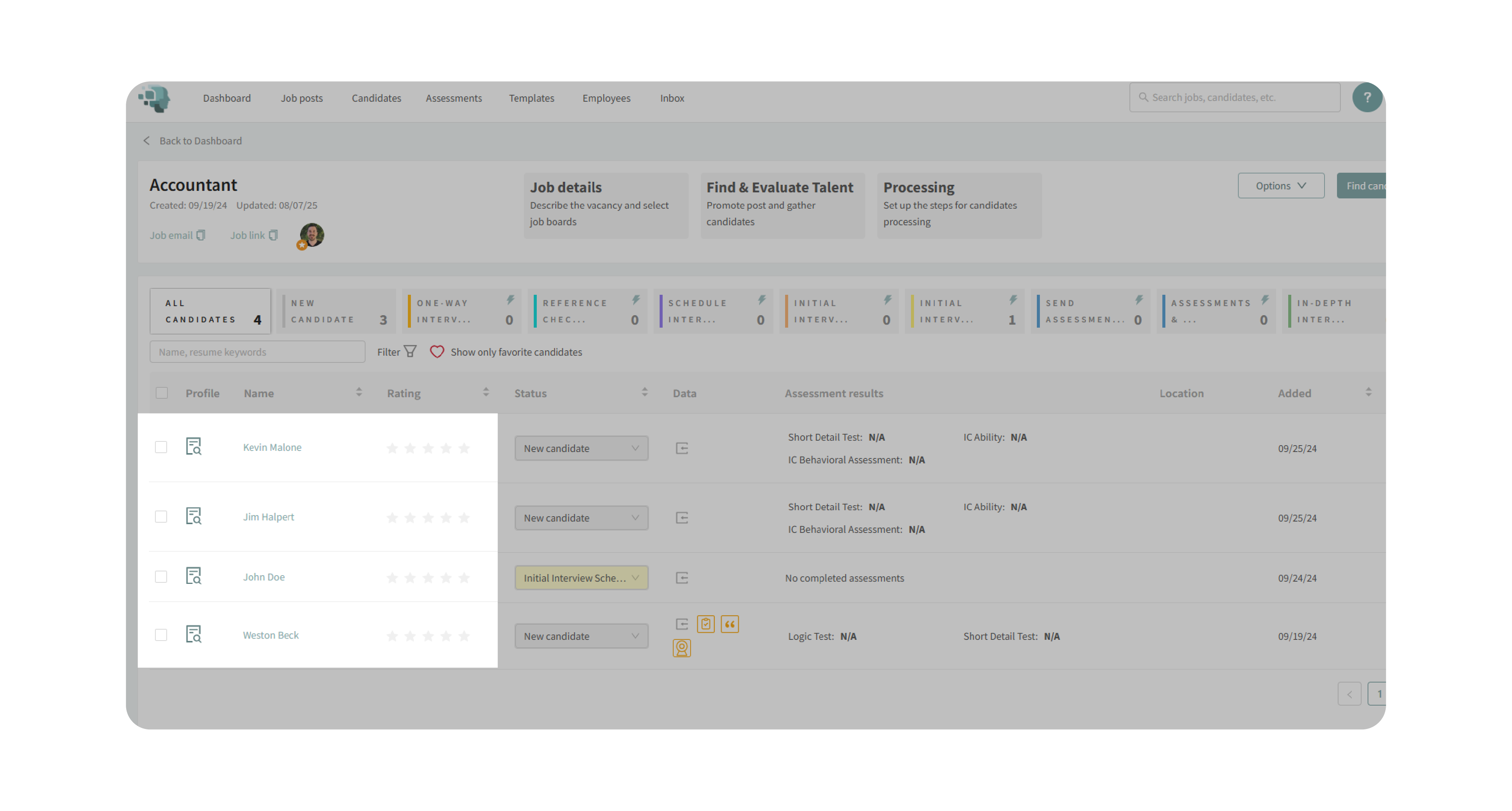
- Locate the Assessments tab on the right-hand side of the profile.
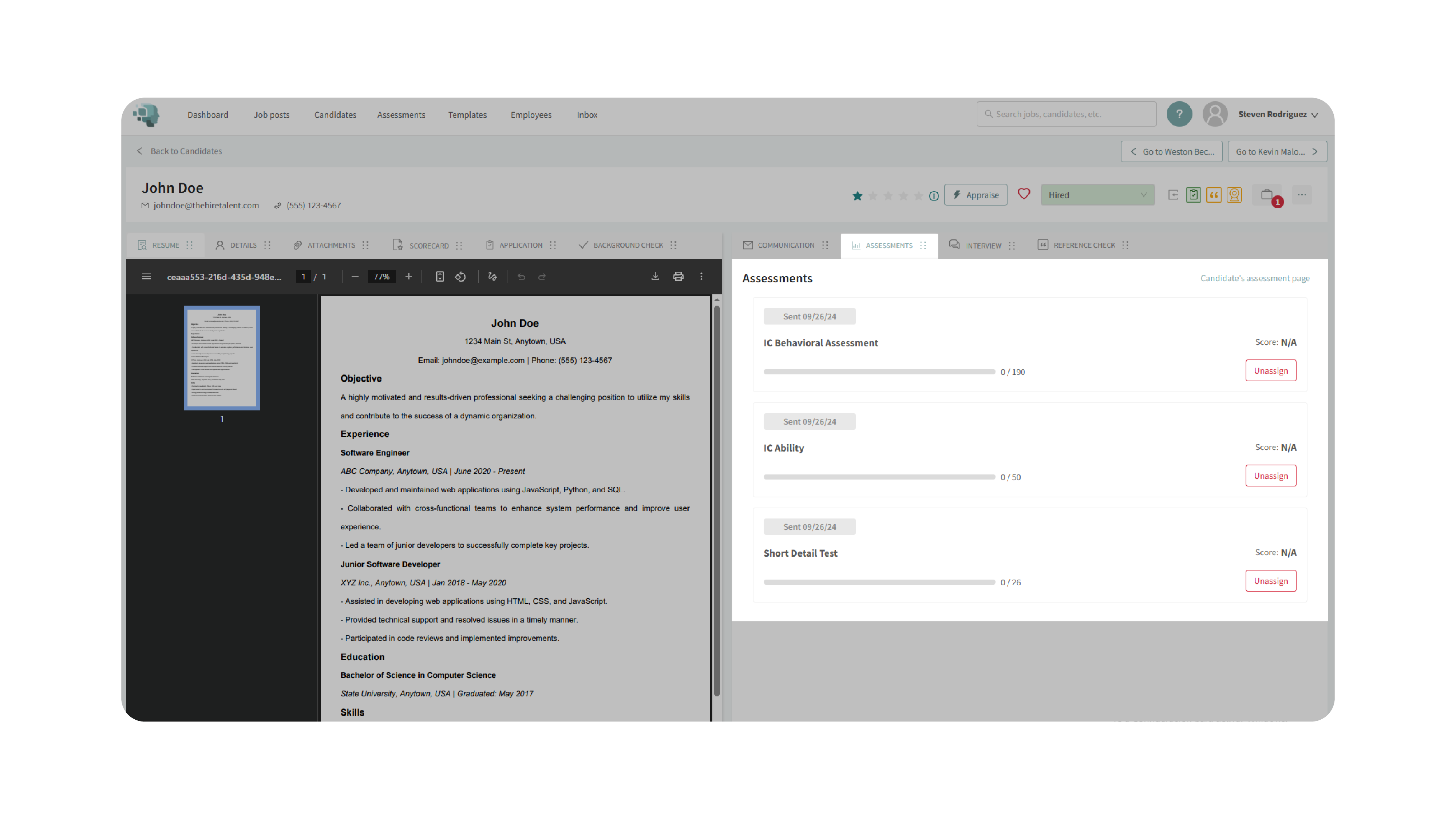
2. Send Assessments
- If no assessments are assigned, click Send Assessments.
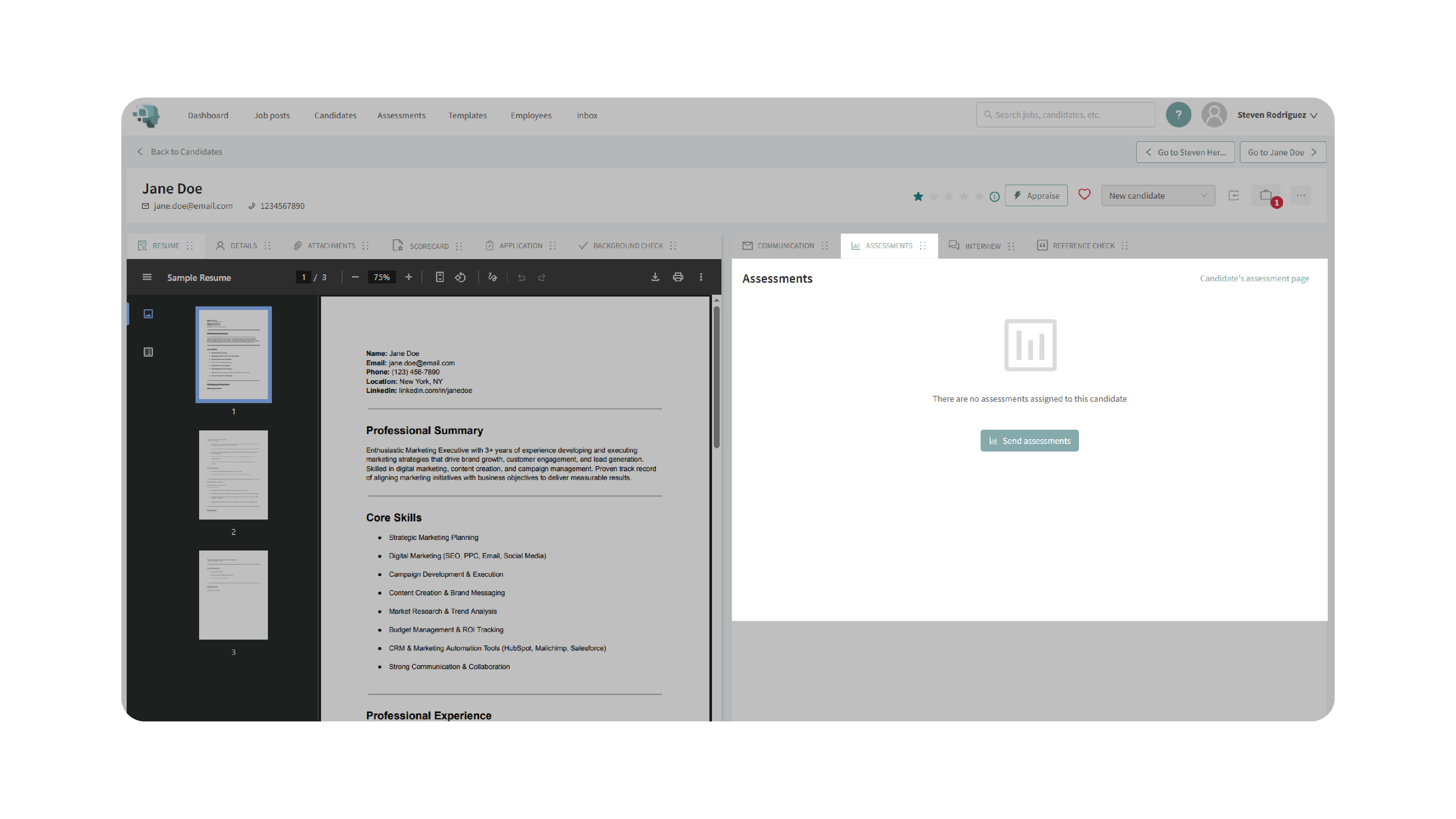
- Select from the library of assessments (e.g., IC Behavioral, IC Ability).
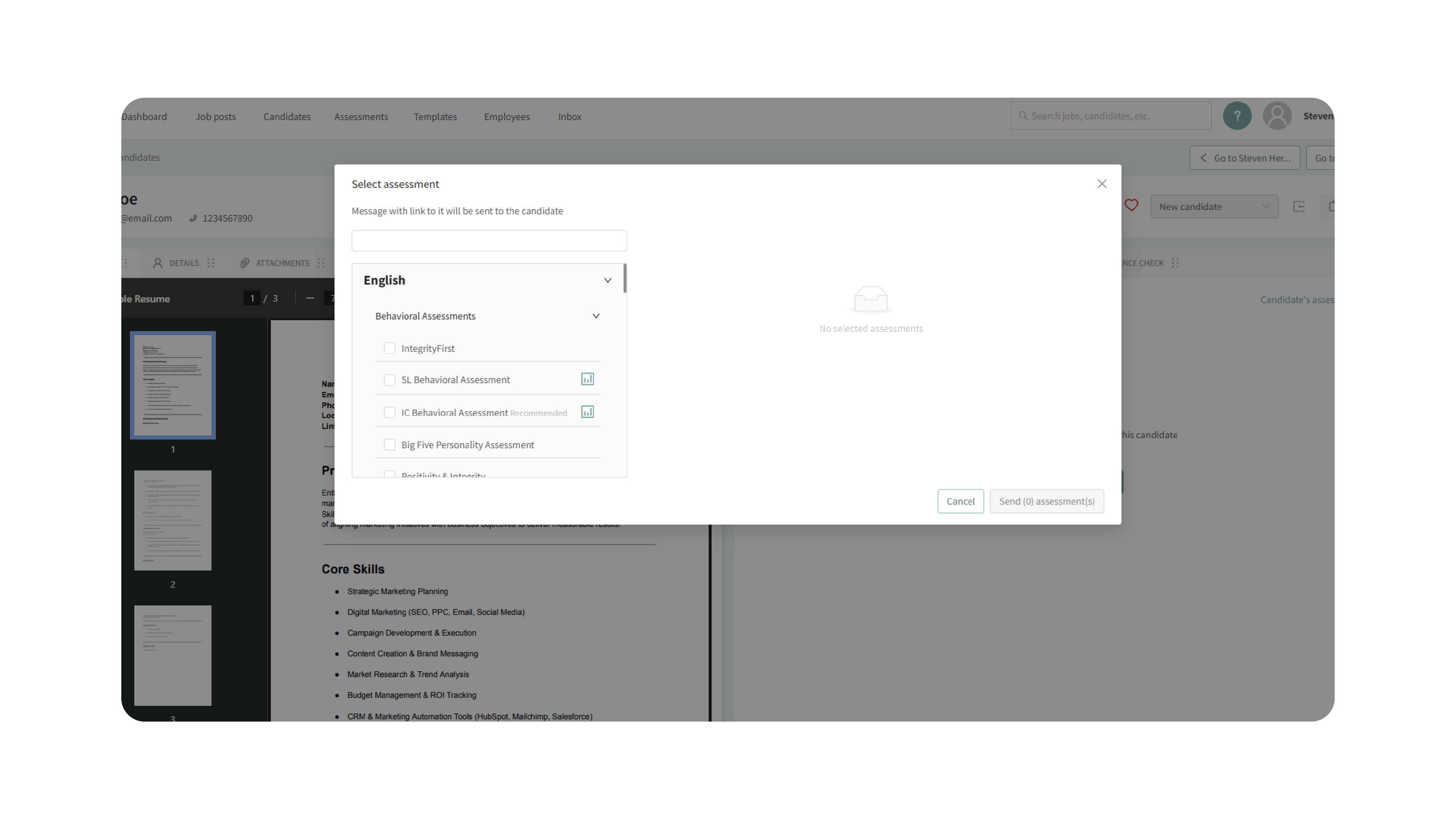
- Click Send to Assessments to prepare an automated email.
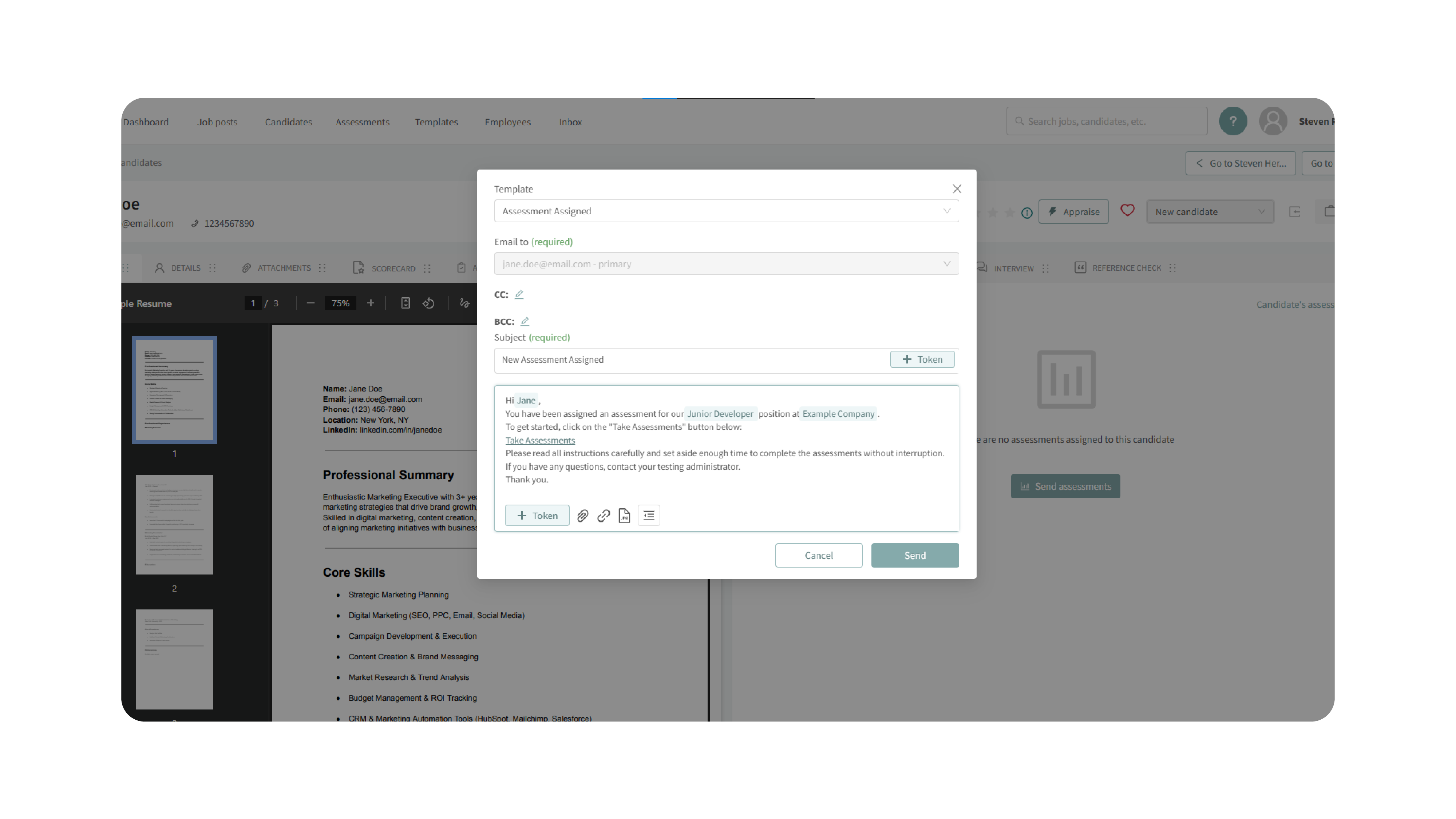
- Edit the email content as needed, but make sure to include the Take Assessments token.
- Click Send to deliver the assessments to the candidate.
3. Manage Assigned Assessments
- If needed, unassign assessments before they are started.
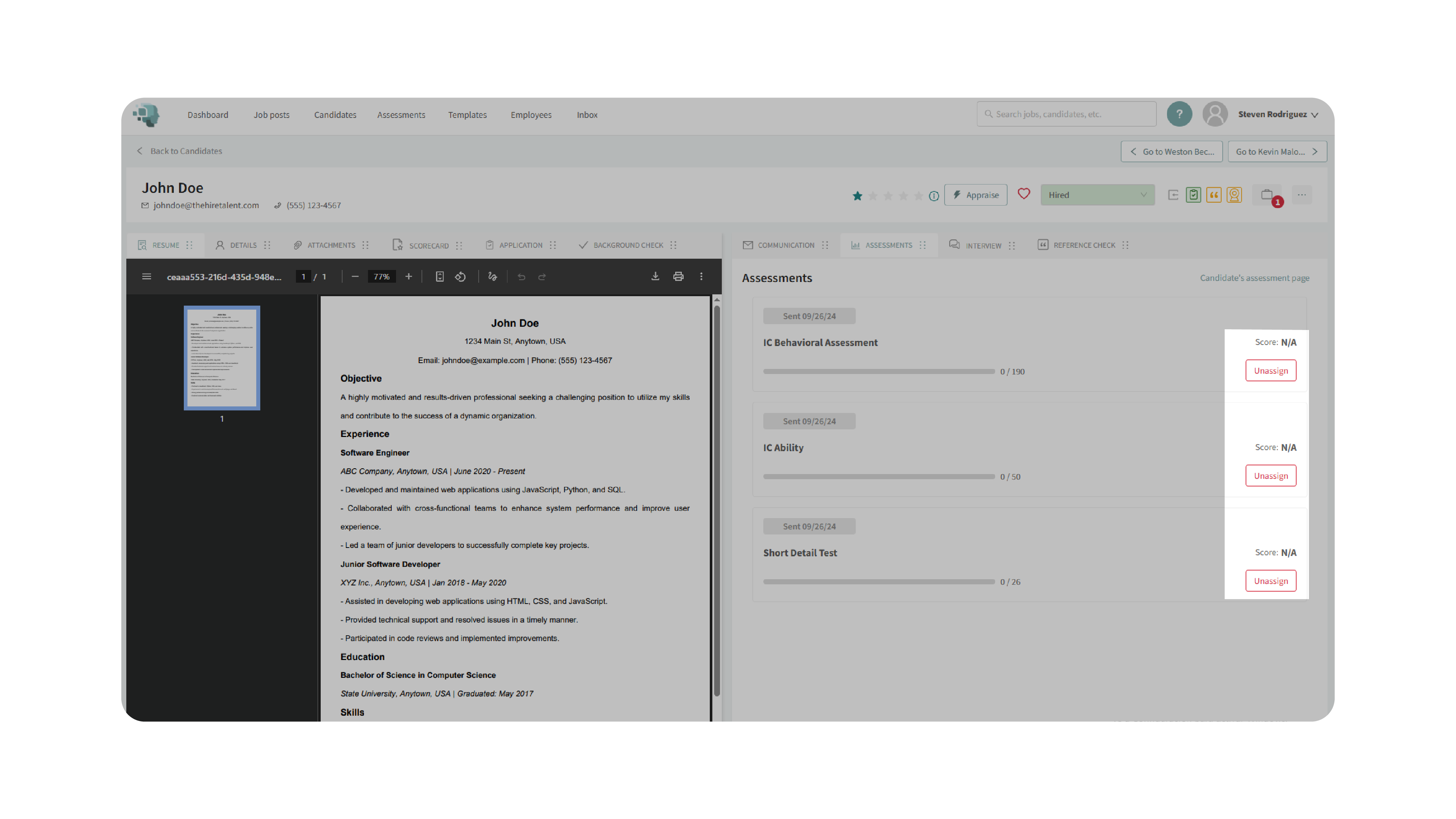
- Use the Candidate’s Assessment page link to provide direct access for the candidate to complete their assigned assessments.
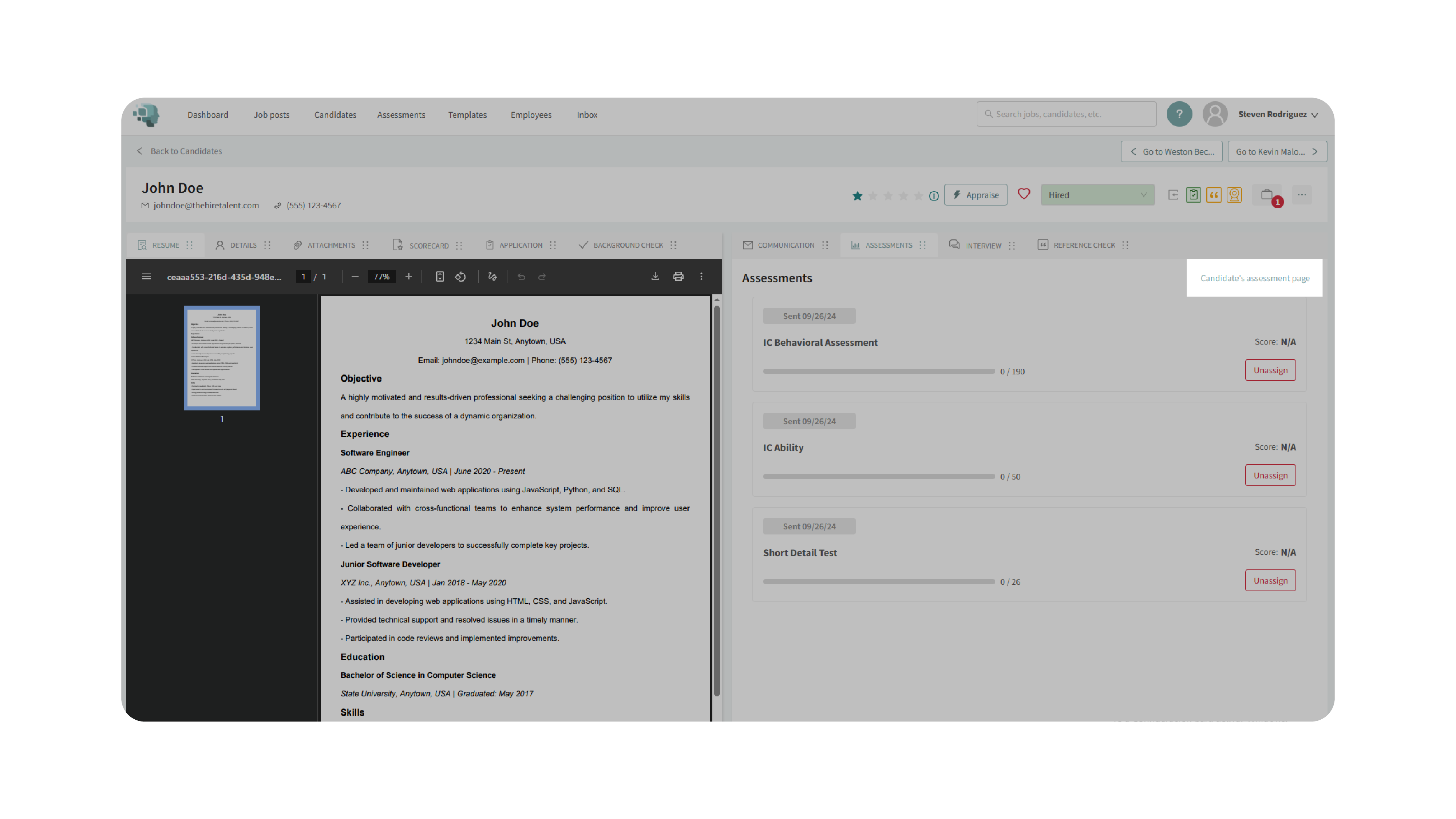
4. Track Progress & View Reports
- Monitor the candidate’s progress through a progress bar.
- View whether assessments are not started, in progress, or completed.
- Once completed, click Open the report to review detailed results.

Why This Matters
Assessments provide a structured, objective way to evaluate candidates’ skills and behaviors. The Assessments tab centralizes all assignment and reporting, eliminating back-and-forth and ensuring that evaluation data is easy to track and share. This creates a fairer, faster, and more transparent candidate experience.
Use Cases
- Recruiters: Assign standardized assessments across multiple roles.
- Hiring Managers: Review detailed reports for informed decision-making.
- Small Teams: Streamline candidate testing without additional tools.
- Agencies: Provide clients with consistent assessment results.
Best Practices
- Always confirm the Take Assessments token is included before sending the email.
- Familiarize yourself with the assessment library for quicker selection.
- Regularly check progress bars to stay updated on candidate activity.
- Unassign unused assessments promptly to avoid candidate confusion.
What Happens Next
Once assessments are sent:
- Candidates receive an email with a secure link to complete them.
- Progress is updated in real time within the candidate’s profile.
- Completed assessments generate detailed reports accessible directly in the tab.
With the Assessments tab, every step—from assignment to reporting—is centralized, ensuring a smoother evaluation process for both you and your candidates.
