Text Message Templates
Overview
Text Message Templates in Discovered allow you to create, manage, and reuse standardized SMS messages when communicating with candidates. Whether you’re sending assessment reminders, interview updates, or general follow-ups, templates help you maintain consistent, professional communication without needing to rewrite messages each time.
By using tokens (such as a candidate’s first name or an assessment link), each message can be personalized automatically—ensuring efficiency while keeping your communication human and relevant.
This feature is ideal for recruiters and hiring teams who frequently send similar text messages and want to reduce manual effort while maintaining a polished tone.
How to Access Text Message Templates:
1. Access Text Message Templates
- Navigate to Templates in the top navigation bar.
- Select the Text Message Templates tab to view all existing templates.
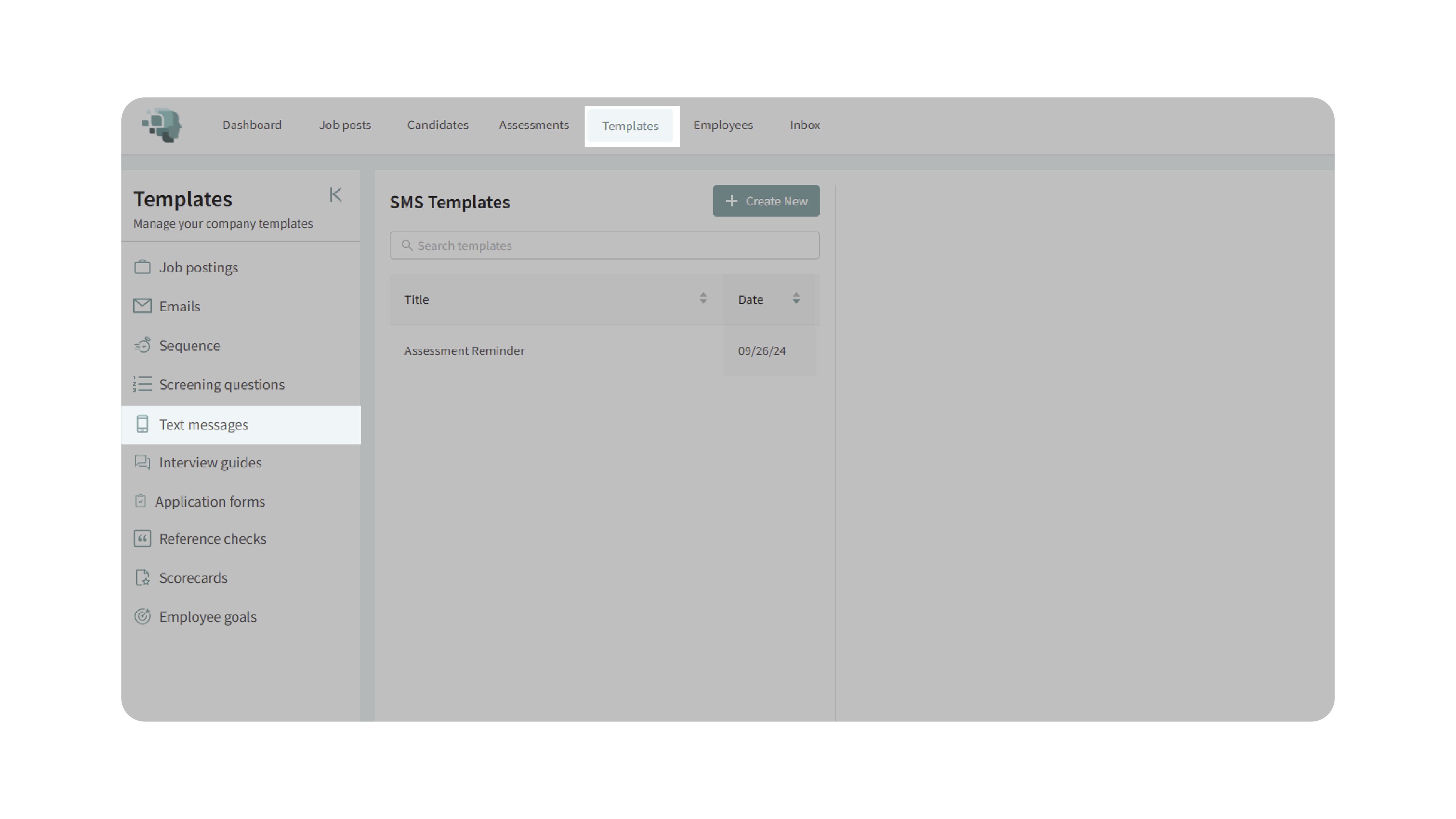
2. Create a New Template
- Click Create New to start building a new text message template.
- Enter a title for your template (e.g., Assessment Reminder or Interview Confirmation).
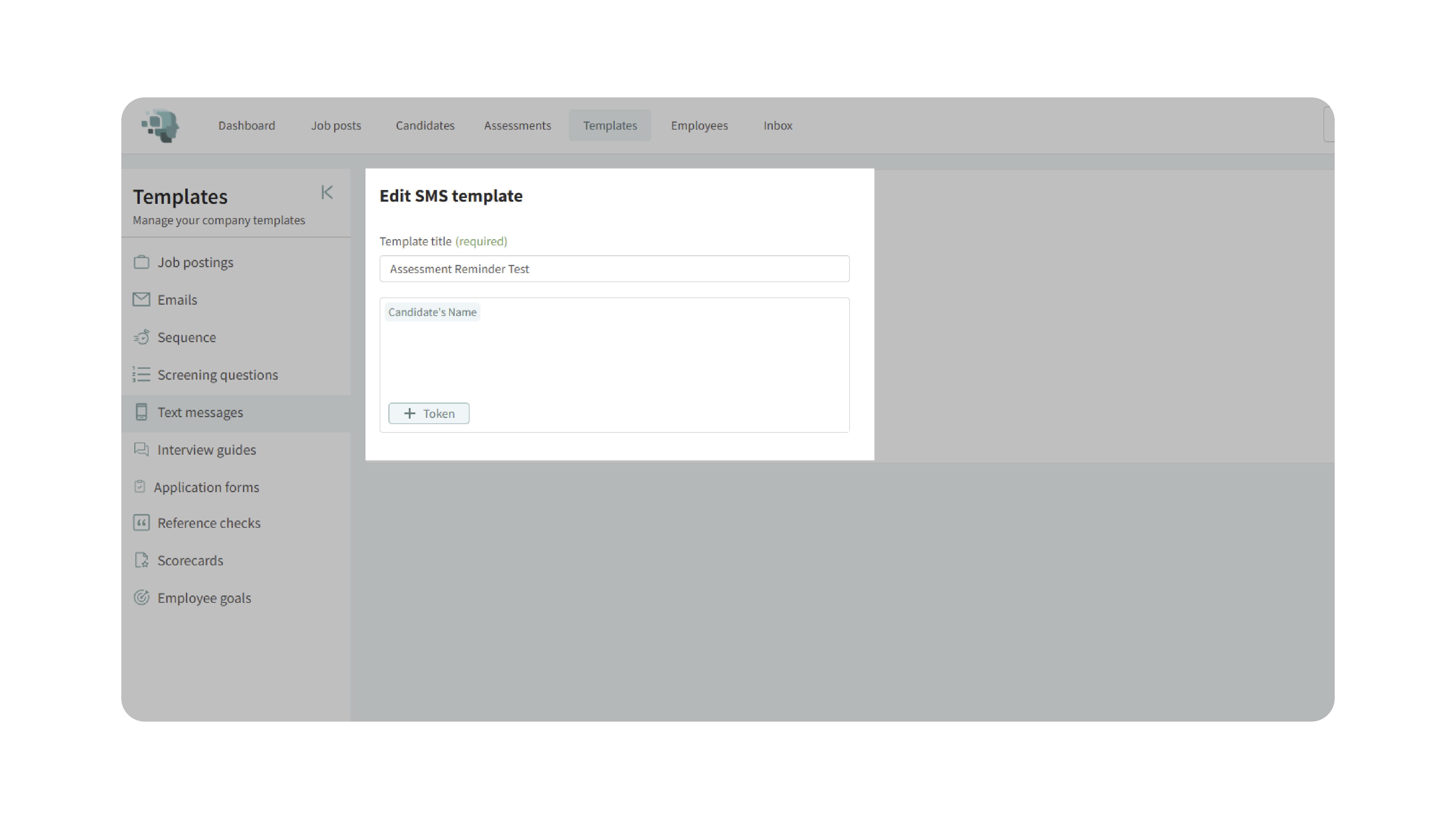
3. Compose Your Message
- Write your message in the text field.
- Use tokens to personalize content automatically.
- Once you’ve composed your message, click Save.
4. Edit or Delete a Template
- To edit an existing template: find it in your list and click the Edit button to make changes.
- To delete a template: locate it and click the Delete option.
These options make it easy to keep your message library current and relevant.
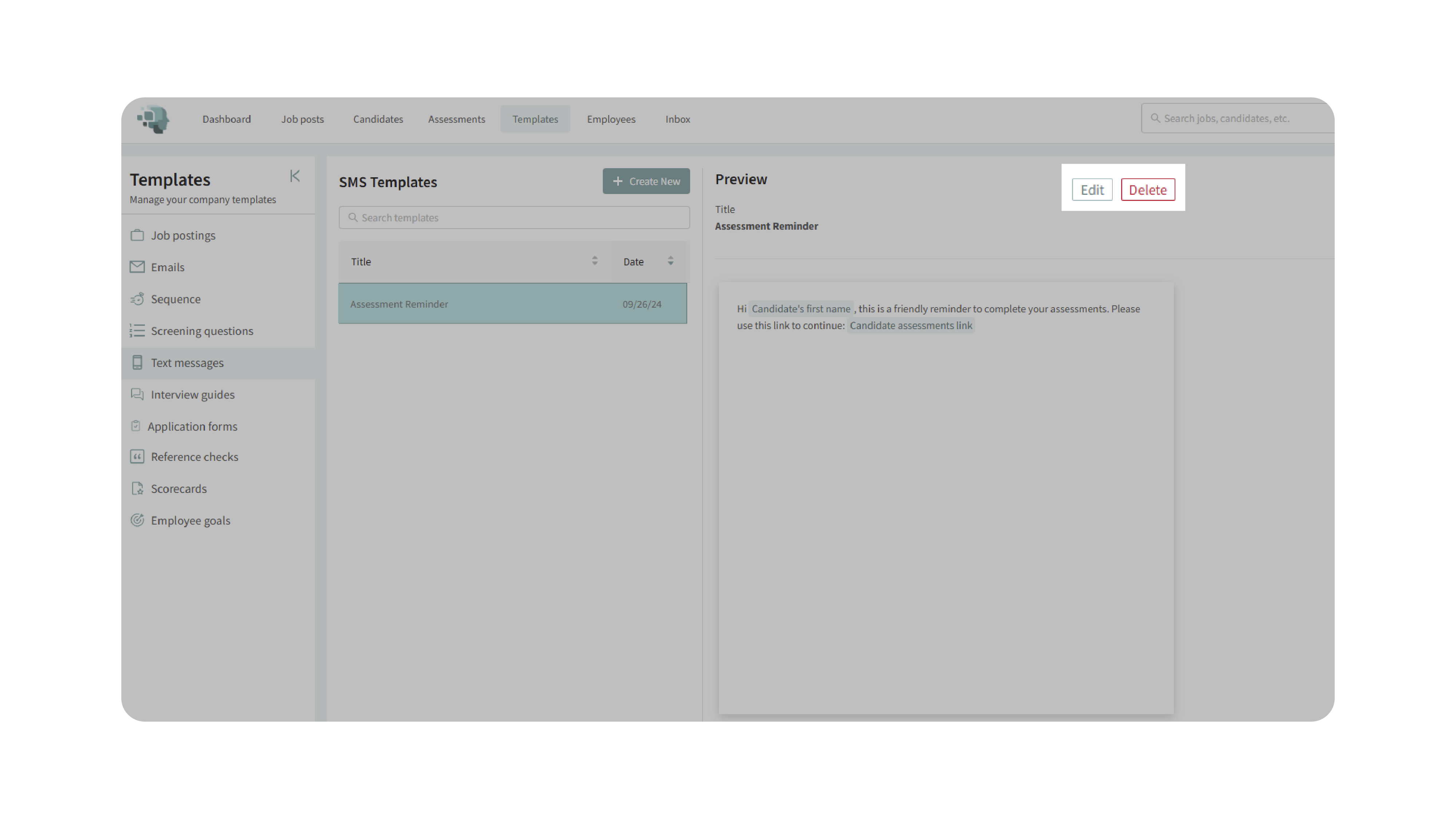
5. Send a Message Using a Template
You can send text messages using your saved templates in two ways:
Option A – From a Candidate’s Profile:
- Open the candidate’s profile.
- Navigate to the Communications tab.
- Click Send Text.
- Choose your desired template from the dropdown.
- Review the message and click Send.
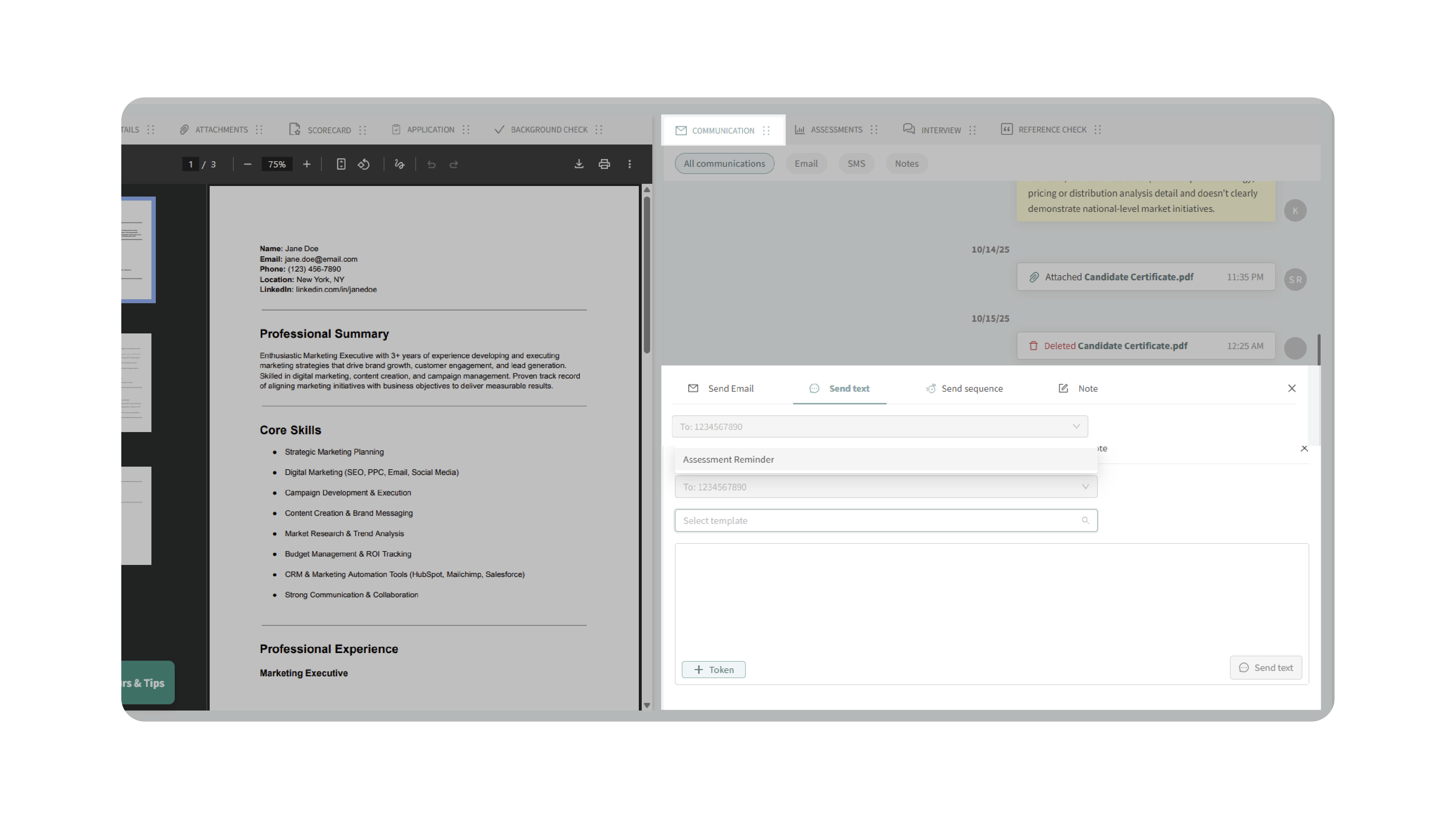
Option B – Send in Bulk from a Job Posting:
- Go to your job dashboard.
- Select a job and bulk select candidates.
- Click Send Text Message.
- Choose a text message template from the dropdown.
- The message will be sent to all candidates with valid phone numbers.
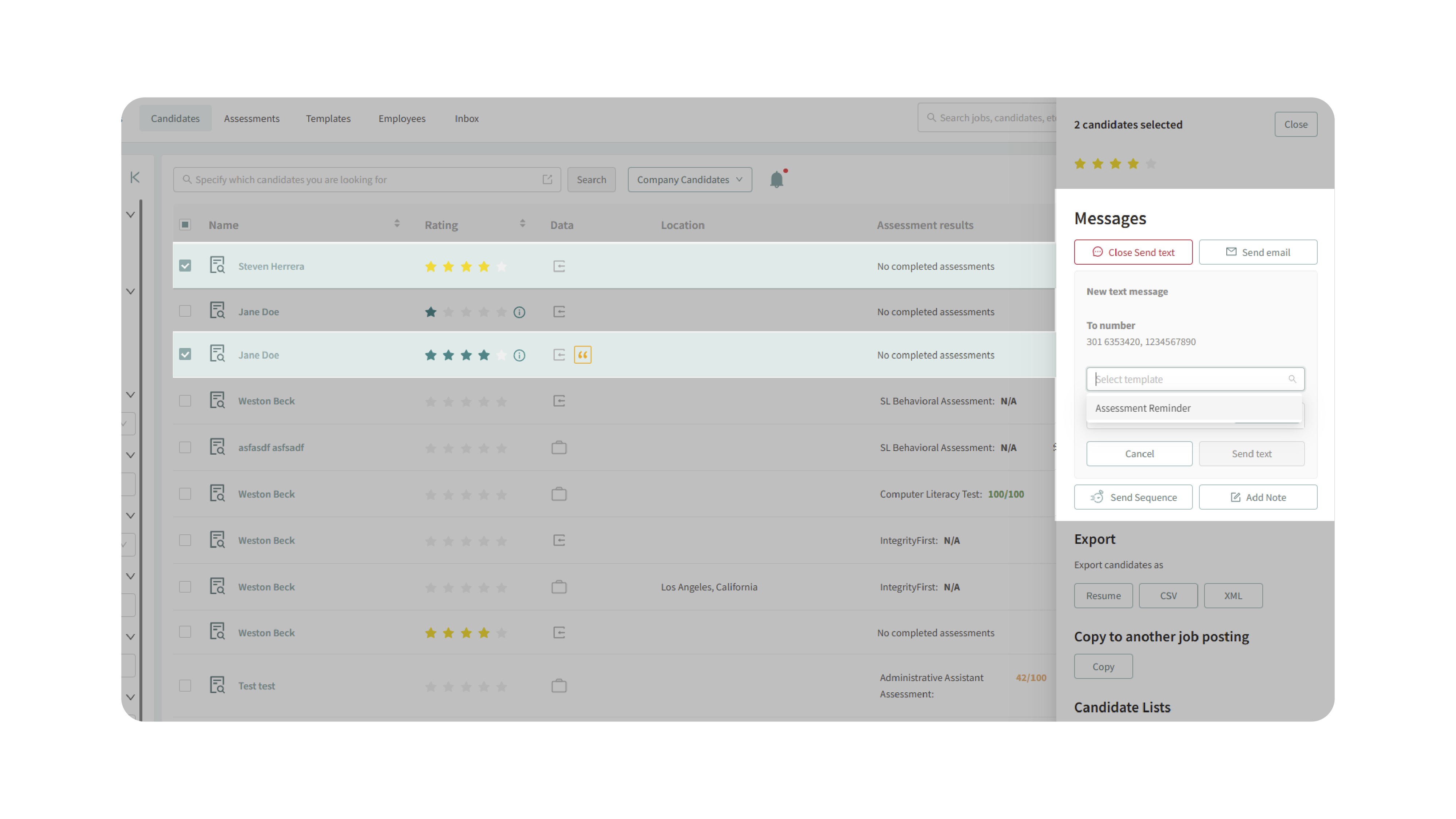
Why This Matters
Text Message Templates help maintain consistency and professionalism in candidate communication, while reducing time spent on repetitive messaging. By leveraging automation and personalization through tokens, your team can:
- Save time with ready-to-use, prewritten messages.
- Ensure consistent tone and accuracy across communications.
- Deliver faster, personalized updates to candidates.
- Reduce manual typing errors and message inconsistencies.
Use Cases
- Recruiters: Send quick assessment reminders or interview confirmations.
- Hiring Managers: Notify candidates of next steps or scheduling changes.
- Agencies: Maintain standardized communication across multiple client accounts.
- Teams: Quickly follow up with groups of candidates using bulk SMS.
Best Practices
- Use clear, concise language suited for text message communication.
- Include relevant tokens for personalization.
- Give templates descriptive titles to make them easy to find.
- Double-check grammar and links before saving templates.
- Regularly review and update your templates to match current communication needs.
What Happens Next
Once your Text Message Template is created:
- It becomes available under Templates → Text Message Templates for reuse.
- You can edit, duplicate, or delete templates at any time.
- Templates can be applied to both individual and bulk candidate messages.
- Sent messages appear in each candidate’s communication log, ensuring transparency.
By using Text Message Templates, your team can communicate faster and more effectively — sending consistent, personalized updates that improve the candidate experience while saving valuable time.
