Assign Notifications & Job Managers
Overview
In Discovered, you can customize which candidate-related events trigger notifications and decide which team members receive them. Assigning managers ensures the right people have access to the job and automatically ties them to its notifications. The job post owner (creator) is always included by default.
How to Assign Notifications & Job Managers:
1. Configure Notifications
As you create or edit a job, scroll to the Notifications section. Here, you can enable or disable alerts for specific events.
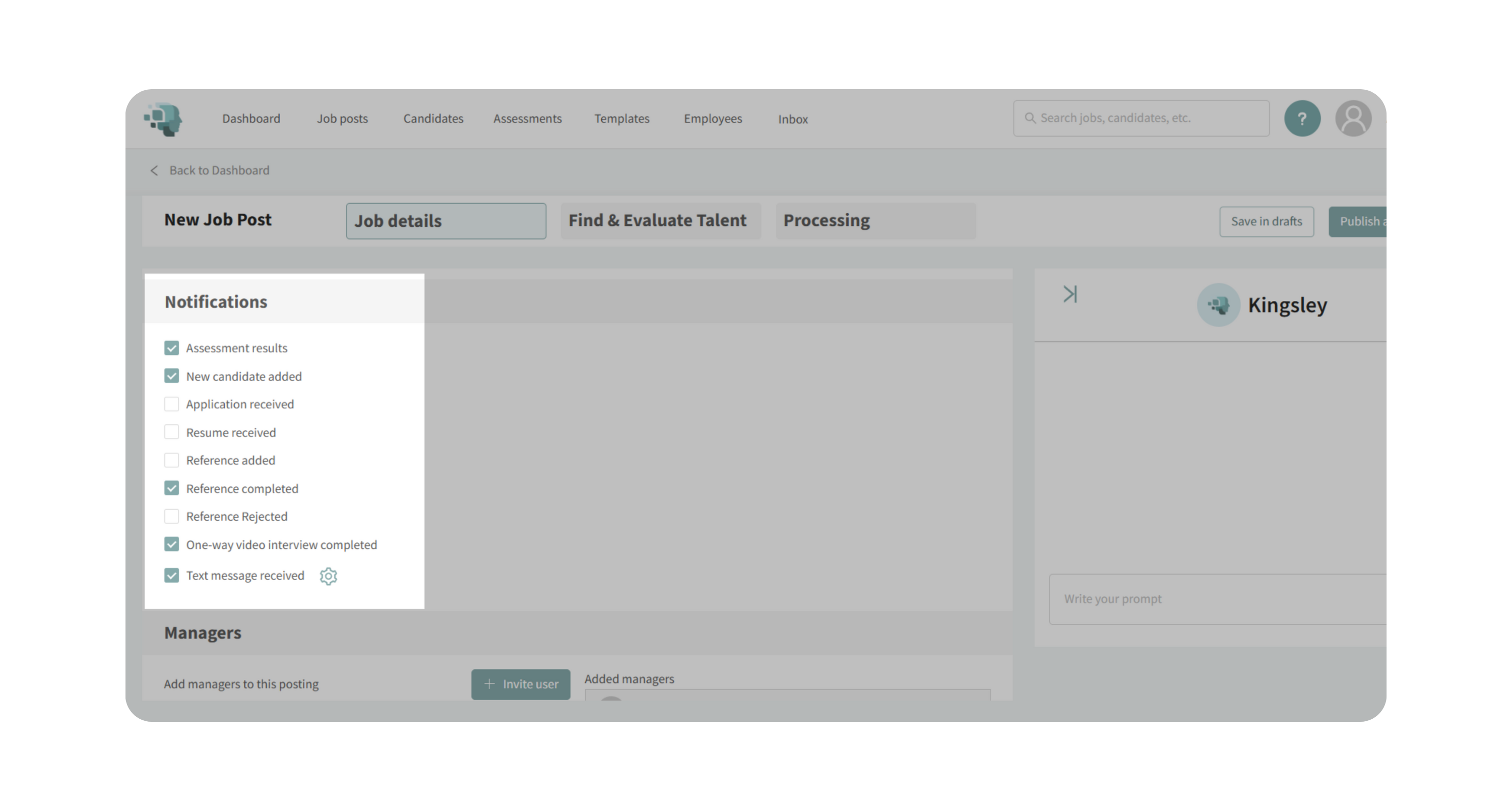
Default notifications (enabled automatically):
- Assessment results
- New candidate added
- Reference completed
- One-way video interview completed
- Text message received
Additional options you can enable:
- Application received (if you require a formal application)
- Resume received (when a candidate uploads their resume after applying)
- Reference added (when a candidate provides a reference contact)
- Reference rejected (when a reference declines the questionnaire)
Customizing text message notifications
- Click the gear icon next to Text message received.
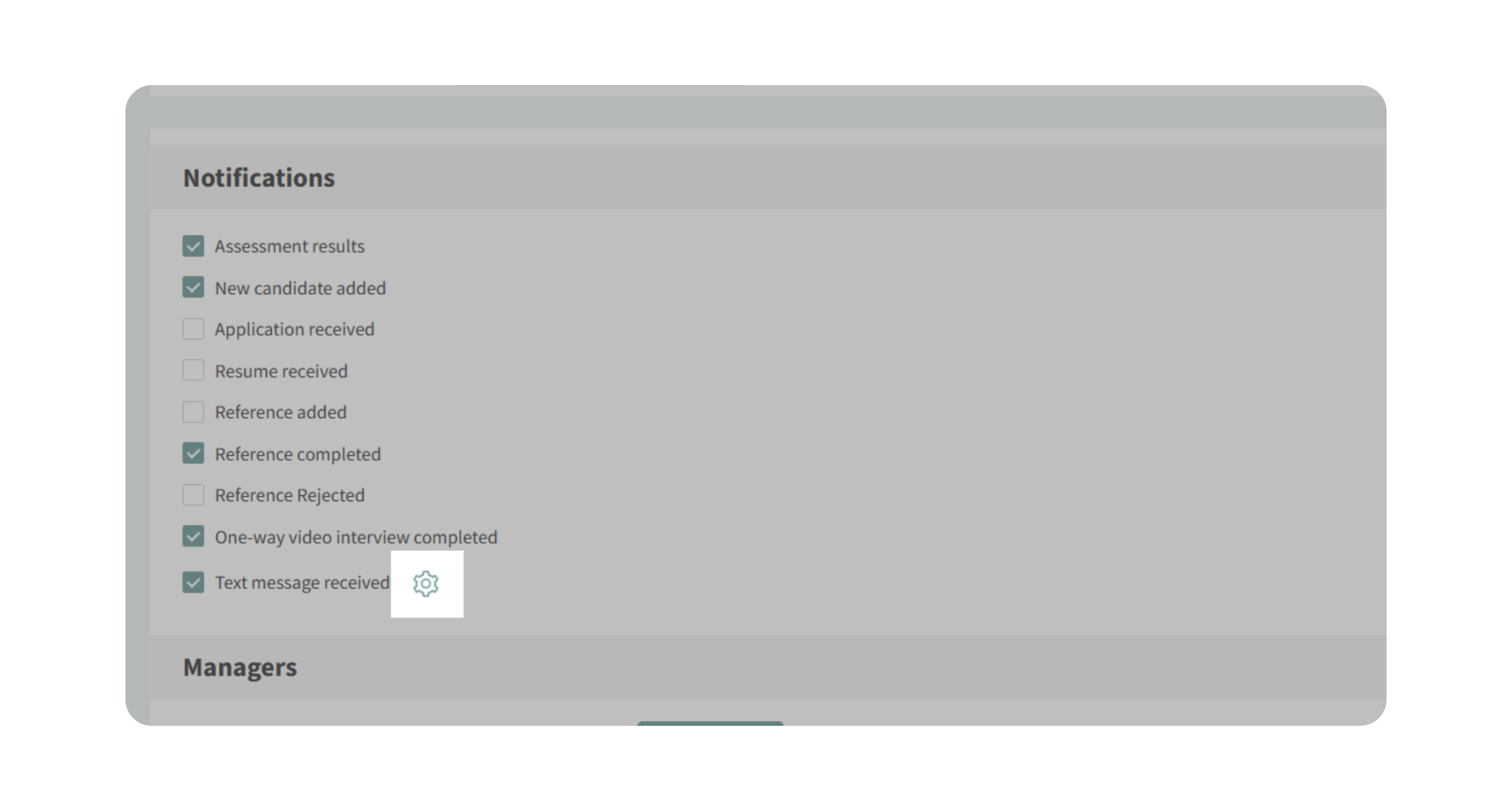
- Select which users assigned to the job should receive text notifications.
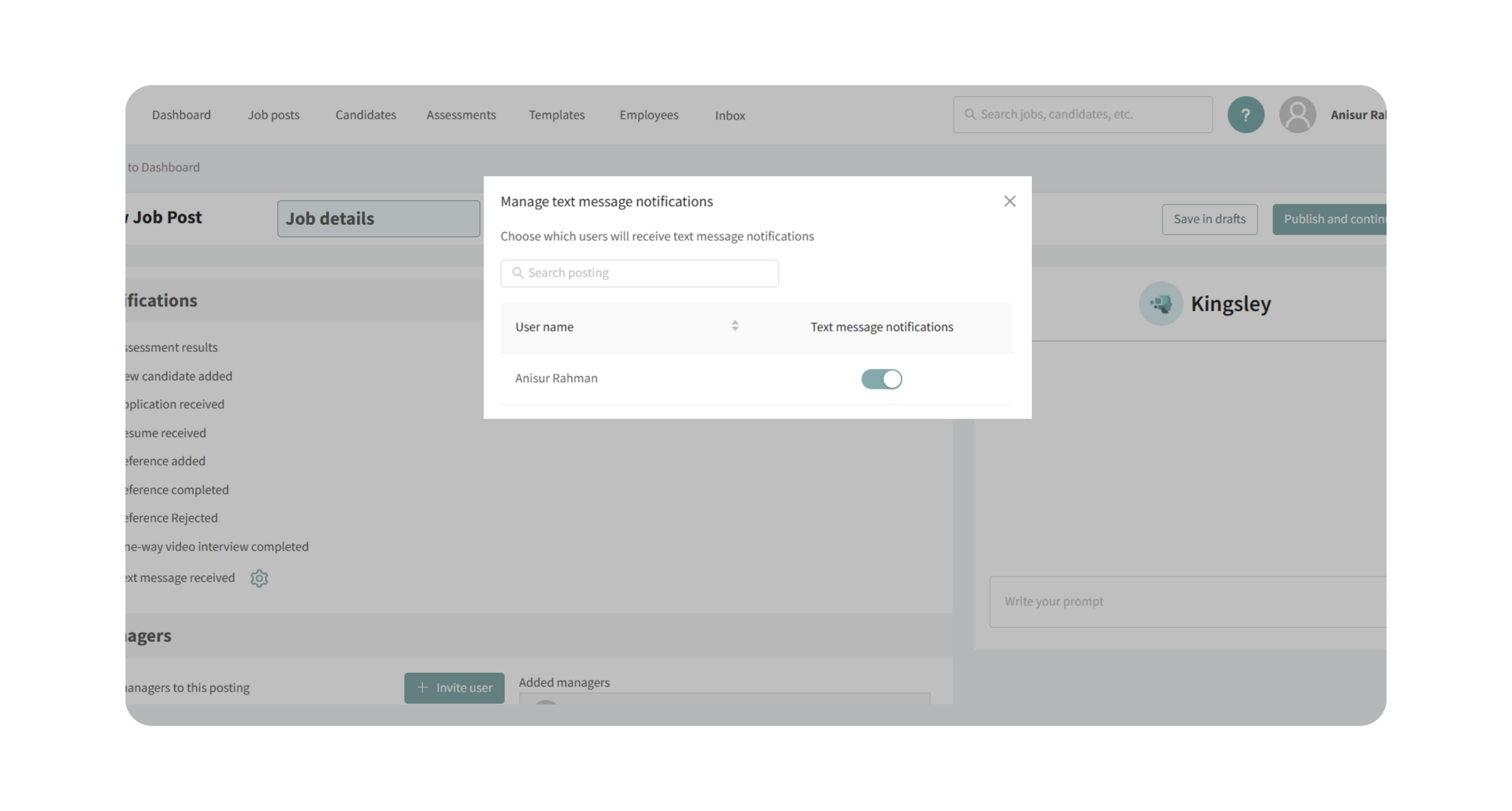
2. Assign Job Managers
Scroll to the Managers section. Here you can add team members to the job:
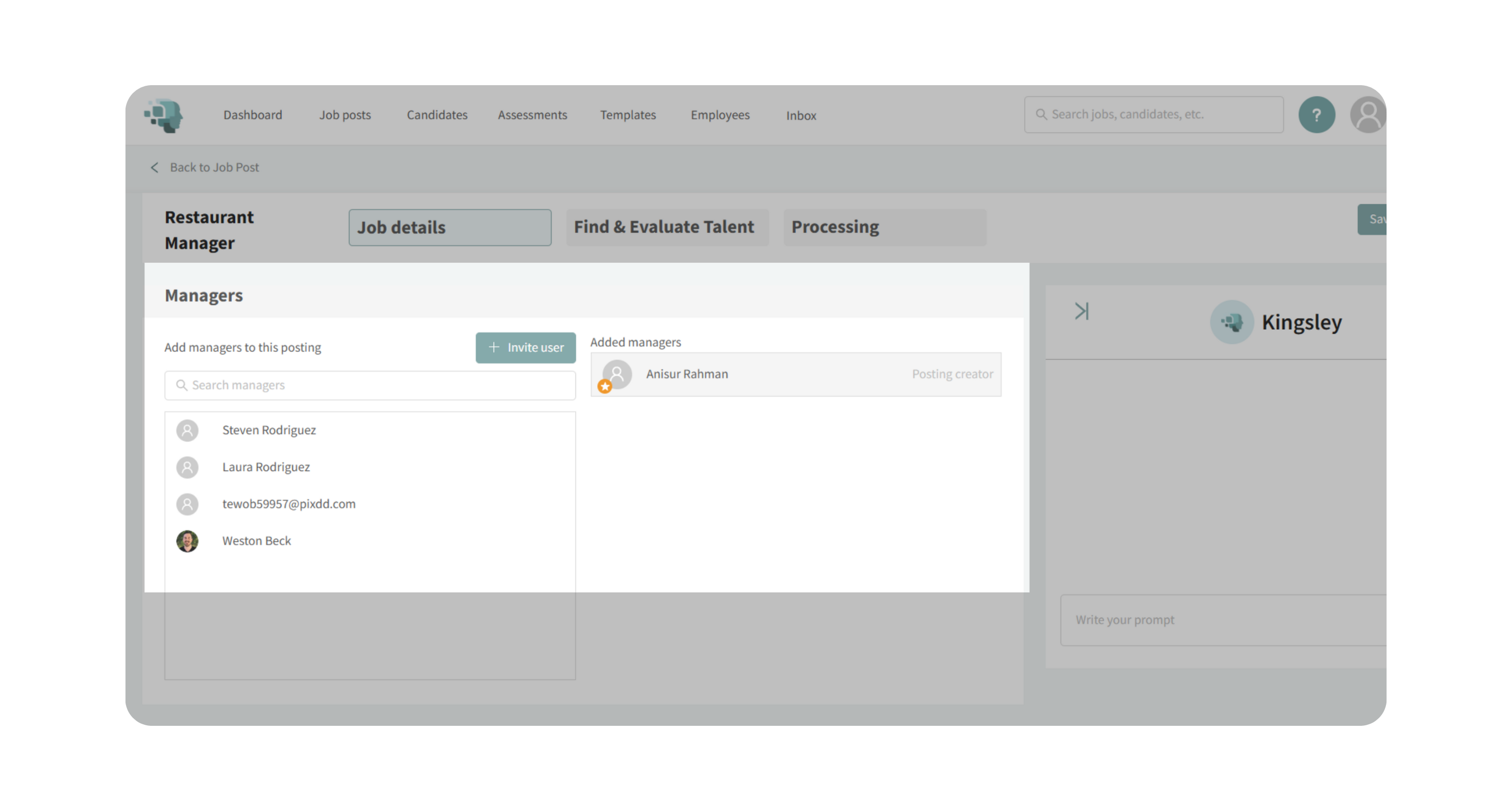
- Admins have access to all jobs, even if not explicitly added.
- Editors and Viewers only have access to jobs they are assigned to (unless granted “all jobs” access in user settings).
- To add someone: enter their email, choose Editor or Viewer, and invite them.
Link between notifications and managers
- Only users assigned to a job as managers receive its notifications.
- Users with “all jobs” access can view the posting but will not get notifications unless added as managers.
3. Job Post Owner
- The person who creates the job post is automatically set as the Owner.
- Automated candidate communications (such as assessment invitations) will be sent from the job post owner.
- Ownership can be reassigned if needed.
Note: Got to this knowledge base article, you're looking to Enable or Disable Roundup Email Notifications (Recruitment Analytics).
Why This Matters
- Ensures the right people stay updated on candidate progress.
- Reduces the risk of missed communication by routing notifications to job-specific managers.
- Keeps automated messages consistent by tying them to the designated job owner.
Use Cases
- You want recruiters to get notifications for candidate updates, but hiring managers only for interviews.
- You’re running multiple jobs and need different teams assigned to each.
- You need ownership reassigned so automated emails come from the correct person.
Best Practices
- Add managers to each job explicitly, even if they have “all jobs” access, so they receive notifications.
- Customize text message notifications to avoid overwhelming team members who don’t need them.
- Reassign the job owner if responsibility shifts to another recruiter or hiring manager.
What Happens Next
- Assigned managers receive notifications based on your chosen settings.
- The job post owner is displayed on the job and tied to automated candidate messages.
- You can update notification preferences or manager assignments at any time while editing the job.
