Company Account & Career Page Settings
Manage your company information, branding, and careers page directly within Discovered. The Company Account Settings area centralizes everything you need to keep your employer brand consistent and candidate experience professional.
Overview
The Company Settings page lets administrators control key company details in Discovered, including:
- Company logo and name
- Career page appearance and domain
- Promotional media such as videos or images
- Color themes to match your brand
- Advanced options like adding your website’s header and footer for seamless branding
- Embedding your careers page directly on your website
You can learn more about Career Page in this article: What Makes a Career Page World-Class: Design Template for Your Website.
How to Set Up Company Account & Career Page:
1. Access Company Settings
- Log into Discovered.
- Click your name in the top-right corner.
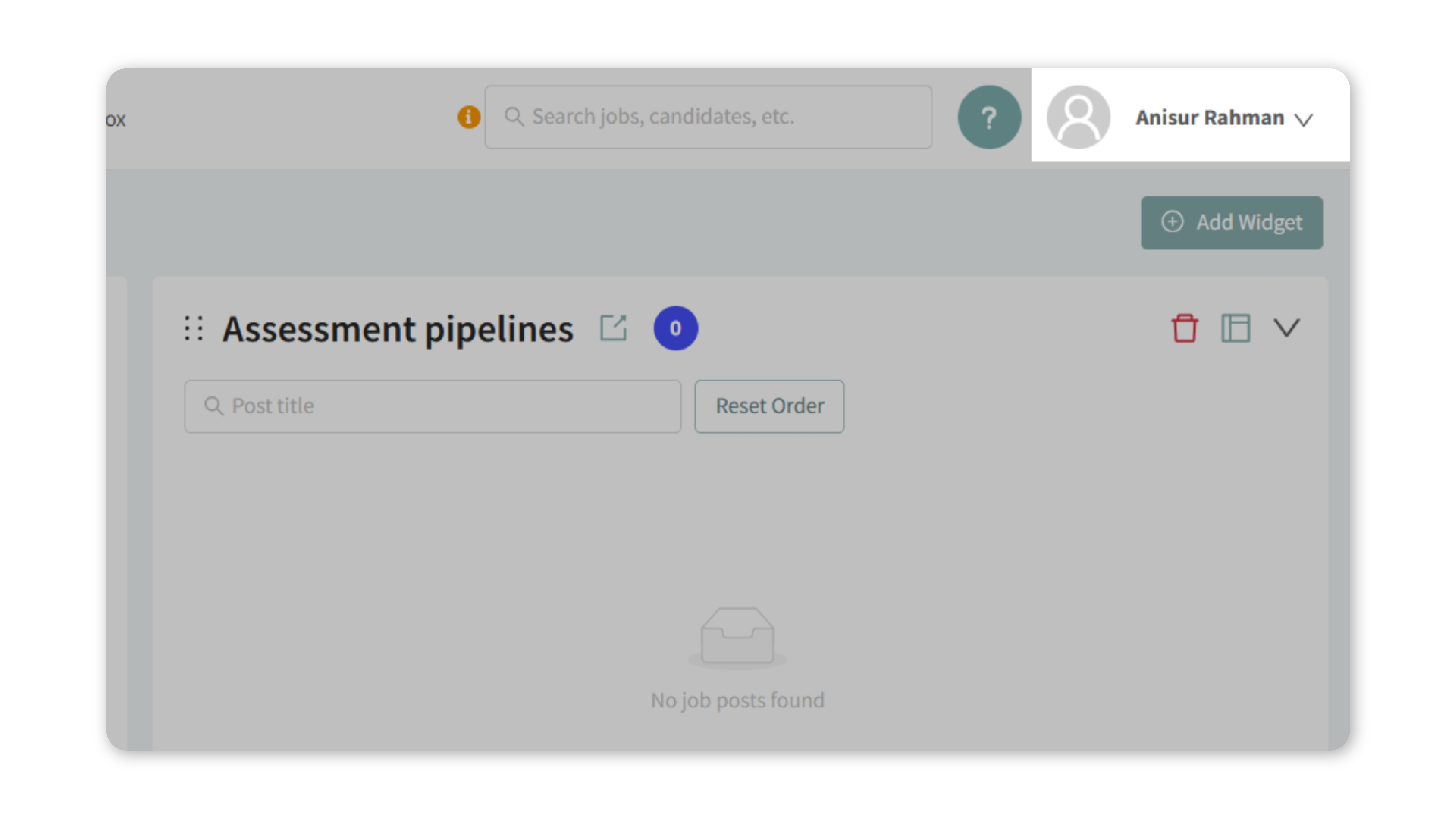
- From the dropdown, select Settings.
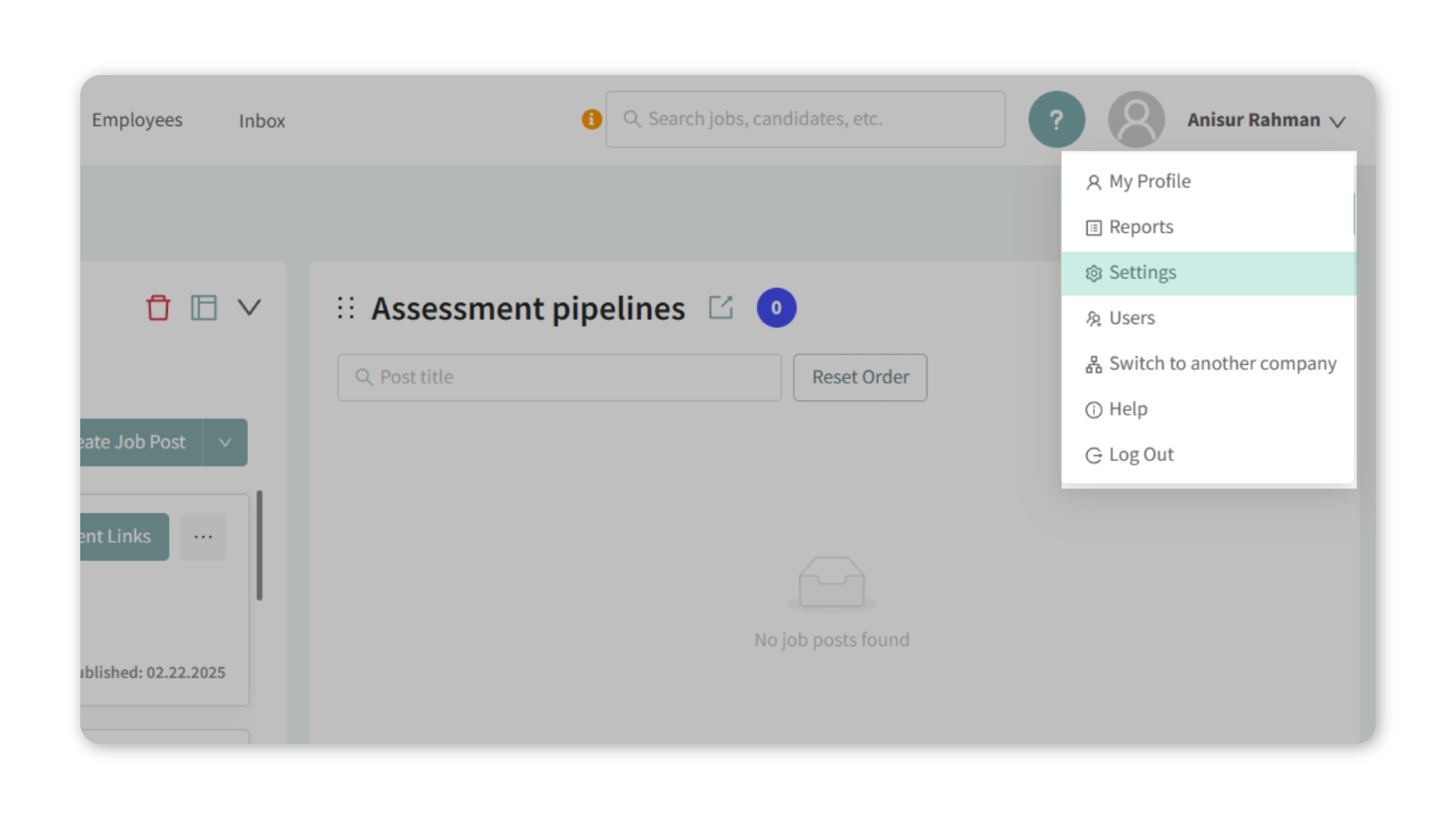
- The default tab is Company Settings.
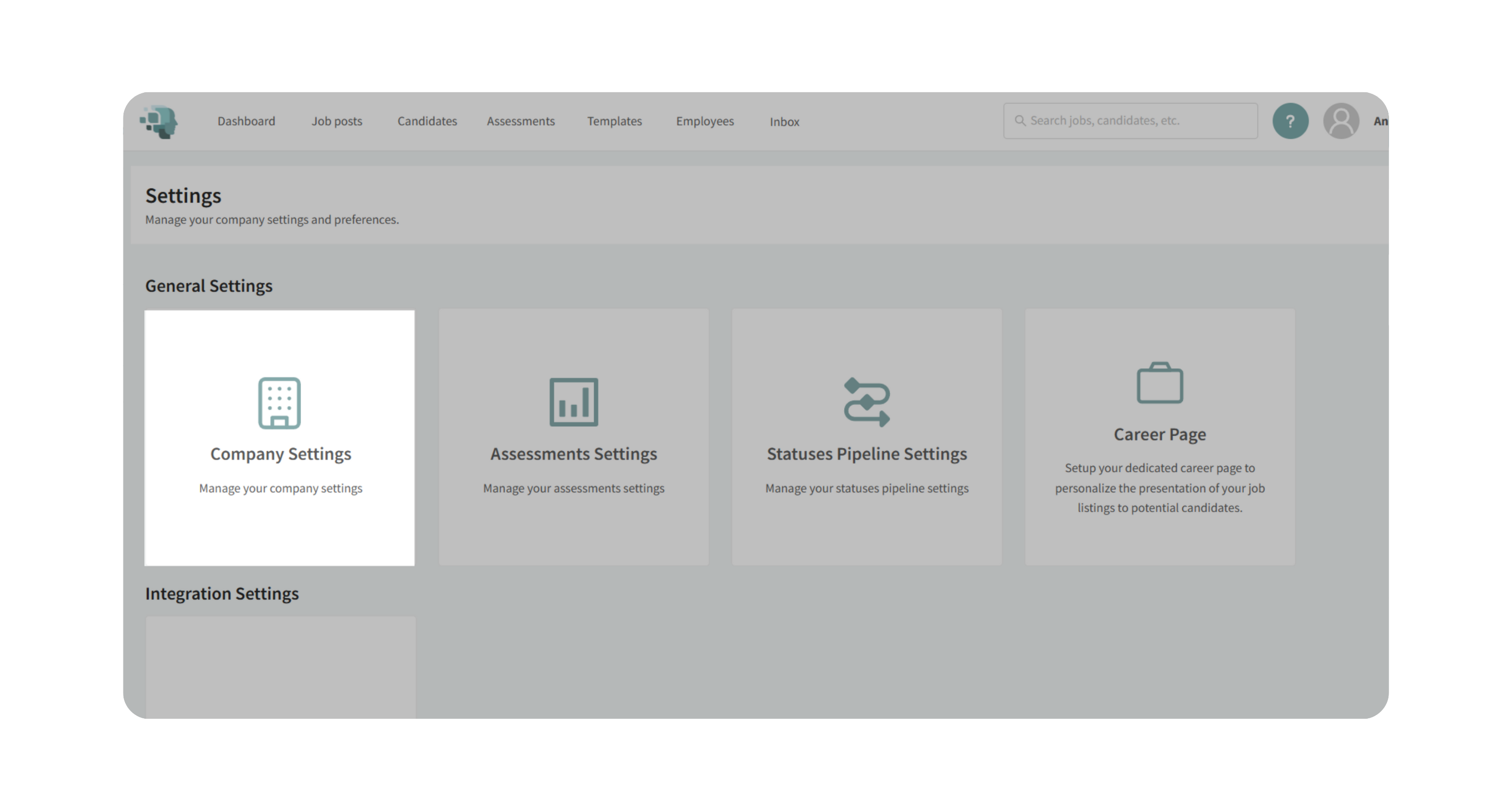
2. Upload or Edit Company Logo
- At the top of the page, upload a new logo or replace an existing one.
- You can:
- No crop: Use the full image as uploaded.
- Crop: Adjust the image for proper display.
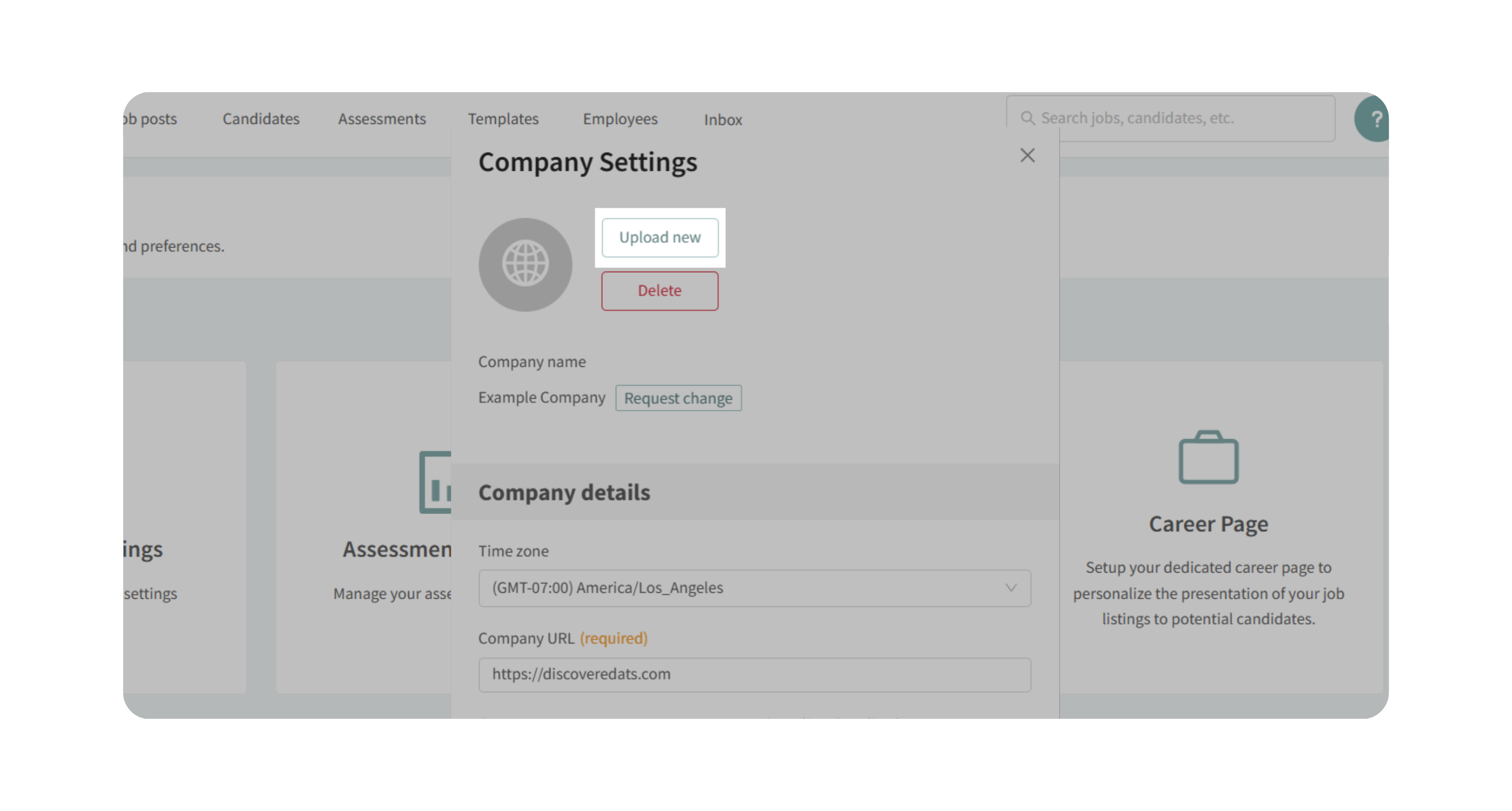
- Click Save.
3. Edit Your Careers Page
Open the Career Page tab. From here, you can:
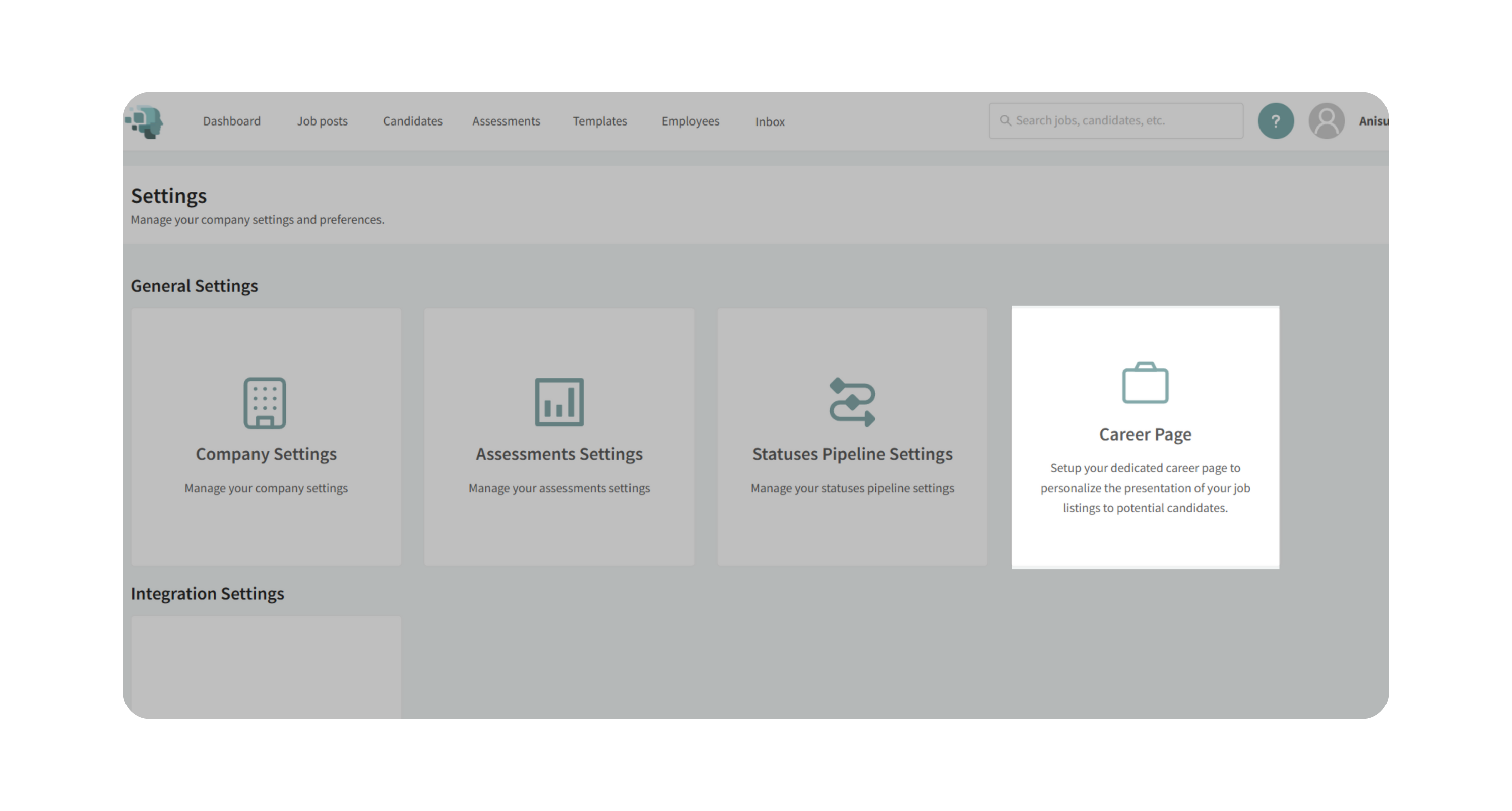
- Add a Cover Image: Upload a background image for the top of your page.
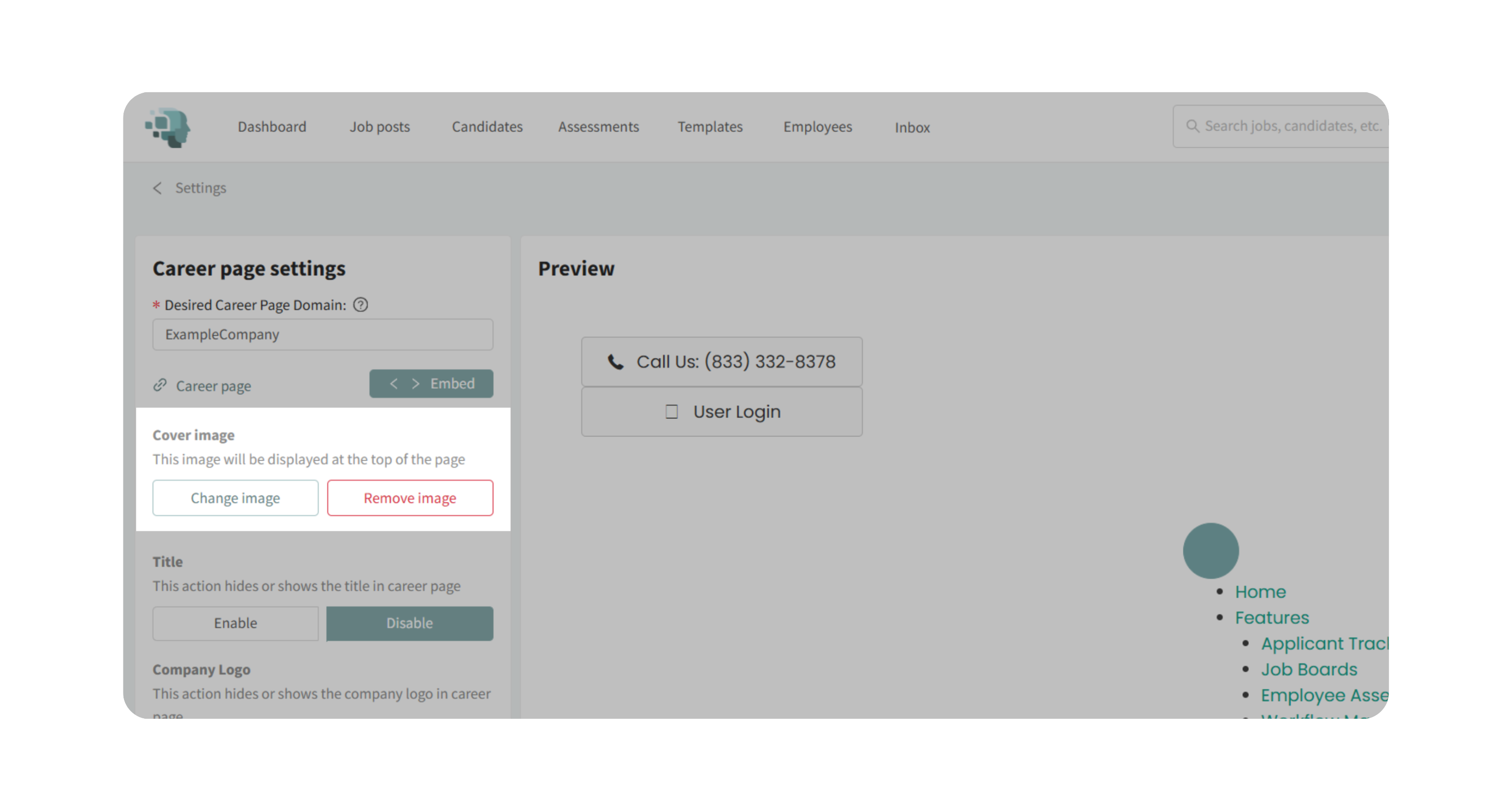
- Toggle Company Title and Logo: Show or hide them as needed.
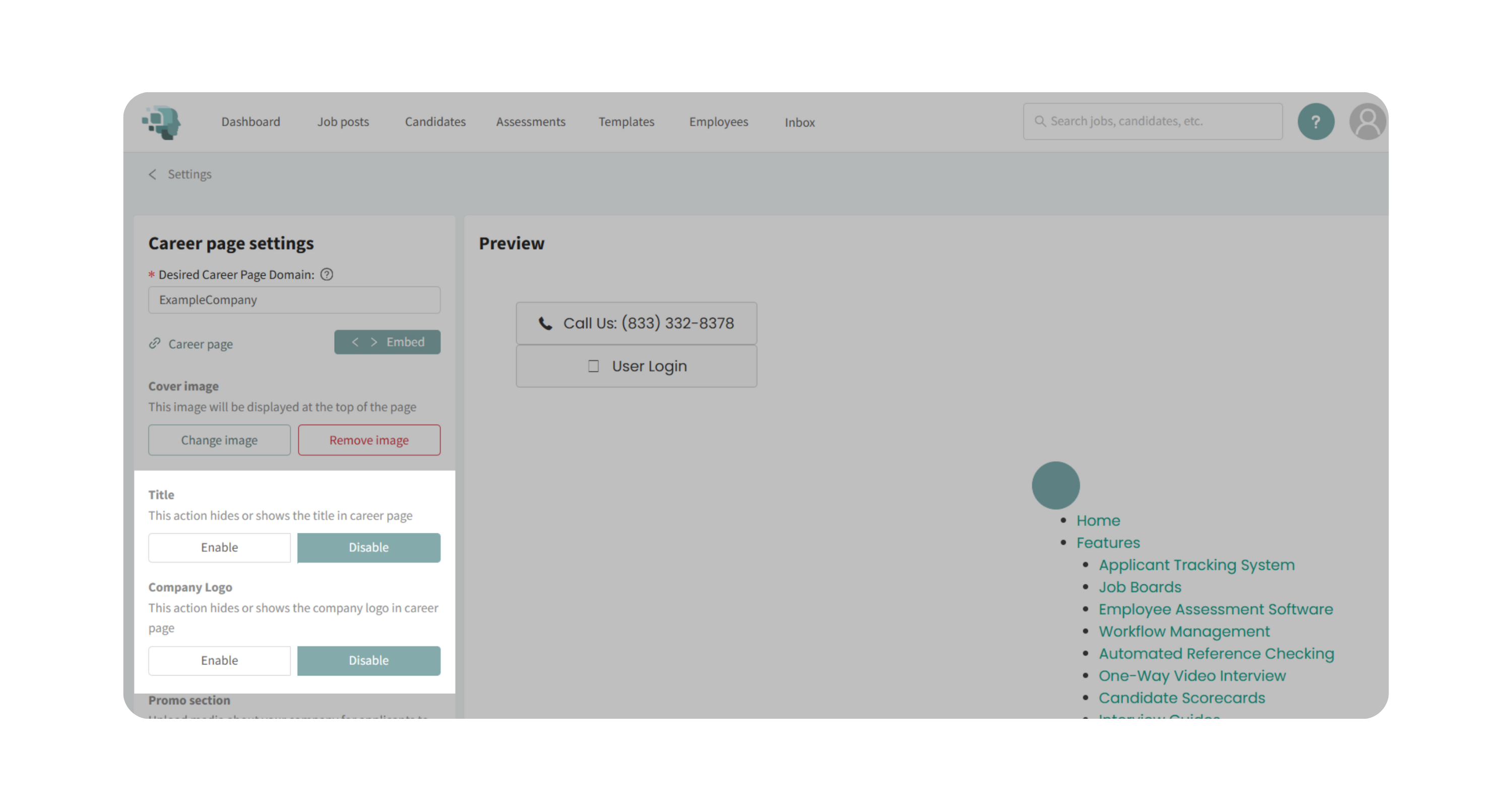
- Add a Promo Section: Upload an image or video (or paste a YouTube link) to introduce your company.
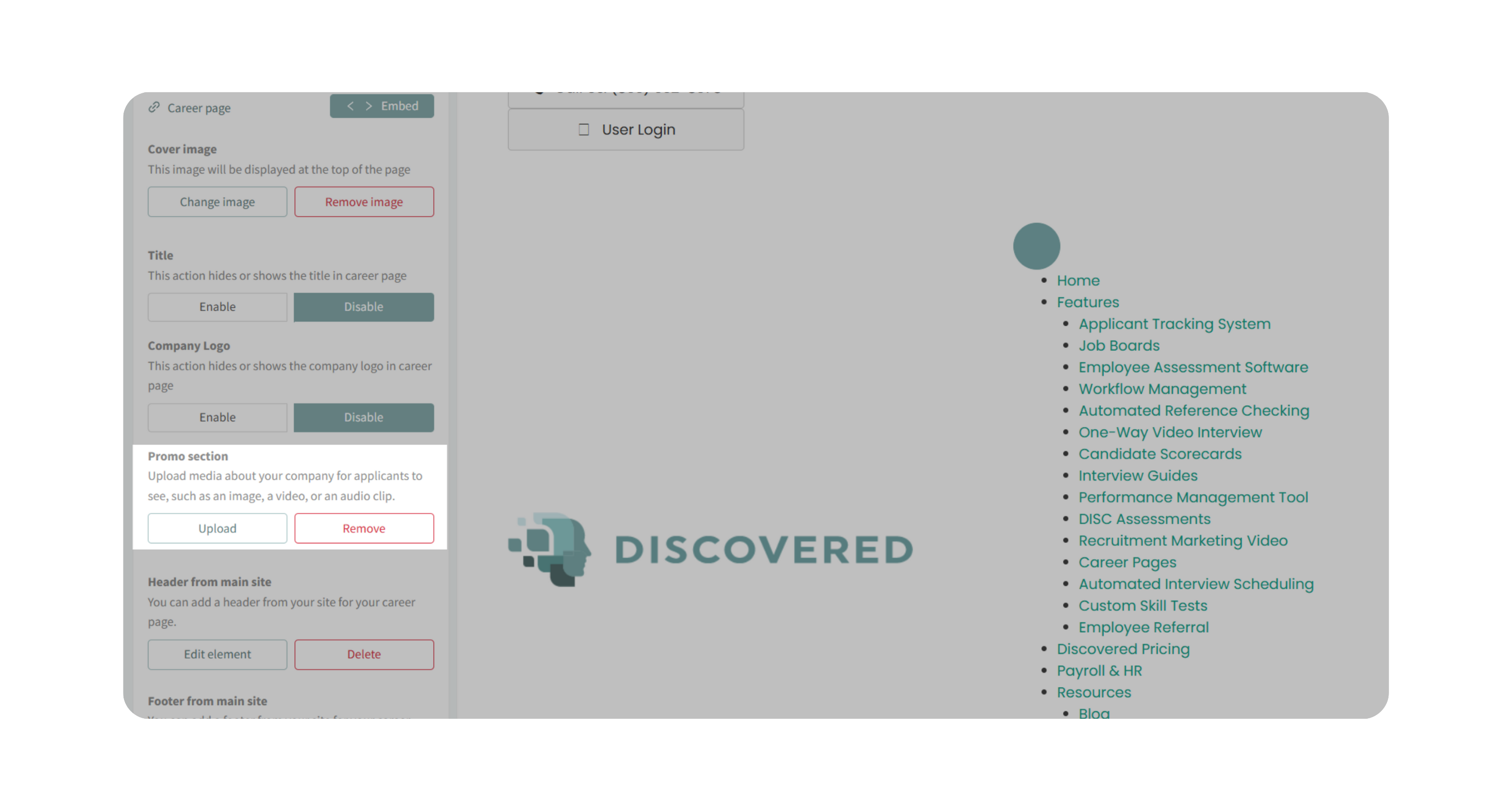
- Adjust Colors: Customize the page theme colors to match your brand.
- Customize Subdomain: Choose the URL format (e.g., yourcompany.discovered.ai).
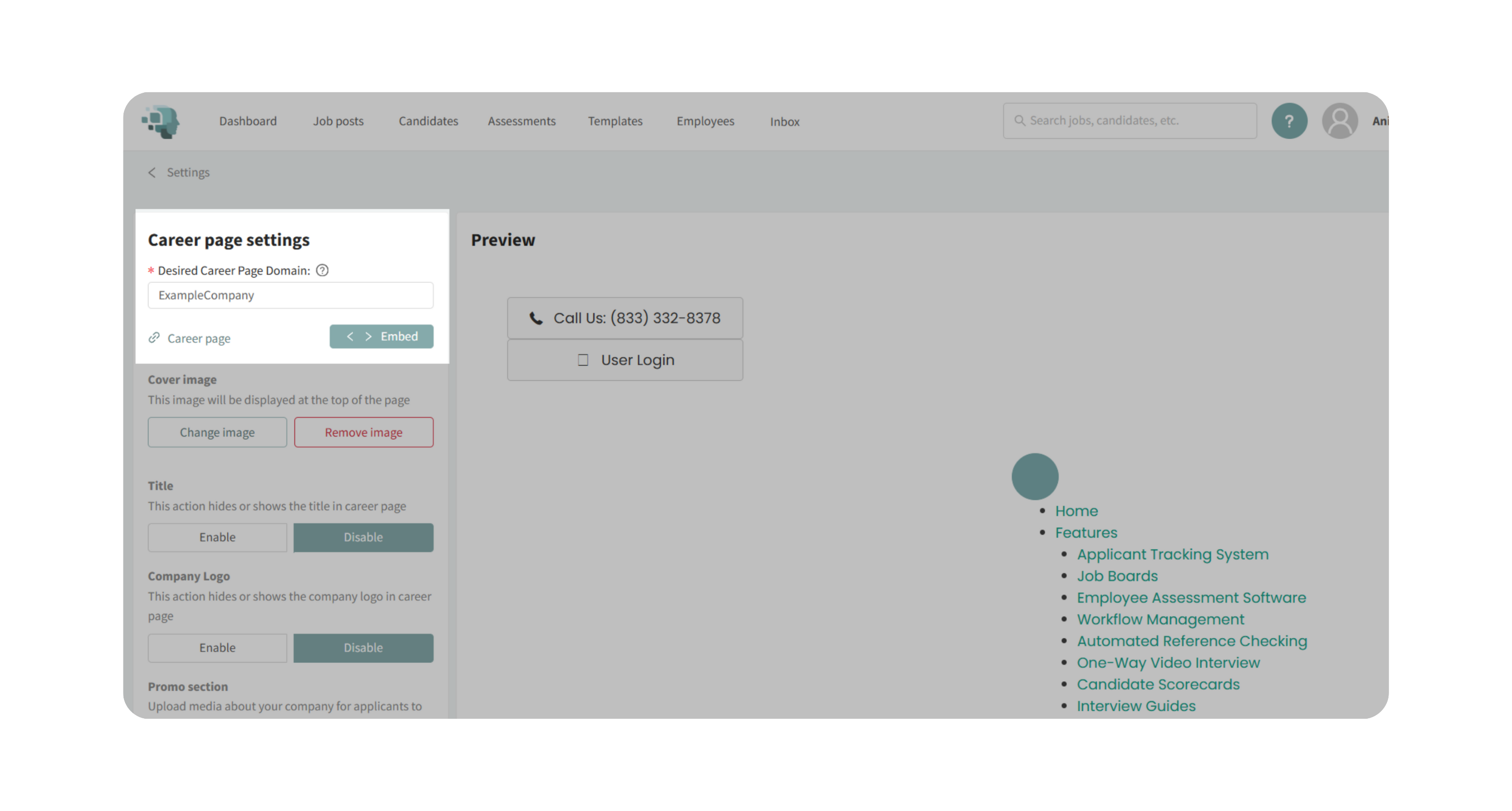
4. Add Advanced Branding (Optional)
- Under Header/Footer from Main Site, import your company website’s header and footer.
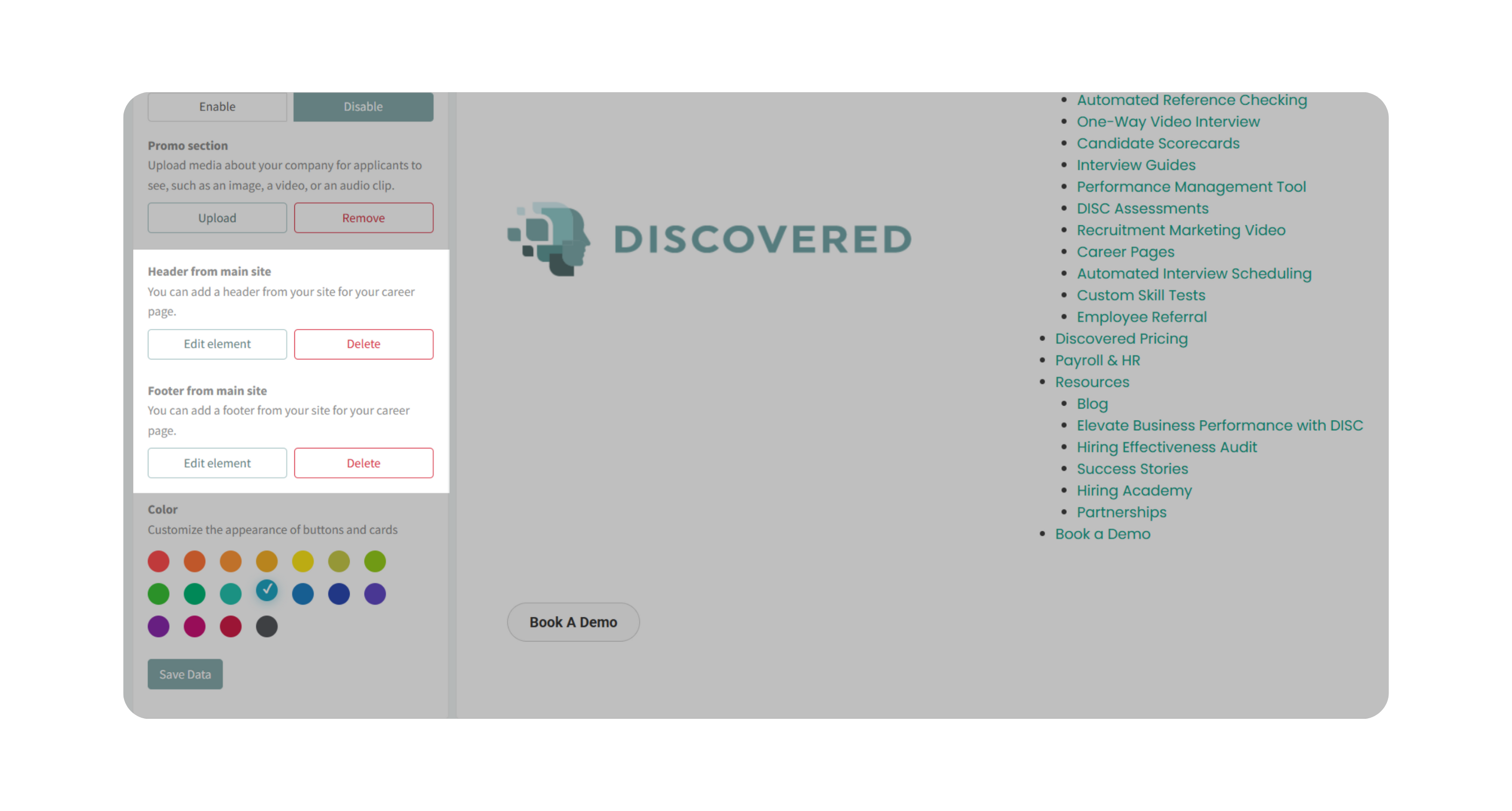
- This makes your careers page look like part of your main site.
- Recommended steps:
- Click Add Element.
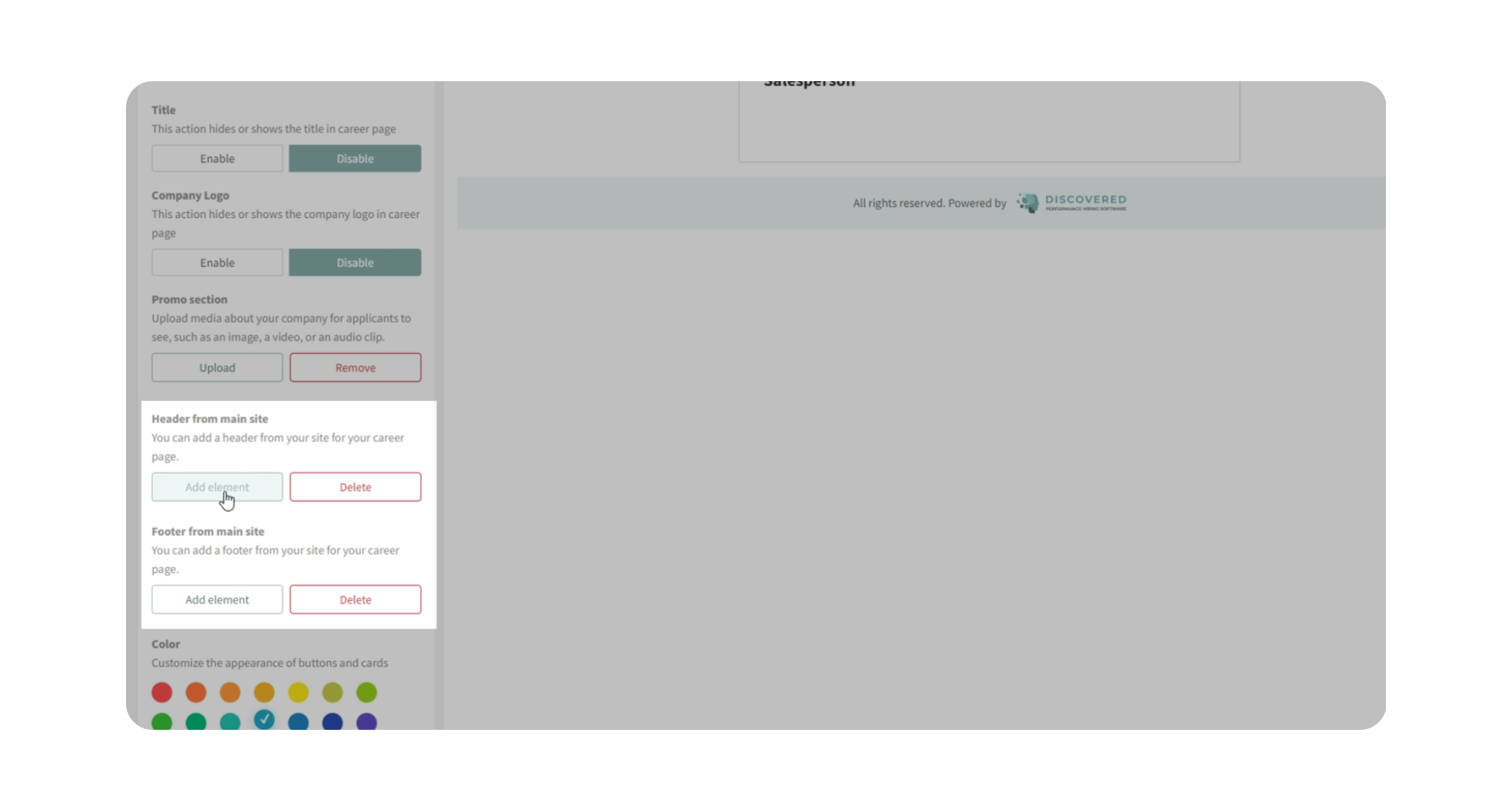
- Paste your website URL, and load it.
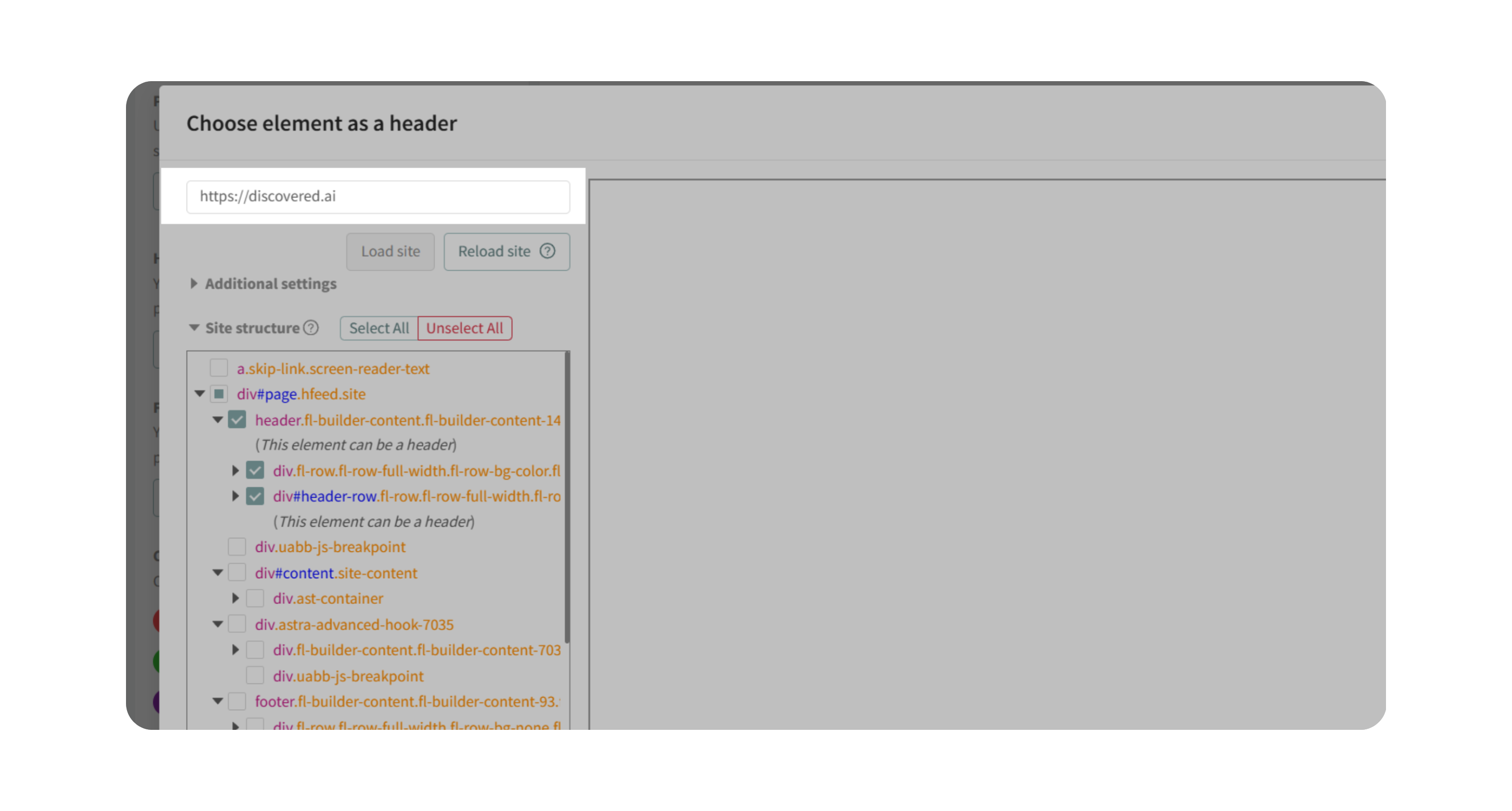
- Unselect unnecessary elements.
- Select only the header or footer as needed.
- Disable scripts to prevent conflicts.
- Save your changes.
5. Embed Careers Page on Your Website
- Copy the embed code snippet from the editor.
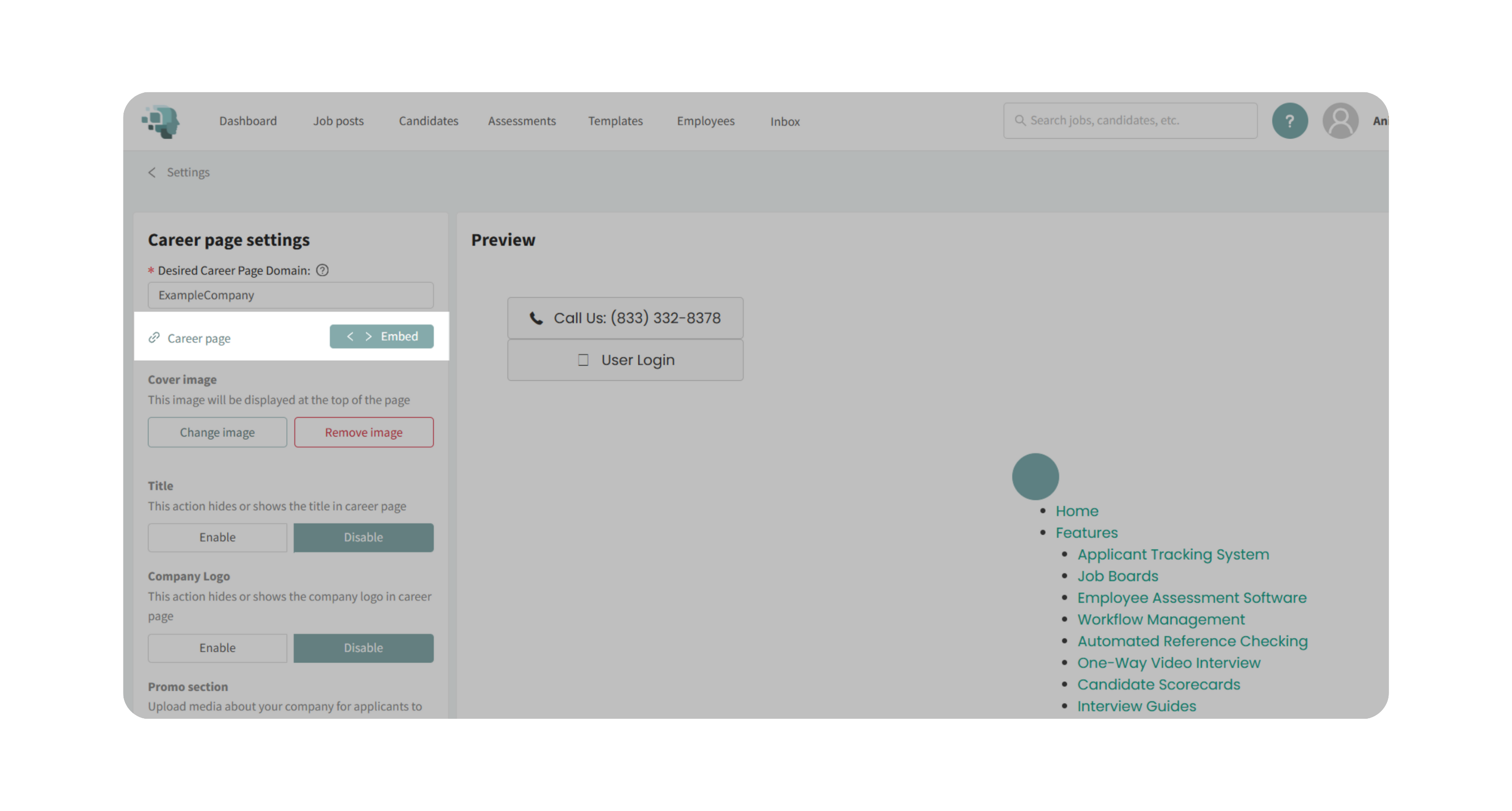
- Share it with your web administrator.
- This places your Discovered job feed directly on your careers page and applies your website’s formatting automatically.
Why This Matters
Your careers page is often a candidate’s first impression of your company. A well-configured Company Account ensures that:
- Applicants recognize your brand instantly through logos, colors, and media.
- Your careers page looks and feels like part of your website.
- Candidates can easily find and apply for open positions without confusion.
- Your hiring team maintains consistency across all job postings.
Use Cases
- You want to update your careers page to align with new branding.
- You need to add a promotional video to attract top candidates.
- You’re embedding your Discovered careers page directly into your company website.
- You want to customize the subdomain of your hosted careers page (e.g., yourcompany.discovered.ai).
Best Practices
- Use a properly sized logo and cover image for a professional appearance.
- Add a promo video to showcase your culture and values.
- Test your page on desktop and mobile to confirm formatting.
- If embedding, coordinate with your IT or web team to place the snippet in the right location.
What Happens Next
Once configured:
- Any jobs you publish in Discovered will appear automatically on your customized careers page.
- Candidates can search, filter, and apply directly through your branded page.
- You can return anytime to update visuals, videos, or branding details.
