Sequence Templates
Overview
Sequence Templates in Discovered allow you to automate and standardize repetitive communication tasks, such as sending assessment reminders, interview follow-ups, or onboarding messages. Rather than manually sending messages to each candidate, you can build and reuse a predefined sequence of emails or SMS messages — ensuring consistency and saving time across jobs and candidates.
This feature is ideal for teams that want to maintain consistent, professional communication while minimizing manual effort.
How To Access Sequence Templates:
1. Access Sequence Templates
- Navigate to Templates in the top navigation bar.
- Click the Sequence Templates tab to view all existing templates.
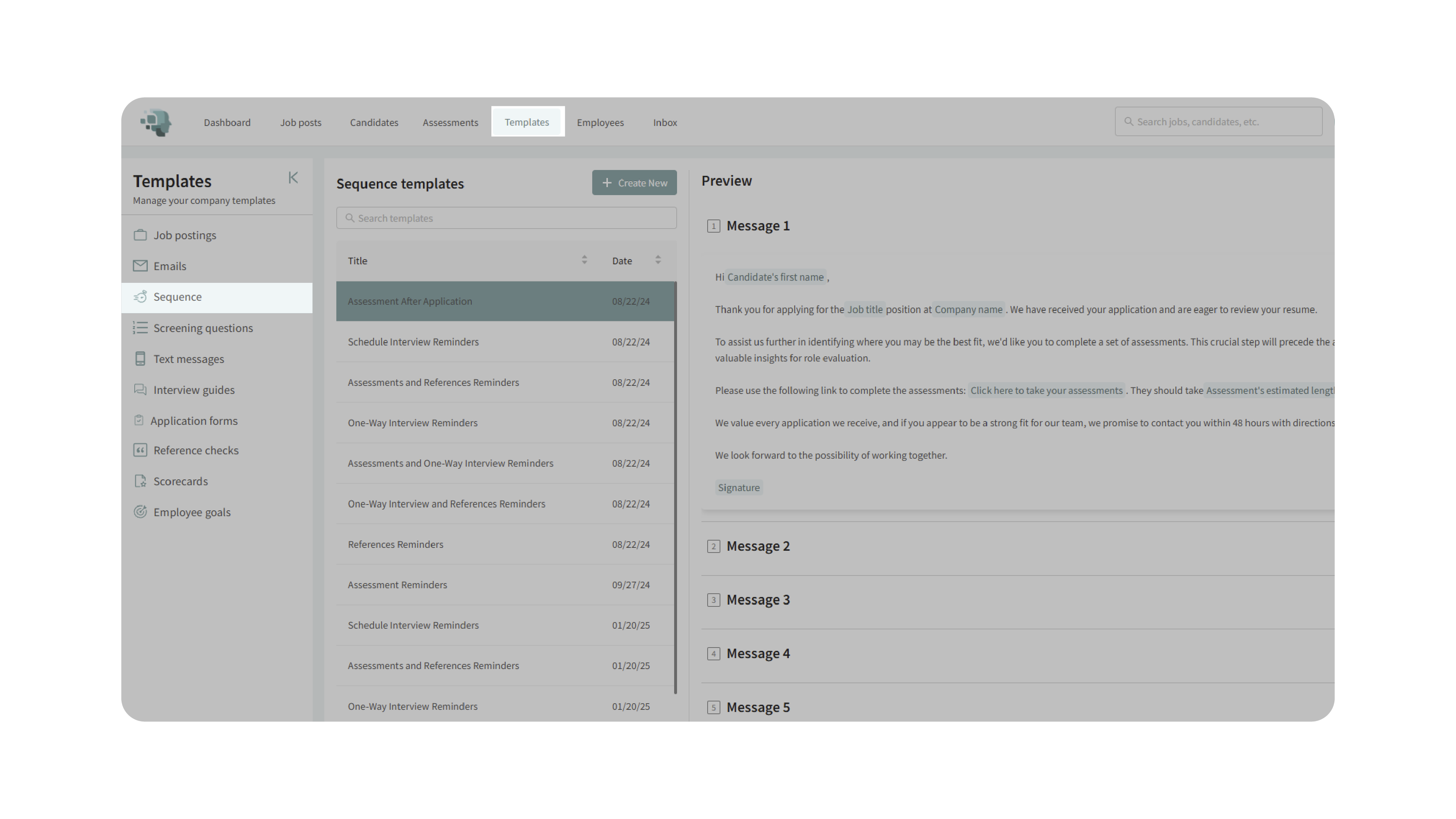
2. Create a New Template
- Click Create New to start building a new sequence template.
- Enter a title for the template (e.g., Assessment Reminders or Interview Follow-Up Series).
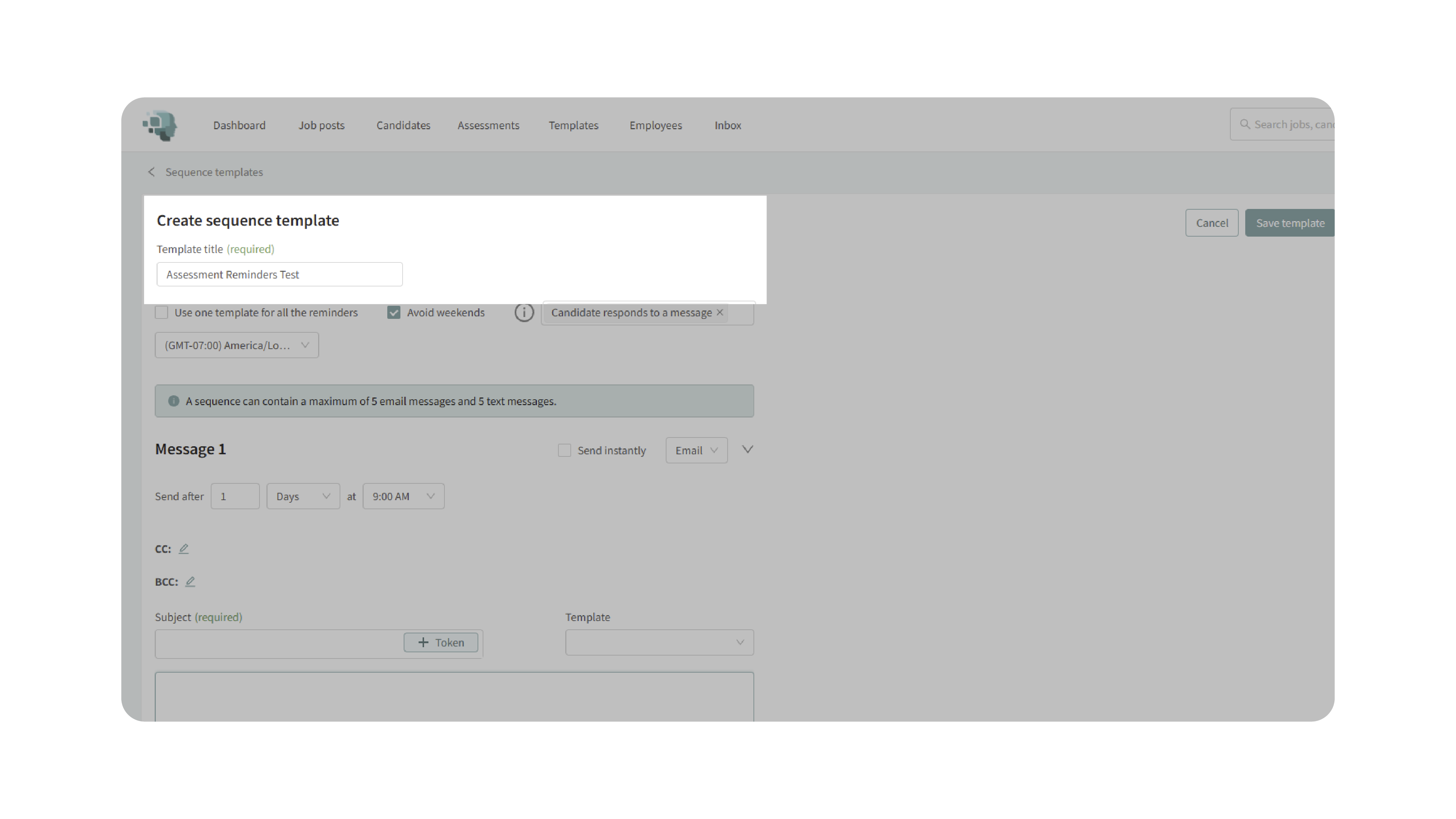
3. Configure the Sequence
- Set up how and when your messages will be sent:
- Frequency: Define how often messages are sent and specify delays between them.
- Avoid Weekends: Enable this option to prevent messages from being sent on weekends.
- Stopping Criteria: Choose one or more actions that will stop the sequence automatically (e.g., when a candidate completes an assessment or schedules an interview).
- Time Zone: Confirm that the correct time zone is selected to ensure messages send at the appropriate times.
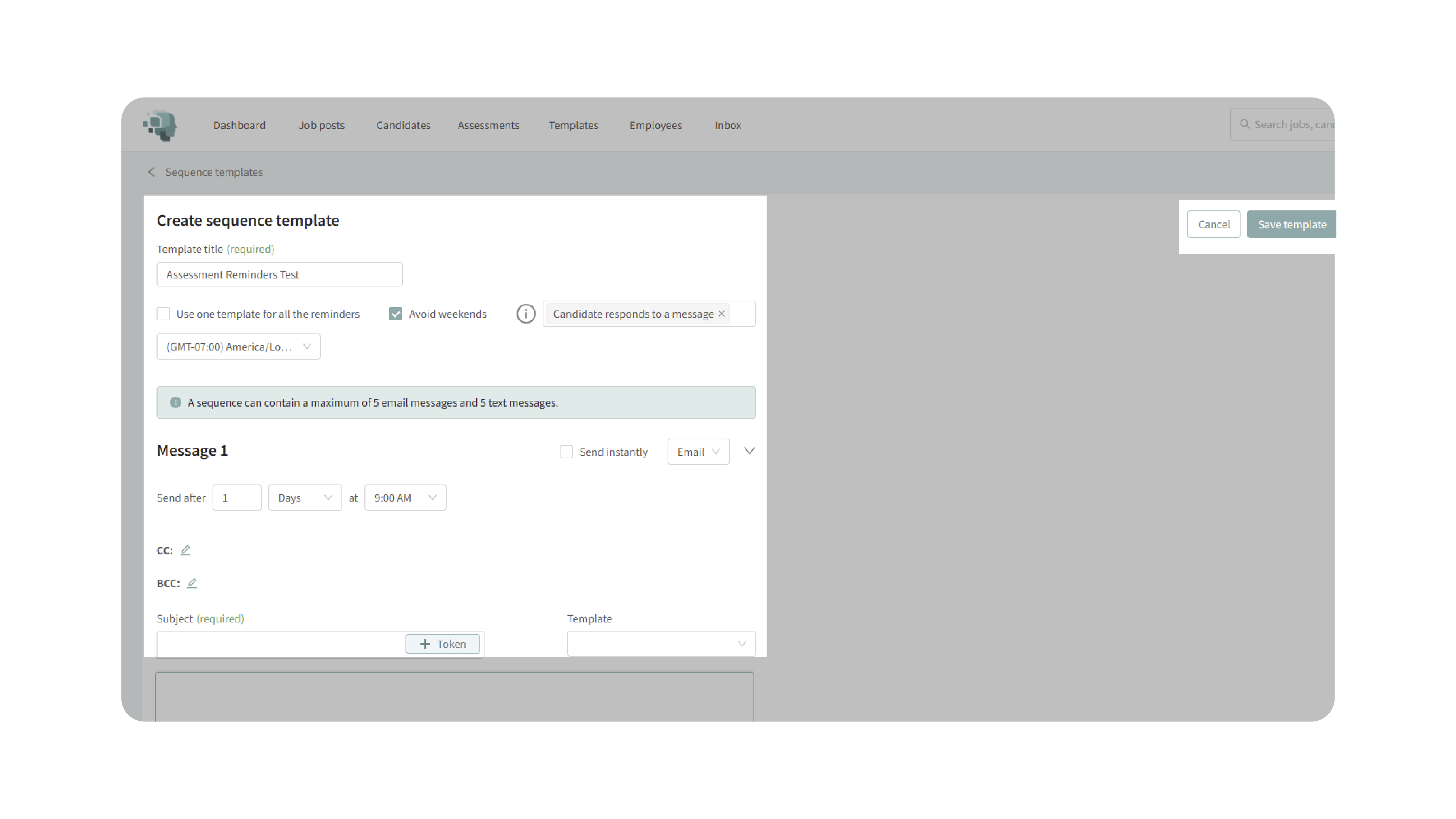
4. Add Messages
- For each step in the sequence:
- Click Add Message and choose a delivery method (email or SMS).
- Select when the message should be sent (e.g., immediately, after 1 day, after 2 hours).
- Optionally, use an existing email template to populate the message content for efficiency.
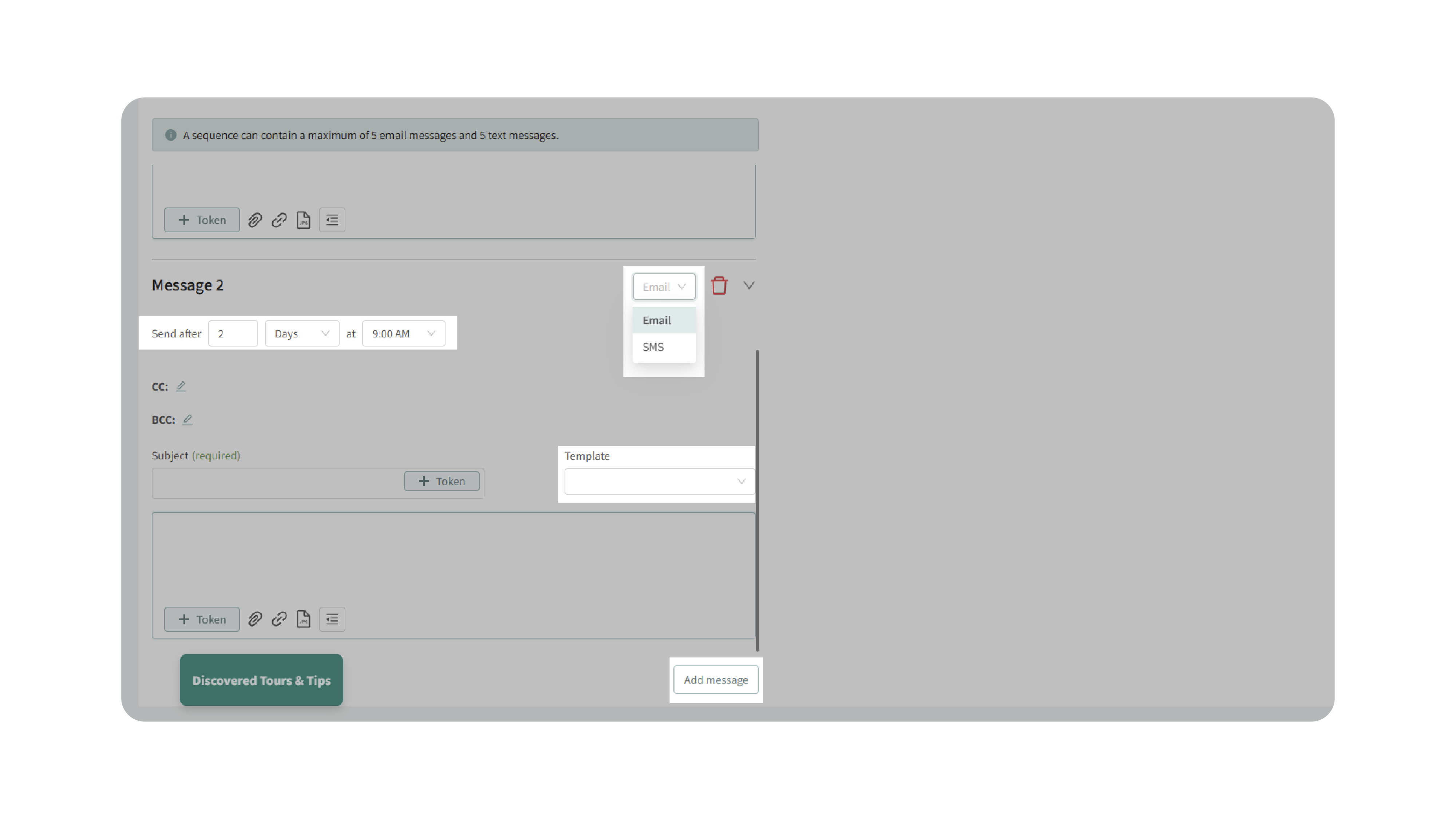
5. Utilize Kingsley AI (Optional)
- You can have Kingsley automatically generate a full message sequence for you.
Simply provide instructions such as:
“Create a six-message sequence for assessment reminders. Send two messages per day and alternate between email and SMS.”
- Kingsley will create a complete, editable sequence based on your specifications — including content, delivery methods, and timing.
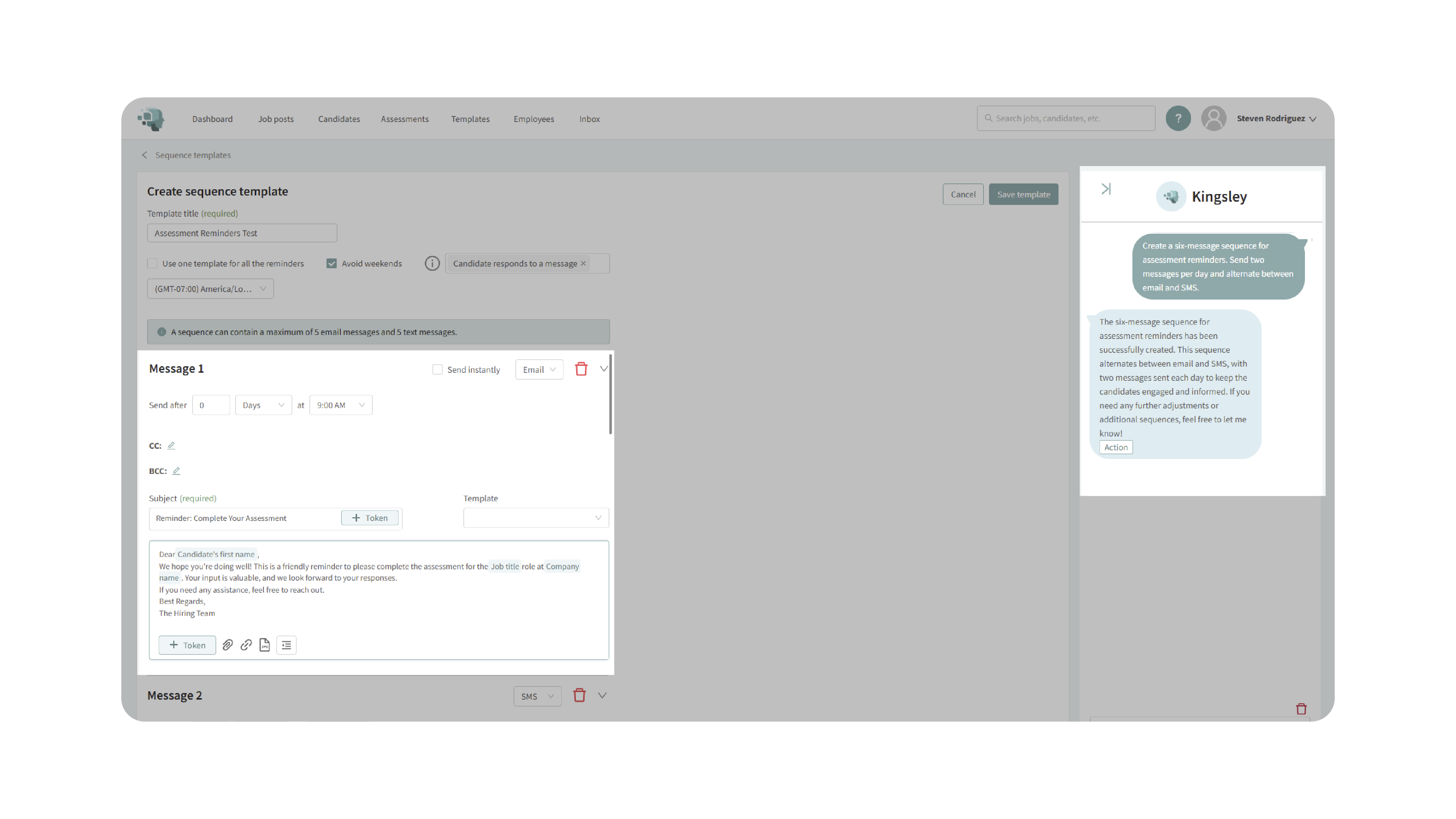
6. Apply the Template
You can use your new Sequence Template in two ways:
- Option A – Assign to a Job Posting:
- Go to the Processing stage of a job posting.
- Select a status (e.g., Send Assessment).
- Click Set Up Sequence, choose your saved template from the dropdown, and click Save Sequence.
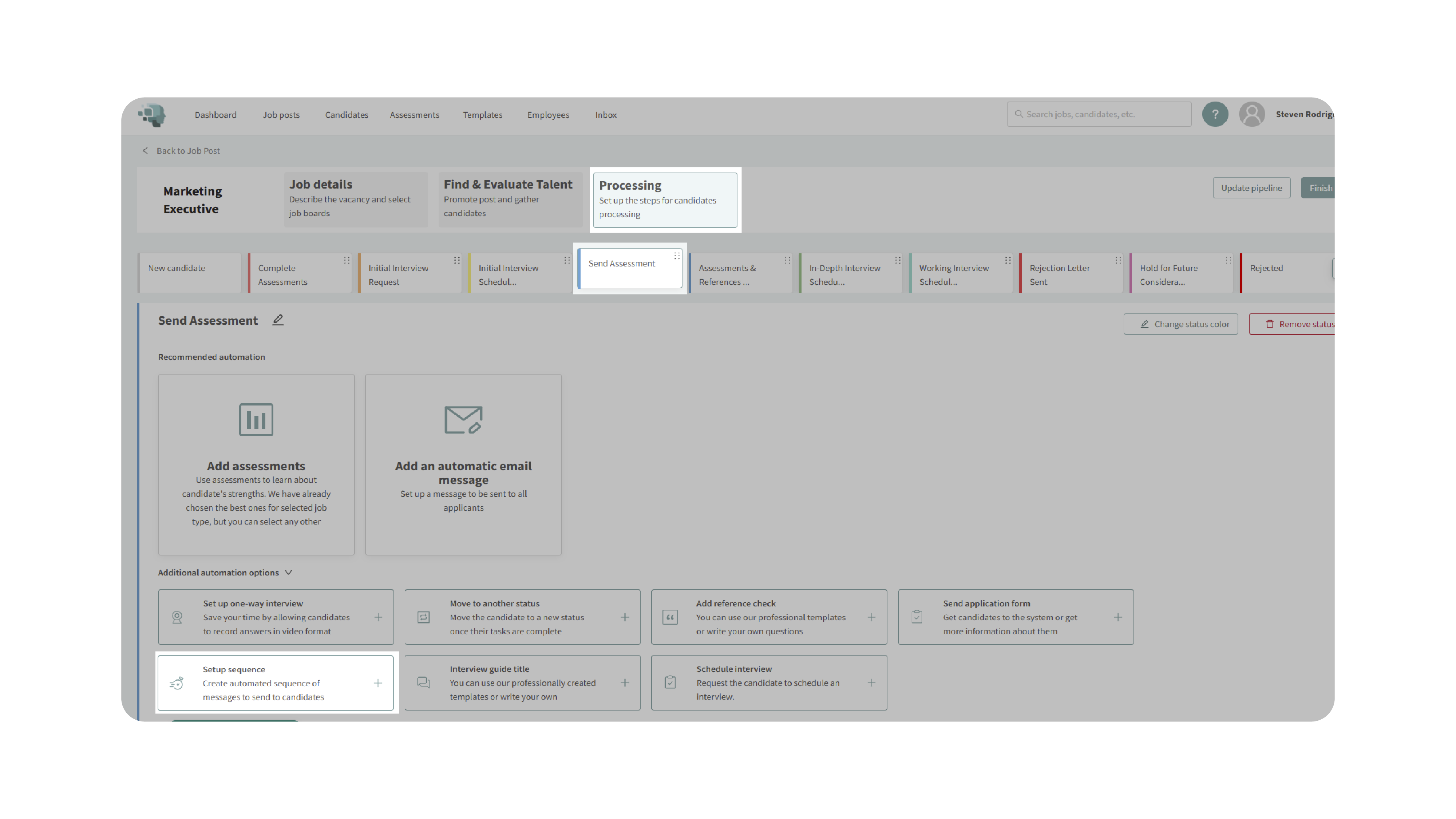
- Option B – Initiate Manually for a Candidate:
- Open a candidate’s profile.
- In the Communications section, click Send Sequence.
- Choose your desired template (e.g., Assessment Reminders) and click Begin Sequence.
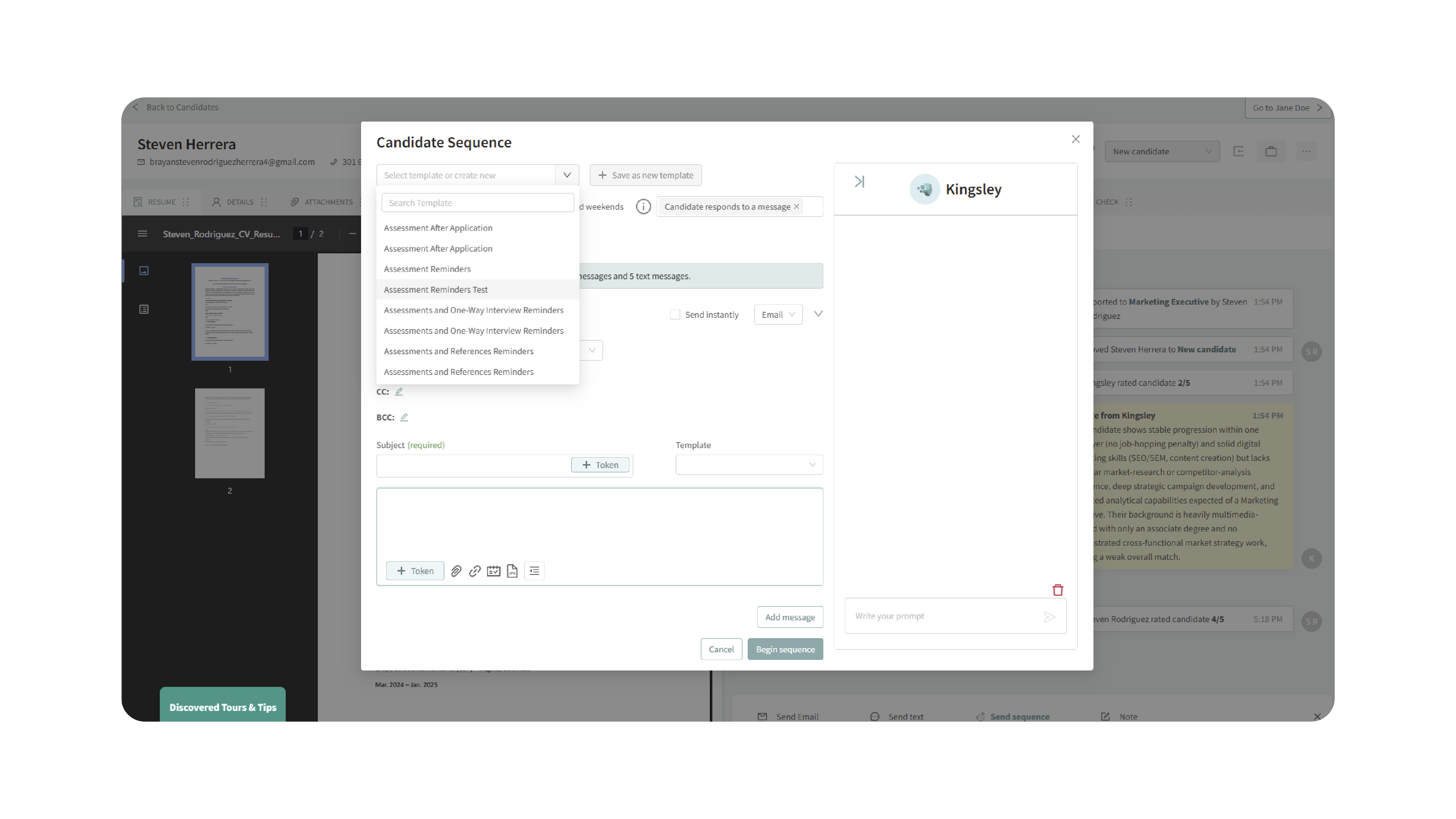
You’ll see all scheduled messages listed once the sequence is activated.
Why This Matters
Sequence Templates eliminate repetitive communication tasks while maintaining personalized engagement with candidates. They ensure timely follow-ups, consistent tone, and reduced human error — helping recruiters manage high-volume workflows efficiently. This ensures:
- Consistent, professional communication across all roles.
- Improved candidate experience with timely updates.
- Reduced manual workload for hiring teams.
- Flexibility to automate or manually trigger communications.
Use Cases
- Recruiters: Send automatic reminders to candidates to complete assessments or schedule interviews.
- Hiring Managers: Maintain consistent follow-up messaging across multiple job postings.
- Agencies: Standardize candidate communication for multiple clients.
- Teams: Use Kingsley AI to build structured sequences for onboarding or re-engagement campaigns.
Best Practices
- Use clear and descriptive titles for templates (e.g., “Assessment Follow-Up – Tech Roles”).
- Always verify your time zone to prevent scheduling errors.
- Review message content and sequence timing before activating.
- Test new sequences on a few candidates before deploying at scale.
- Regularly update templates to align with evolving communication strategies.
What Happens Next
Once your Sequence Template is created:
- It becomes available under Templates → Sequence Templates for reuse.
- You can edit, duplicate, or delete templates anytime.
- Sequences assigned to candidates or job workflows begin automatically once triggered.
- You can monitor active sequences from the candidate’s communication log or job processing tab.
With Sequence Templates, you can automate follow-ups, reminders, and updates — delivering consistent, personalized candidate communication at scale while freeing up your team to focus on higher-impact tasks.
