Add New Users
Invite team members to collaborate in Discovered by adding them as users with the right permissions. The User Management area helps you control who has access, what they can do, and how they interact with job postings and candidate data.
Overview
The User Management page in Discovered allows administrators to:
- Invite new users by email.
- Assign role-based permissions (Viewer, Editor, Admin).
- Specify access to all or selected job posts.
- Optionally limit access by department if you’re also managing employees in Discovered.
- View and manage existing users, including resetting passwords.
How to Add New Users:
1. Access the User Management Page
- Log into Discovered.
- Click your name in the top-right corner.
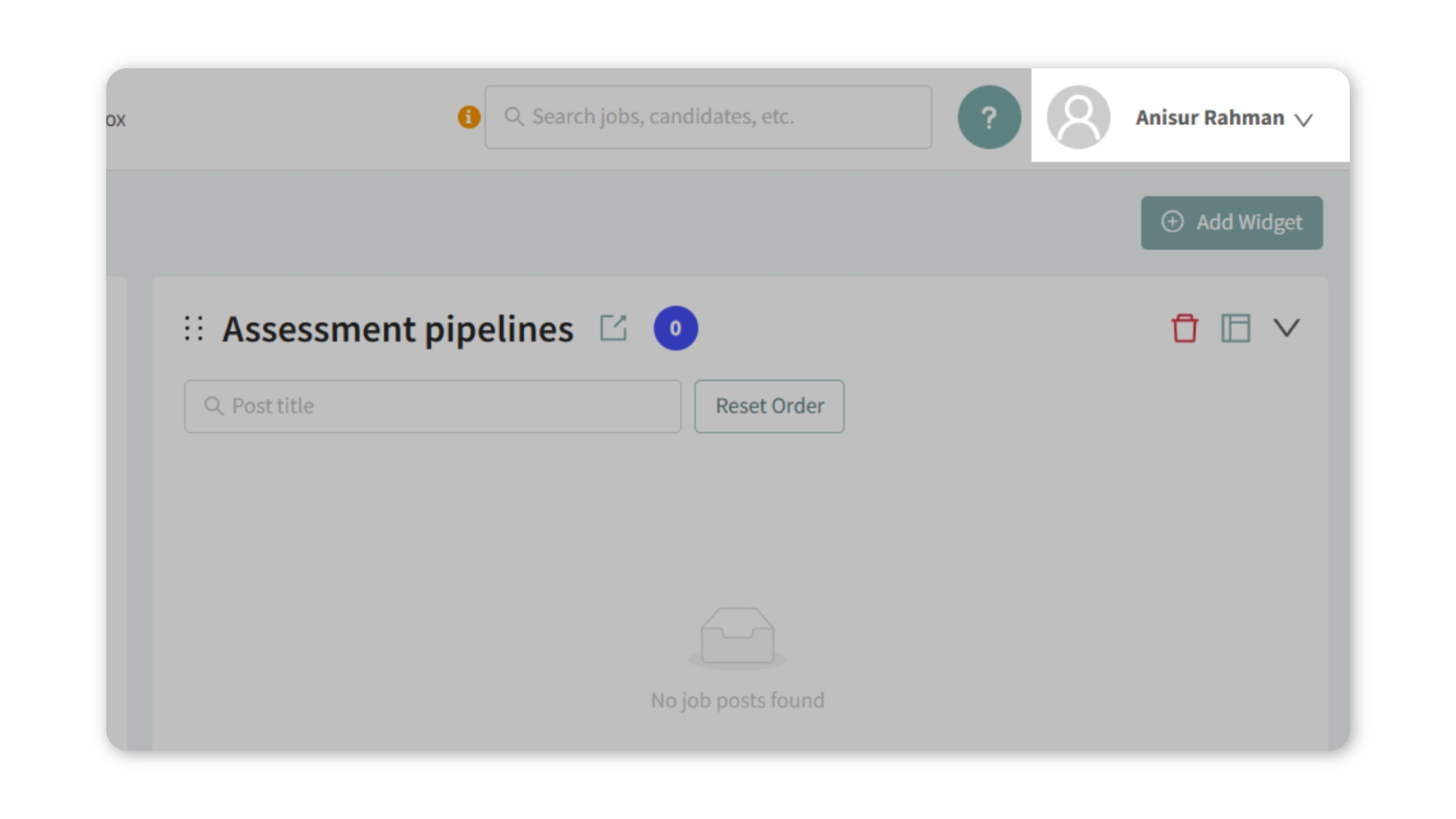
- From the dropdown, select Users.
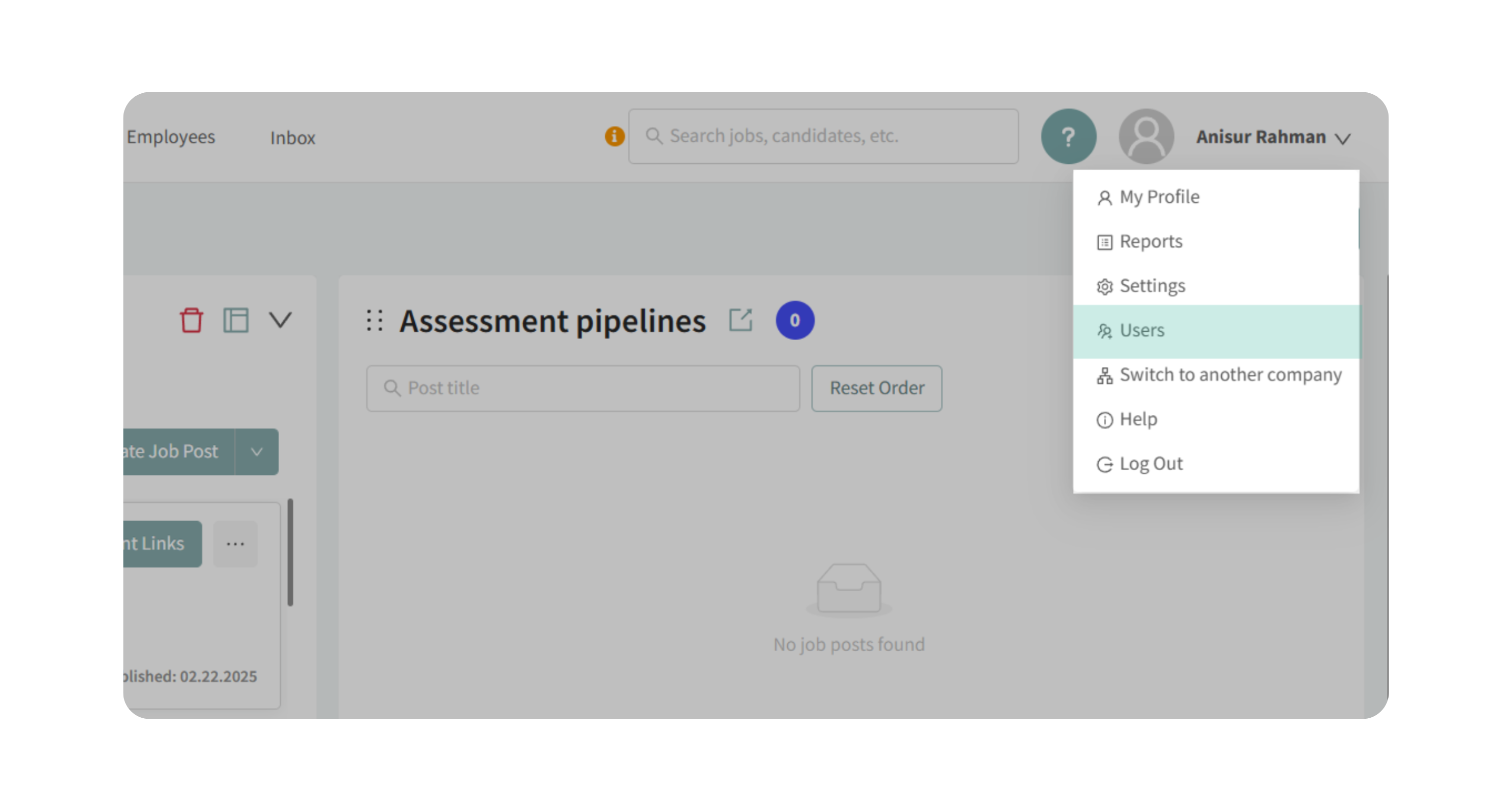
2. View Current Users
- The User Management page displays a list of existing users.
- For each user, you’ll see:
- Contact information
- Assigned role/permissions
- Access to jobs and/or departments
- Option to reset passwords
3. Invite a New User
- Click Invite User.
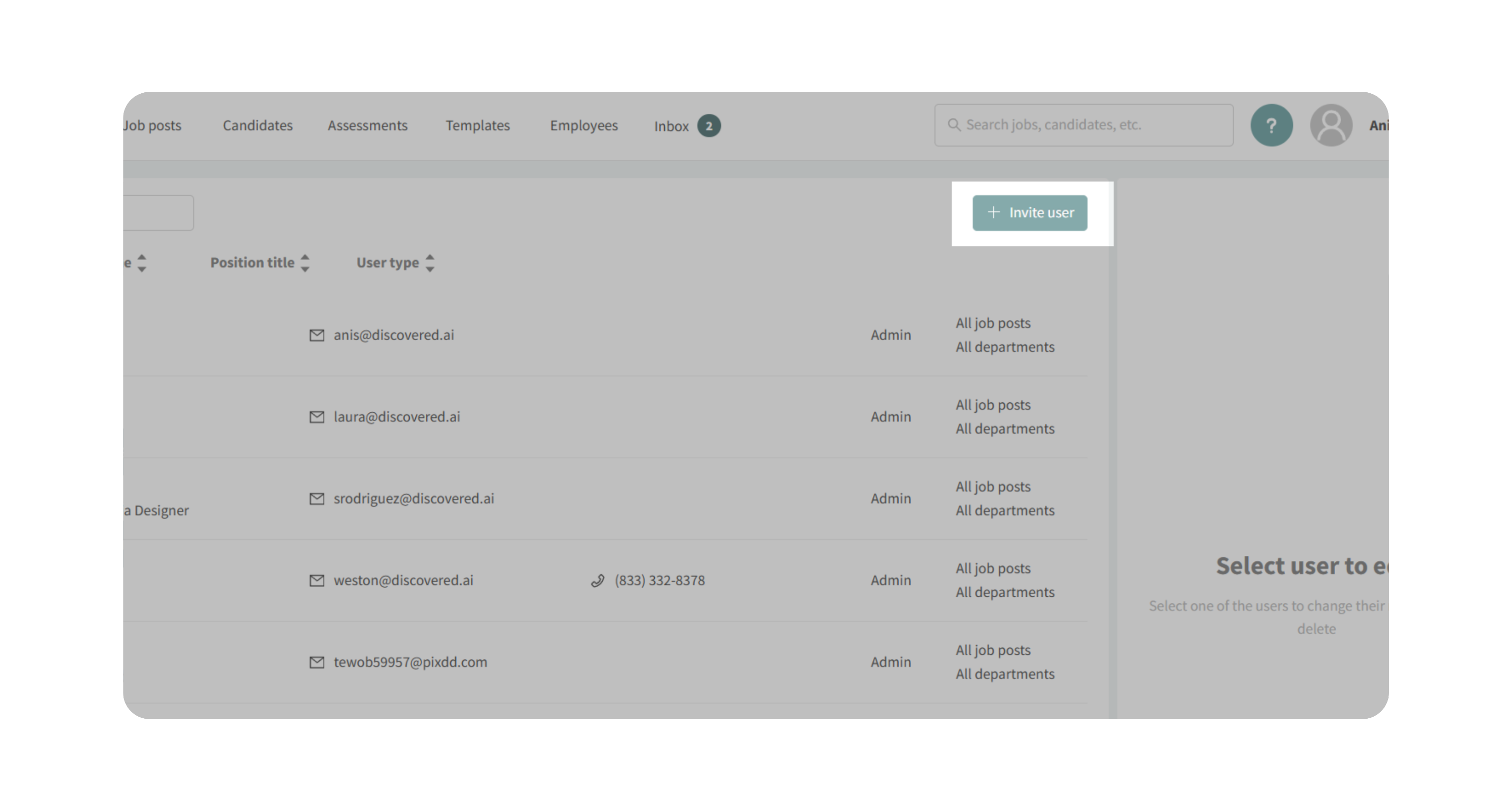
- Enter the new user’s email address.
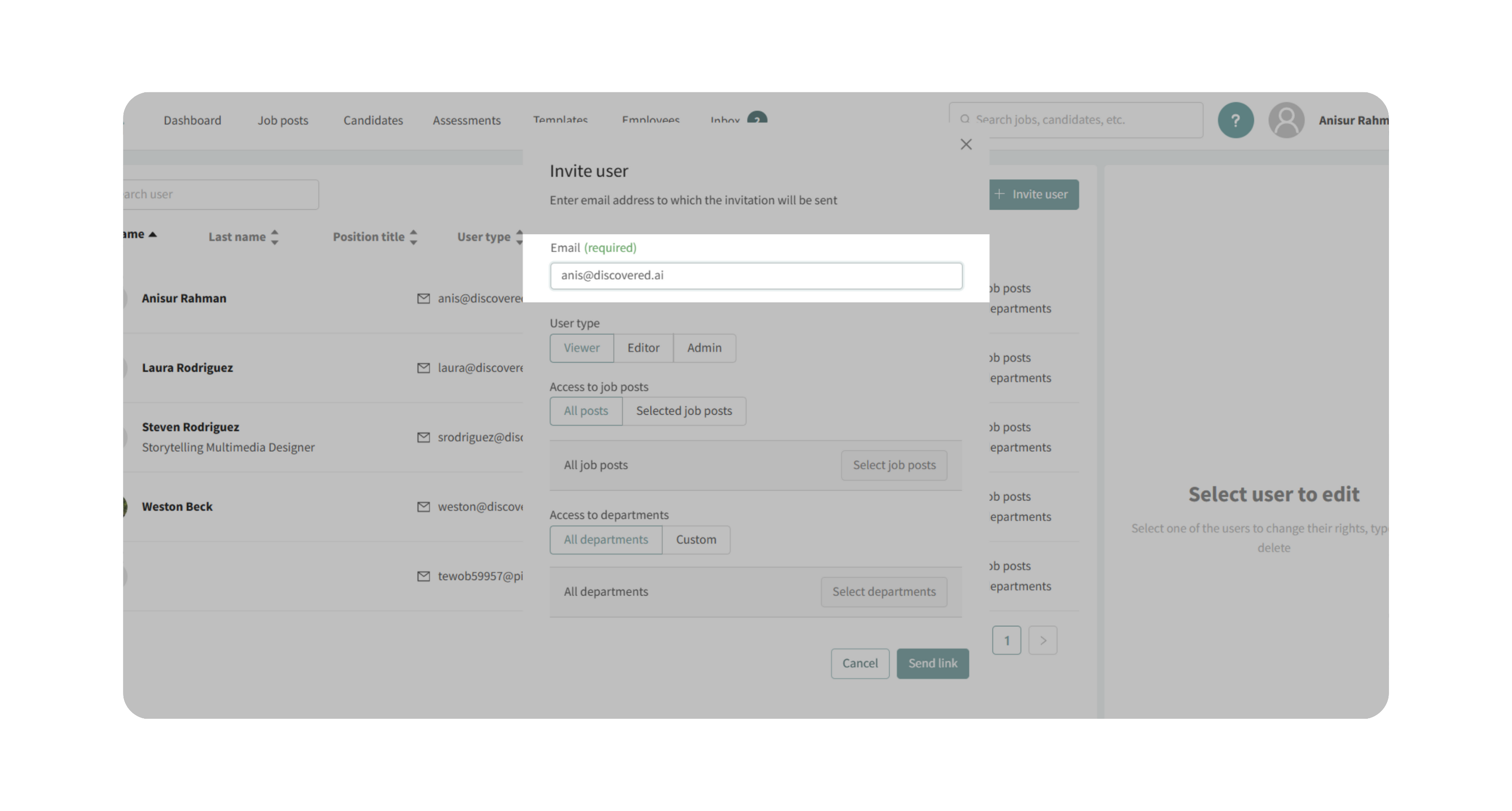
- Select a permission level:
- Viewer – Can view job posts and candidate data but cannot edit or communicate with candidates.
- Editor – Can edit job posts, update candidate profiles, and communicate with candidates. Access can be set to all jobs or selected jobs.
- Admin – Full access including company settings, plus all Editor capabilities.
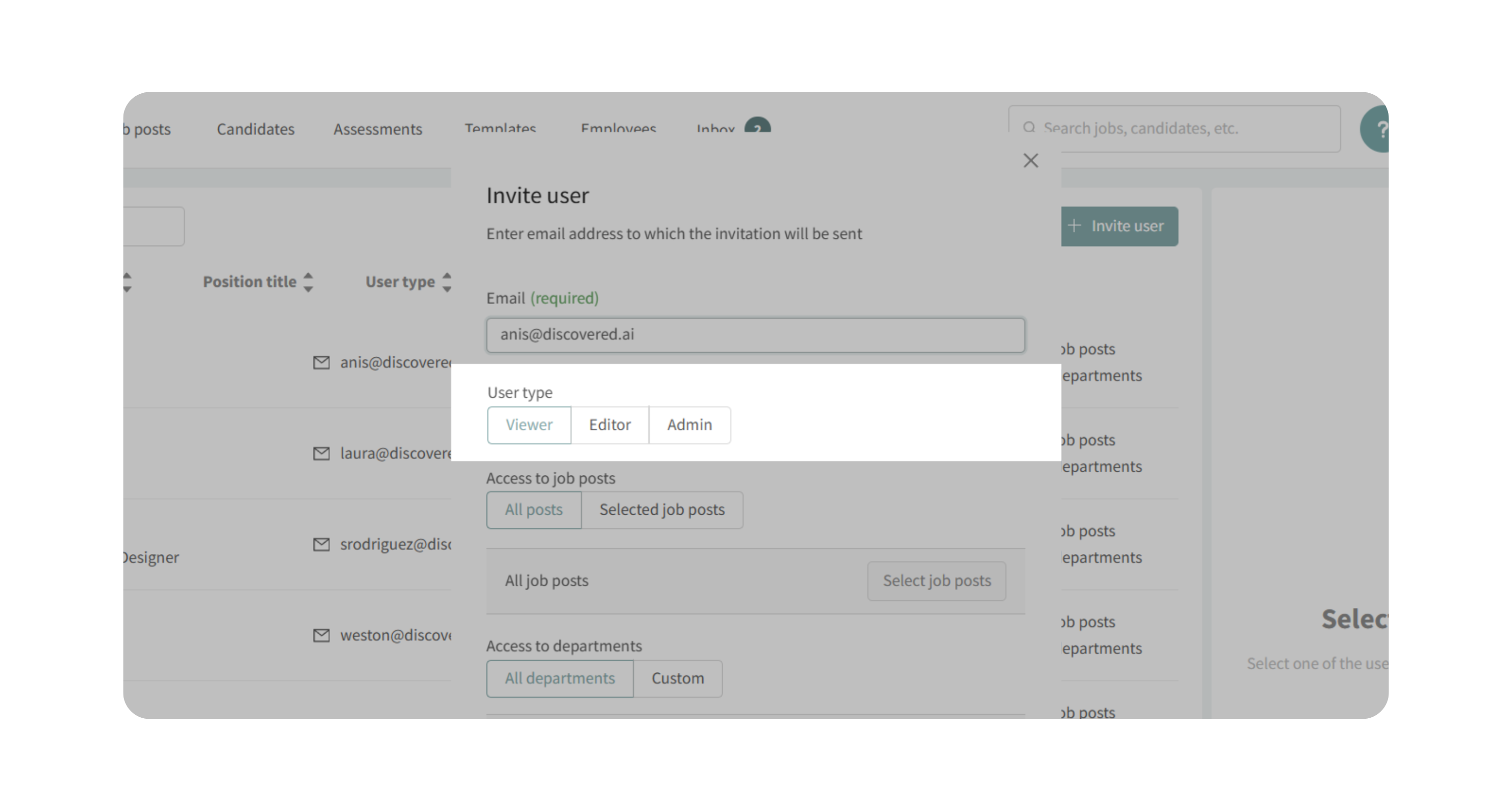
4. Customize Access
- For Viewers and Editors, specify whether they should have access to:
- All job posts, or
- Selected job posts only.
- If using the Talent Grader feature, you can also choose whether the user should have access to:
- All departments, or
- Specific departments.
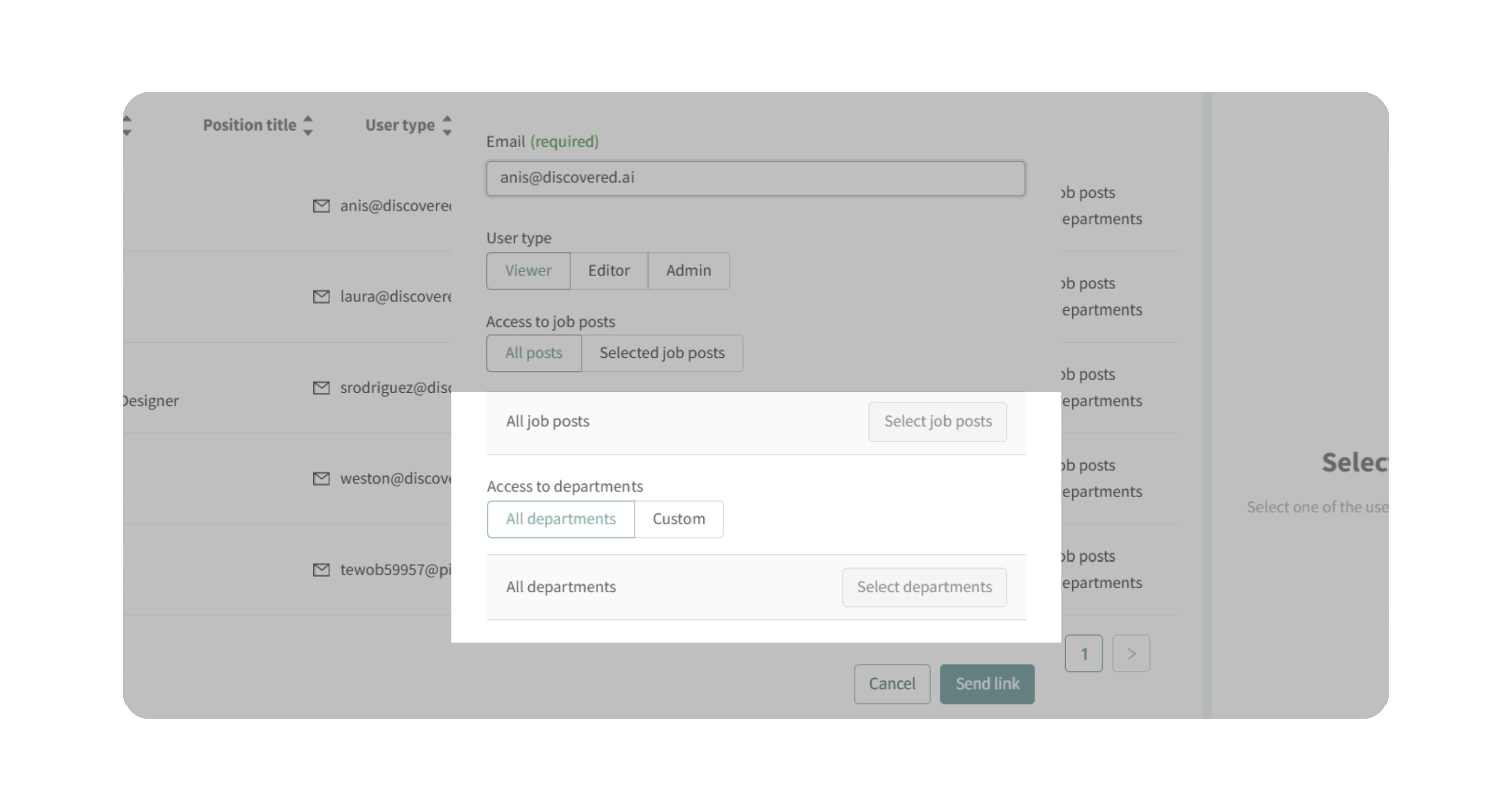
5. Send the Invitation
- Once permissions and access are set, click Sent link.
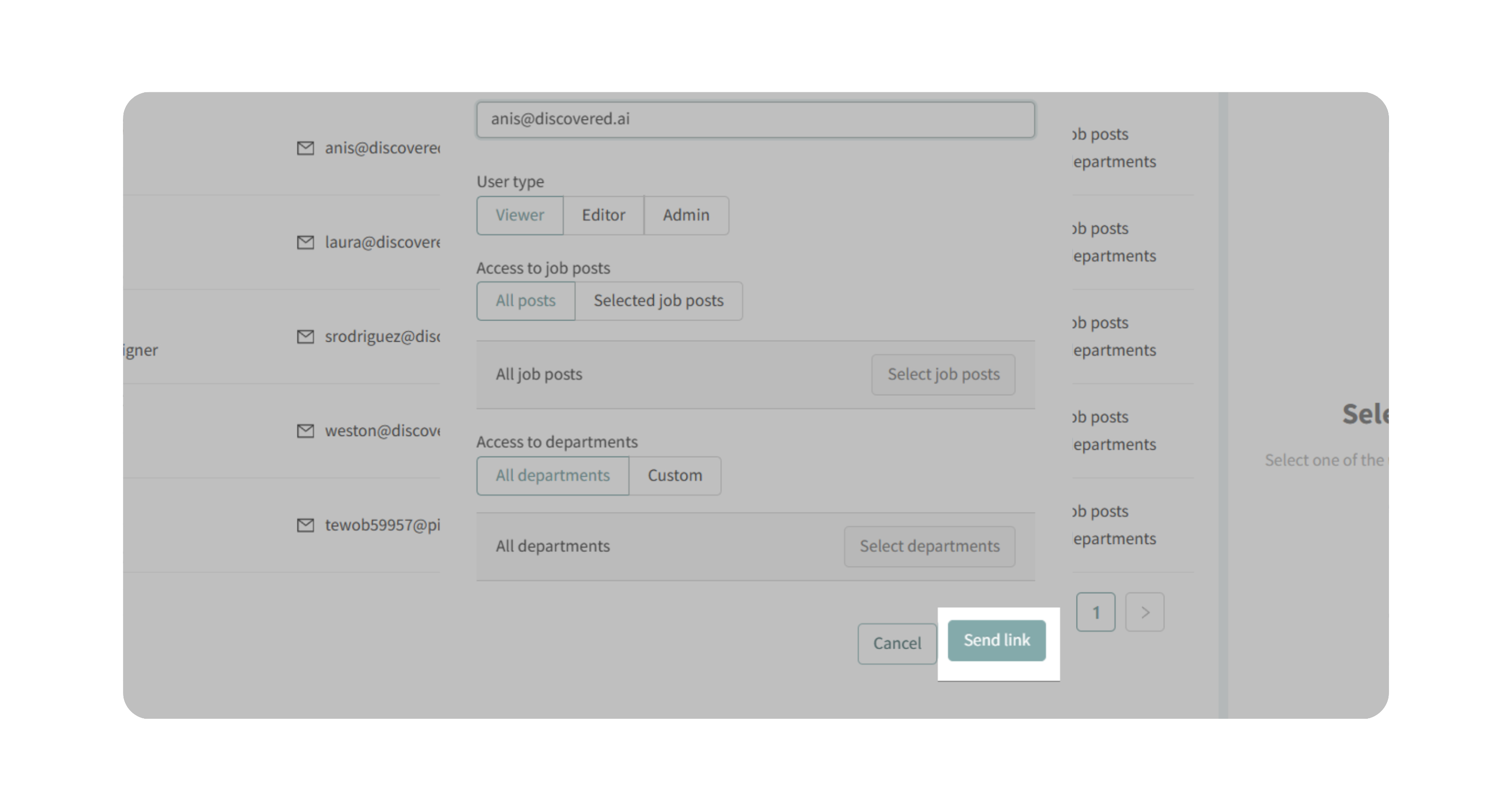
- The invited user will receive an email with instructions to complete their registration and set up their password.
Why This Matters
User management ensures that only the right people have the right level of access. This protects sensitive candidate data, keeps your workflows organized, and ensures collaboration across your hiring team.
Use Cases
- Add a recruiter as an Editor so they can manage candidates for assigned roles.
- Invite a hiring manager as a Viewer so they can review applicants without making edits.
- Assign an Admin role to an HR leader who needs to manage company-wide settings.
- Restrict access so department managers only see candidates for their own teams.
Best Practices
- Use Viewer for stakeholders who only need visibility.
- Use Editor for recruiters actively managing candidates.
- Limit Admin access to a small number of trusted users.
- Review user access periodically, especially if roles change within your organization.
What Happens Next
- Invited users will appear in the User Management list once they accept the invitation.
- Their access and permissions can be updated anytime.
- If needed, you can reset passwords or remove users from the same page.
