Remove Users
Easily remove users from your Discovered account to maintain control over who has access to your company’s hiring data. This helps you keep your system secure and ensures only active team members can log in.
Overview
The User Management page in Discovered allows administrators to manage team access. From here, you can:
- View all active users and their assigned roles.
- Remove users completely from the account.
- Ensure only authorized people can access sensitive candidate and company information.
Important: Only Admin-level users can remove other users. You cannot remove your own account.
How to Remove a User:
1. Access User Management
- Log into Discovered.
- Click your name in the top-right corner.
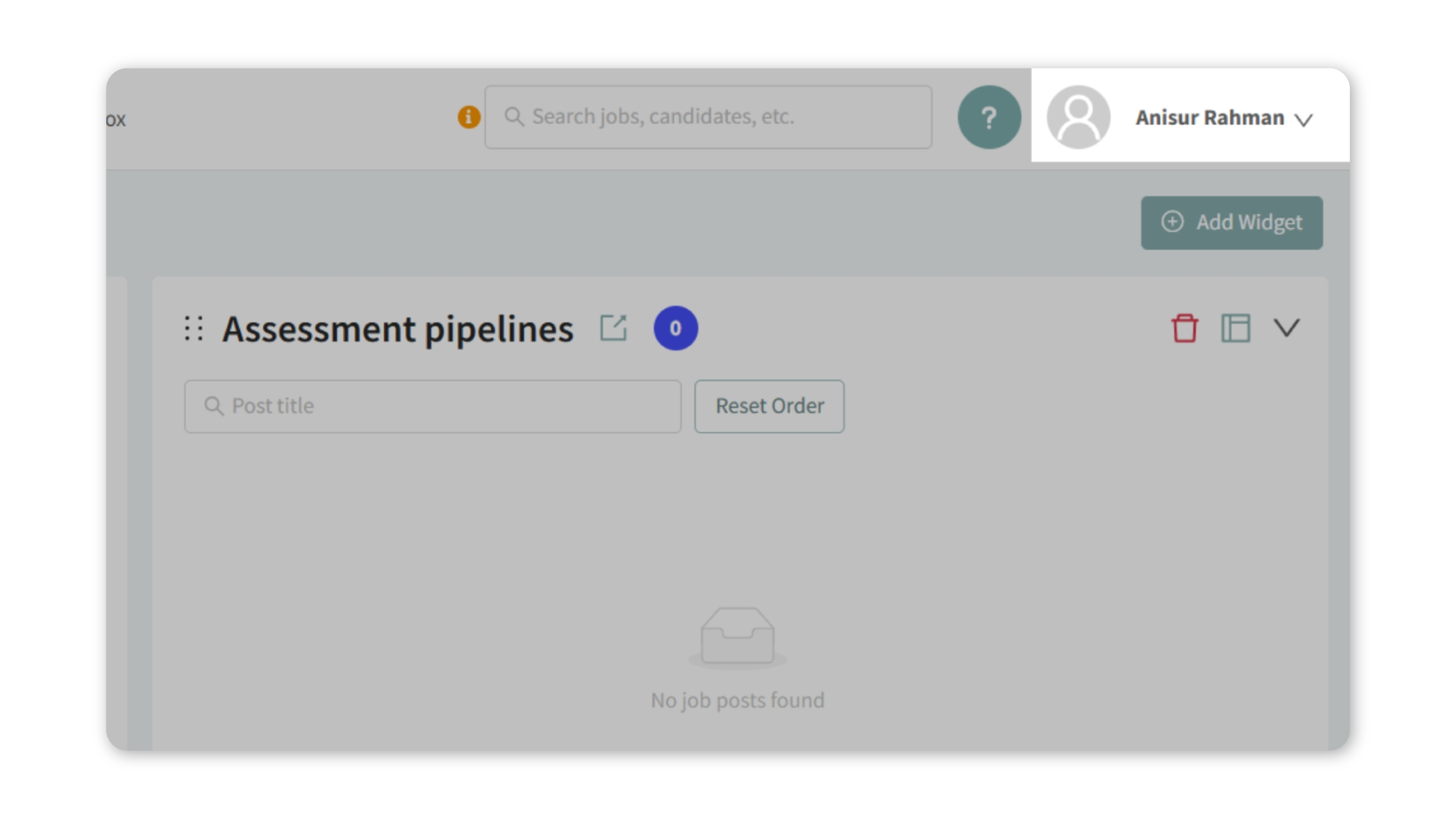
- From the dropdown, select Users.
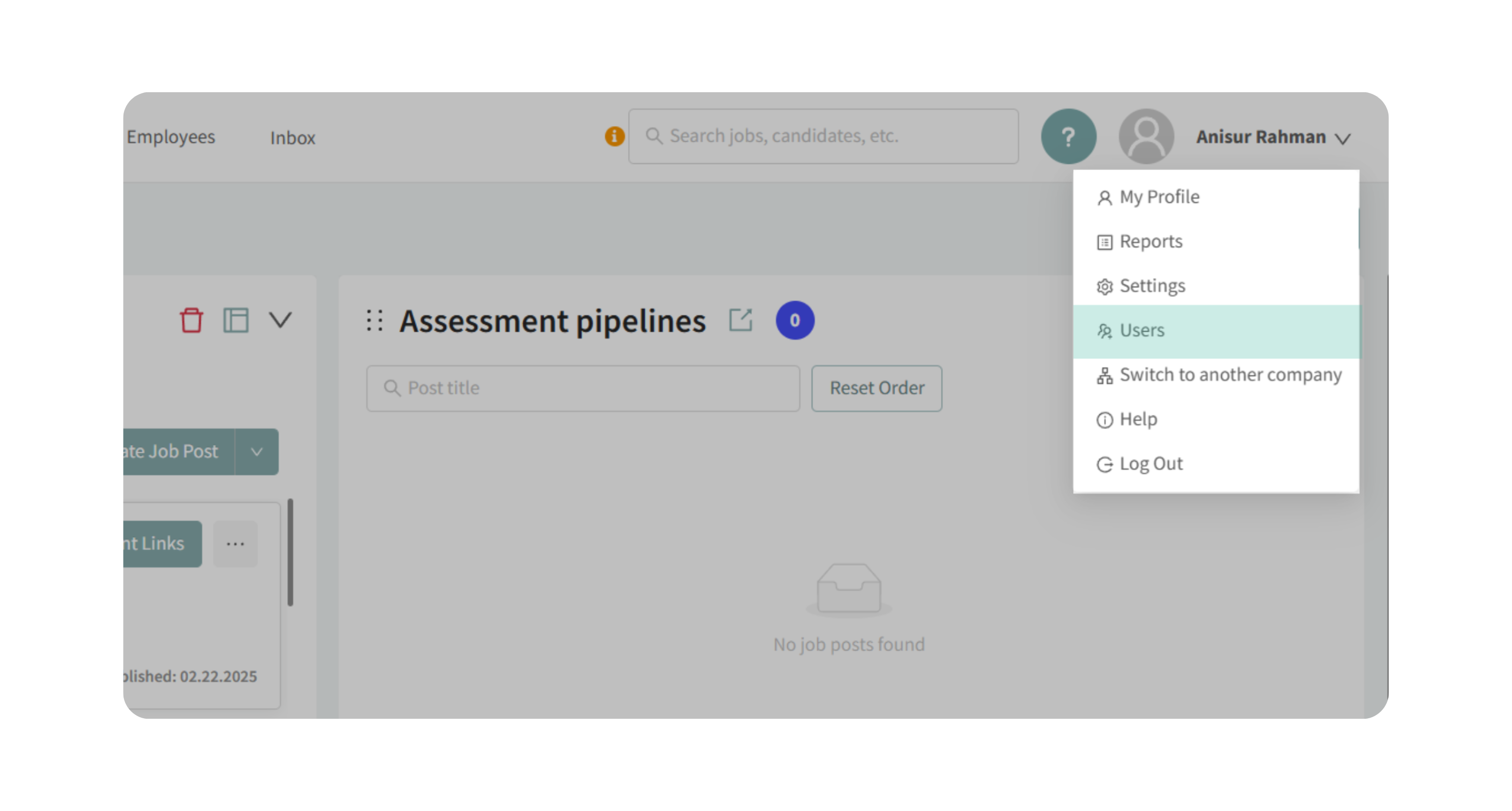
2. Locate the User
- You’ll see a list of users with their names, contact information, and assigned permissions.
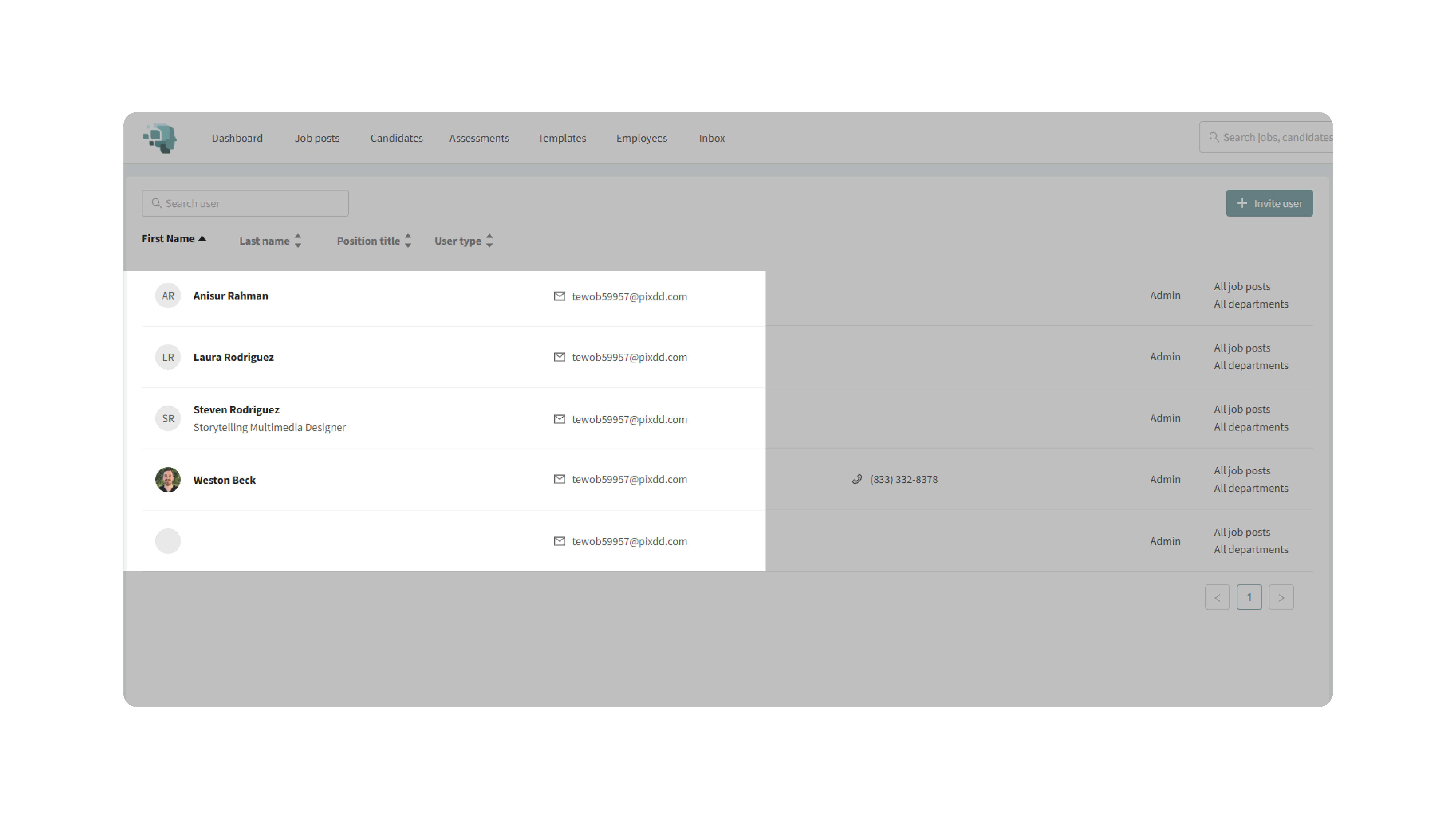
- Click anywhere on the user’s info bar to open the management panel on the right-hand side.
3. Remove the User
- Remove User: This action permanently deletes the user’s access to your company account.
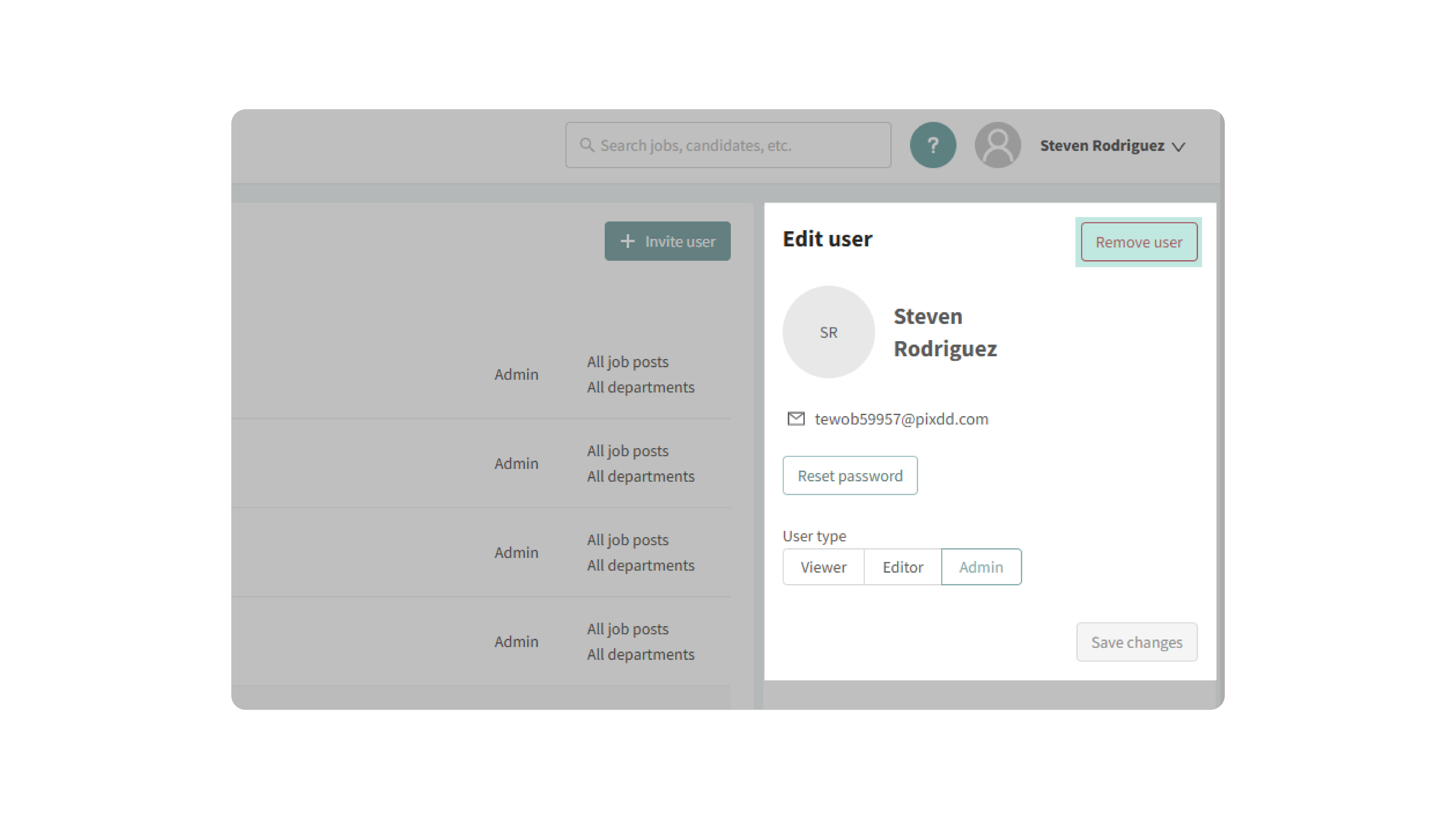
4. Confirm the Action
- A confirmation message will appear.
- Click Remove to finalize.
Why This Matters
Managing user access is crucial for:
- Security: Prevent former employees or external users from retaining access.
- Compliance: Ensure only authorized staff can access candidate and hiring data.
- Clean Management: Keep your account organized by removing inactive or outdated accounts.
Use Cases
- A recruiter leaves the company and their account needs to be removed.
- You want to temporarily disable access for a team member on extended leave.
- You need to restrict access quickly after a role change.
Best Practices
- Regularly review your user list to confirm only current staff have access.
- Never share logins—assign each user their own account for security and tracking.
What Happens Next
- Removed users lose all access immediately. Their previous actions (ratings, comments, updates) remain visible for record-keeping.
Admins can always return to the Users menu to add new users or adjust permissions.
