Email Templates
Overview
Email Templates in Discovered make repetitive candidate communication faster and more consistent. Whether you’re sending assessments, interview invitations, or follow-up messages, templates let you create and reuse polished email messages without starting from scratch each time.
Email templates can be used anywhere within Discovered where emails are sent — including from a candidate’s profile or within job posting statuses. Each template supports tokens for personalization (like candidate name, job title, or company name), ensuring every message feels tailored while saving time.
With Email Templates, you can:
- Save time by reusing pre-written messages for common tasks.
- Maintain consistency and professionalism in communications.
- Personalize automatically using dynamic tokens.
How to Access Email Templates:
1. Access Email Templates
- Go to the Templates section in the top navigation bar.
- Click the Email Templates tab.
- Here, you’ll see all your existing templates listed and can create or edit them as needed.
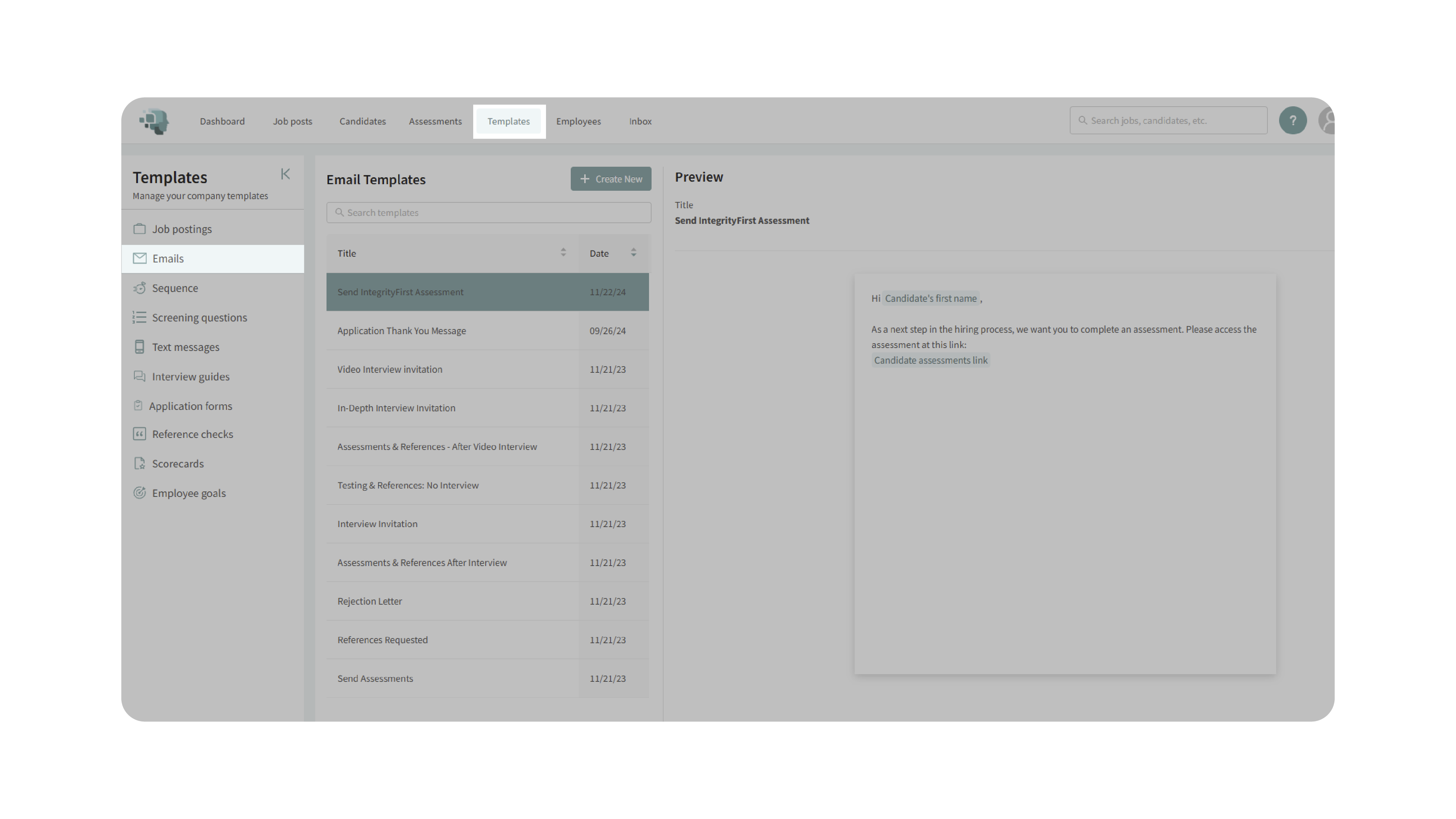
2. Create a New Email Template
- Click Create New to start a new template.
- Enter a Title for easy identification (e.g., “Interview Invitation” or “Assessment Reminder”).
- Fill in the Subject and Body fields, just like composing a regular email.
- Use tokens to personalize your message automatically.
- Example tokens include:
- Candidate’s First Name
- Job Title
- Company Name
- Email Signature
- Example tokens include:
- (Optional) Assign the template to a job posting status template to automate messages in workflows.
- Click Submit to save your new template.
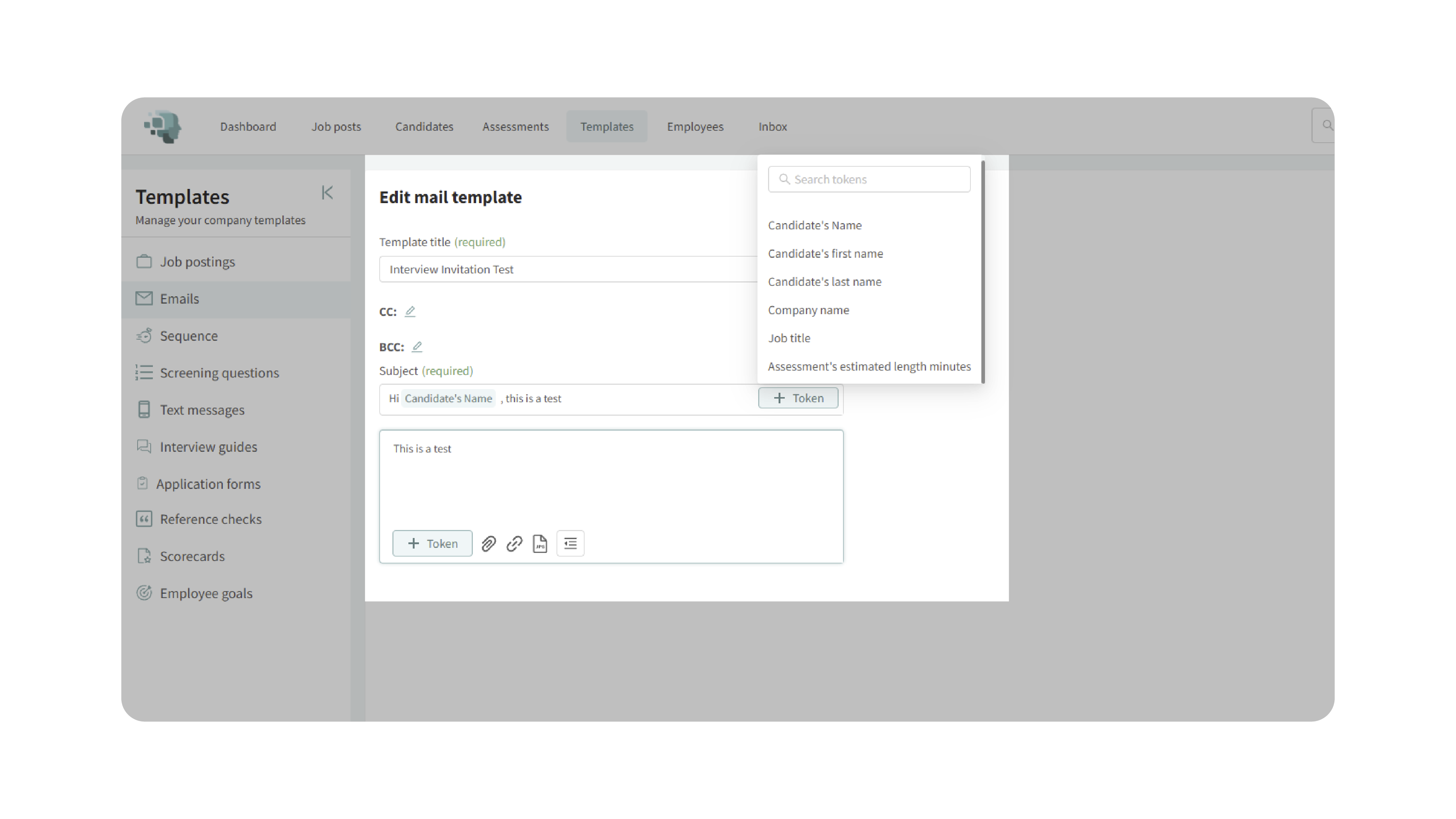
3. Edit an Existing Template
- In the Email Templates tab, locate the template you wish to modify.
- Click Edit on the right-hand side.
- Update the title, subject, or body text as needed.
- Save your changes to ensure updates apply wherever the template is used.

4. Use Email Templates in Your Workflow
- You can access saved templates anywhere you send emails in Discovered:
- From a candidate’s profile (e.g., to follow up or send instructions).
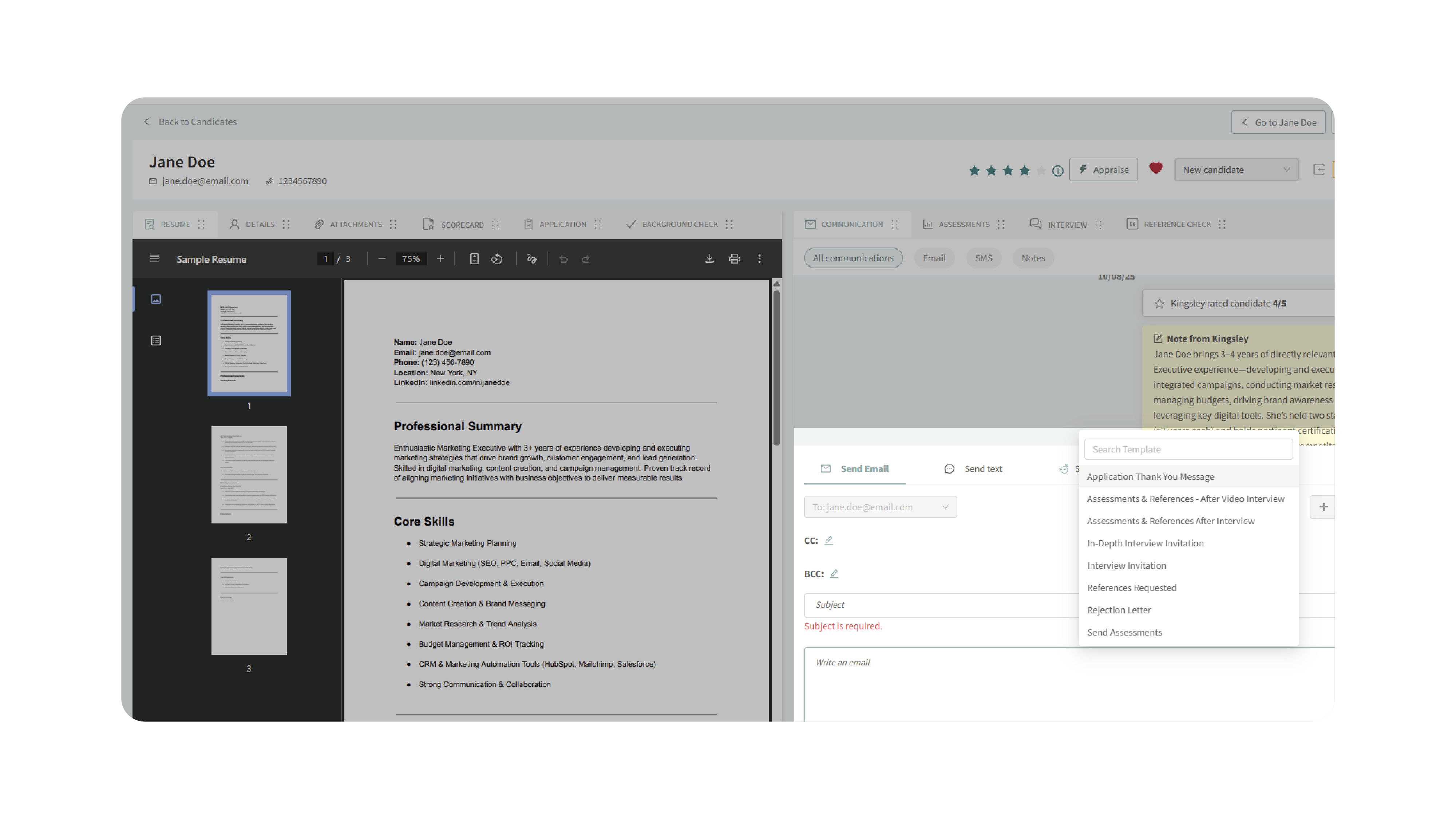
- Within a job posting’s status workflow (e.g., automatically sending interview invites).
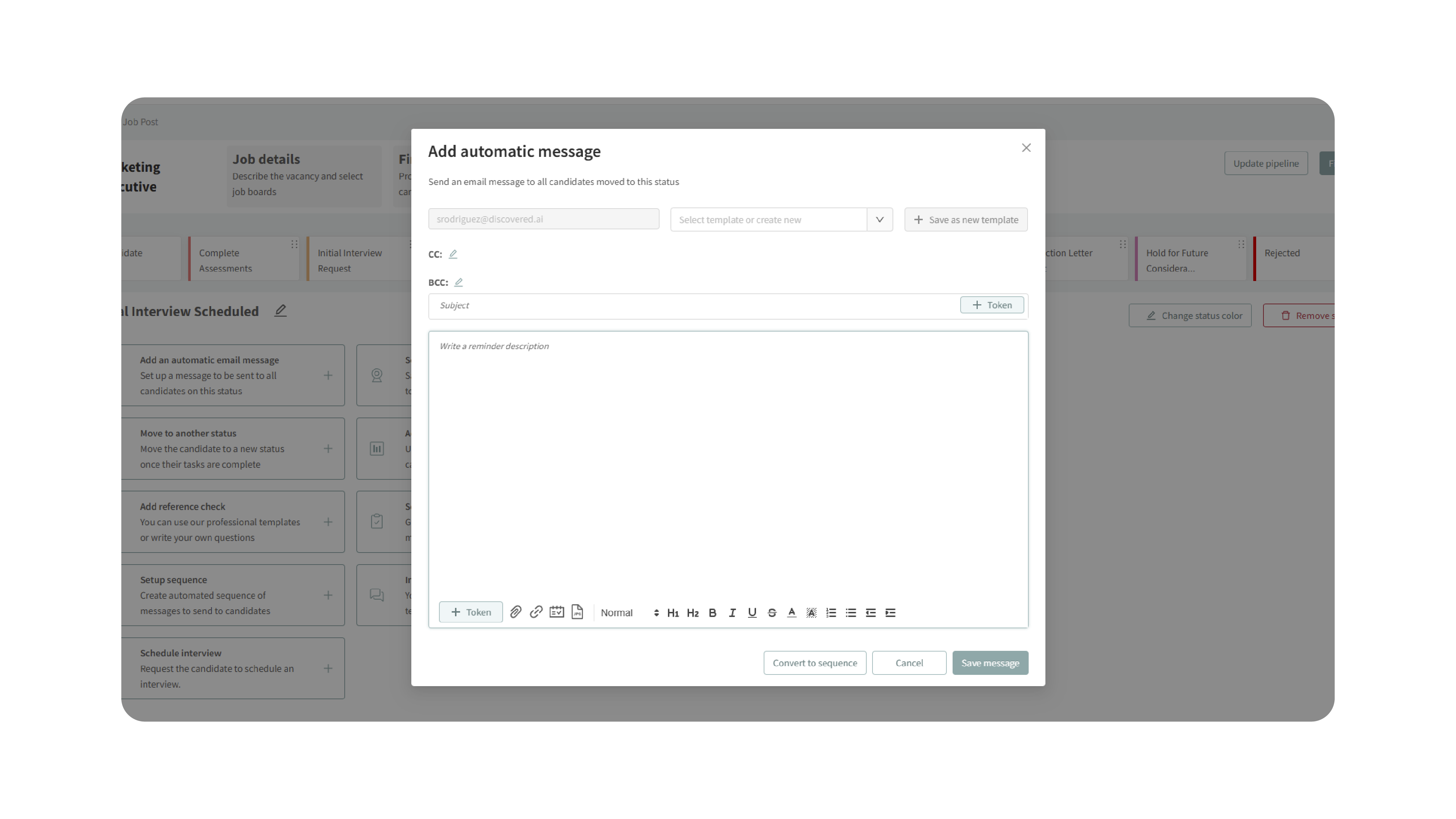
- During assessment or interview setup (to standardize communication).
- Simply select the appropriate template from the dropdown when composing an email.
Why This Matters
Email Templates bring structure and consistency to your hiring communications. Instead of writing the same messages repeatedly, you can send pre-approved, branded messages in seconds. This ensures:
- Consistent tone and professionalism across all communications.
- Time savings for recruiters and hiring managers.
- Reduced risk of manual errors or missing details.
- Personalized messages without manual editing each time.
Use Cases
- Recruiters: Send assessment or interview invites instantly
- Hiring Managers: Standardize communication across multiple openings.
- Agencies: Maintain brand consistency across clients’ candidate interactions.
- Teams: Automate communication within job posting workflows.
Best Practices
- Name templates clearly based on purpose (e.g., “Assessment Invite – Sales Role”).
- Use tokens for personalization instead of editing each message manually.
- Review templates regularly to ensure they reflect updated messaging or company tone.
- Test personalization by sending a sample email to verify tokens display correctly.
What Happens Next
Once created, your email templates are available system-wide.
- You can access them from any part of Discovered that allows email communication.
- Templates can be edited or reassigned at any time.
- Updates automatically apply across all future uses.
With Email Templates, your team can communicate faster, maintain consistency, and deliver a personalized candidate experience—without the repetitive manual work.
