Use Interview Guides & One-Way Interviews
Standardize interviews and scale candidate evaluations with structured guides and asynchronous video responses.
Overview
Interview Guides and One-Way Interviews are tools in Discovered that help you create consistent, repeatable candidate experiences. Interview Guides let you design structured sets of questions for live interviews—whether in person, over Zoom, or by phone. One-Way Interviews extend that structure by letting candidates record video responses to your chosen questions on their own time. Both features can pull from Discovered templates, Kingsley AI-generated questions, or your own custom guides. This ensures interviewers focus on the right qualities and speeds up early-stage screening.
How to Use Interview Guides:
1. Open the Interview Guides Card
- Go to your job posting and click the Find and Evaluate Talent tab.
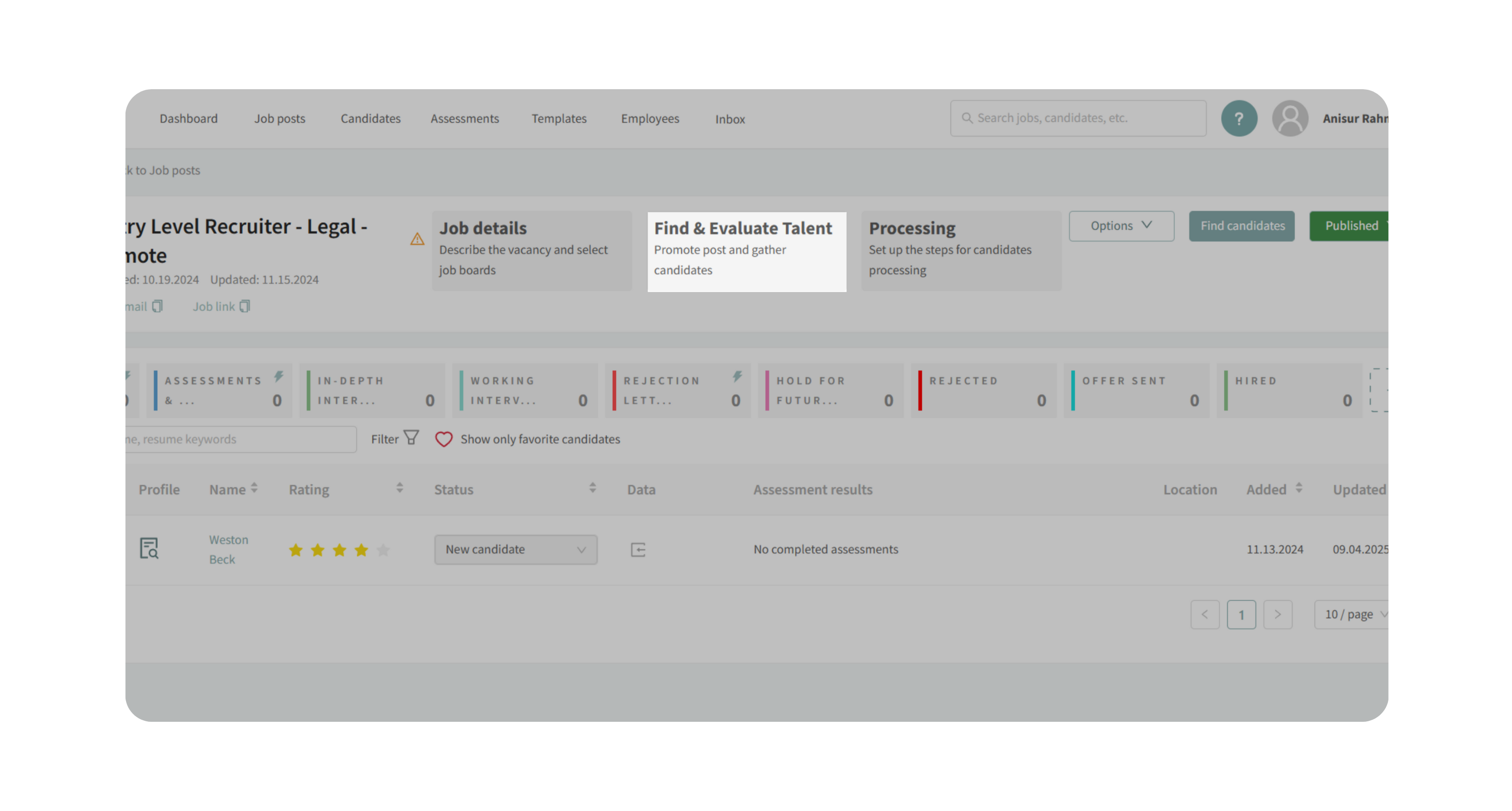
- Scroll to Evaluate Candidates and click Interview Guides.
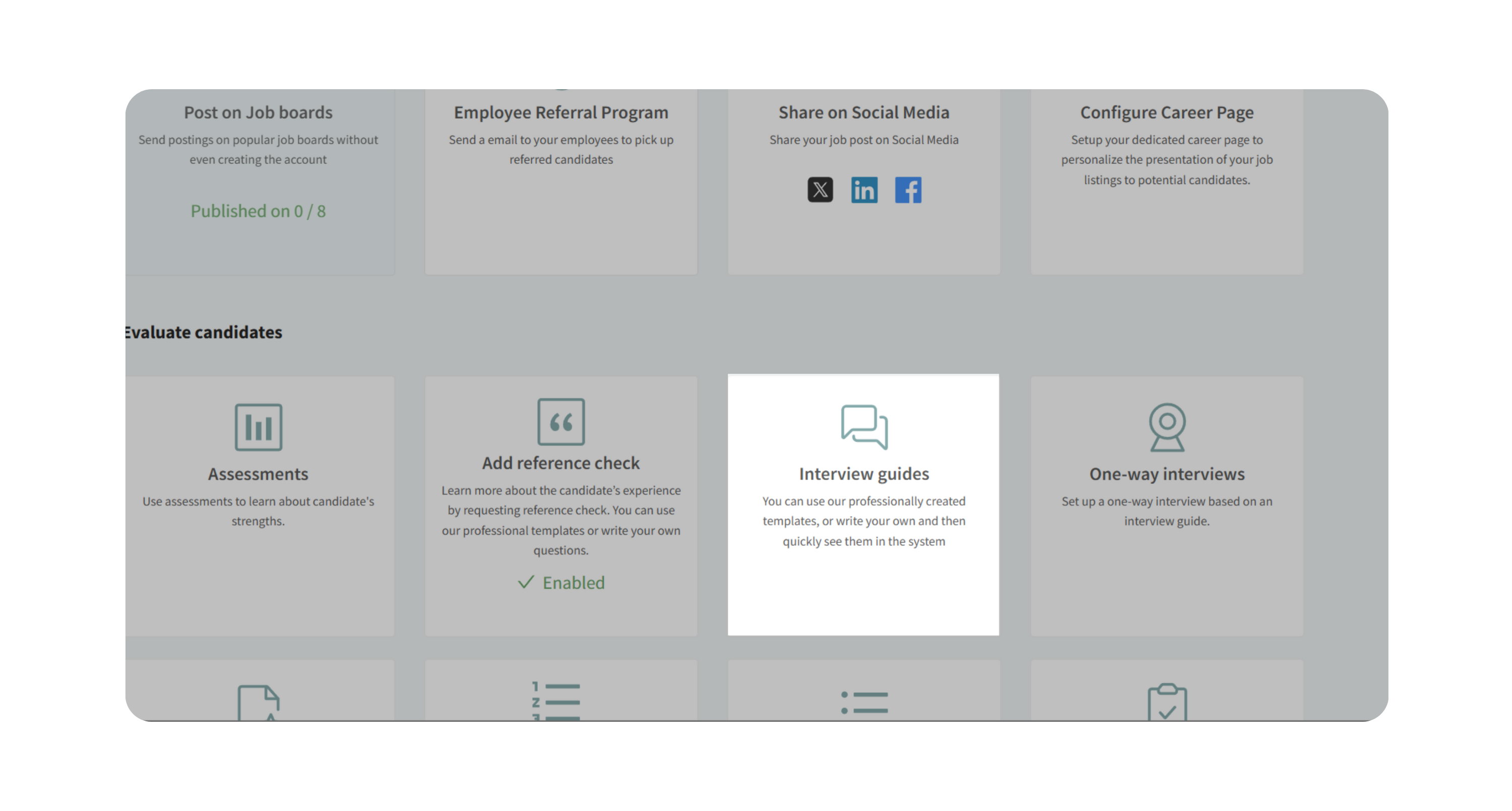
2. Select or Create a Guide
- A default guide may be generated based on the job type.
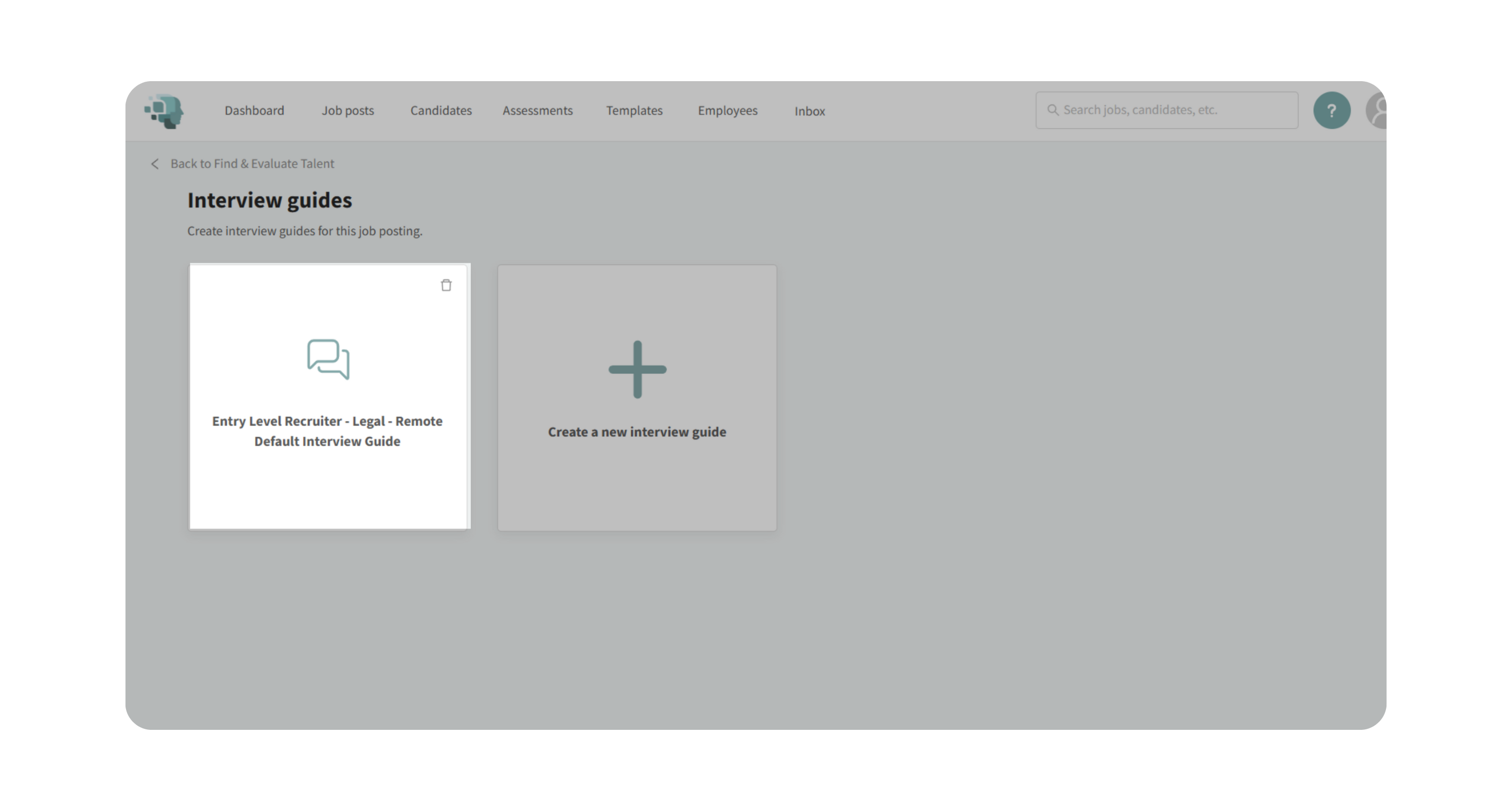
- Click Create a New Interview Guide to start fresh.
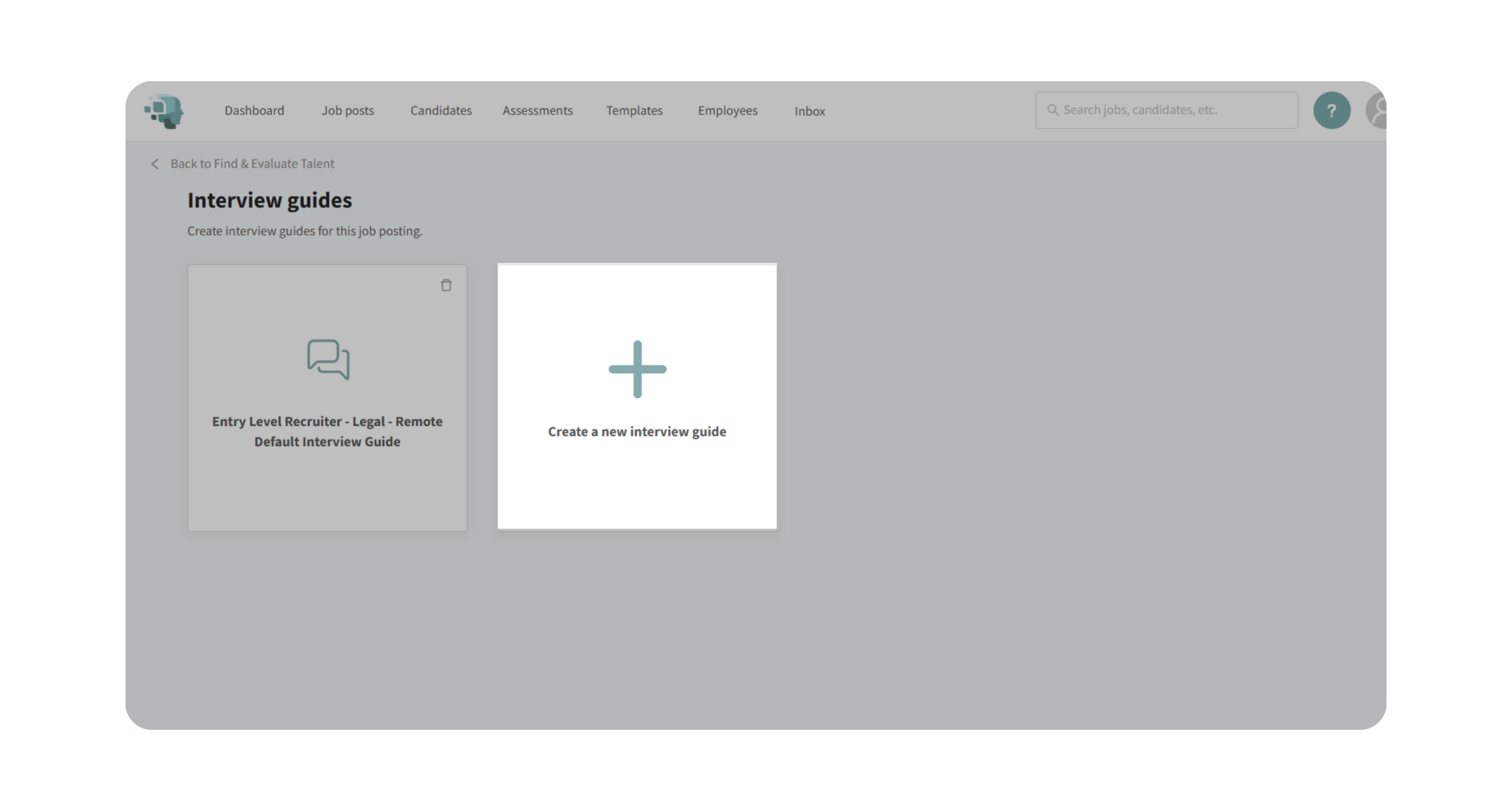
- Name your guide and add questions manually, from templates, or from your quality-based scorecard.
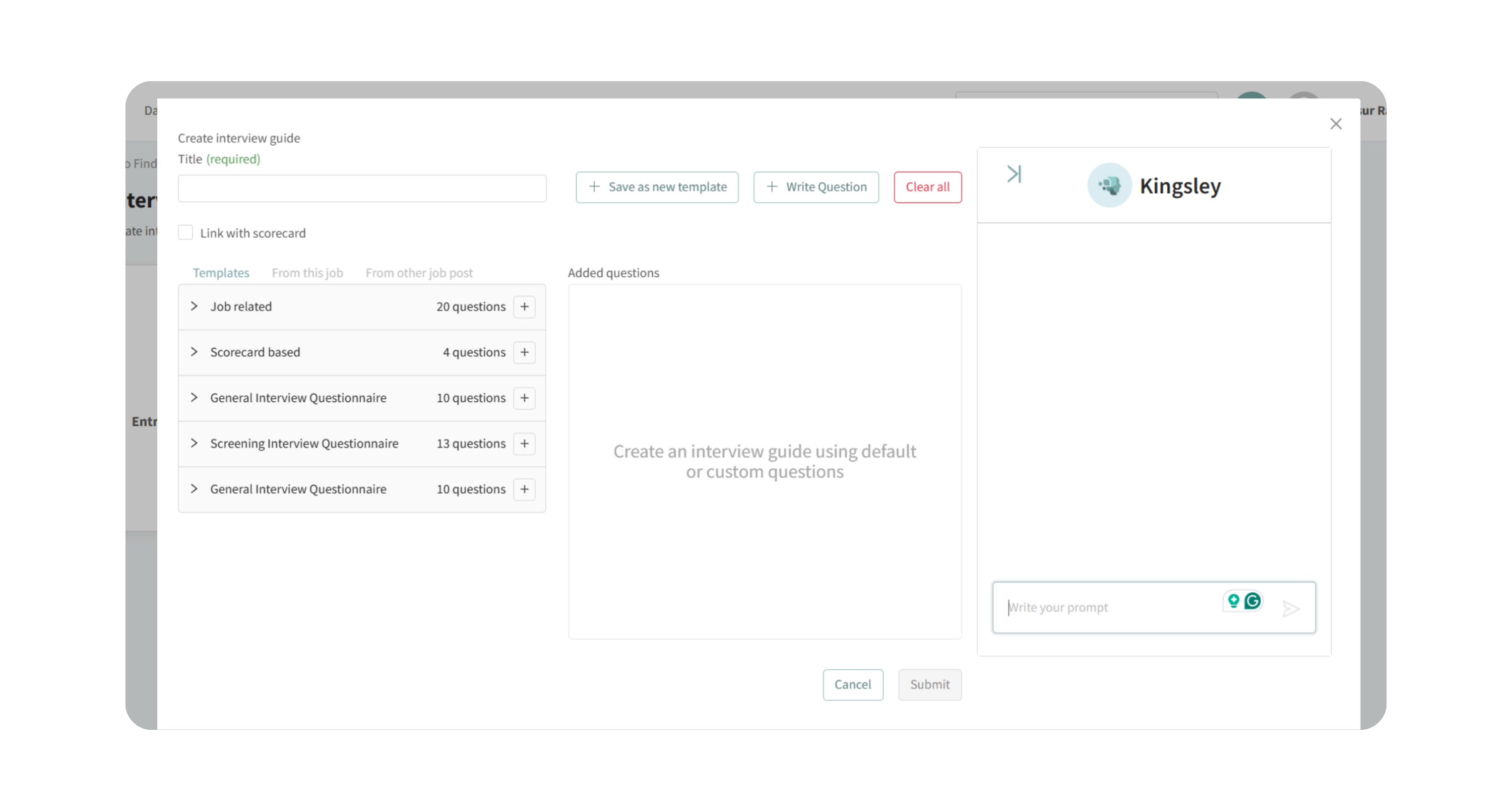
3. Use Kingsley to Generate Questions
- Expand Kingsley and request a guide for your role (e.g., “Generate an interview guide for an accounting position”).
- Review, edit, or adjust the tone and difficulty level as needed.
4. Save and Apply
- Once submitted, the guide is automatically available in every candidate profile for that job.
- During interviews, open the candidate profile → Interview tab → select your guide → rate and add notes for each question.
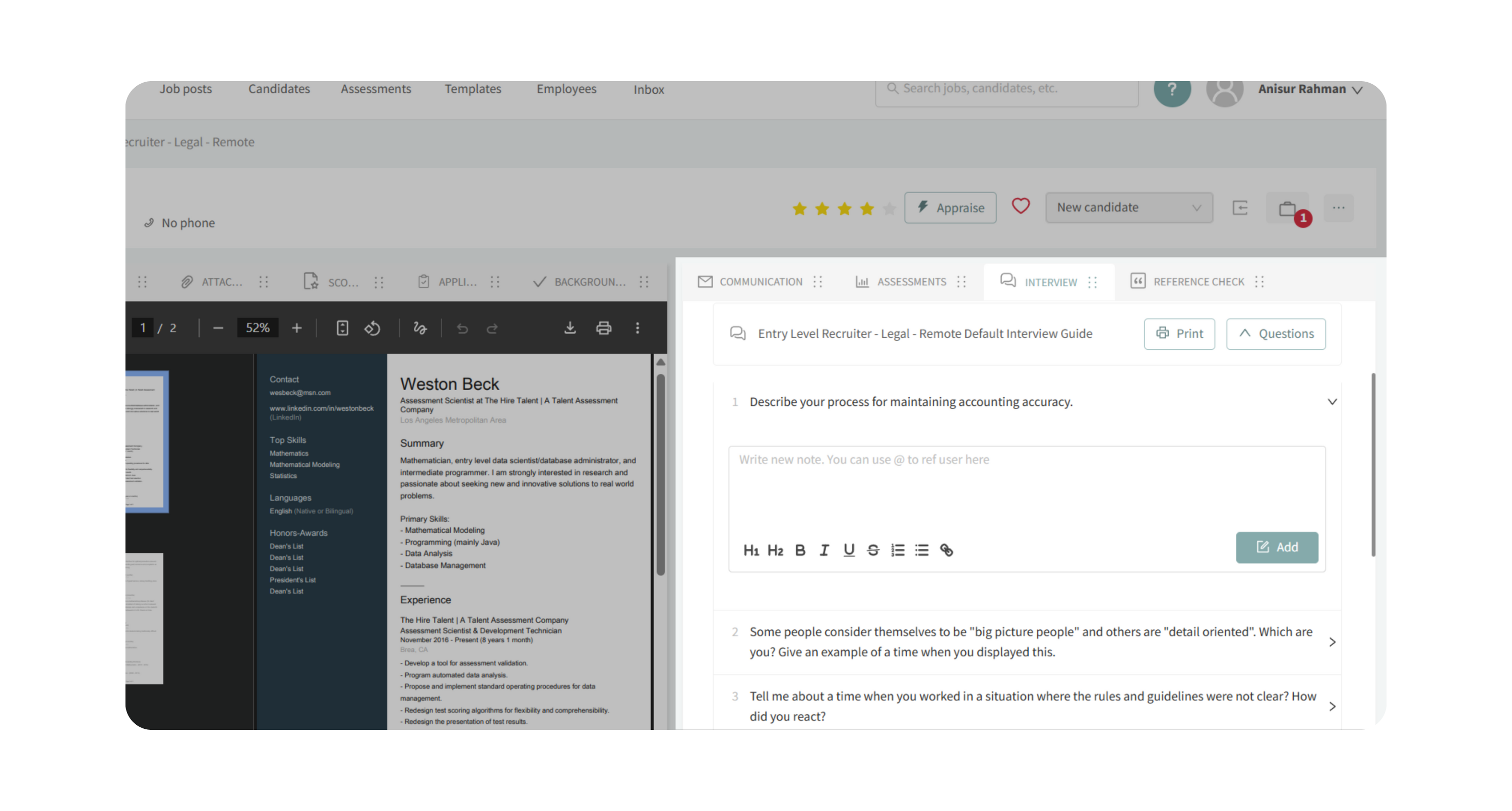
How to Use One-Way Interviews:
1. Open the One-Way Interviews Card
- Go to your job posting and click the Find and Evaluate Talent tab.
- Scroll to Evaluate Candidates and click One-Way Interviews.
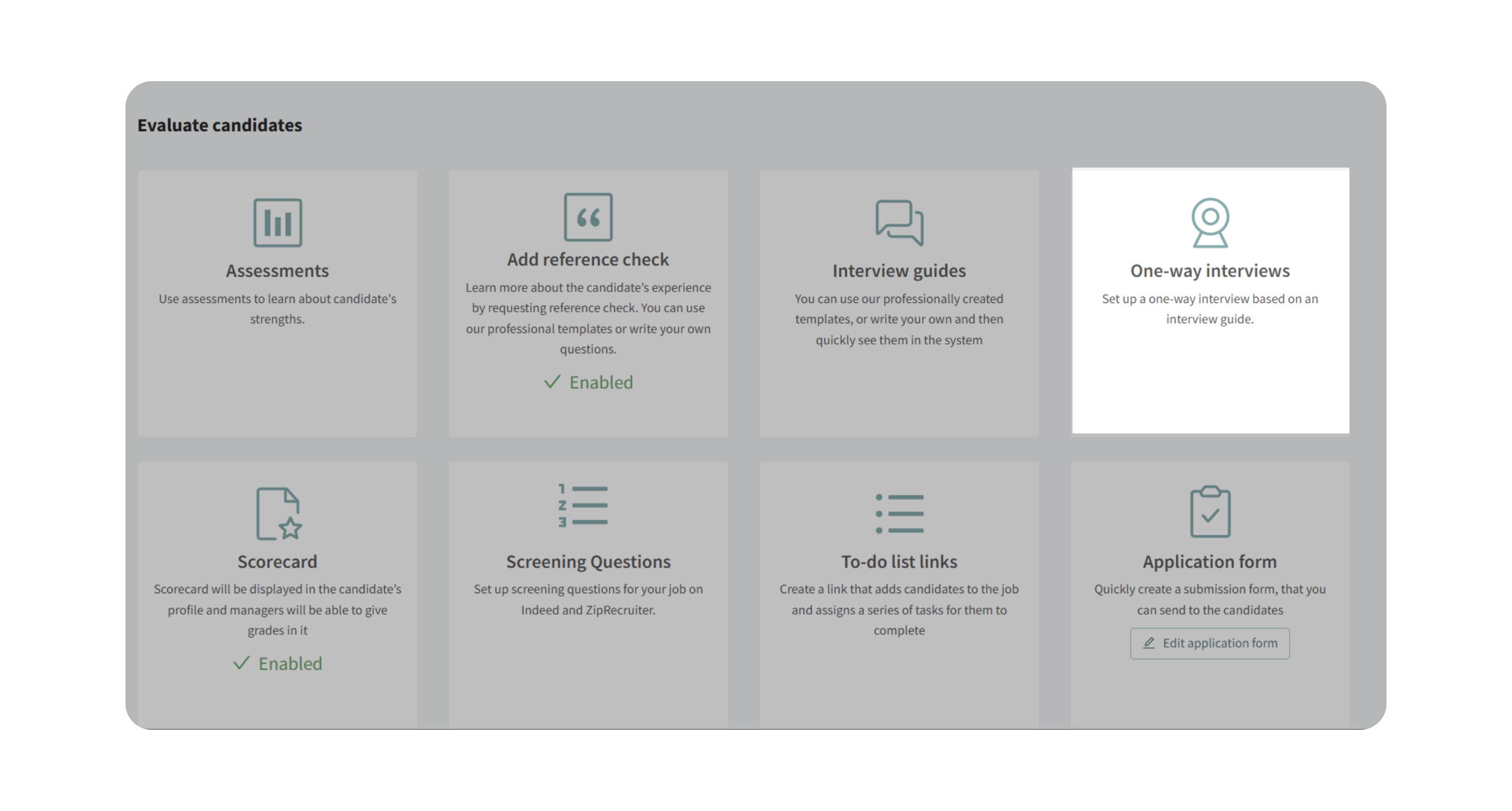
2. Build Your Question Set
- You can select default one-way interview.
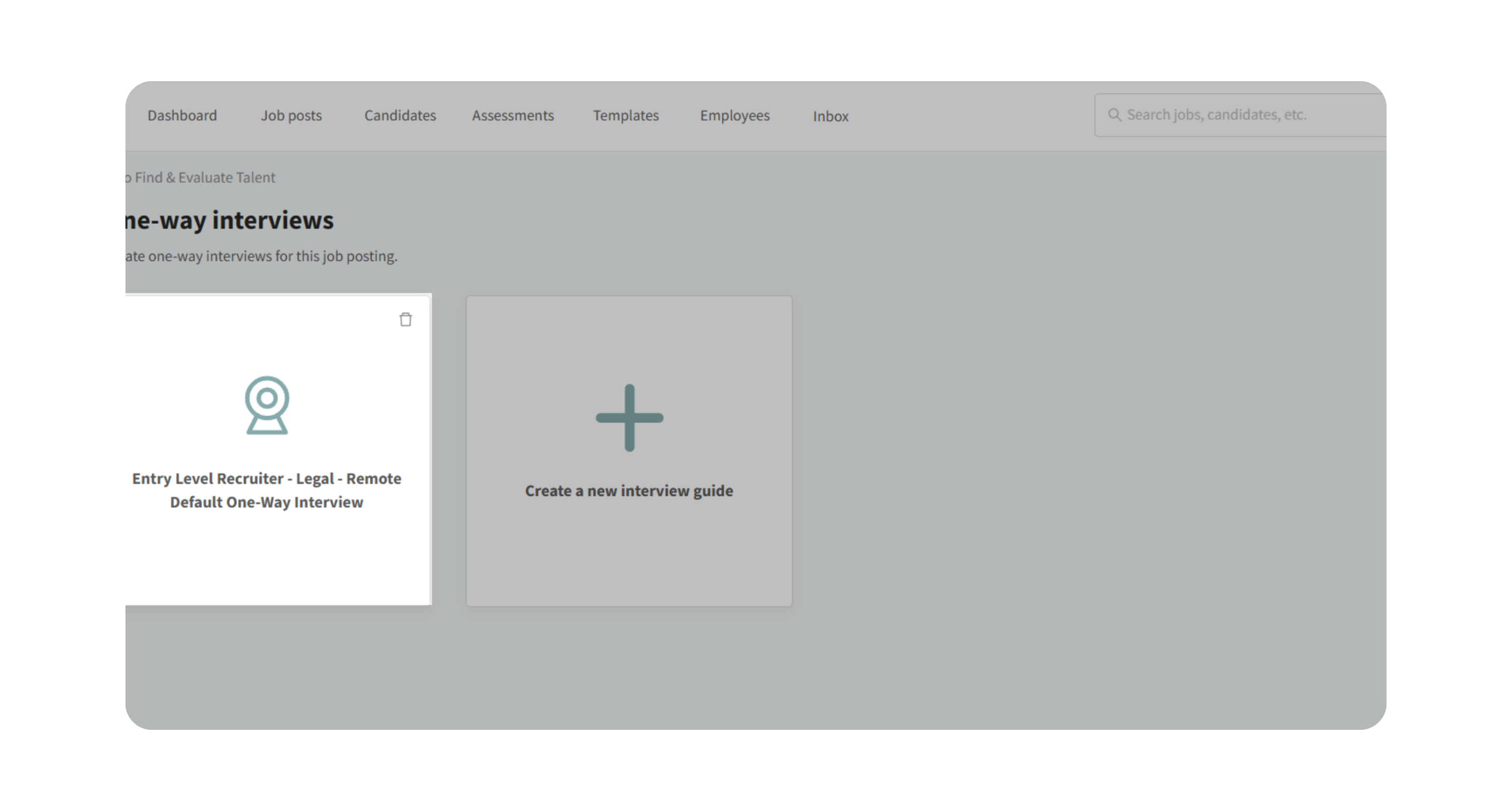
- Or, create a new interview guide.
- Start from scratch or import an existing Interview Guide.
- Add questions manually, pull from templates, or generate them with Kingsley.
- Click Continue.
3. Add Intro & Outro Videos (Optional)
- Upload a short intro video to welcome candidates and explain expectations.
- Upload an outro video to thank them and outline next steps.

4. Set a Deadline
- Choose how long candidates have to complete the interview (default = 14 days).
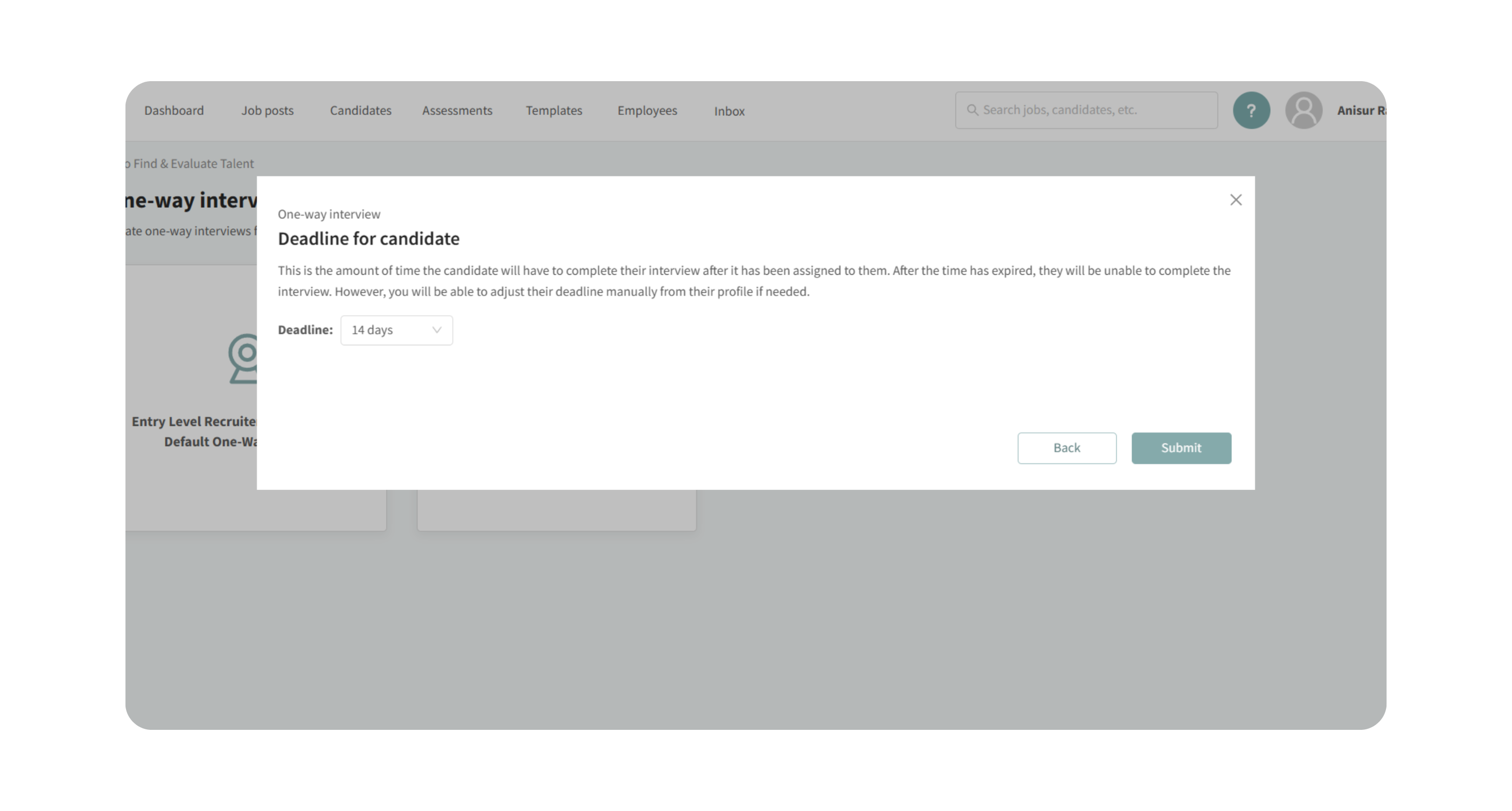
- Deadlines create urgency and keep your pipeline moving.
5. Send the Interview
- The one-way interview appears in each candidate profile (marked with a camera icon in Interview tab).
- Select a candidate → Interview tab → click Send via email → send.
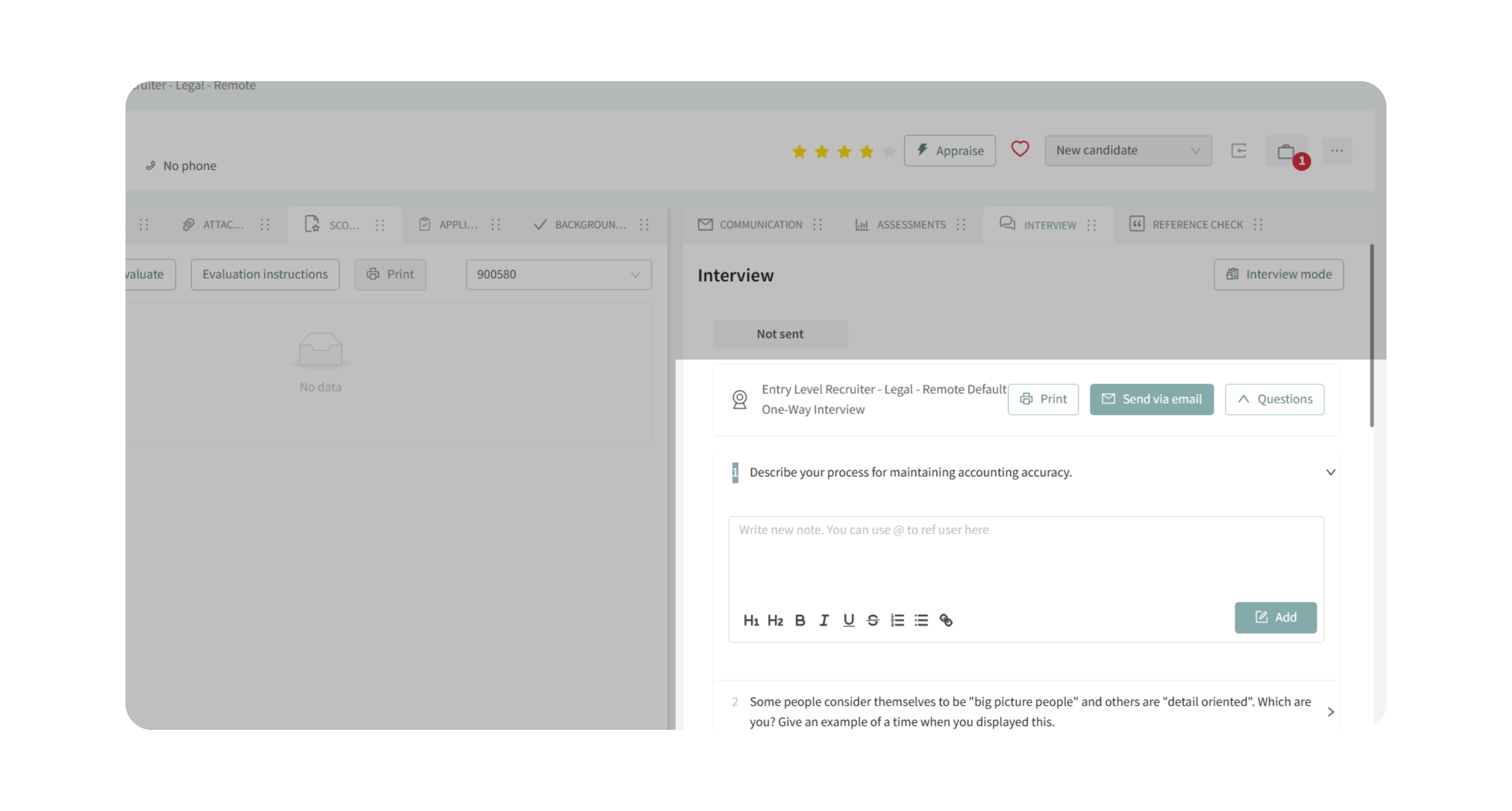
Why This Matters
- Interview Guides: Improve consistency across interviewers, reduce bias, and focus evaluations on role-relevant qualities.
- One-Way Interviews: Scale early-stage screening by letting dozens of candidates complete structured video responses asynchronously.
- Both features integrate with Kingsley AI, templates, and scorecards to streamline setup and improve quality.
Use Cases
- Standardizing questions across multiple interviewers for fairness.
- Screening a large applicant pool quickly with one-way interviews.
- Tailoring guides for technical roles by pulling from Kingsley or templates.
- Adding intro/outro videos to enhance candidate experience and employer branding.
Best Practices
- Always review AI- or template-generated questions to ensure they match your role.
- Use notes and ratings in candidate profiles for collaboration and transparency.
- Keep one-way interviews short (5–7 questions) to maximize completion rates.
- Set deadlines thoughtfully—tight enough to keep momentum, but flexible for candidates.
What Happens Next
- For Interview Guides: Saved guides appear in every candidate profile for that job. Interviewers can open them during live interviews, take notes, and rate responses.
- For One-Way Interviews: Assigned candidates receive the email invitation, record responses before the deadline, and their videos appear in the candidate’s profile for review.
