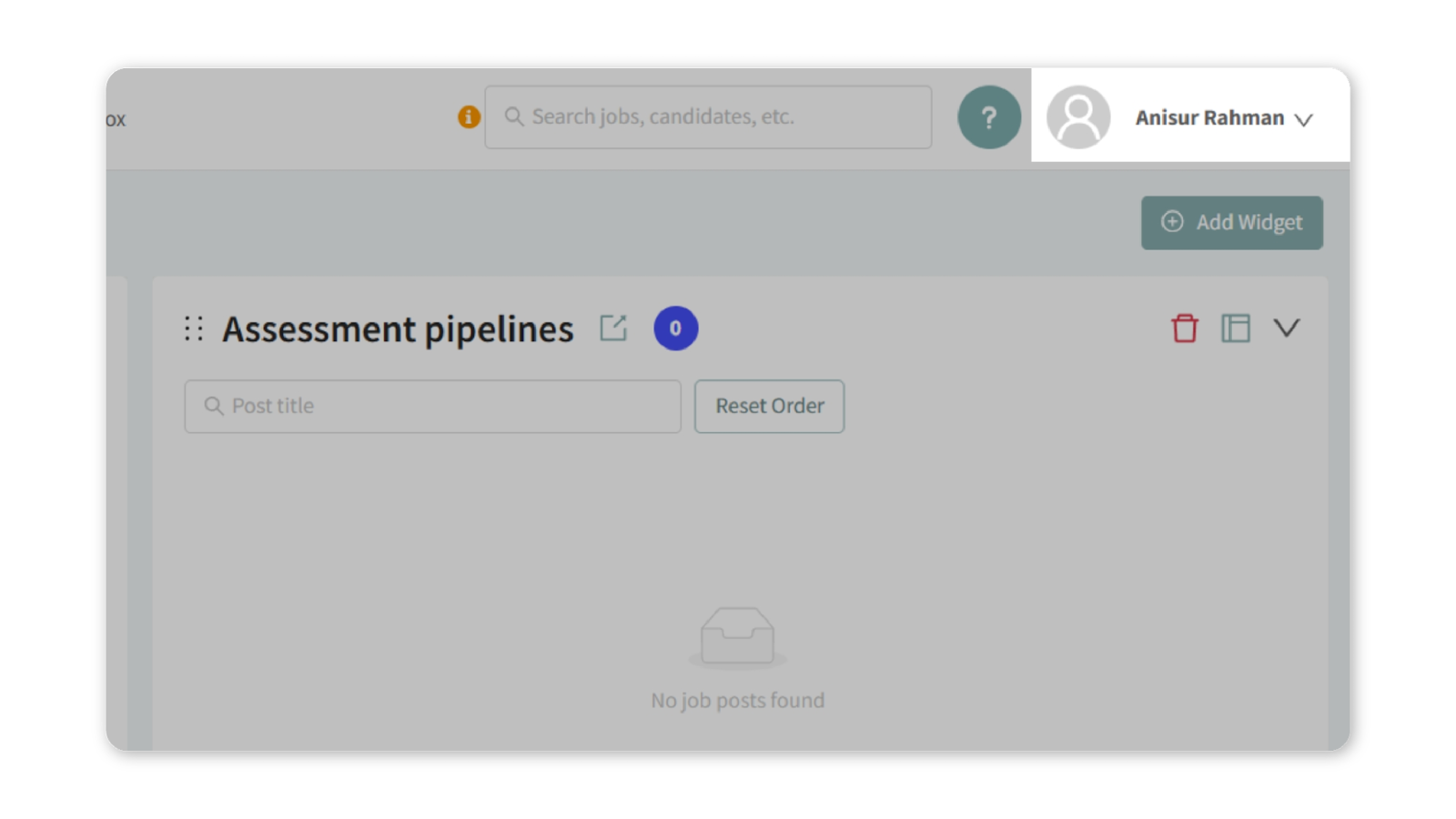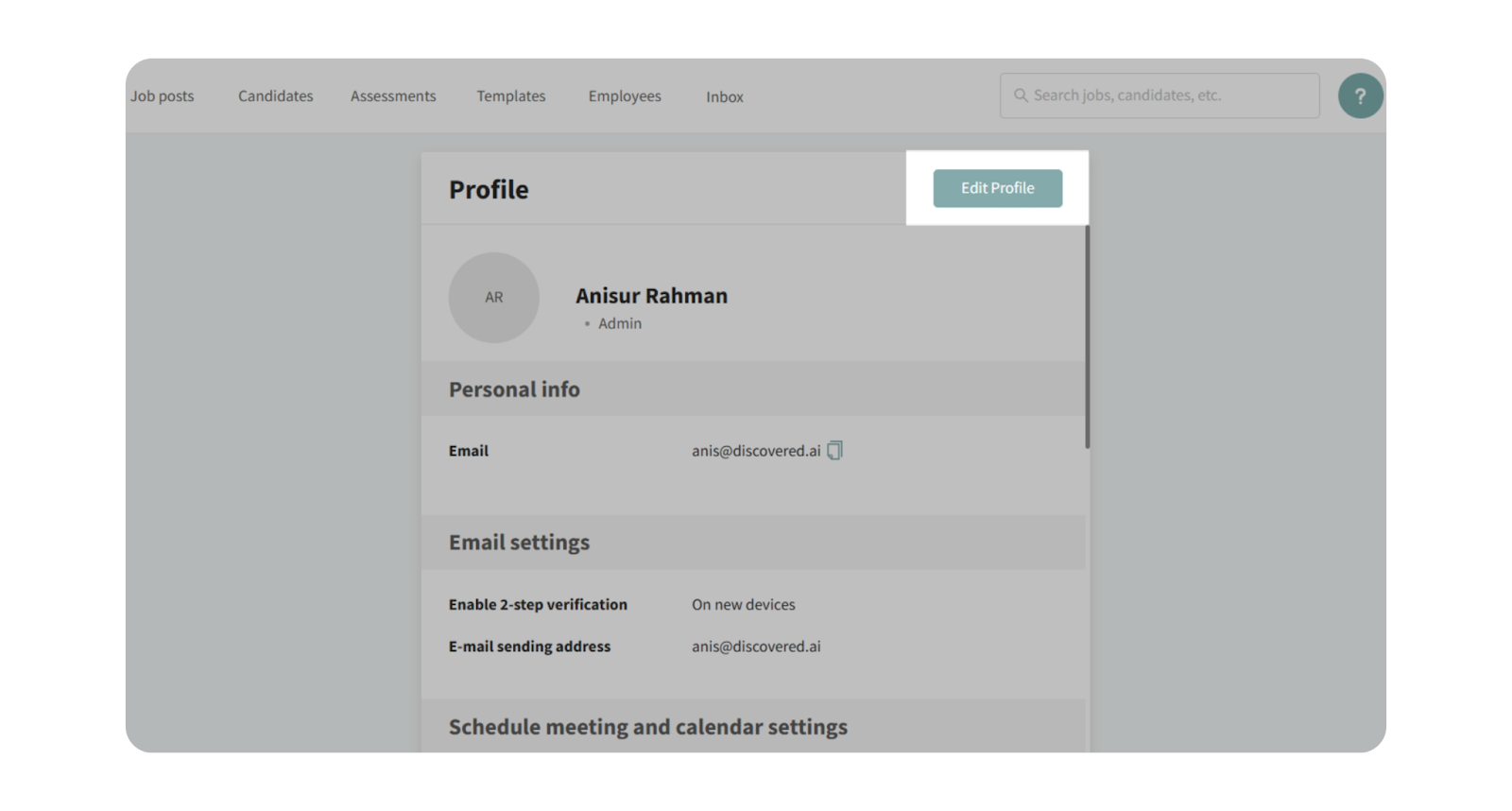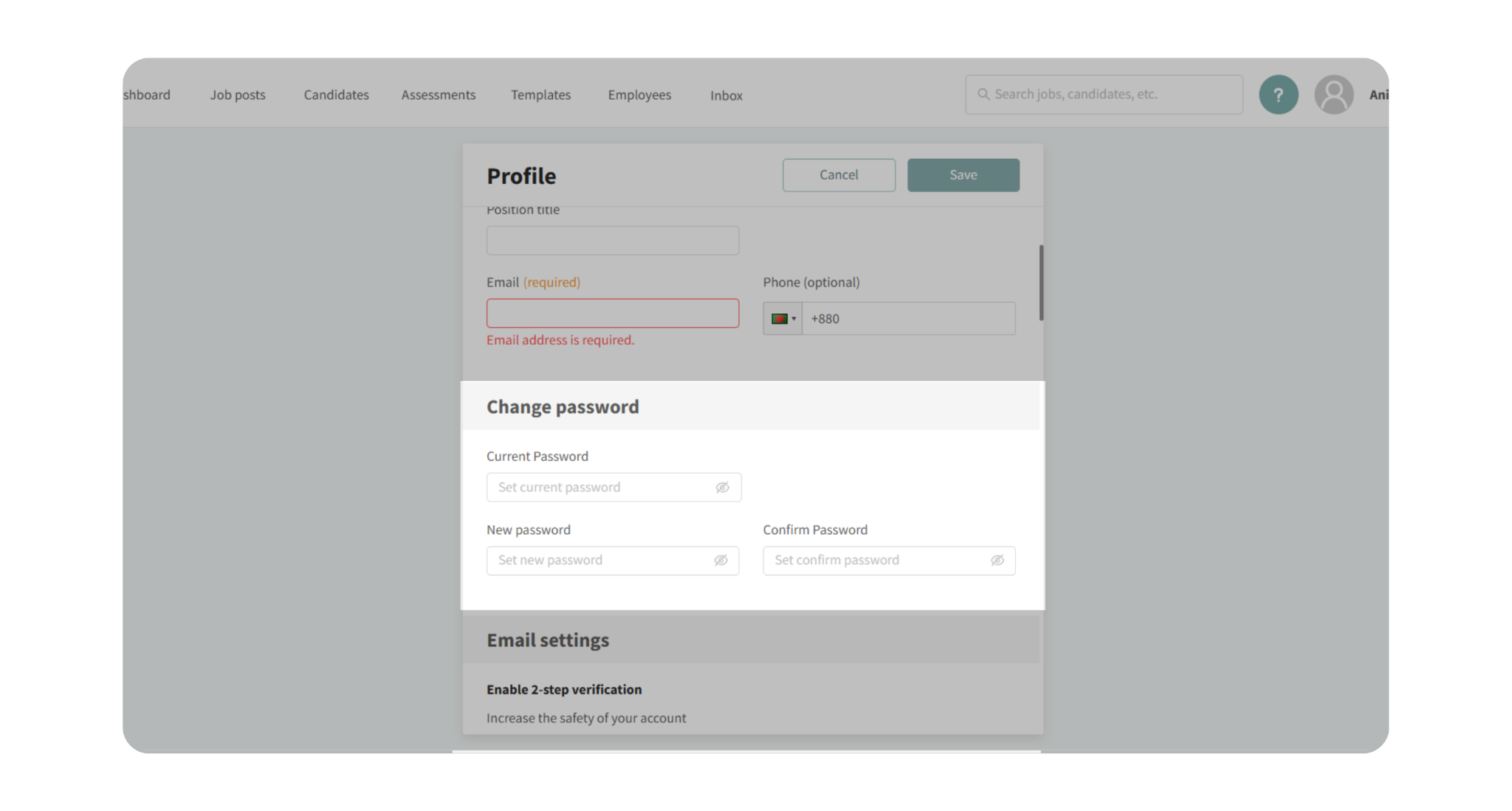Update Your Profile Information
Learn how to manage your personal details and password in Discovered. This guide covers the core profile settings so you can keep your account accurate and secure.
Overview
The Basic Profile Settings section lets you update your personal information, adjust optional contact details, and change your password. These settings ensure that your name, title, and email are displayed correctly across the platform and that your account remains secure.
How To Update your Profile Information:
1. Access Your Profile Settings
- Log into your Discovered account.
- Click on your name (and profile picture, if uploaded) in the top navigation bar.
- Select My Profile from the dropdown menu.
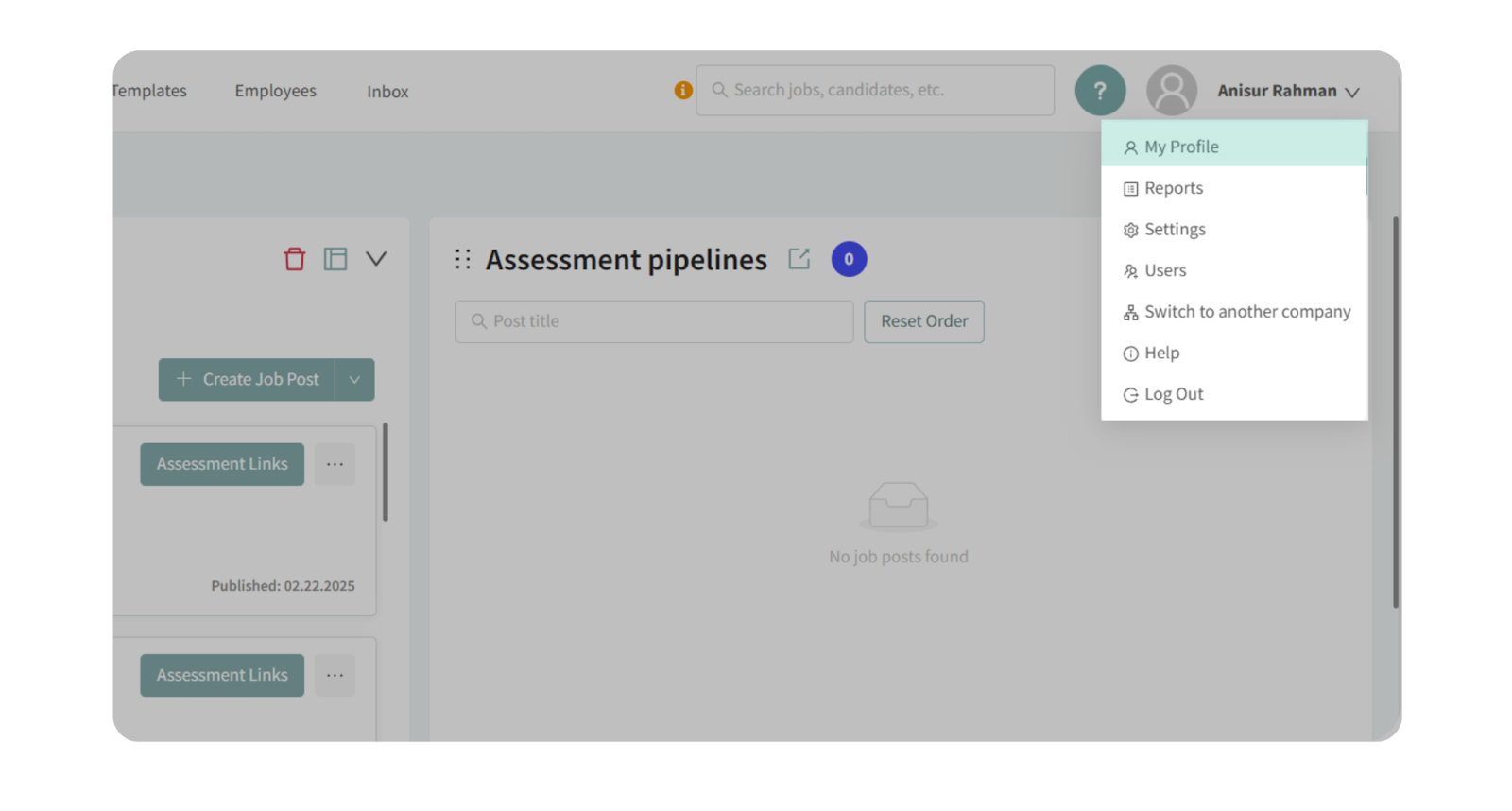
- On the profile preview page, click Edit Profile in the top-right corner.
- Update the following fields:
- First Name and Last Name – Required; used across the system to identify you.
- Position Title – Optional; can differ if you are assigned to multiple companies.
- Email Address – Required; your primary login and communication email.
- Phone Number – Optional; shared for team communication.
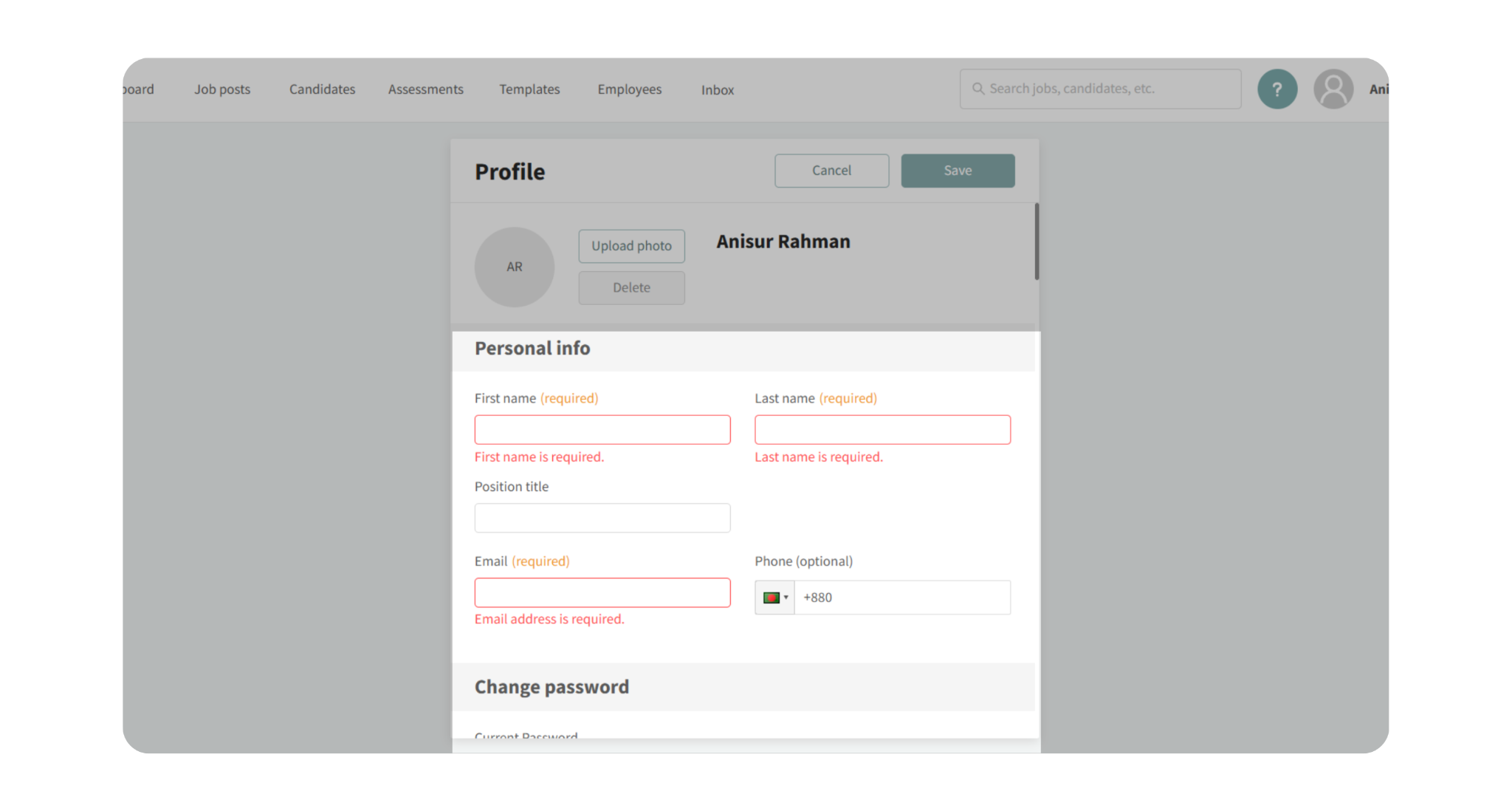
- In the Change Password section, enter your current password.
- Type your new password and confirm it by entering it again.
- Once updated, you’ll receive an email notification confirming the password change.
Why This Matters
Keeping your profile up to date helps:
- Ensure colleagues and candidates see the correct name and title when you’re associated with messages or tokens.
- Make it easier for your team to contact you if you choose to provide a phone number.
- Protect your account by allowing you to securely update your password at any time.
Use Cases
- You recently changed your job title and want it reflected in Discovered.
- You need to update your work email or phone number.
- You want to reset or change your password for security purposes.
How It Works
- Your name and title are used wherever tokens or references appear in communications.
- If assigned to multiple companies, your position title can be customized per company.
- Password changes are logged and confirmed via email for security monitoring.
Best Practices
- Use a strong, unique password and update it regularly.
- Keep your profile name and email current so system communications remain accurate.
- Add a phone number if you want faster communication with your team.
What Happens Next
Once saved:
- Your updated profile information will display across the platform.
- Password changes take effect immediately.
- You’ll be notified by email whenever your password is changed.