Candidate Profile Header
Overview
The Candidate Profile Header provides a feature-packed toolbar at the top of every candidate’s profile. It centralizes the most important information—such as name, contact details, star rating, status, and source—while also offering quick actions to streamline your workflow. From here, you can manually update ratings, use Kingsley AI to auto-appraise candidates, monitor task progress, and manage advanced options like exporting data, moving candidates between jobs, or converting them to employees.
With the header, you no longer need to click through multiple tabs to get critical details—everything you need to understand and act on a candidate’s progress is right at your fingertips.
How to Access Candidate Profile Header:
1. Access Candidate Header
- Navigate to your job posting and open a candidate’s profile by clicking their name.
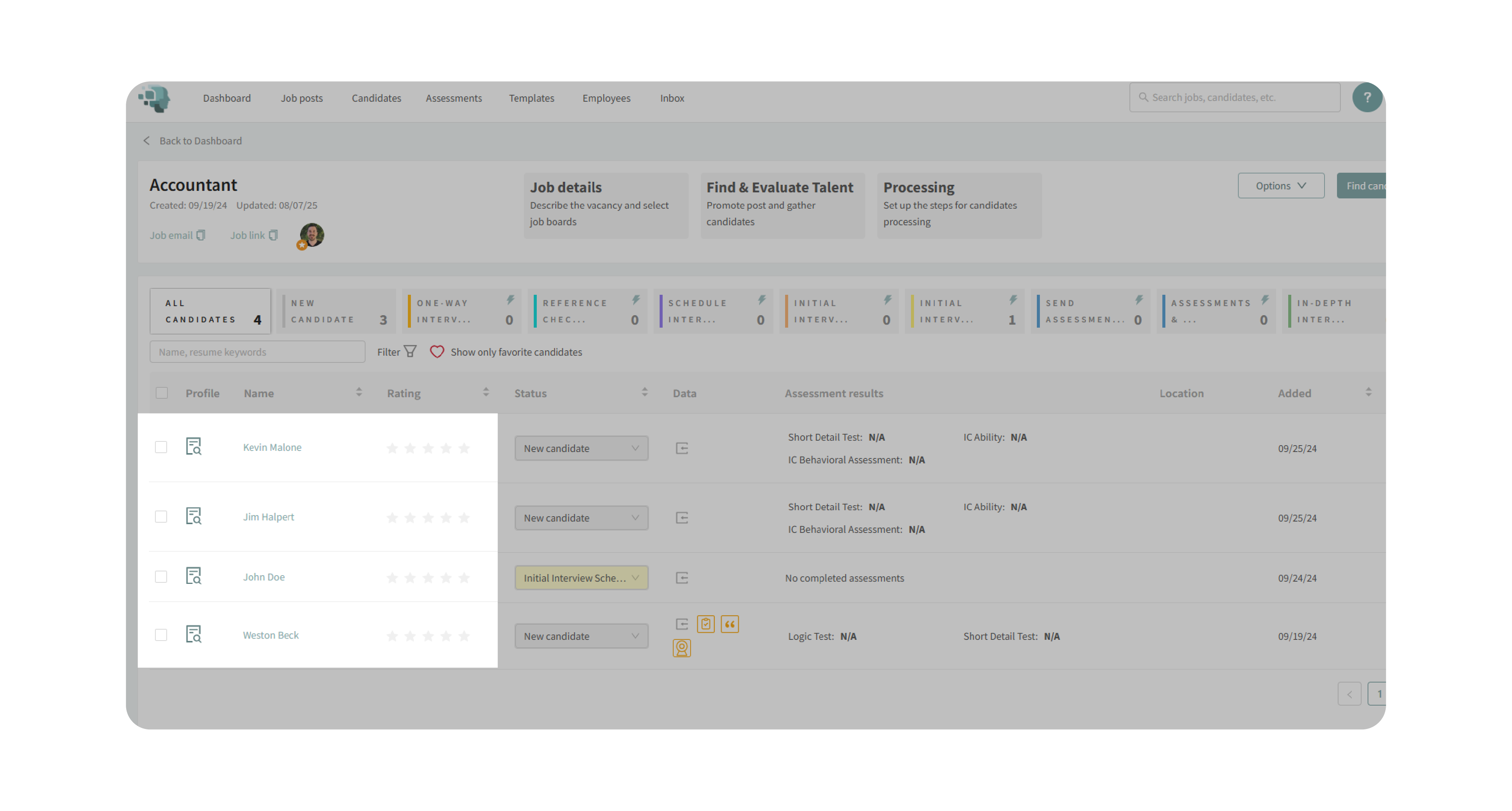
- The header appears at the top of the profile with key information and actions.
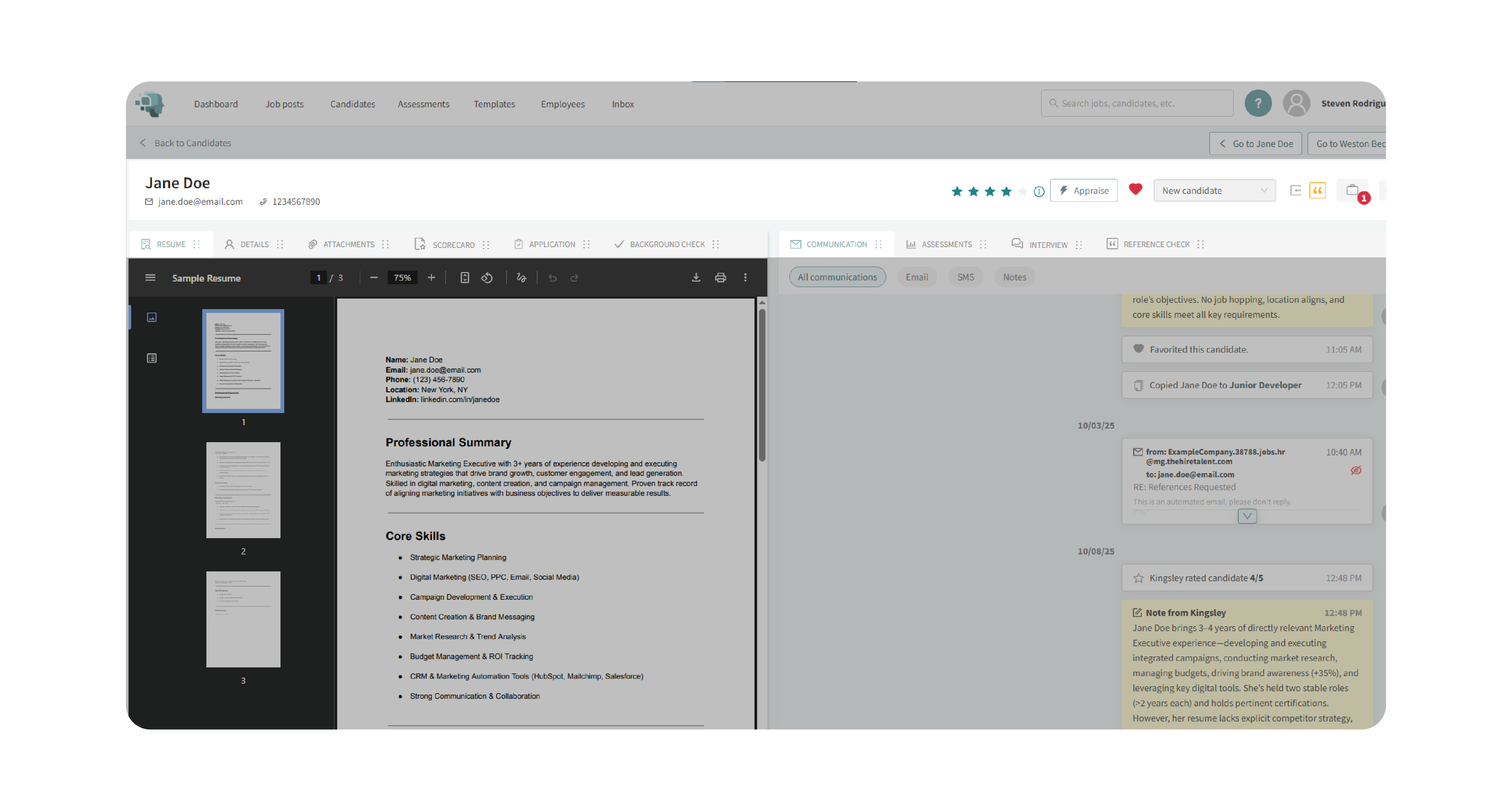
2. Review Candidate Information
- Name & Contact Info: View and edit the candidate’s first/last name. Email and phone (if provided) are displayed here.
- Star Rating: Click to adjust the star rating manually.
- AI Rating (Kingsley): Use the Appraise button to let Kingsley assign an AI-generated rating (blue stars), along with a justification note.
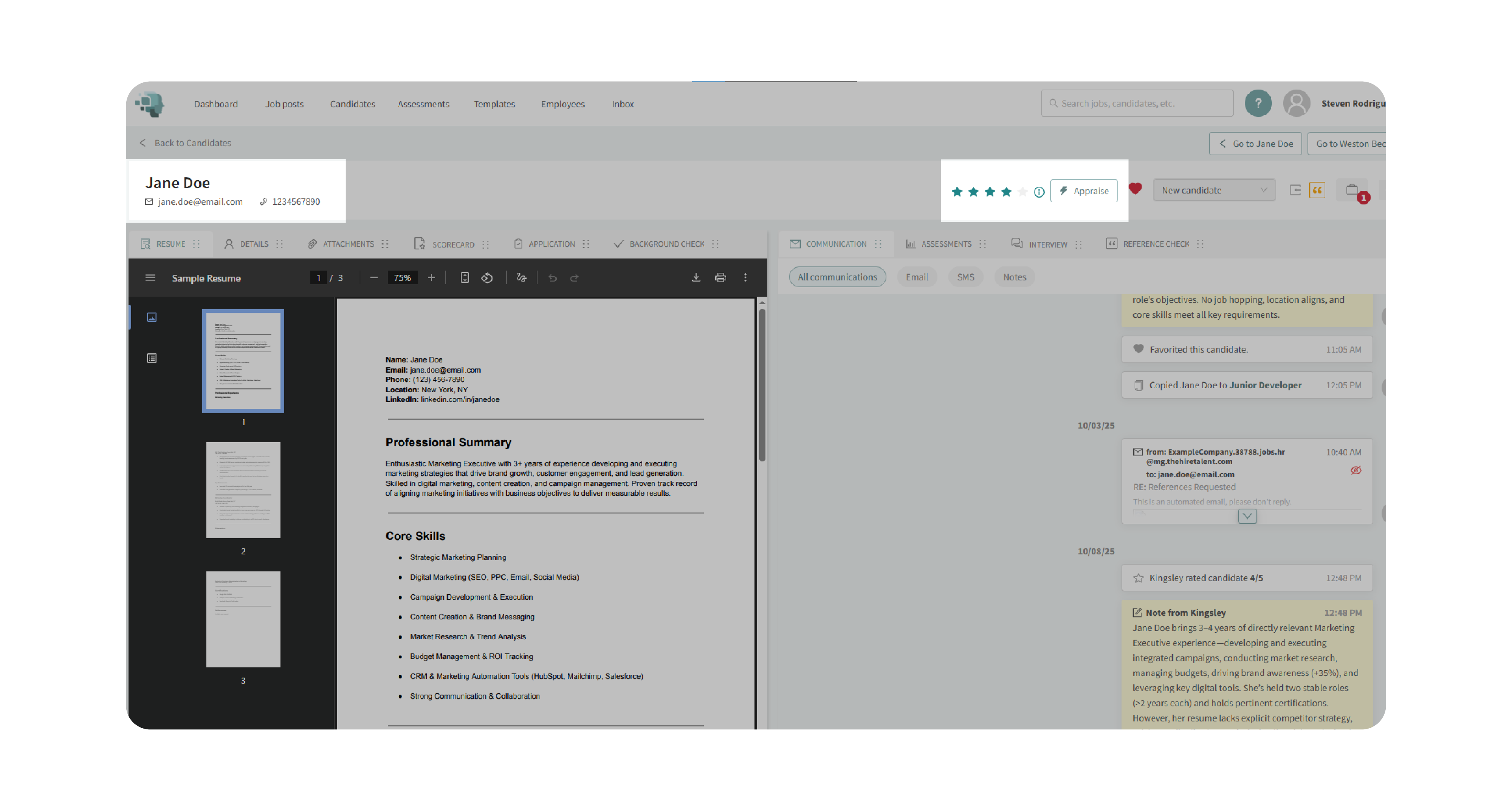
3. Manage Candidate Status
- Use the dropdown menu to update the candidate’s current status in the hiring process.
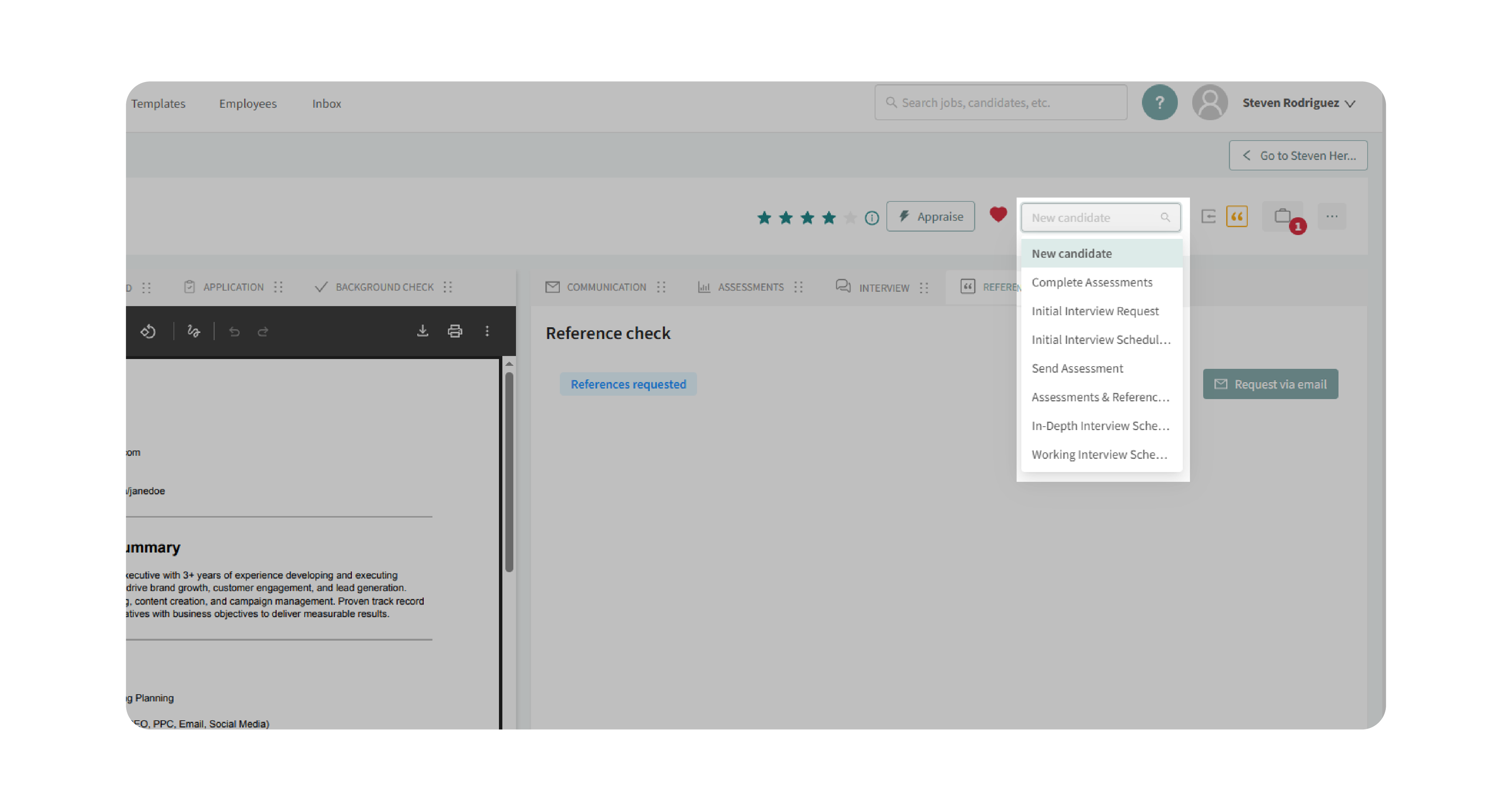
4. Check Candidate Source
- Identify where the candidate came from (e.g., manually added, career page, or integrated job boards like Indeed/ZipRecruiter).
- Hover over the source icon to view more details.
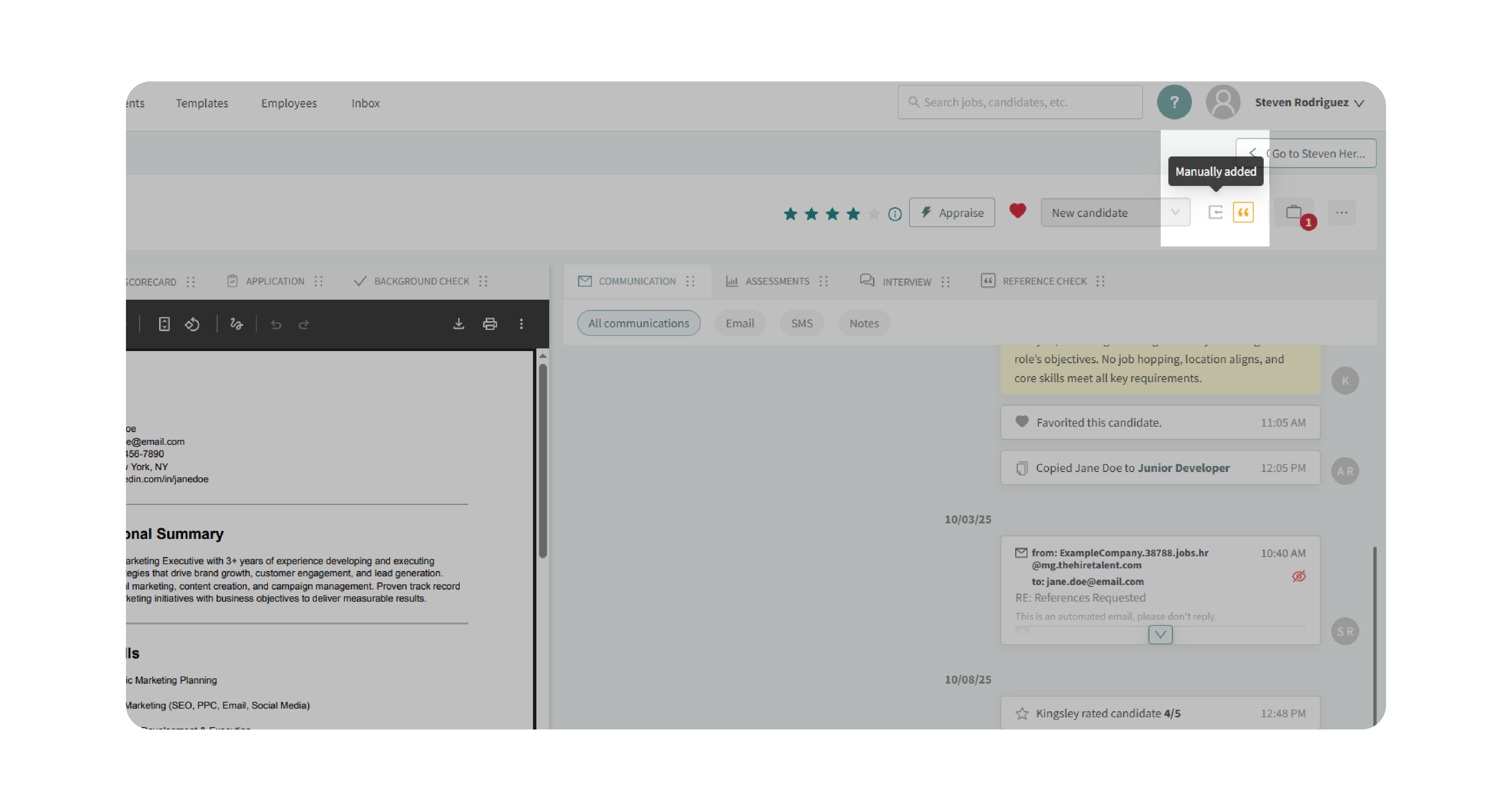
5. Track Activities
- See all assigned tasks such as applications, references, and interviews.
- Incomplete tasks are highlighted in yellow, while completed ones display in green.
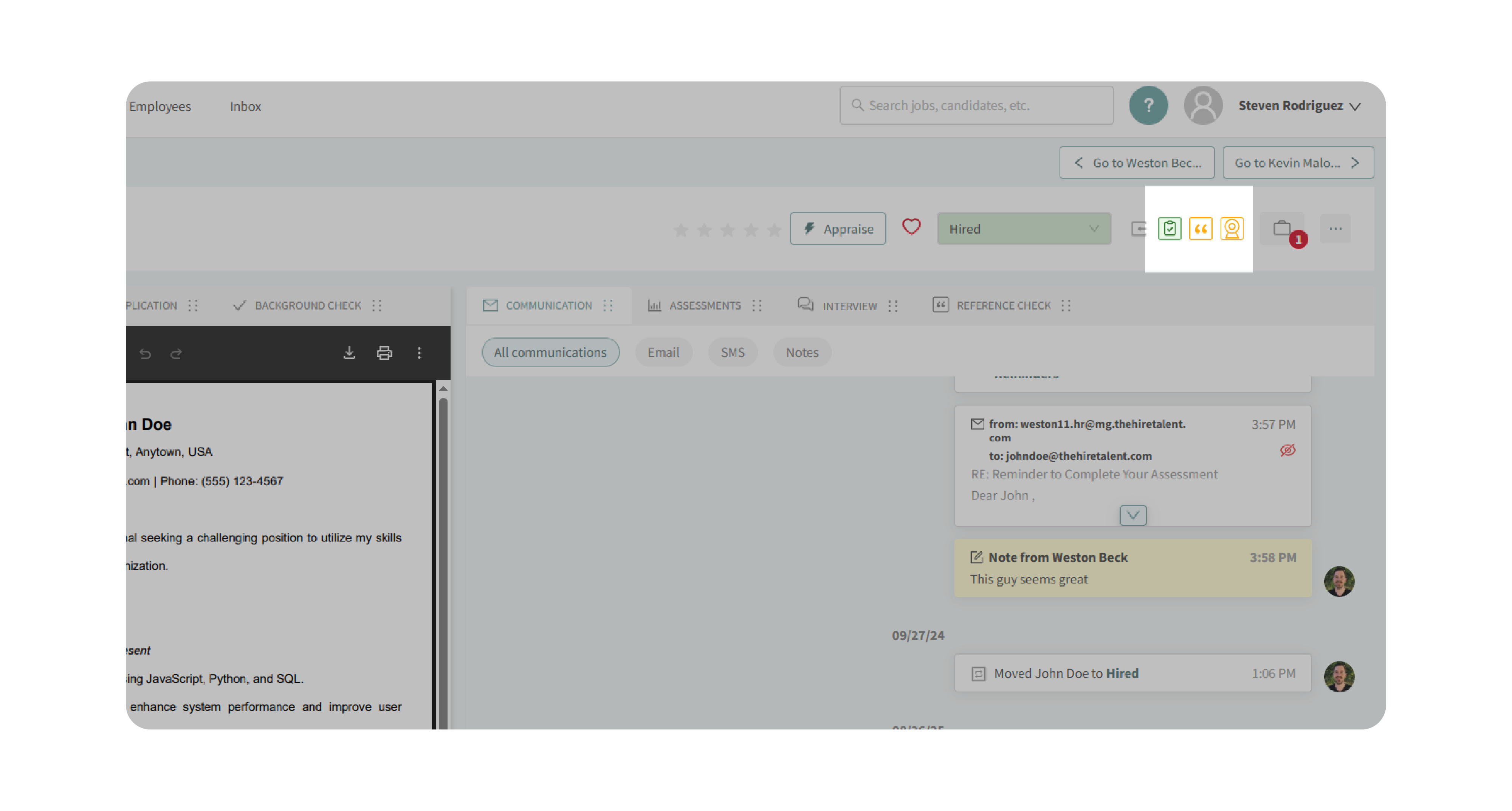
6. View Candidate in Other Jobs
- Click the briefcase icon to check if the candidate is part of other job postings within your company.
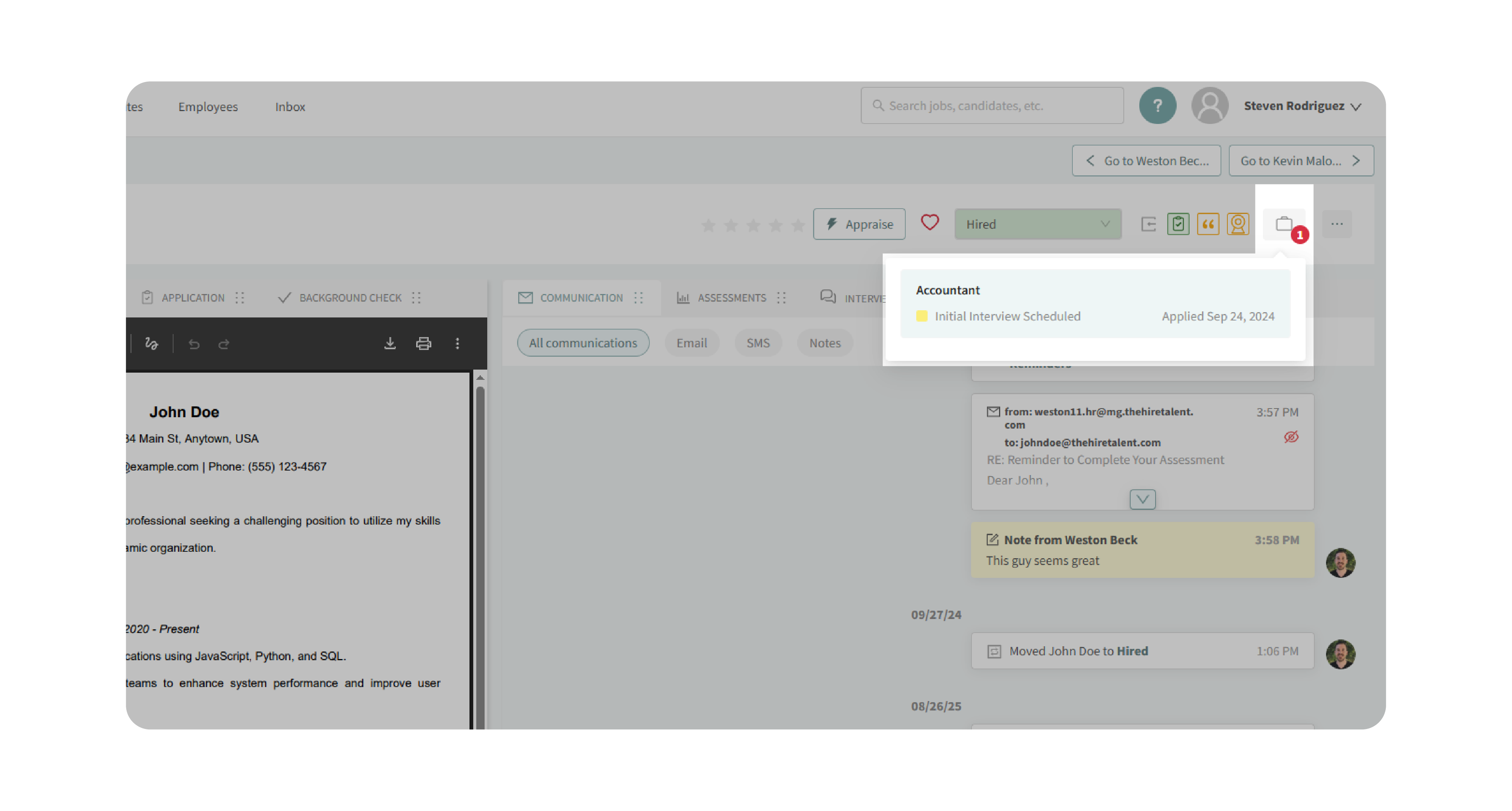
7. Use Additional Options
- Export candidate data (resume, CSV, or XML).
- Move or copy the candidate to another job.
- Convert the candidate to an employee (assign to a department).
- Copy the to-do list link to send pending tasks directly to the candidate.
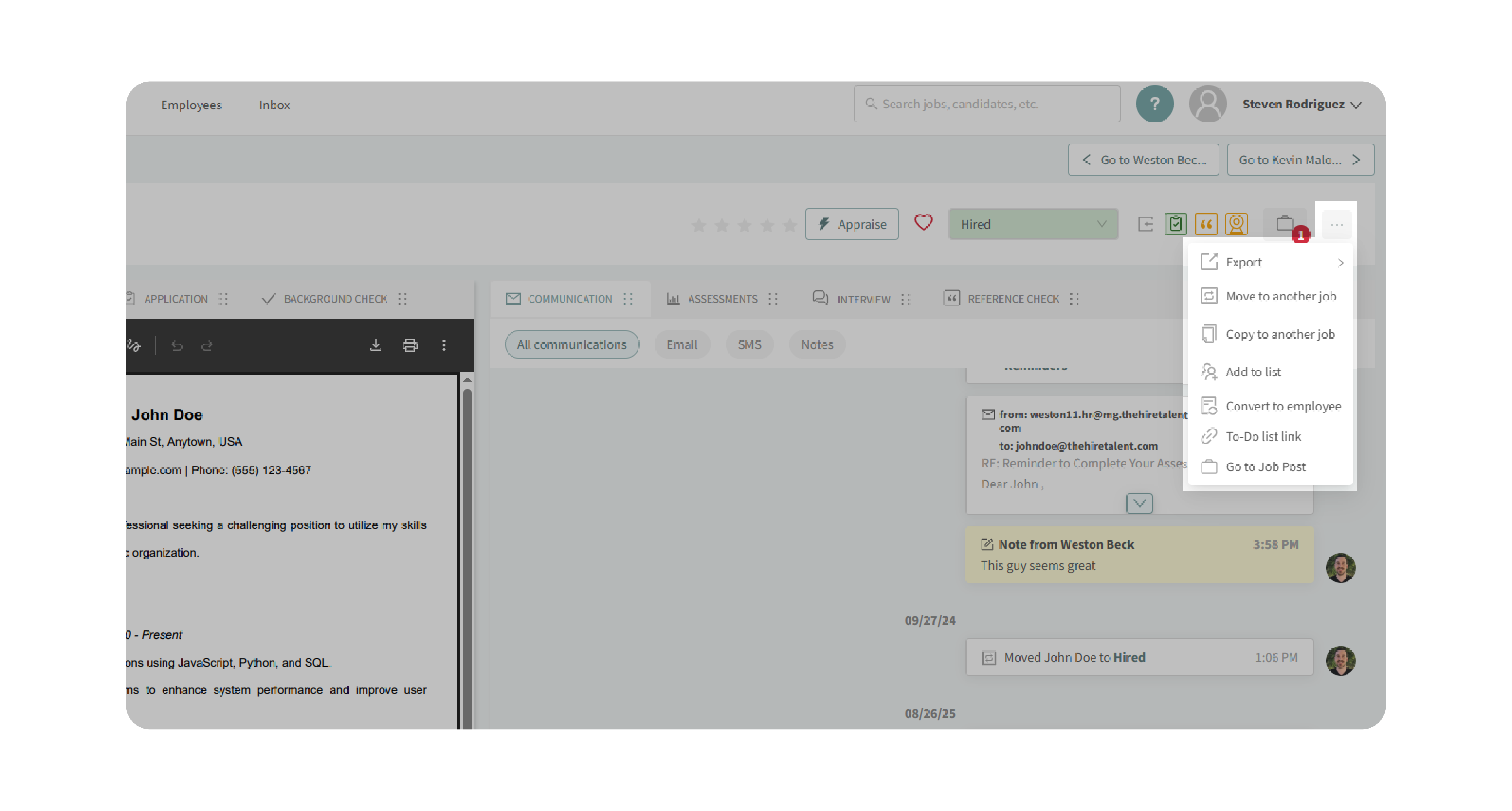
Why This Matters
The Candidate Profile Header puts vital details and actions in one central spot, reducing clicks and keeping the hiring process more efficient. It ensures that recruiters and hiring managers can:
- Instantly understand a candidate’s current status and activity progress.
- Use AI assistance for objective evaluations.
- Track where candidates come from to measure sourcing effectiveness.
- Perform key actions—like exporting, moving, or hiring—without leaving the profile.
Use Cases
- Recruiters: Quickly appraise and rate candidates with Kingsley AI.
- Hiring Managers: Track assigned tasks (interviews, references) at a glance.
- Agencies: Manage candidates across multiple jobs without duplicating effort.
- Small Teams: Convert top candidates to employees seamlessly.
Best Practices
- Keep candidate details accurate—update contact info and status promptly.
- Use AI ratings as a guide, but review resumes personally for context.
- Monitor activity highlights (yellow/incomplete vs. green/completed) to stay on top of task progress.
- Leverage the briefcase icon to avoid duplicate candidate reviews across jobs.
What Happens Next
Once you begin using the header to manage candidates:
- Ratings (manual or AI-generated) update instantly in the profile and candidate table.
- Status changes trigger automations and communications if configured.
- Exported files are ready to download immediately.
- Converted employees appear in your talent management system while remaining in the hiring pipeline.
The Candidate Profile Header is your control center for keeping candidate data accurate, actionable, and aligned with your hiring workflow.
