Job Posting Templates Overview
Overview
Job Posting Templates in Discovered are reusable blueprints for jobs you post frequently (or occasionally). Instead of rebuilding the same structure each time, save your preferred job details, evaluation tools (scorecards, interview guides, assessments, reference checks, applications), and processing workflows to launch new postings faster and with consistent quality.
Templates are flexible: no fields are required, so you can keep them skeletal (title-free, role-agnostic) or fully prefilled for repeat roles. You can also link pipelines and reuse existing assets across teams.
How to Access Job Posting Templates:
1. Open Templates
- From your Dashboard, hover Templates (top nav) → select Job Postings to view, create, or manage templates.
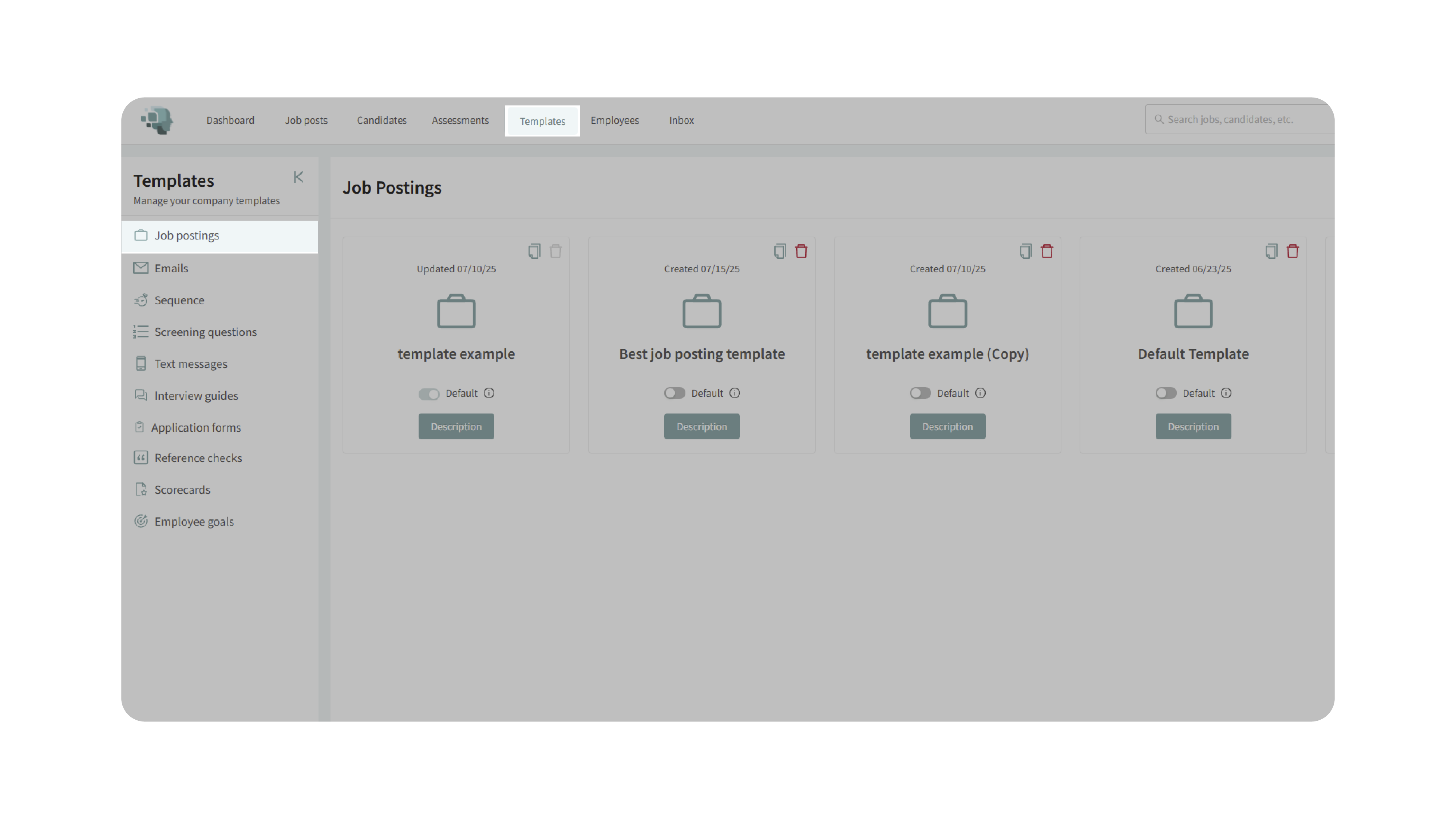
2. Create a Template
- Click Create Job Template, name it (e.g., “Sales Manager Template”), and optionally add a description (e.g., “For regional sales roles”). Click Submit.
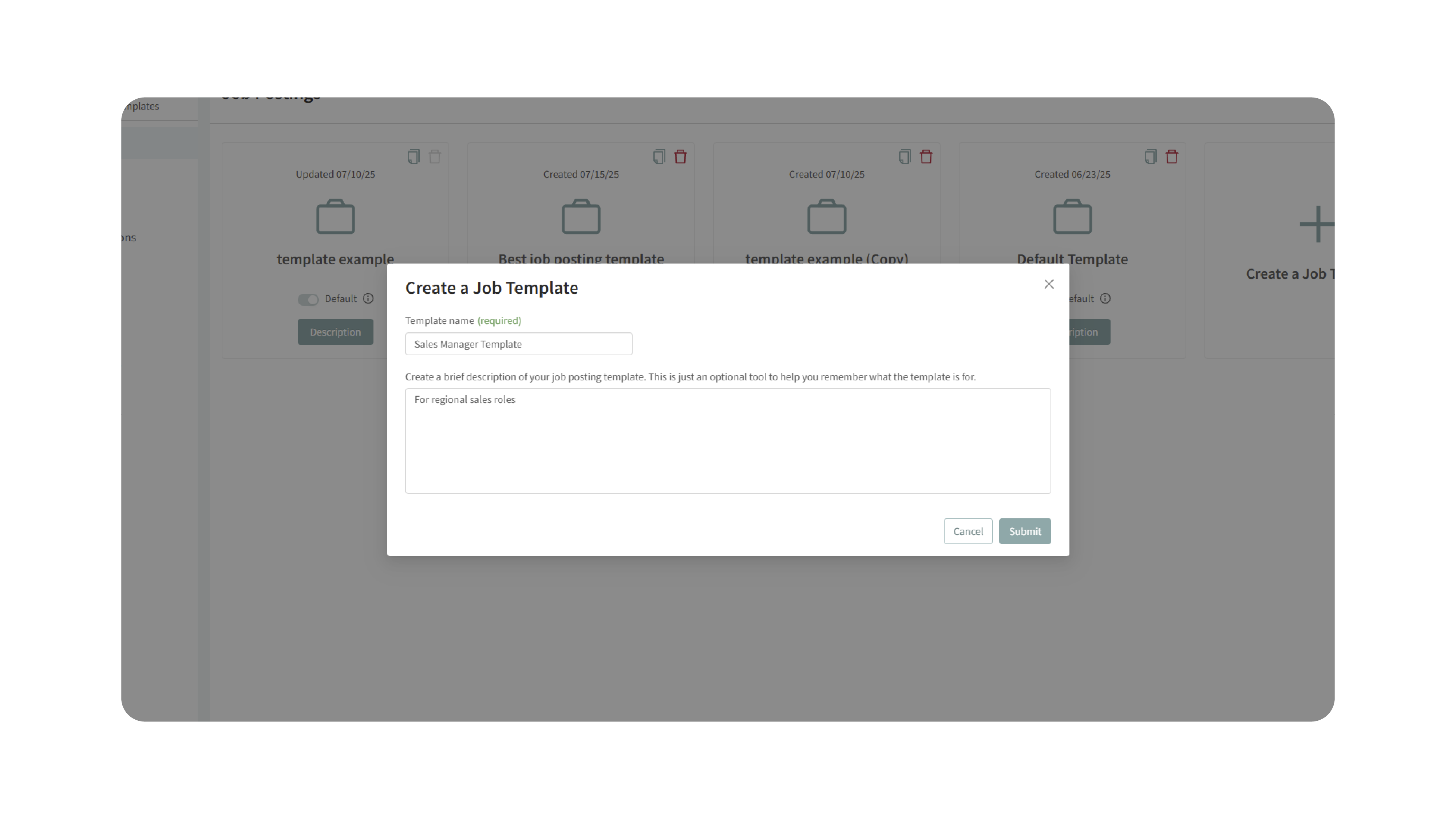
3. Configure Job Details (optional)
- You’ll see the standard job posting form. Because this is a template, no fields are required. Many teams leave Job Title blank to keep the template role-agnostic. You can still prefill job type, locations, or use Kingsley to draft a job ad. Click Save & Continue to advance.

4. Preconfigure Evaluation Tools
- In the Find & Evaluate Talent steps, attach or create:
- Reference Check questionnaire.
- Interview Guides (including one-way interviews).
- Scorecard (qualities to assess).
- Assessments.
- Application Form.
- Use existing templates or set them up now so every job created from this template inherits the same structure.

5. Set the Workflow Pipeline
- In Processing, choose how the hiring stages should load for jobs created from this template:
- Use Default Pipeline (from the default job posting template).
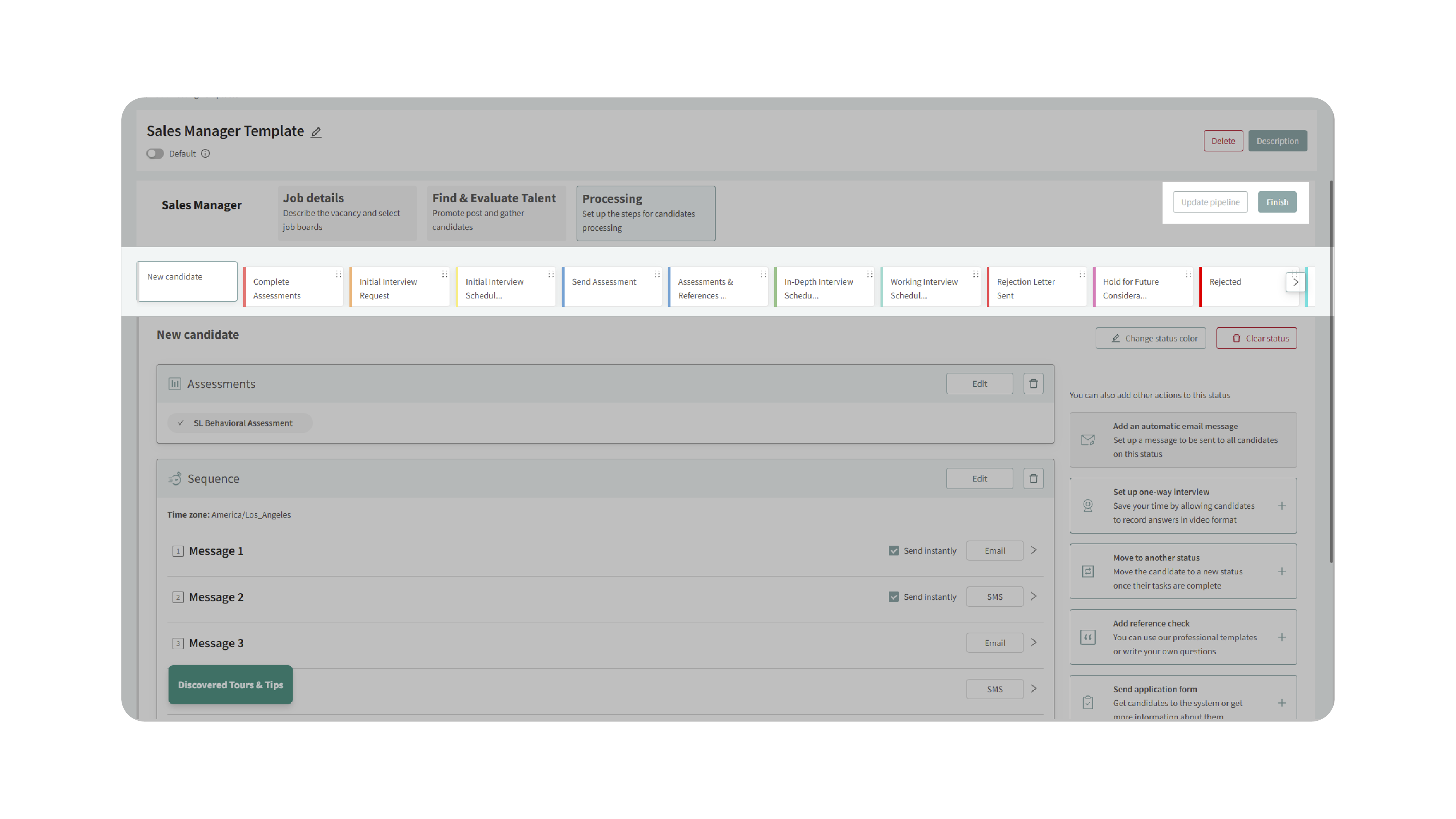
- Copy from Another Template.
- Copy from Another Job Post (pull a pipeline you like from a live/archived job).
- Create from Scratch.
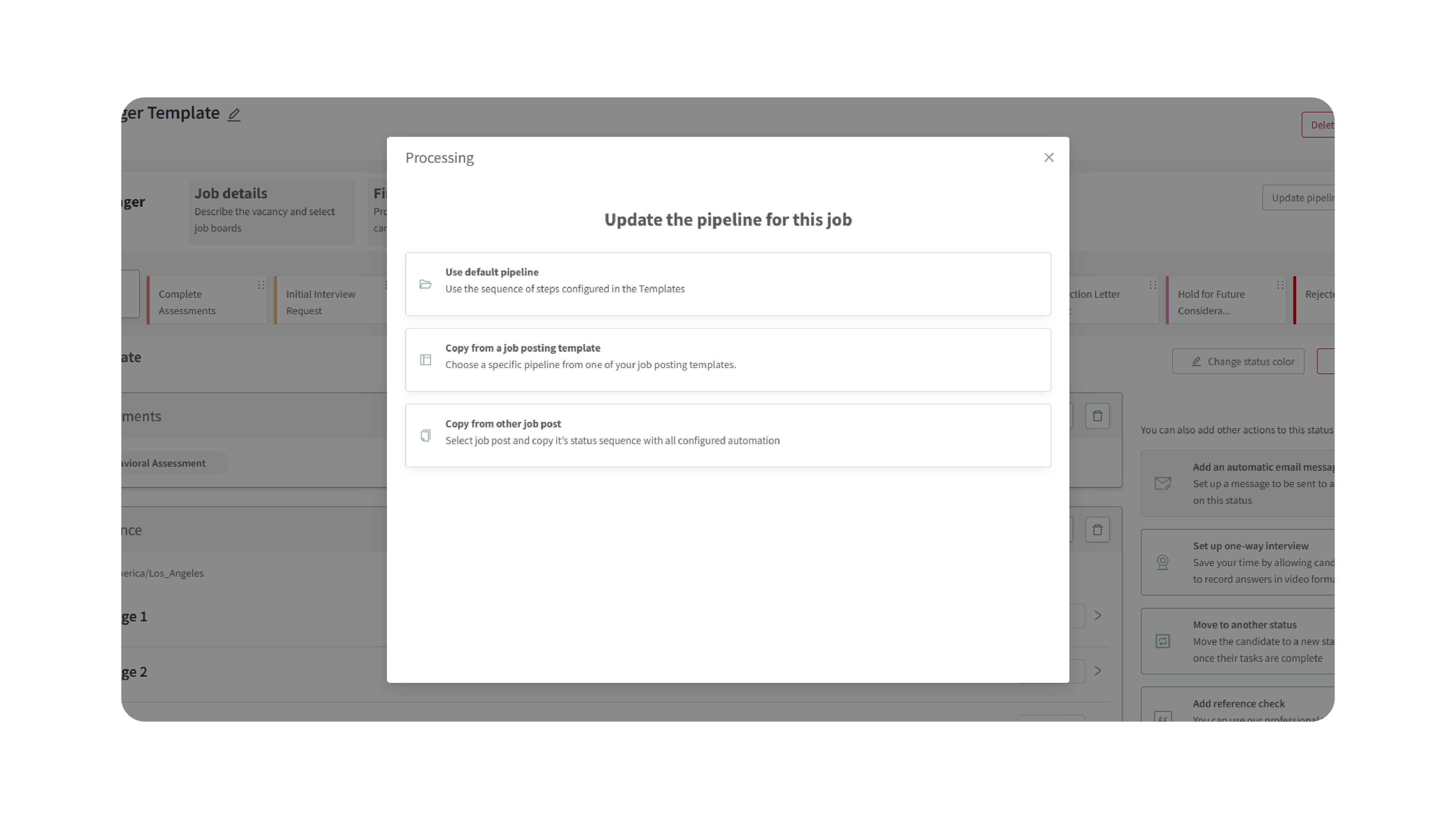
6. Manage Templates
- On the Job Posting Templates page you can:
- Edit: click the template name to update details, tools, or workflows.
- Duplicate: clone a template, rename it, tweak the differences, and save.
- Delete: remove a template (with confirmation to prevent accidents).
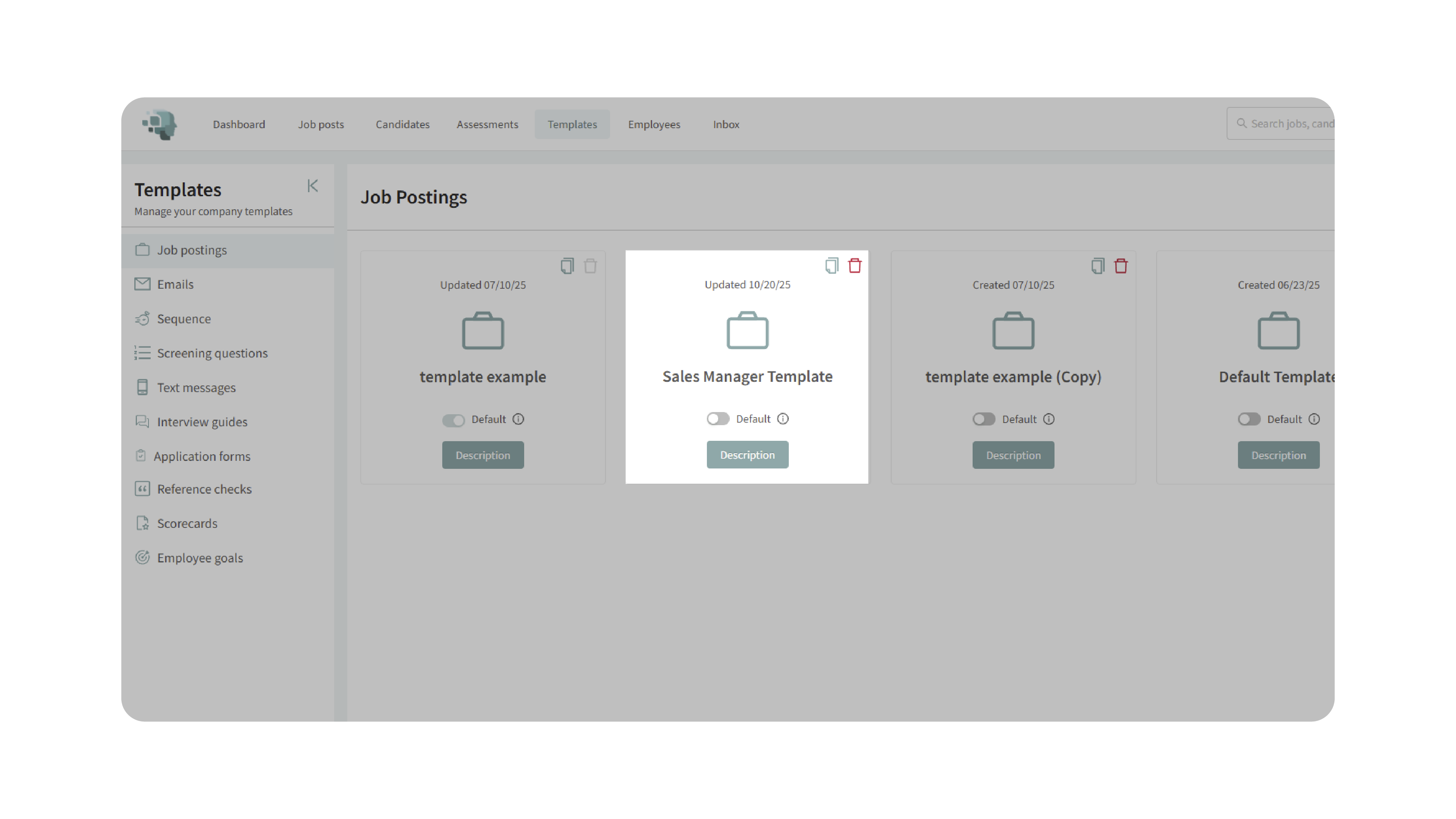
Why This Matters
Templates standardize how jobs are set up and evaluated, reducing manual work while improving consistency. You’ll:
- Eliminate repetitive setup for common roles.
- Ensure structured, comparable evaluations across teams and locations.
- Launch postings faster with fewer errors.
Use Cases
- Recurring roles: Retail associate, SDR, RN — speed and consistency matter.
- Department playbooks: Standardized pipelines, guides, and scorecards for Sales, Ops, or Engineering.
- Franchise/Distributed teams: Centralized best practices rolled out everywhere.
- Specialized roles: Keep niche templates on hand for faster, on-demand posting.
Best Practices
- Keep templates role-agnostic where helpful (leave Job Title blank) so they’re reusable.
- Preload scorecards and interview guides to enforce structured evaluation.
- Maintain a Default Template for company-wide standards; duplicate it for variations (e.g., “Default – Technical Roles”).
- Review templates quarterly to keep pipelines and assessments current.
What Happens Next
When you create a new job, simply select a Job Posting Template. Your job details, evaluation tools, and workflow pipeline load instantly. Edit anything you need, publish the job, and proceed with structured screening, interviews, and evaluations — all aligned to your template.
With Job Posting Templates, every job benefits from a consistent setup and best-practice hiring toolkit — without the manual lift.
