Create a Job from a Template
Overview
Creating a Job from a Template allows you to reuse pre-configured job posting settings—such as workflows, pipelines, evaluation tools, and job details—without starting from scratch. While your default template loads automatically whenever you create a job, you can also choose from any other saved template to better suit specific departments, positions, or hiring needs.
Using a template ensures:
- Consistent setup across multiple job types.
- Time savings through reusable configurations.
- Standardized evaluation criteria and workflows.
How to Create a Job from a Template:
1. Start Creating a Job Post
From your Dashboard, locate the Create Job Post button.
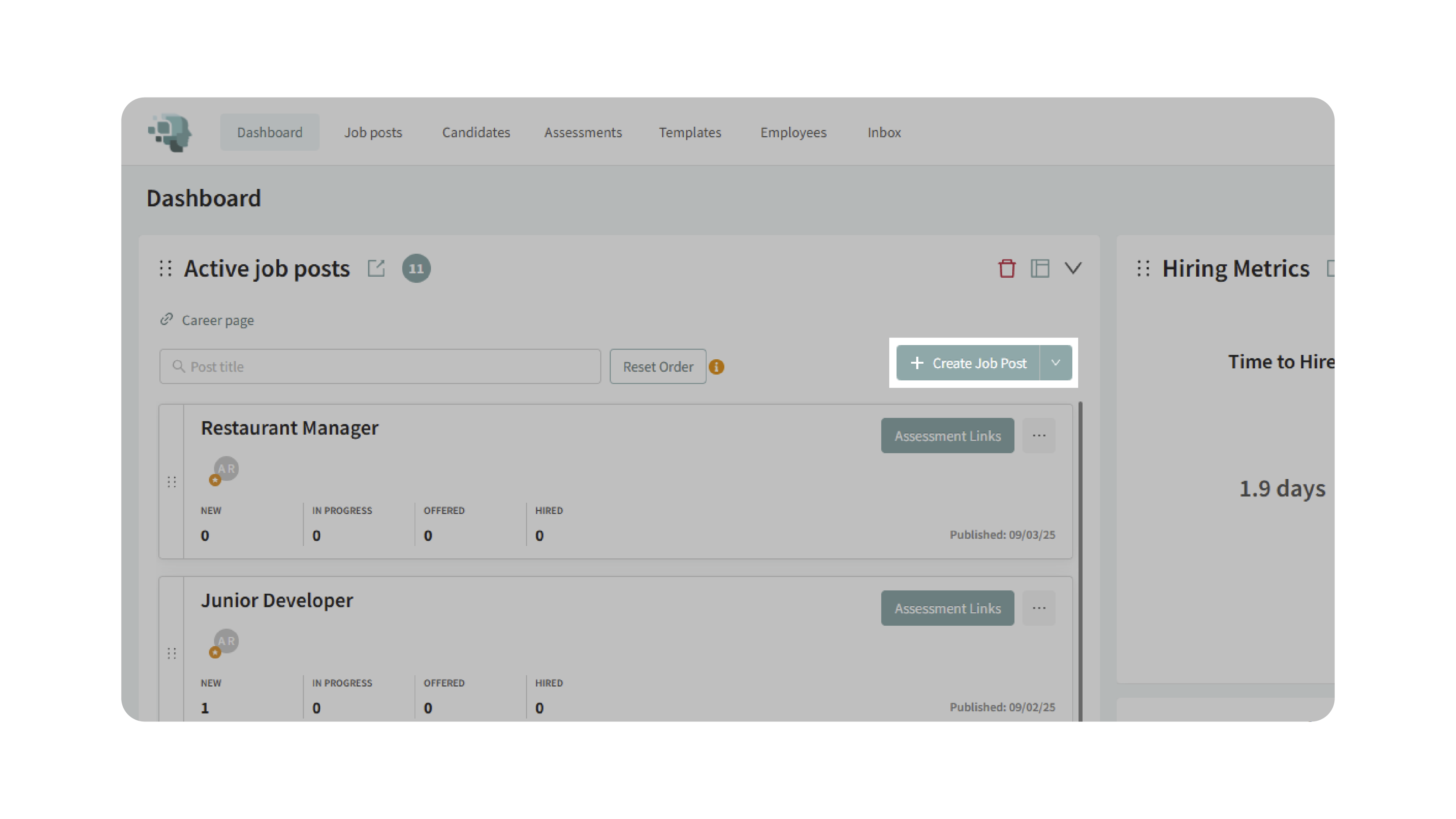
- Clicking this button directly will use your default template automatically.
- To use a different template, click the small downward arrow next to the button instead.
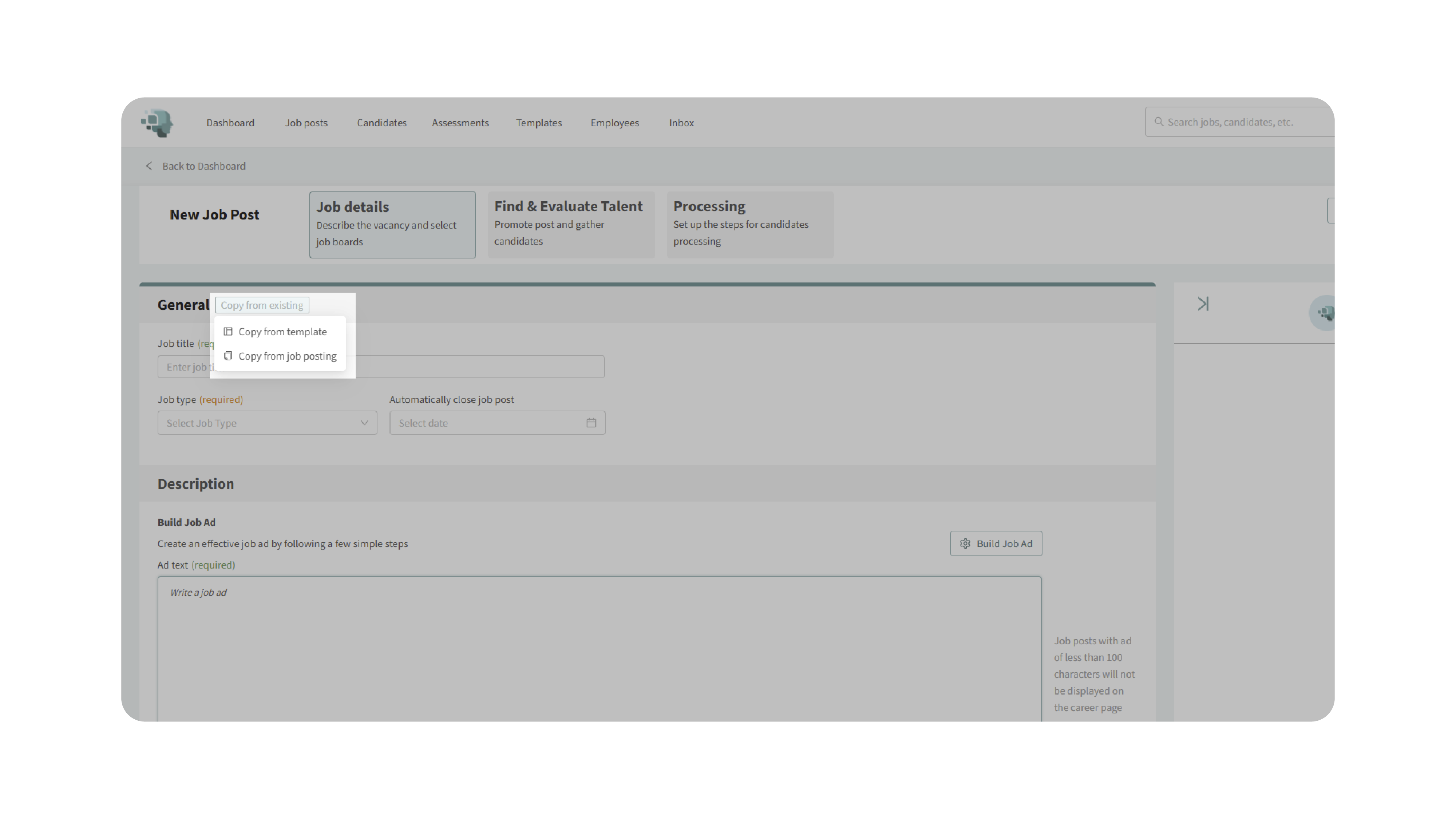
2. Select “Copy from Template”
- In the dropdown menu, choose Copy from Template.
- This opens your list of saved job posting templates.
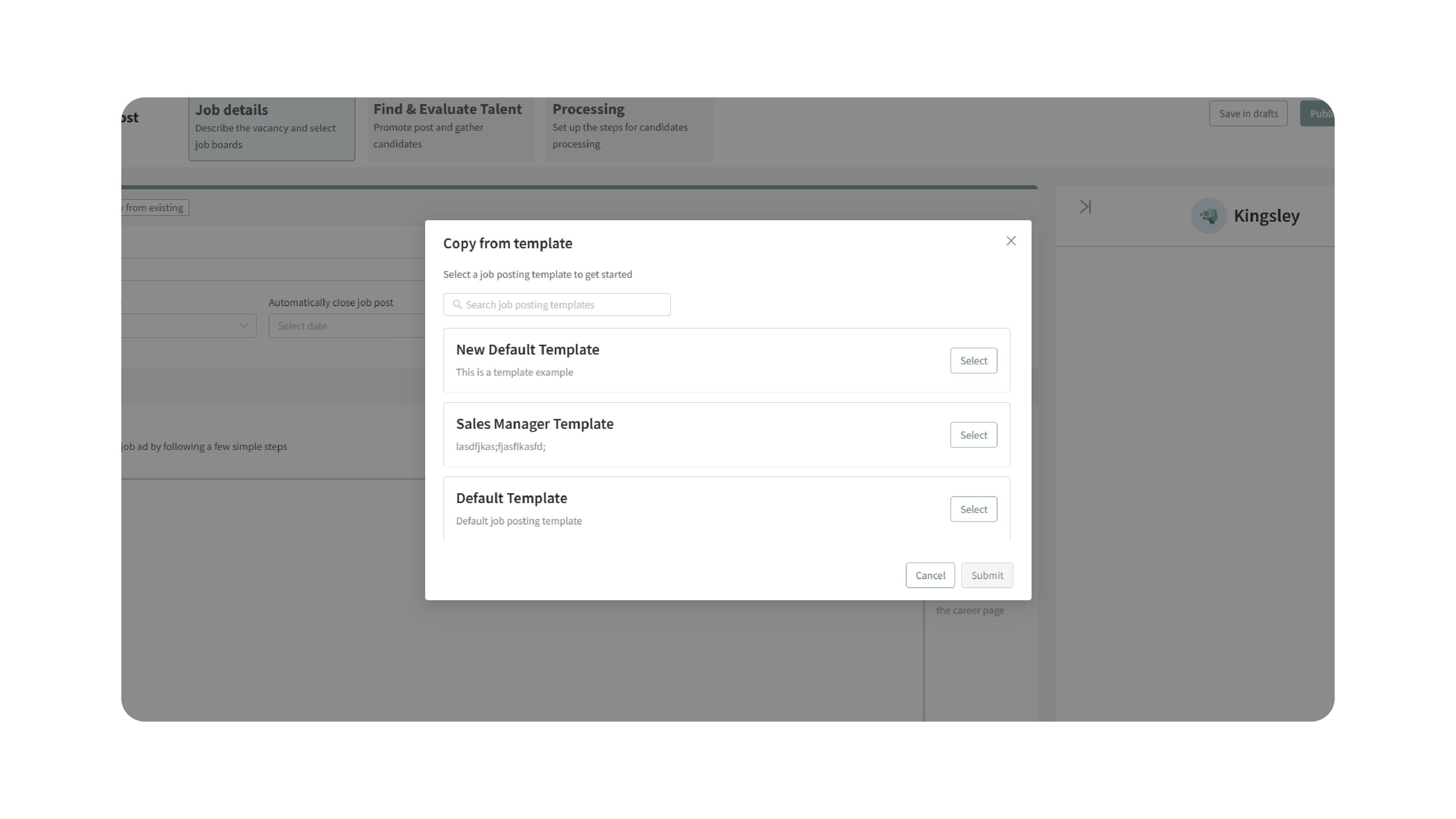
3. Choose a Template
Browse through your templates and click Select next to the one you’d like to use.
For example:
- “Sales Manager Template” for sales department roles.
- “Technical Template” for engineering positions.
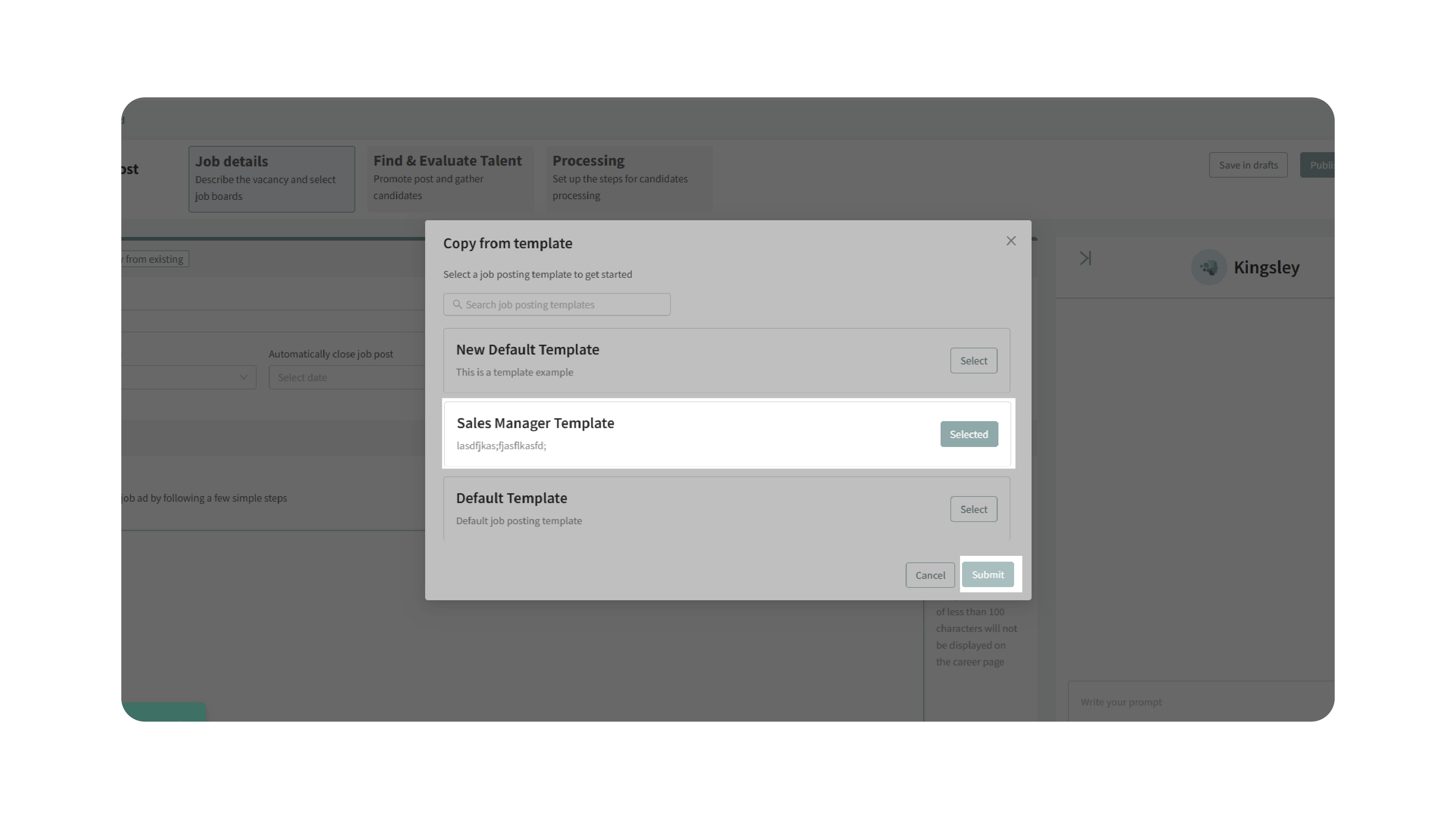
Then click Submit to confirm.
4. Edit and Finalize the Job Post
Once you’ve selected a template, Discovered creates a new job post using that configuration.
You’ll be taken to the standard job posting form, where you can:
- Review pre-filled details from the template.
- Update or modify fields in the Job Details, Find & Evaluate Talent, and Processing tabs.
All data saved in the chosen template will automatically populate here.
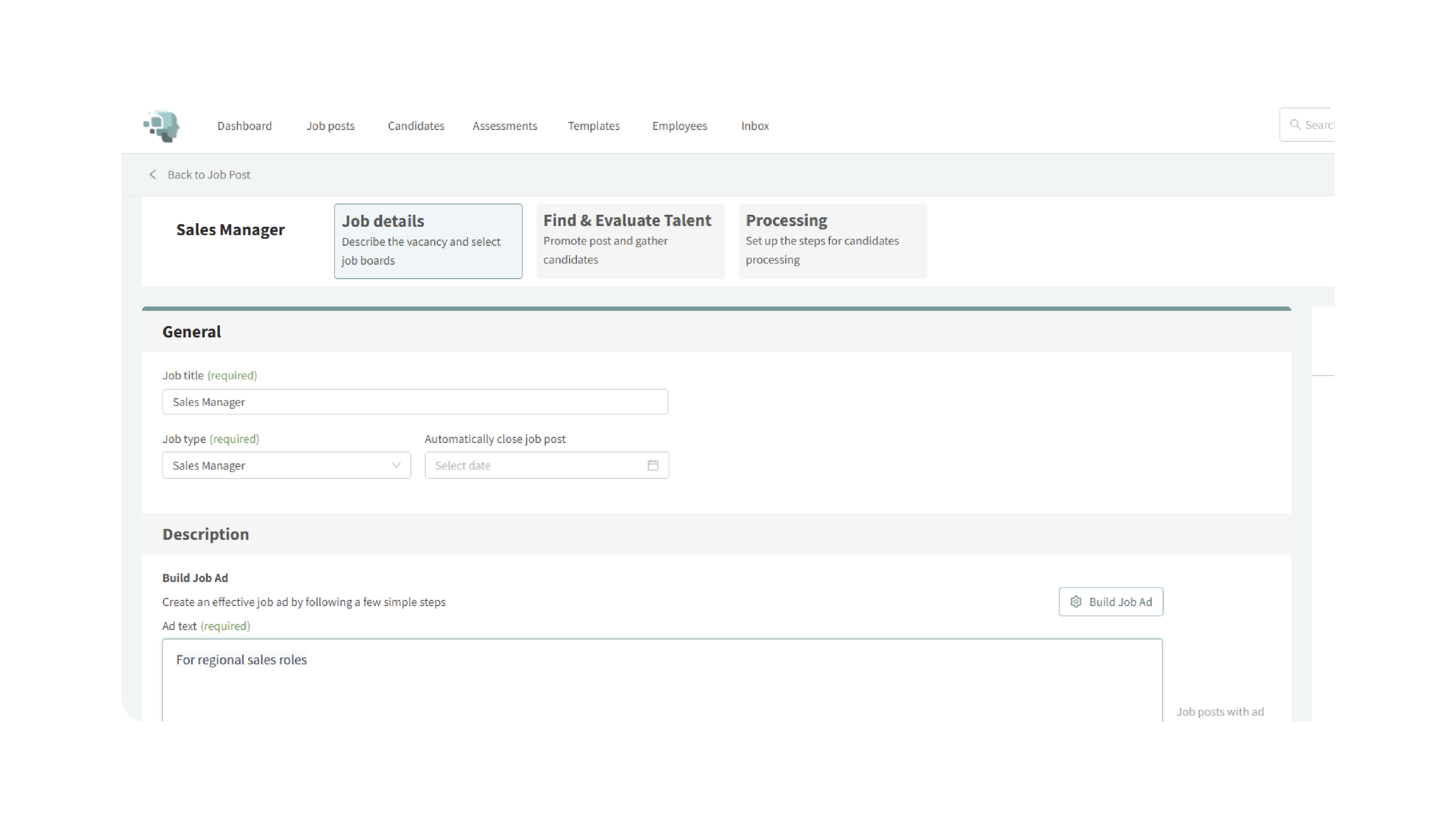
Why This Matters
Creating jobs from templates streamlines your hiring workflow by eliminating repetitive setup. Instead of rebuilding similar jobs each time, you can instantly load all configurations from a tested template. This ensures:
- Consistency across job posts.
- Fewer errors or missing configurations.
- Faster setup for repeat or department-specific roles.
- Standardized evaluation criteria for all candidates.
Use Cases
- Recruiters: Quickly create postings for recurring roles across multiple departments.
- Hiring Managers: Maintain consistency in hiring workflows and evaluation methods.
- Agencies: Reuse templates for similar client roles while allowing customization.
- Small Teams: Save time with ready-to-use configurations for frequent hires.
Best Practices
- Create department-specific templates (e.g., Sales, Technical, Customer Support).
- Regularly update templates to reflect new workflows or evaluation tools.
- Keep template names descriptive so users can easily identify them.
- Use the pipeline-only option to apply proven processes to new job posts.
What Happens Next
After you create a job from a template:
- The new job appears in your Dashboard and inherits all preconfigured data.
- You can edit or add new details before publishing.
- Evaluation tools and workflows linked to the template are instantly active.
With Create a Job from a Template, you’ll launch structured, consistent job posts in seconds—keeping your hiring process fast, organized, and error-free.
