Create Custom Assessments
Overview
Custom Assessments in Discovered allow you to create fully personalized skill tests for any position. You can build assessments manually from scratch or use Kingsley, your built-in AI assistant, to generate assessments automatically based on a job description.
Custom Assessments help you measure unique skills—like Excel proficiency, communication, or role-specific knowledge—by grouping related questions under defined skill categories. Once candidates complete an assessment, detailed reports track performance, giving you insights into each candidate’s strengths and development areas.
This feature is ideal for teams that want complete control over what’s evaluated, ensuring assessments align with real job requirements.
How to Create Custom Assessments:
1. Access the Assessments Page:
- From the navigation menu at the top of your account, click Assessments.
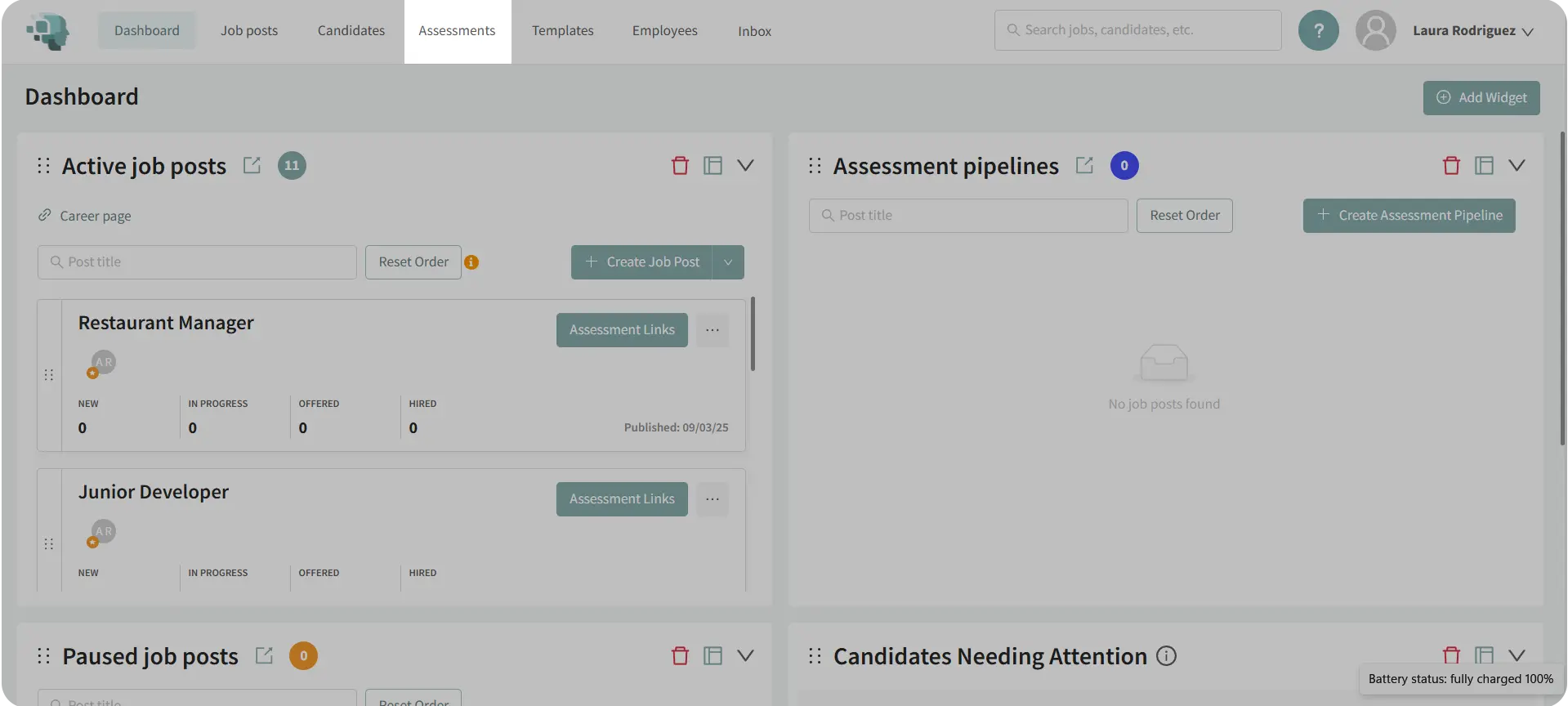
- This opens the Assessments library where you can view all available tests and create new ones.
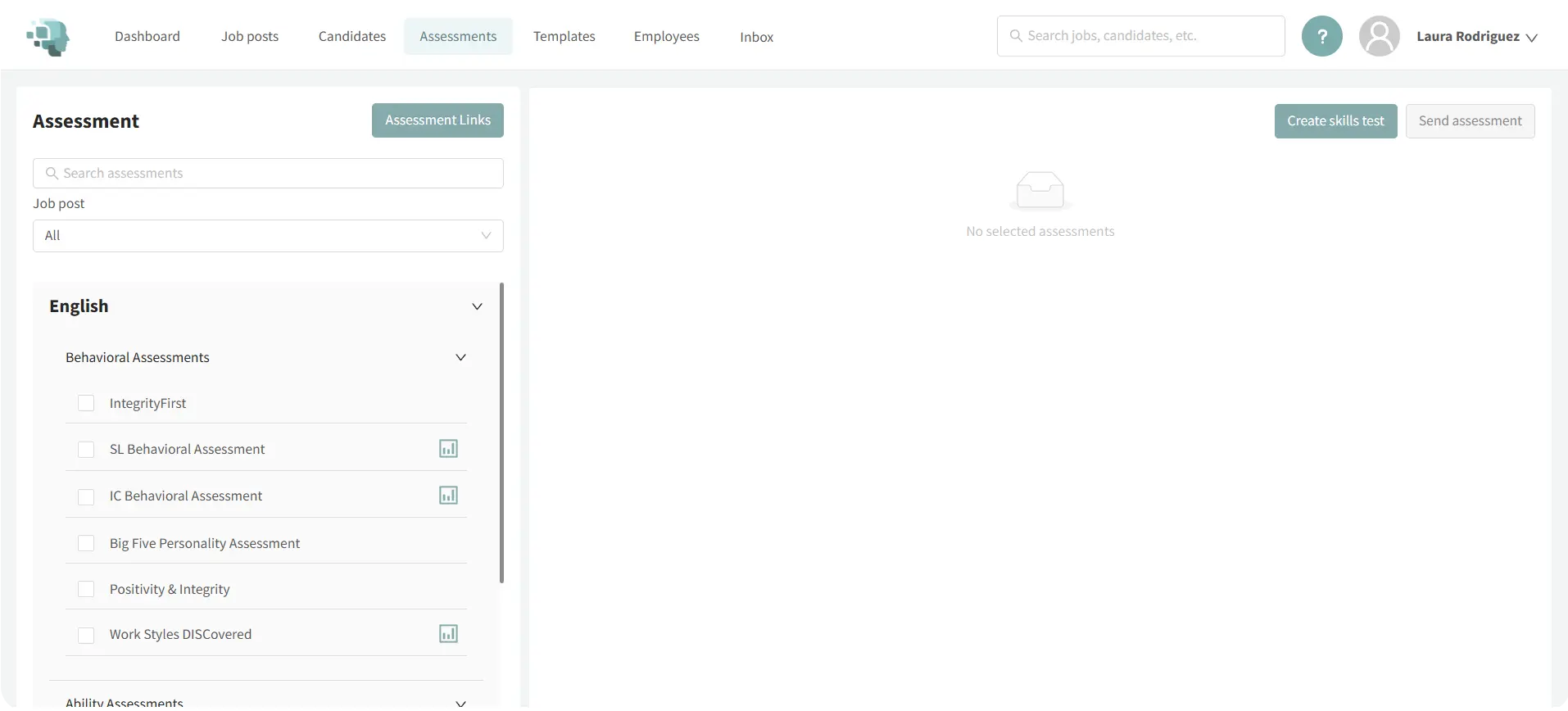
2. Create a Custom Assessment:
- Click Create Skills Test at the top of the page.

- Enter a name for your assessment (e.g., Administrative Assistant Assessment).
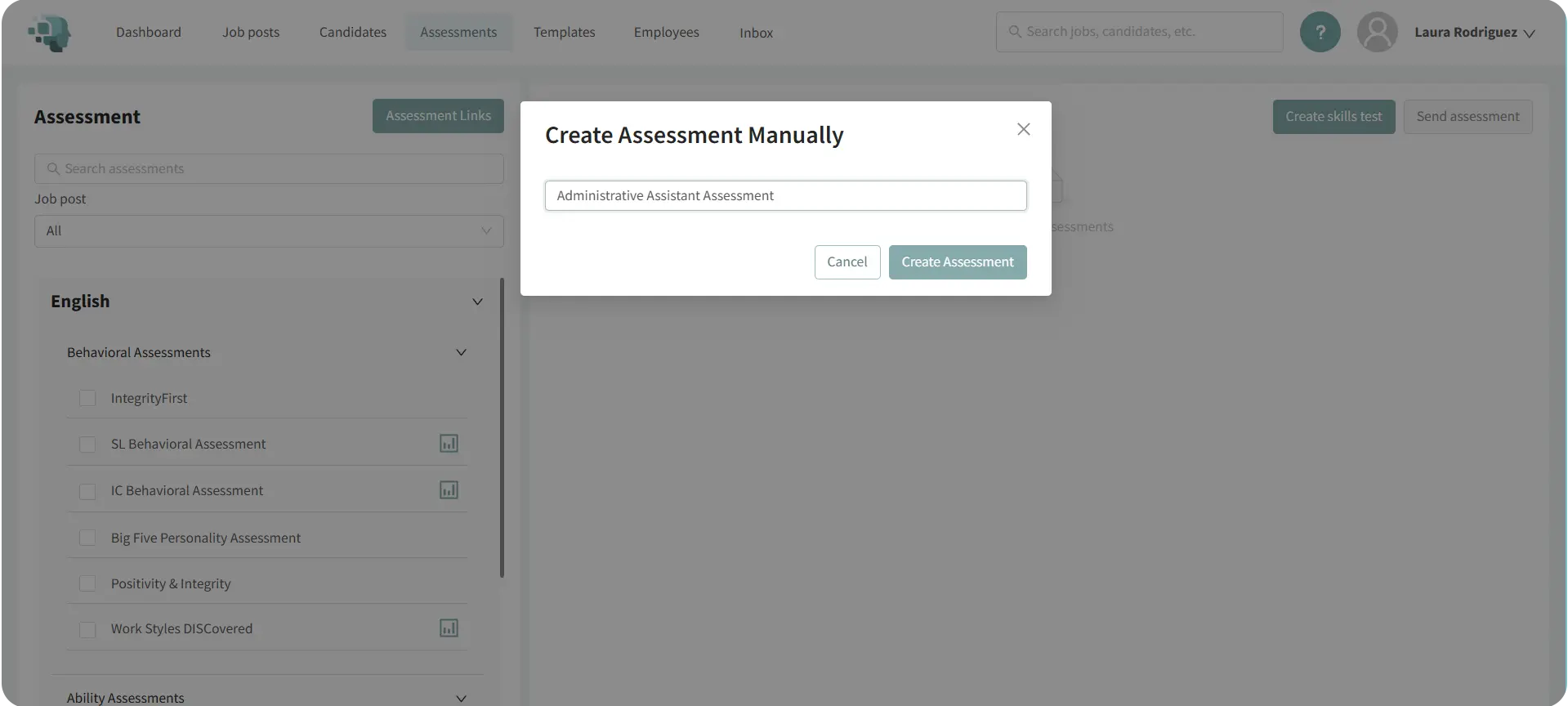
- Complete the following fields:
- Description for Candidates: Shown to candidates before starting the assessment.
- Internal Description: Visible only to your team for context.
- General Instructions: Guidance displayed on every question (e.g., “Choose the best answer”).
- Thank You Message: A closing note that appears when the candidate finishes the assessment.
- (Optional) Toggle Hide Question/Answer Breakdown if you don’t want this information shown in the final report.
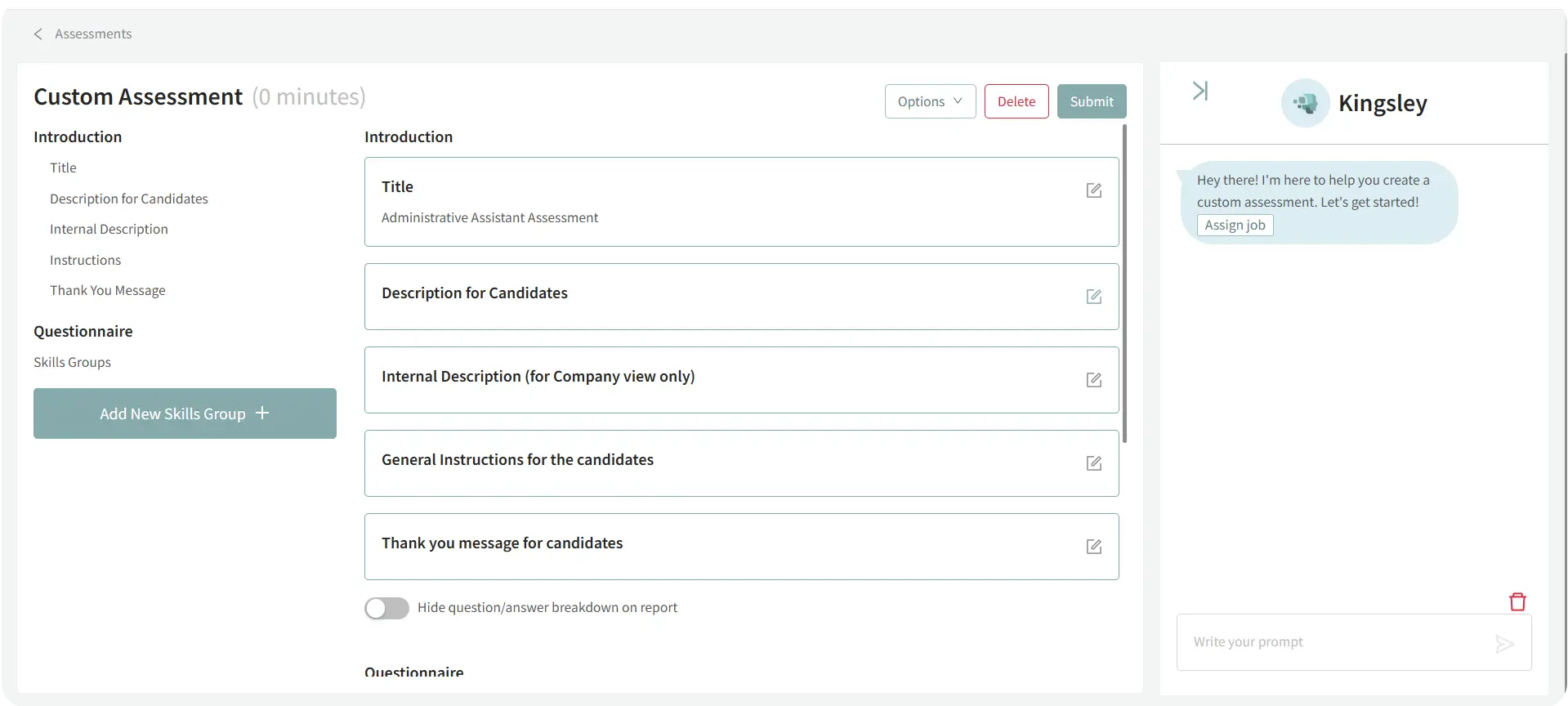
3. Structure the Assessment:
Organize the assessment into clear sections:
- Create Skill Groups: Group related skills under one category (e.g., Microsoft Excel).
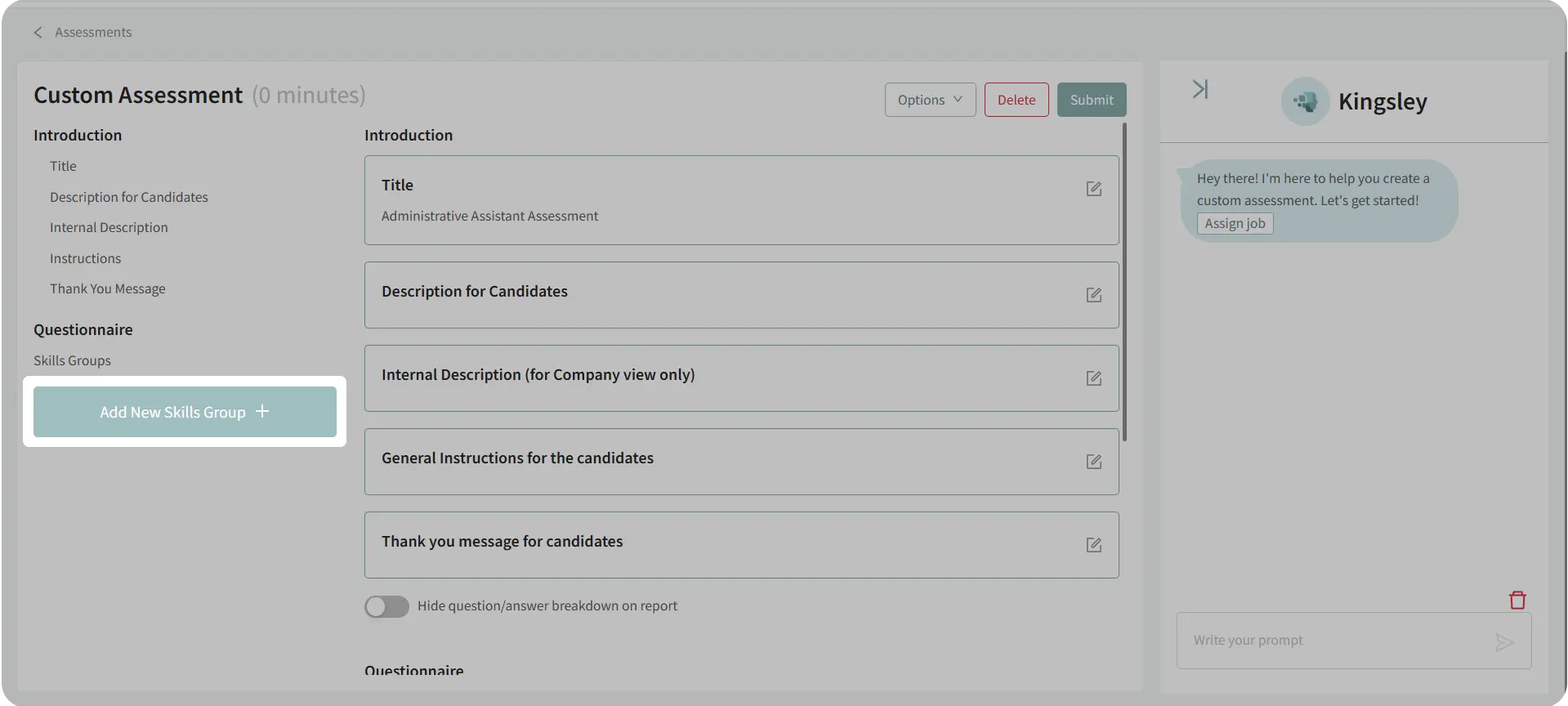
- Example: Under “Microsoft Excel,” include qualities like VLOOKUP, Pivot Tables, or Formulas.
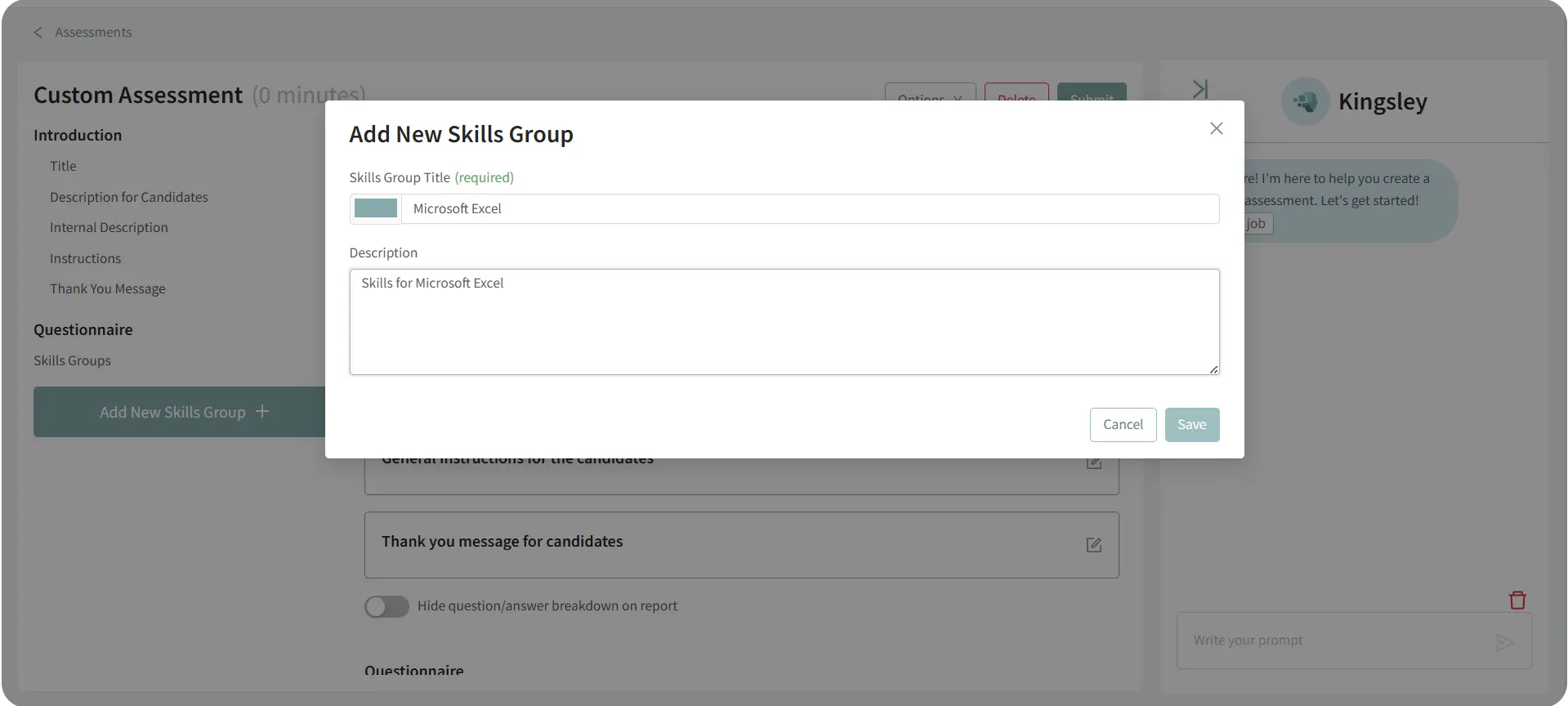
- Each group can be color-coded for easy visual organization.
- Add Skills and Questions:
- Within each skill group, click Add Skill and then Add Question.
- Write your question (e.g., “What is the purpose of the VLOOKUP function in Excel?”).
- Provide multiple-choice answers and assign point values to each.
- Save your question to attach it to the selected skill.
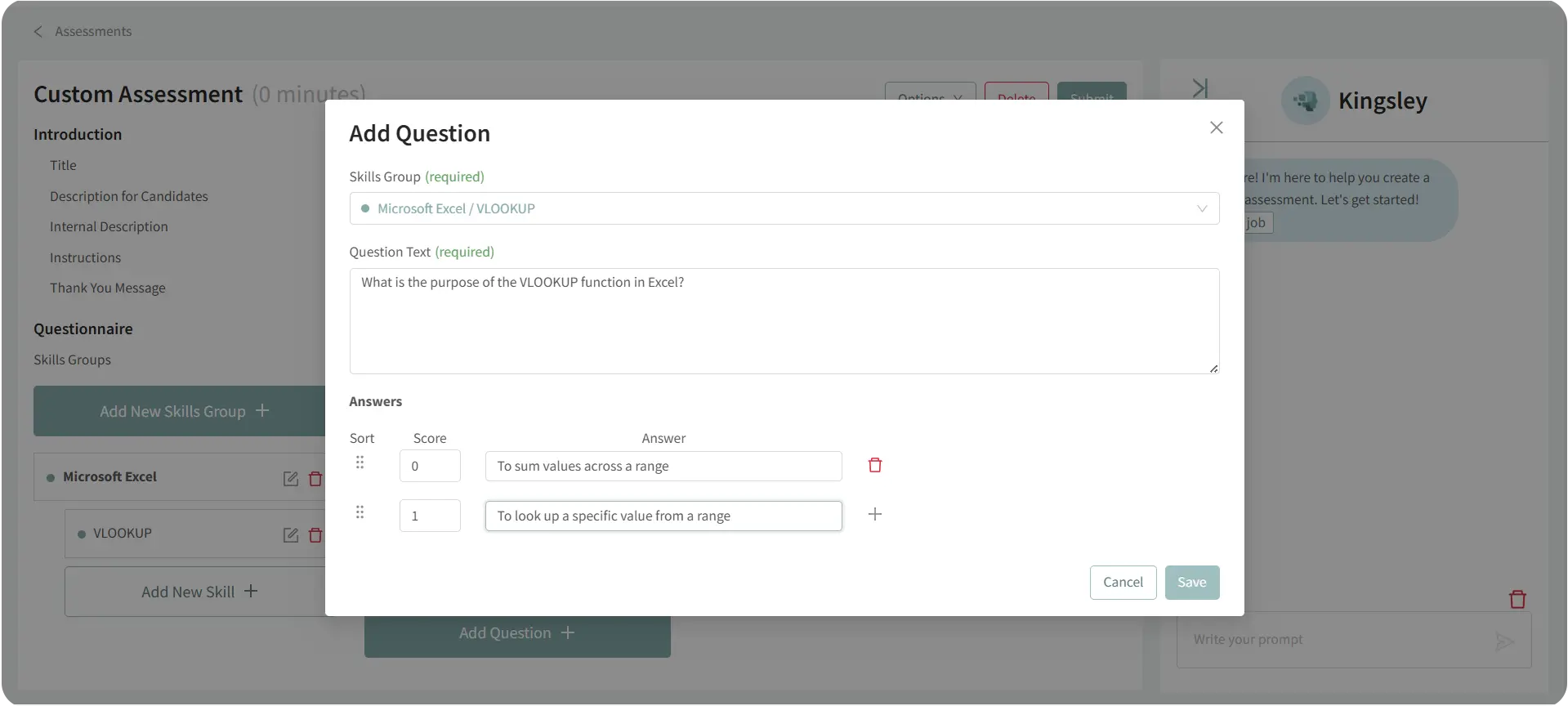
4. Utilize Kingsley (Recommended):
Save time by having Kingsley automatically generate a full assessment for you.
- In the right-side Kingsley panel, click Assign Job and select a job from your account.
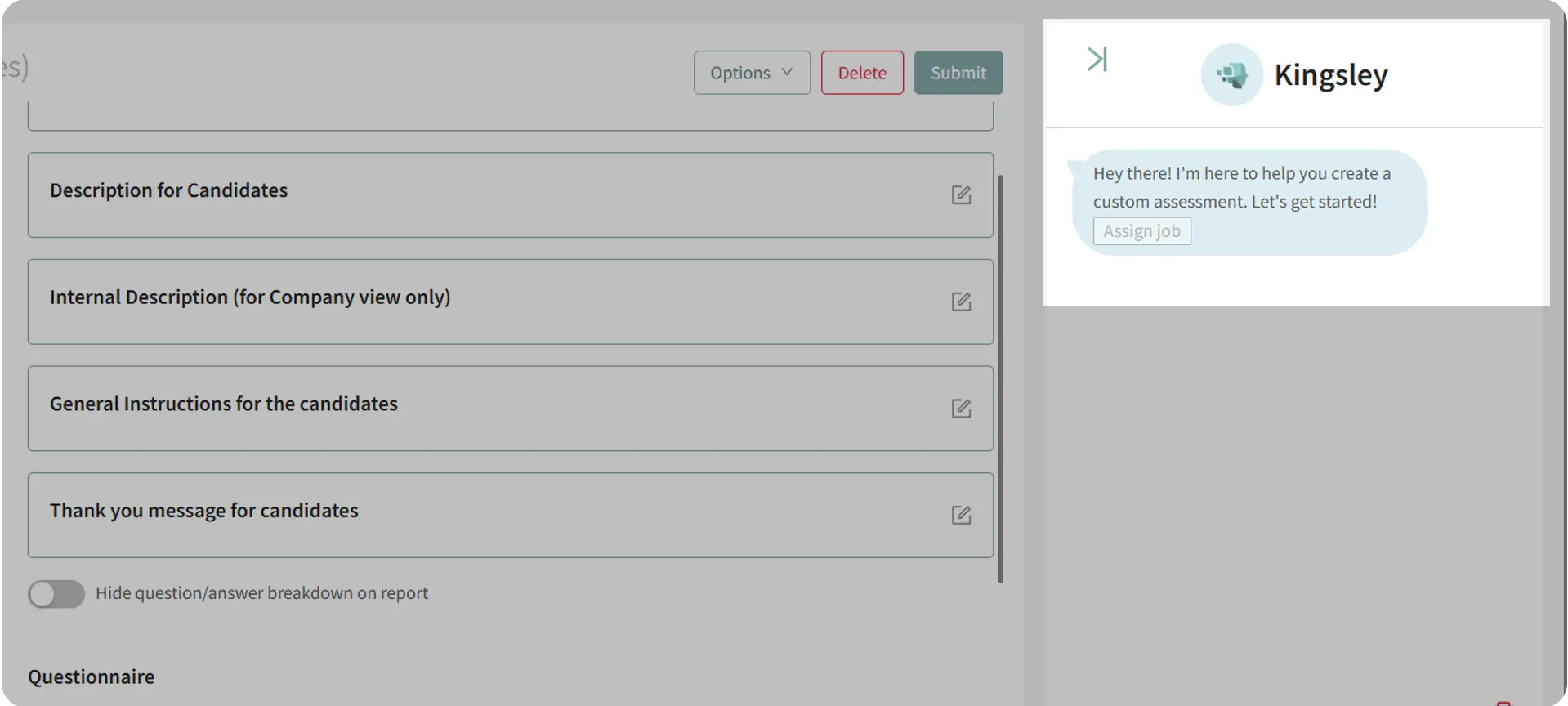
- Kingsley will analyze the job description and suggest relevant skills and qualities to assess.
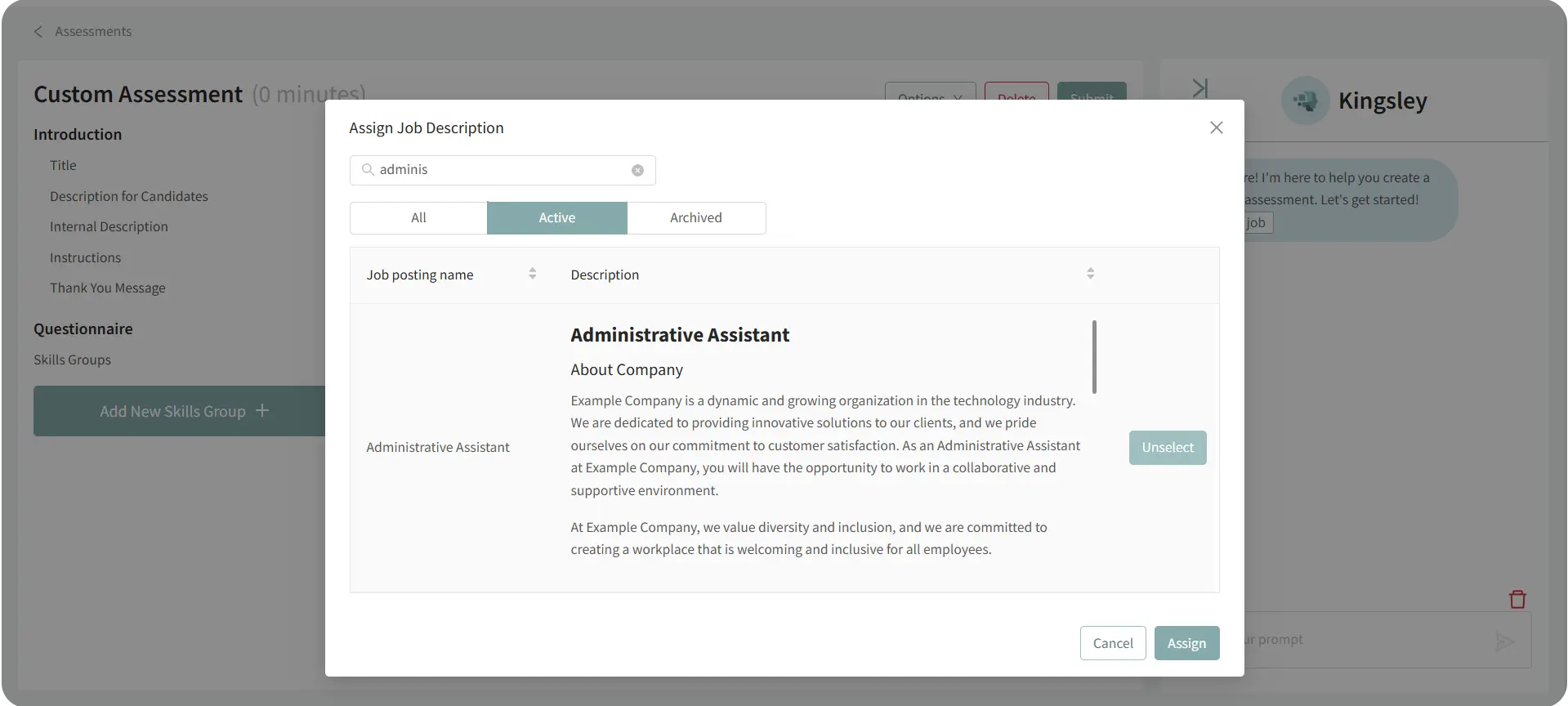
- Approve Kingsley’s recommendations or provide feedback for refinement.
- Once ready, Kingsley will generate a complete assessment—including skill groups, questions, and scoring.
- You can edit or adjust questions as needed before finalizing.
Kingsley learns from your input, so the more feedback you give, the better it tailors future assessments.
5. Finalize the Assessment:
- Review all skills, questions, and settings.

- Click Submit to save your assessment.
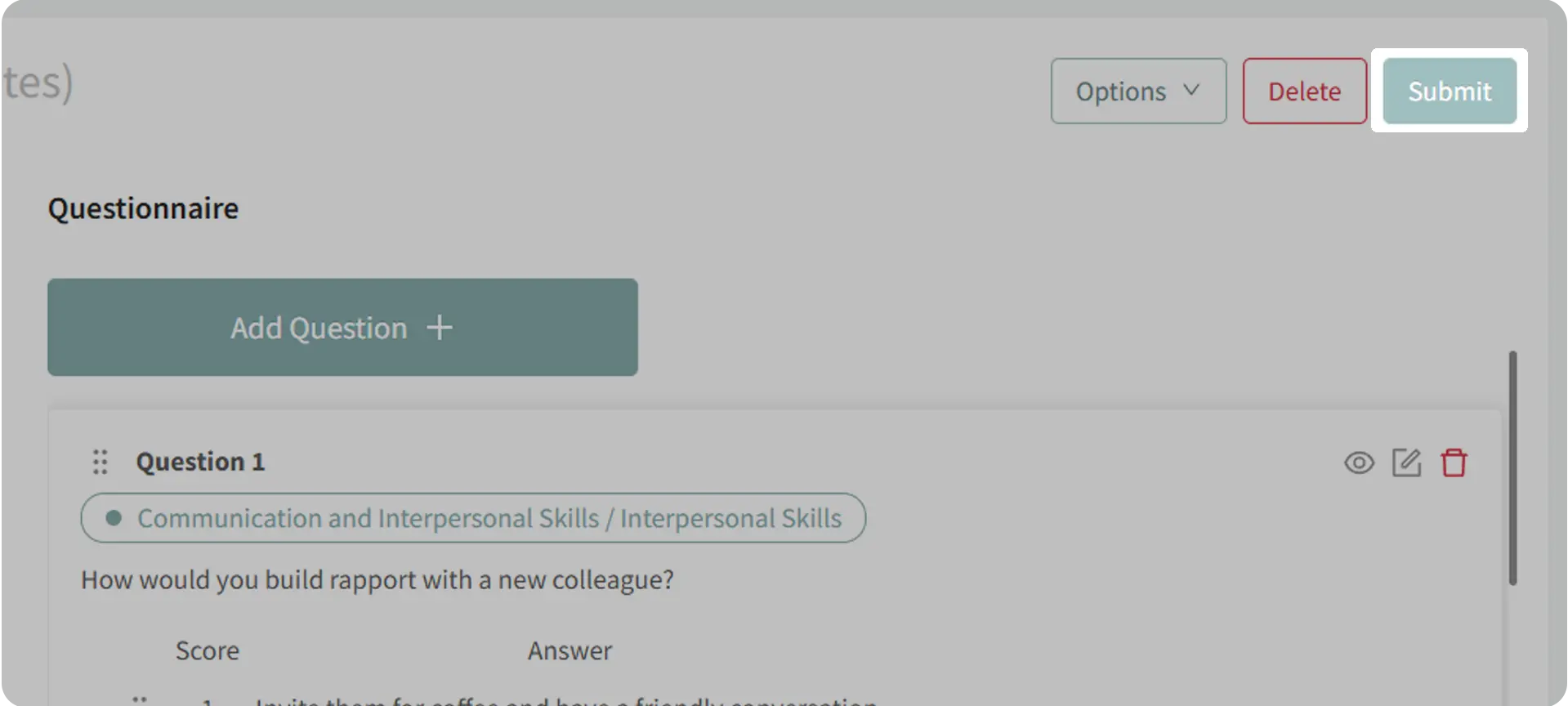
- To use it, go to a job posting and create a To-Do List Link:
- Navigate to the job → Find & Evaluate Talent → To-Do List Links.
- Select your new custom assessment and click Next.
- Copy and share the generated link with candidates.
6. View Assessment Results:
- Once candidates complete the test, open their profile and go to the Assessments tab.
- Click the report to view:
- Overall score (e.g., 78/100).
- Individual skill performance.
- Question-by-question breakdown (if not hidden).
- Toggle Hide Question/Answer Breakdown anytime to control visibility in the report.
Why This Matters
Custom Assessments empower hiring teams to measure exactly what matters most for their roles. Rather than relying solely on standardized tests, you can build assessments that reflect your organization’s real-world expectations.
This ensures:
- Relevance: Every question is aligned to your job requirements.
- Precision: You decide how skills are weighted and evaluated.
- Efficiency: Kingsley accelerates test creation with AI-generated content.
- Clarity: Reports clearly highlight strengths and weaknesses across defined skill areas.
Use Cases
- Recruiters: Create role-specific assessments for specialized positions.
- Hiring Managers: Evaluate candidates on practical, job-related skills.
- Agencies: Build tailored assessments for different client industries.
- Teams: Use Kingsley to generate consistent, repeatable assessments quickly.
Best Practices
- Use Clear Skill Grouping: Organize related competencies together for easier evaluation.
- Leverage Kingsley: Let AI handle the heavy lifting and then fine-tune results.
- Test Before Sending: Review all questions and scoring to ensure accuracy.
- Control Reporting Detail: Hide the question-answer breakdown when appropriate (e.g., for clients).
- Iterate Frequently: Adjust and improve your assessments based on results and team feedback.
What Happens Next
Once your Custom Assessment is created:
- It appears under Assessments → Custom Assessments for reuse.
- You can assign it to any job, include it in candidate To-Do Lists, or send it directly.
- Candidate results will be stored in their profiles with complete reporting.
- You can edit or duplicate assessments anytime to refine or repurpose them for other roles.
With Custom Assessments, your team can design precise, AI-assisted evaluations that measure what truly matters—helping you make smarter, data-driven hiring decisions.
