Manage Candidate Lists
Overview
Candidate Lists provide a simple way to group candidates based on custom criteria and share them with others—even people who don’t have a Discovered account. Whether you’re curating a shortlist for interviews, grouping candidates by specific attributes, or sharing profiles with colleagues outside the hiring team, candidate lists make it easy.
You can create a new list or add to an existing one, then share a secure link. Recipients can view the profiles as guests without needing login credentials, but they cannot make changes—ensuring the integrity of your hiring data while enabling seamless collaboration.
How to Manage Candidate Lists:
1. Select Candidates
- Navigate to the job posting and view your candidate table.
- Check the boxes next to the candidates you want to include.
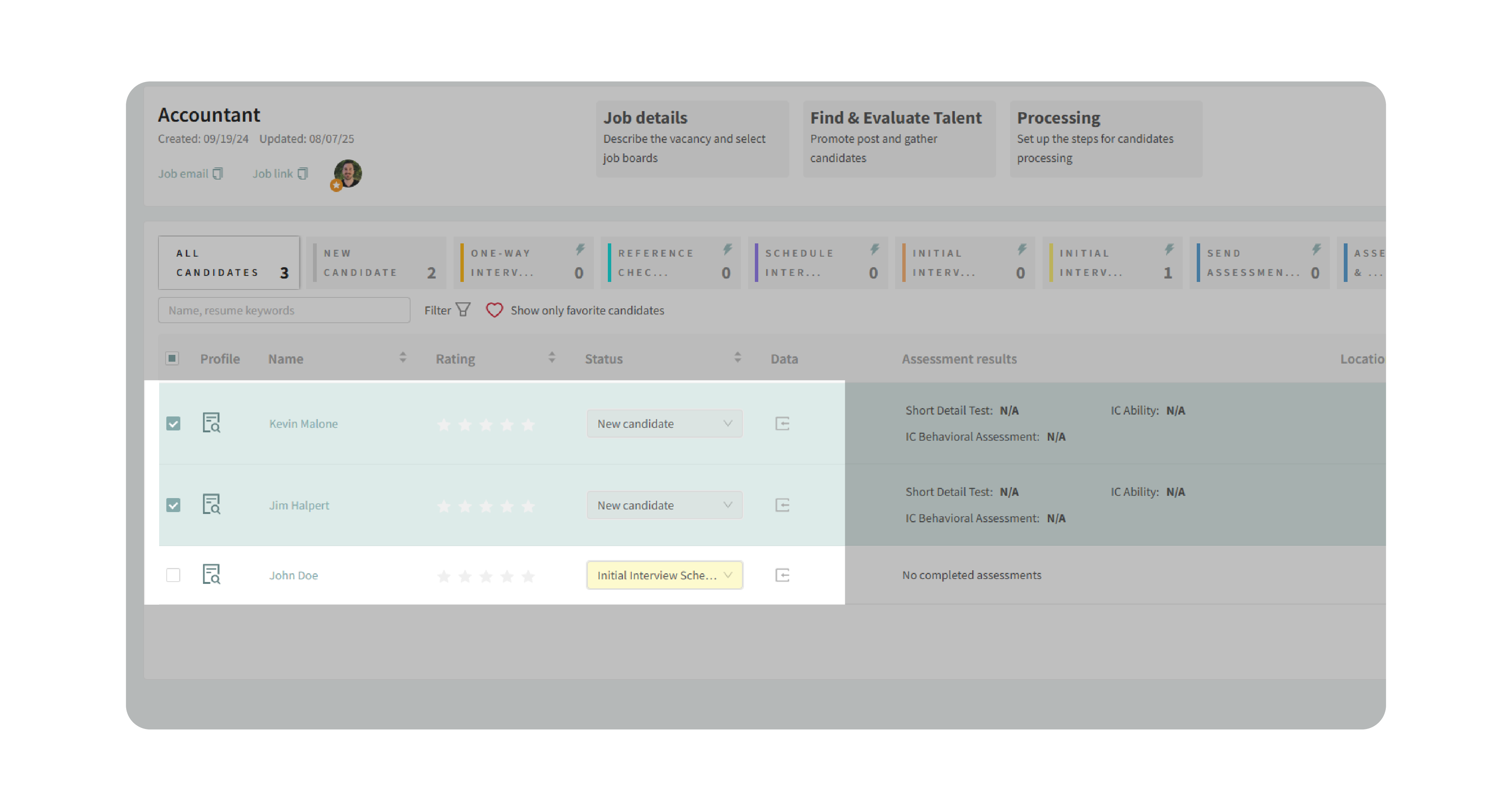
2. Create or Add to a List
- In the menu that appears, click Candidate Lists → Add to List.

- Choose an existing list or select Create List and give it a descriptive name.
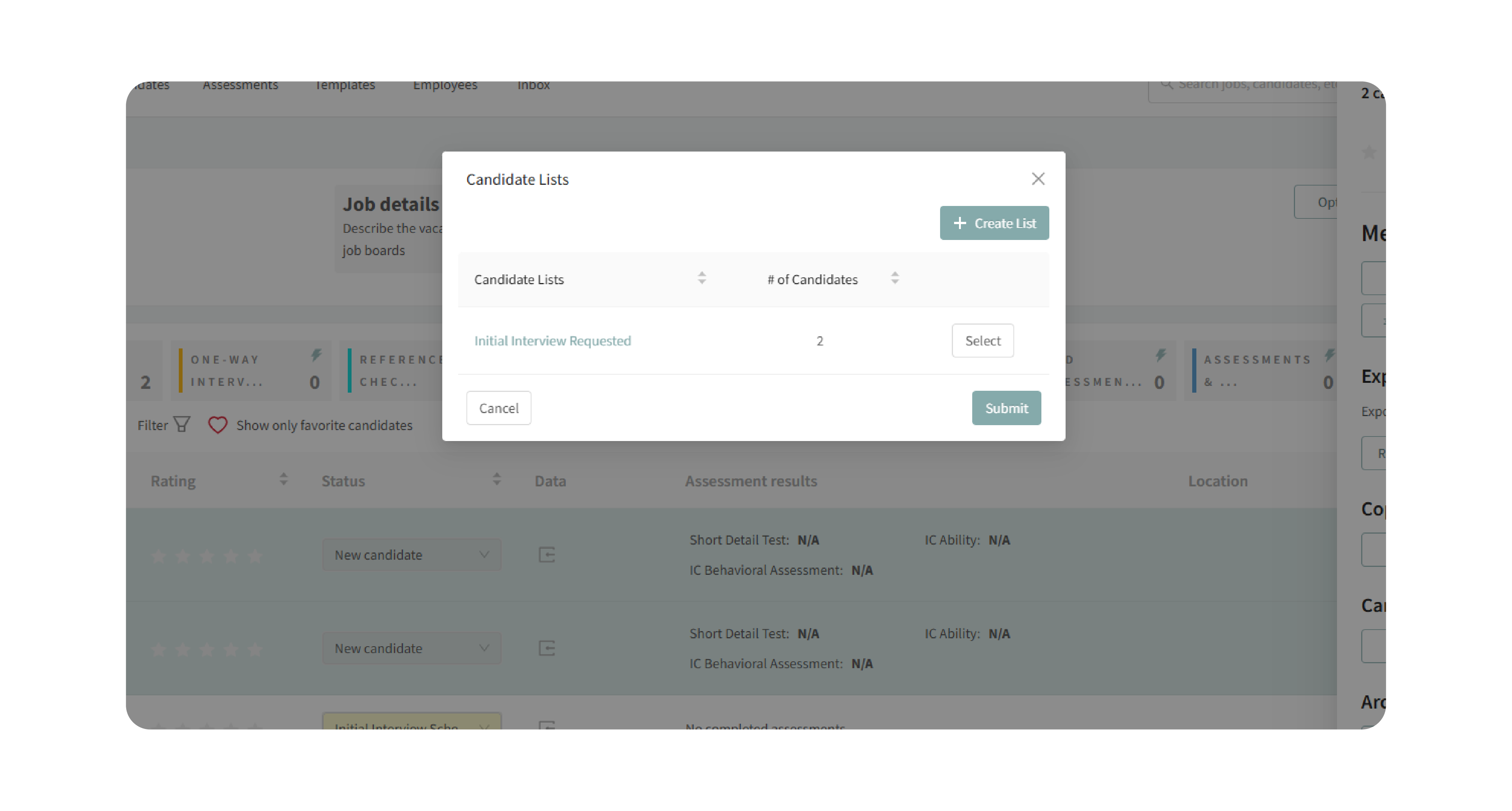
3. Access Your List
- From the job posting, go to Options → View Candidate Lists.
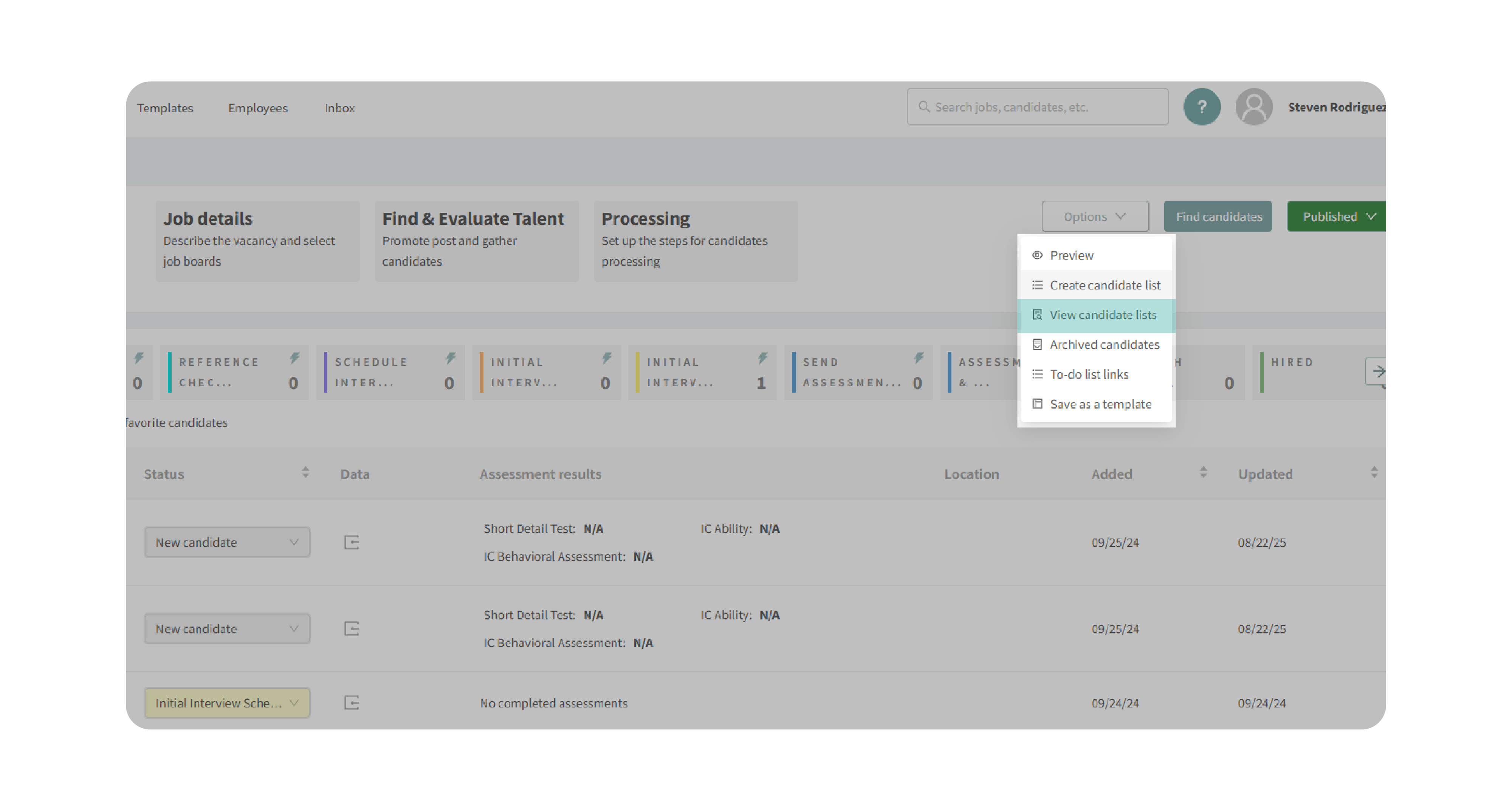
- Open your saved lists and review the included candidates.
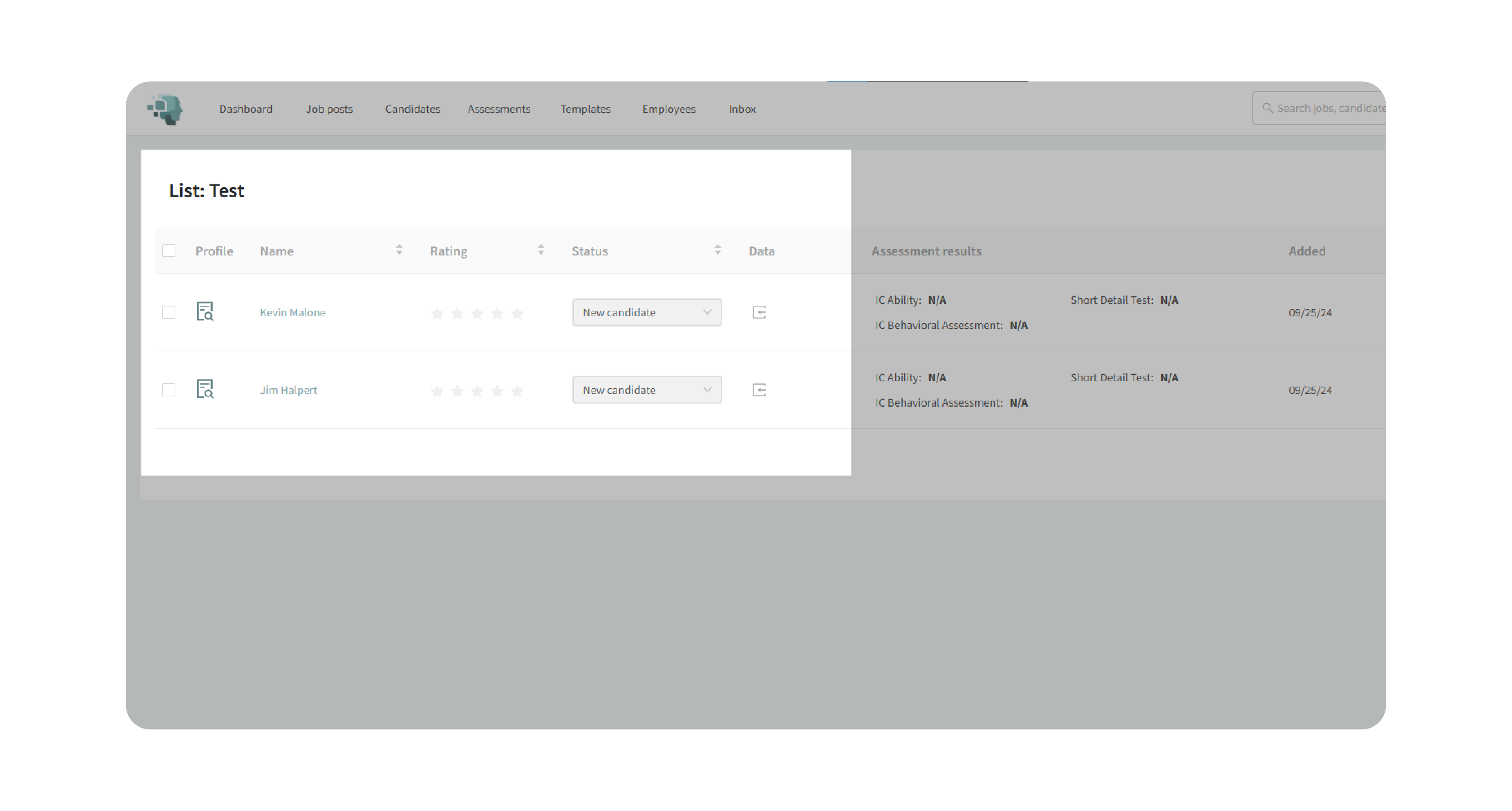
4. Share the List
- Copy the secure link and send it to colleagues who need access.
- Recipients without Discovered accounts can select Continue as Guest to view the list.
- Guests can only view profiles—they cannot edit or update information.
Why This Matters:
Candidate Lists streamline collaboration across teams by making it easy to:
- Share curated groups of candidates with hiring managers or decision-makers.
- Provide visibility to colleagues who aren’t part of Discovered.
- Keep candidate evaluations organized and accessible without altering system data.
Use Cases:
- Recruiters: Build shortlists of candidates for client review.
- Hiring Managers: Share a narrowed-down pool with decision-makers.
- Small Teams: Provide access to stakeholders without requiring them to create accounts.
- Agencies: Share subsets of candidates with external partners in a secure way.
Best Practices:
- Use descriptive list names (e.g., Top Sales Finalists) to avoid confusion.
- Double-check the candidates you’ve added before sharing.
- Remind external viewers that lists are read-only—they cannot make changes.
- Update or archive old lists to keep your workspace organized.
What Happens Next:
Once a candidate list is created:
- The selected candidates remain linked to the list until removed.
- You can open and manage lists anytime from the Options menu.
- Shared links allow guests to view profiles securely without editing.
With Candidate Lists, you can collaborate more effectively, keep hiring decisions organized, and provide transparency to your team—all while maintaining control of candidate data.
