Manage Candidate Attachments
Overview
The Attachments Tab in a candidate’s profile is your central hub for managing additional documents like cover letters, certifications, or supporting files. You can upload, rename, and categorize attachments, designate which file serves as the candidate’s resume, and remove unnecessary files to stay organized. If you need documents directly from the candidate, you can share a dedicated upload link where they can submit files themselves.
This feature ensures that all candidate-related materials are easy to access, properly labeled, and always up-to-date.
How to Manage Candidate Attachments:
1. Access the Attachments Tab
- From the job posting, open the candidate’s profile.
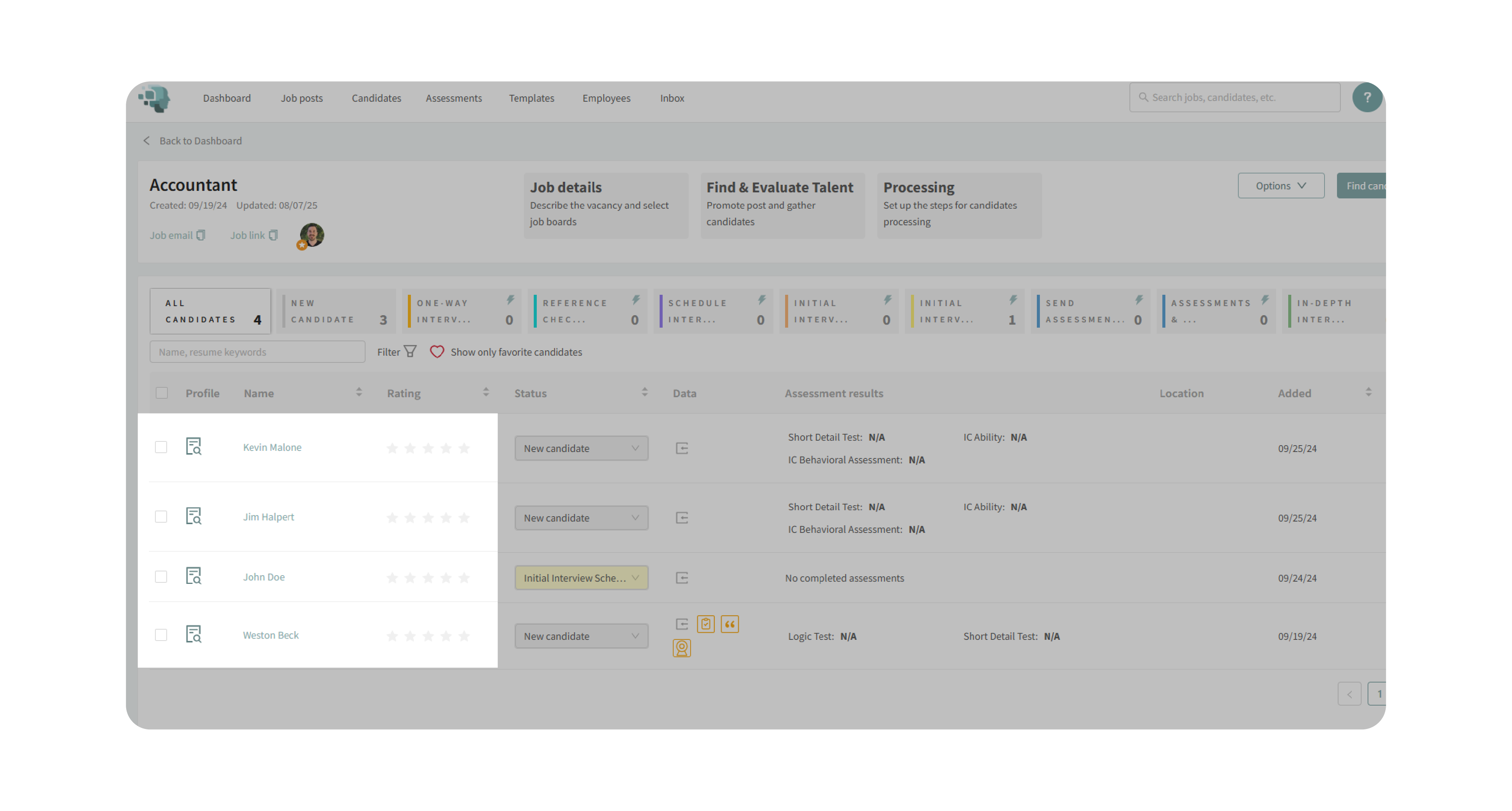
- Navigate to the Attachments tab.
2. Upload Attachments
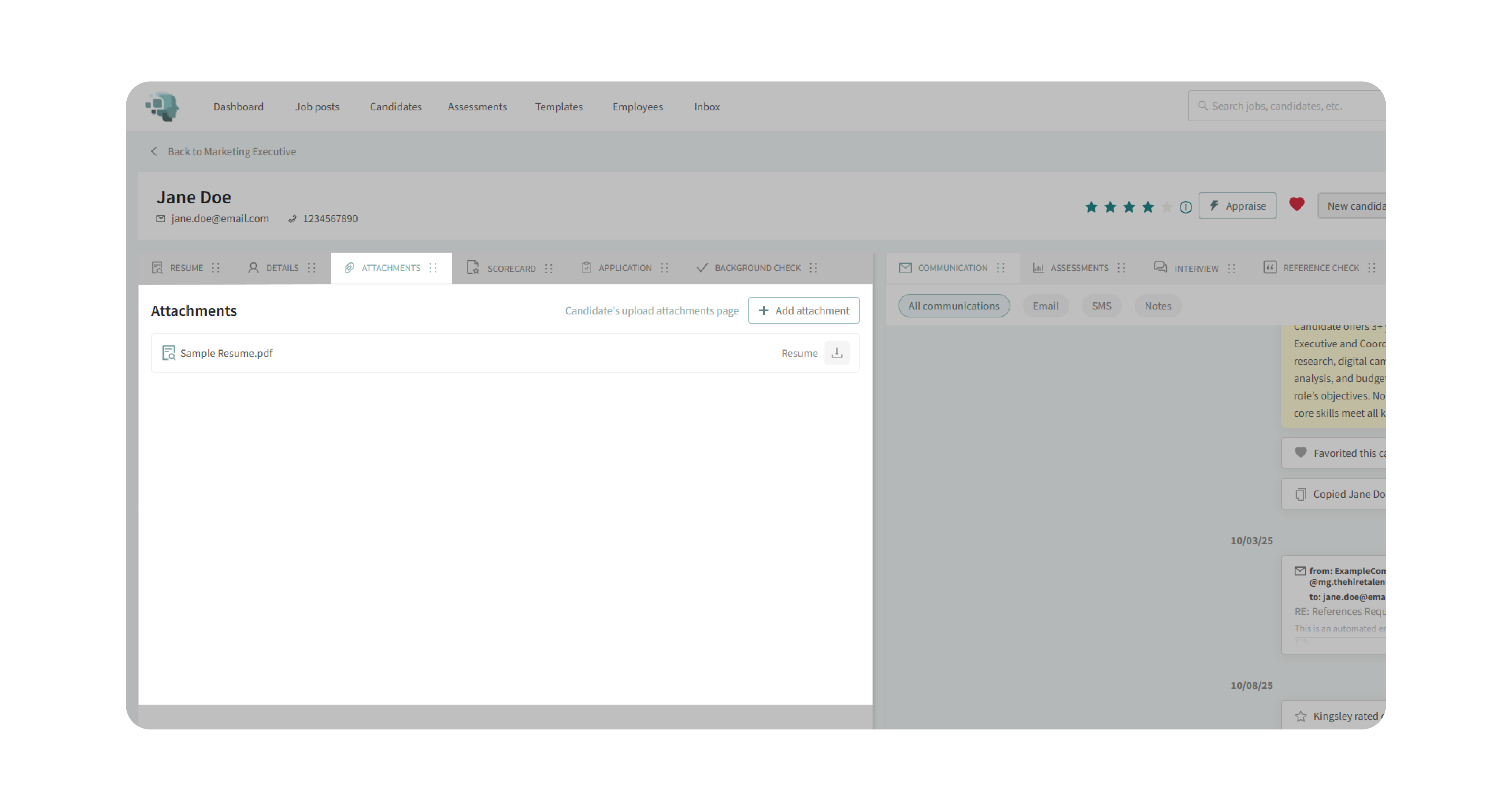
- Click Add Attachment.
- Select a file (e.g., cover letter, certification).
- Rename the file if needed before clicking Add Attachment.
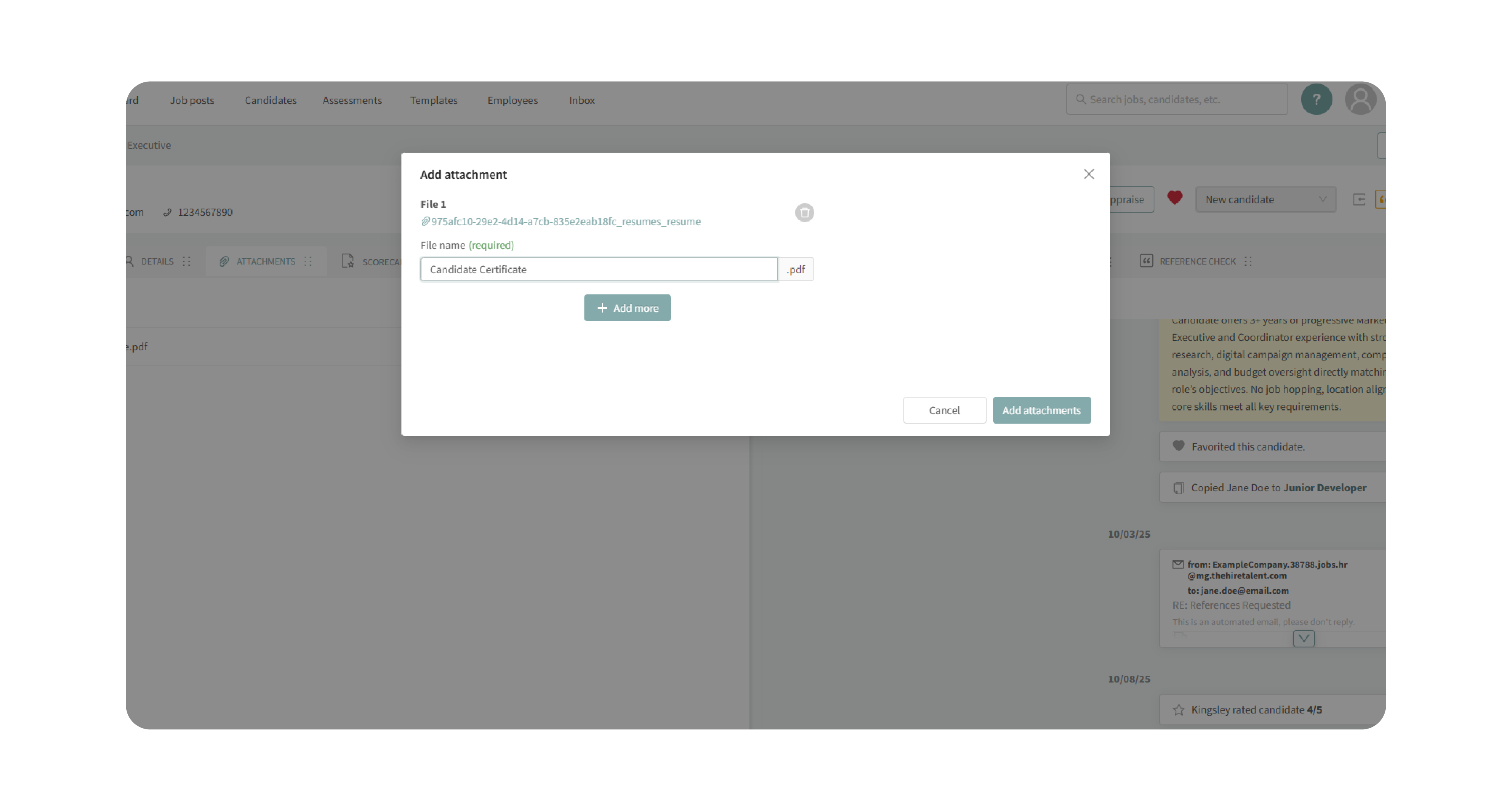
3. Set or Update the Resume
- Hover over the file you want to mark as the candidate’s resume.
- Click Set this file as a resume.
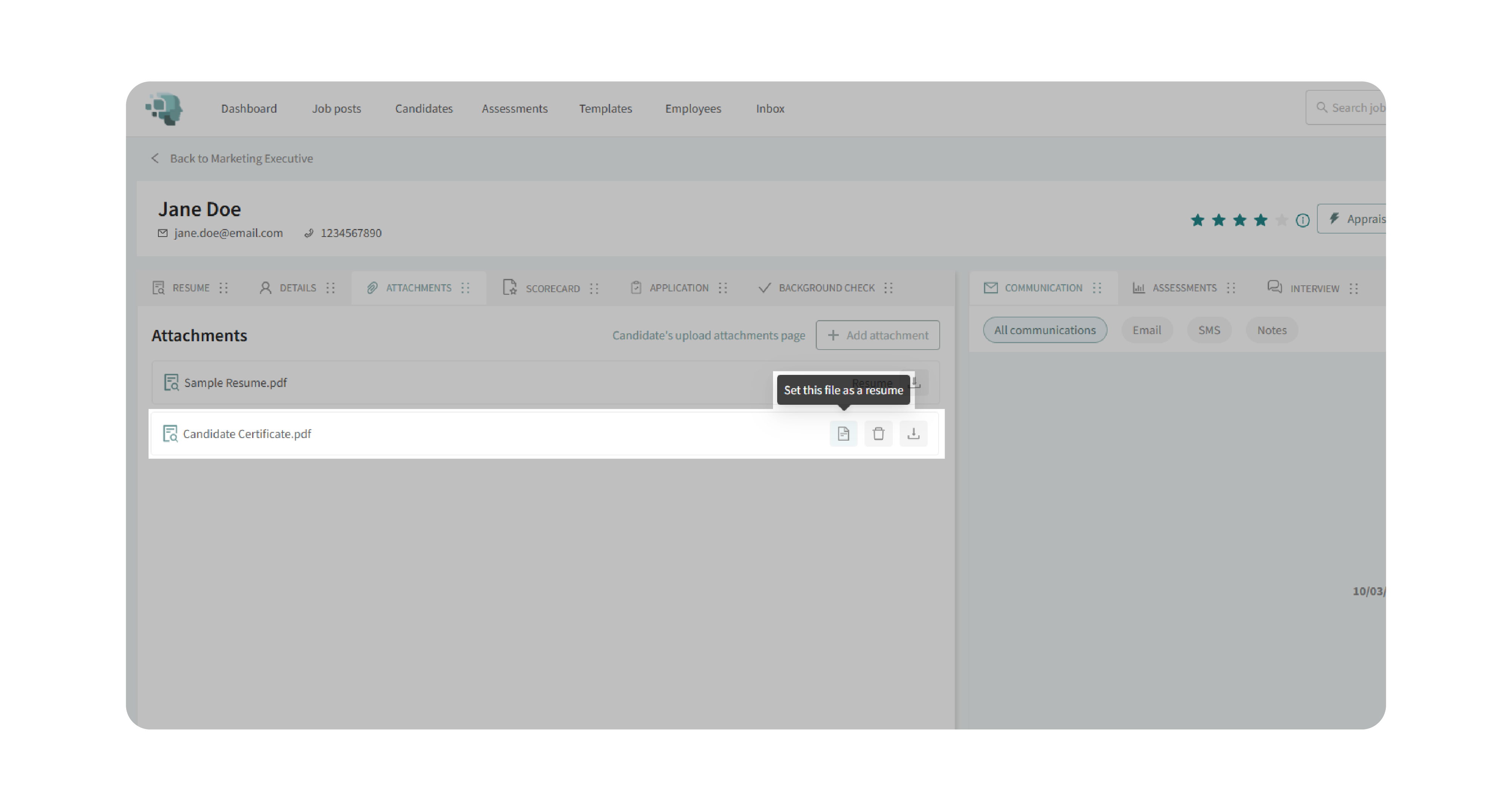
- The selected file will now appear as the official resume.
4. Delete Attachments
- Locate the file you no longer need.
- Click the trash can icon to delete it permanently.
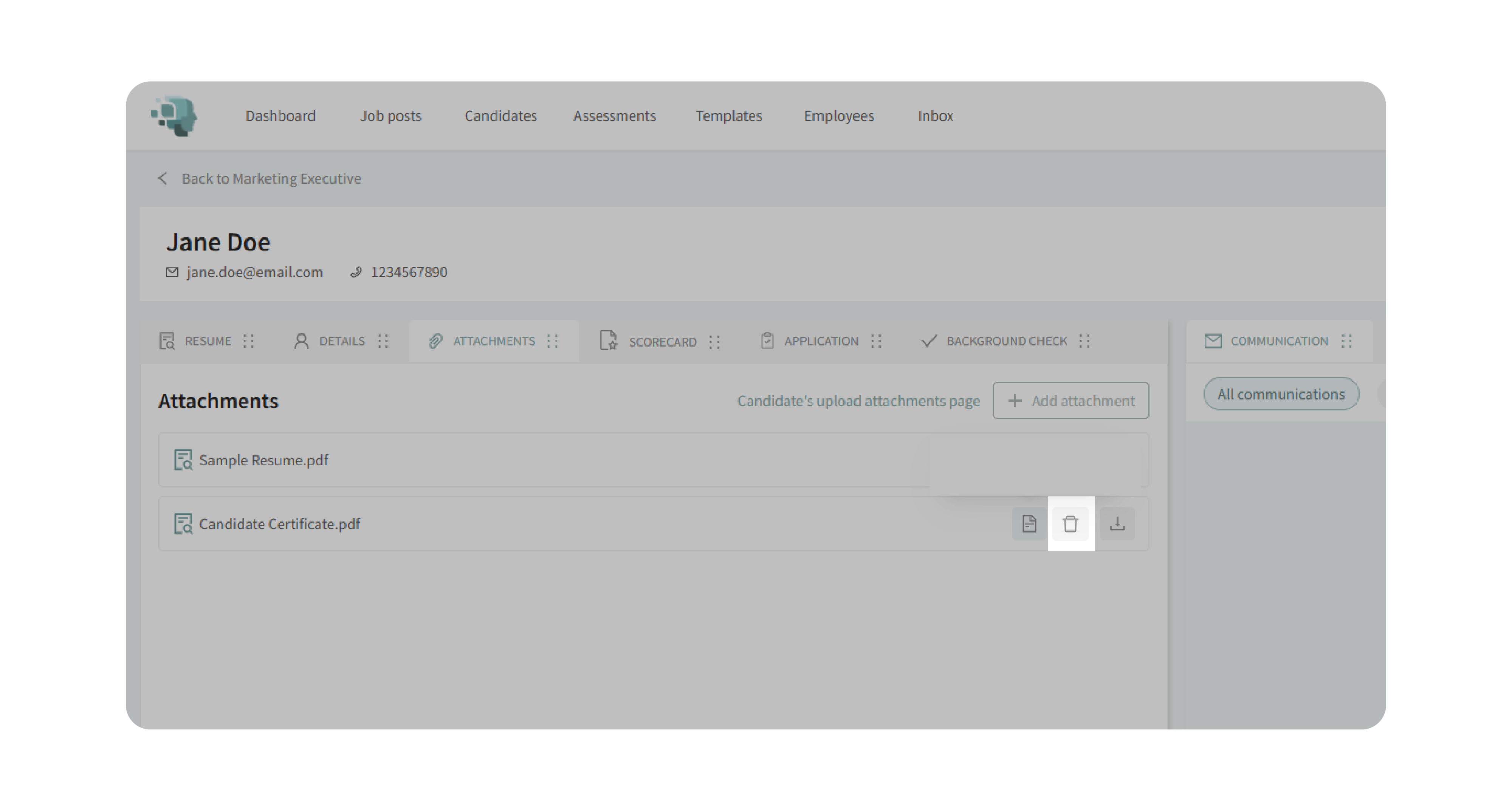
5. Request Files from the Candidate
- Copy the candidate upload link provided in the tab.
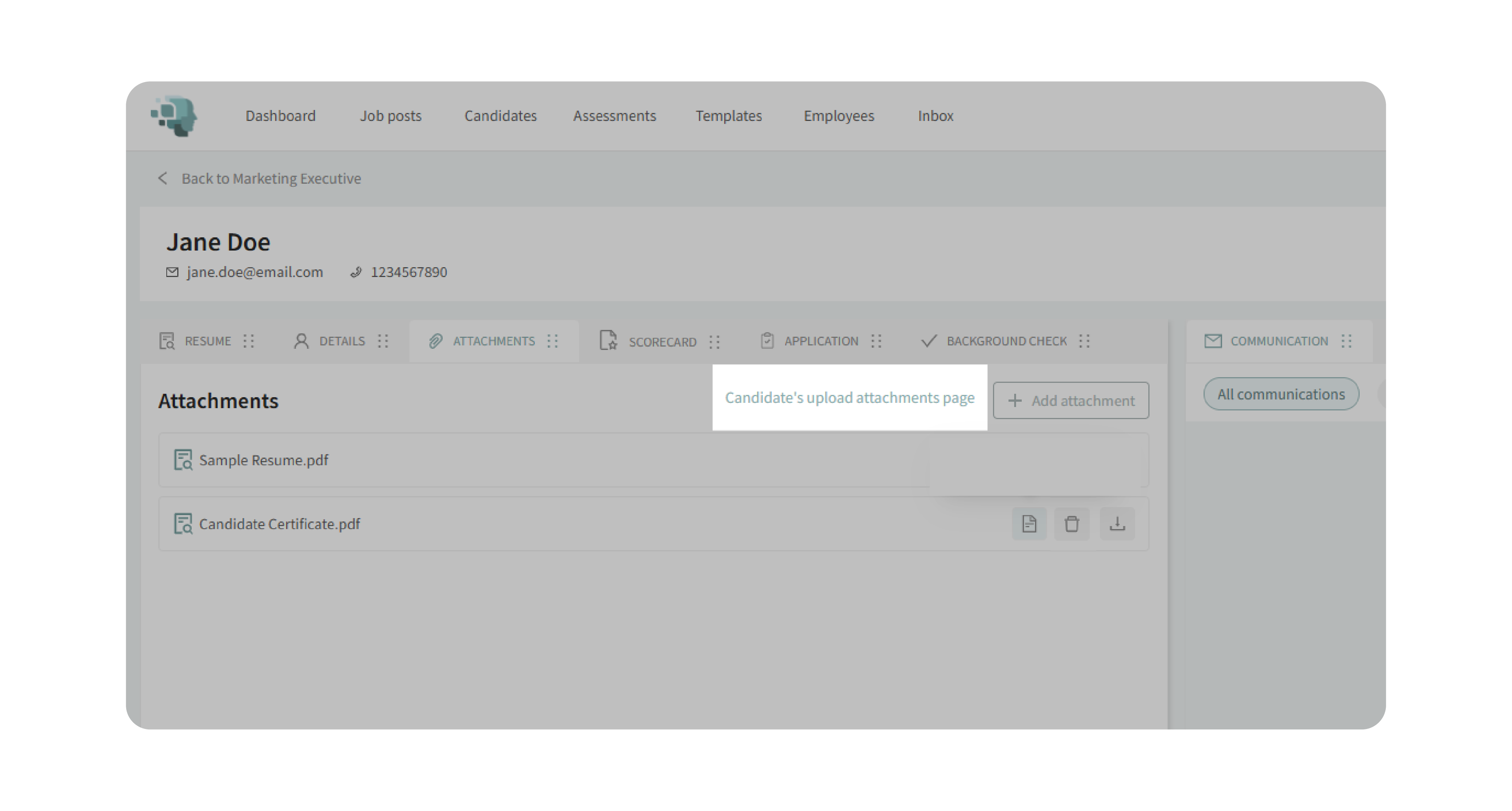
- Share the link with the candidate so they can upload files directly.
Why This Matters
Having a centralized place for resumes, cover letters, and certifications reduces back-and-forth communication and keeps candidate data organized. By requesting files through the dedicated link, you ensure documents are stored correctly within the candidate’s profile without requiring manual uploads.
This helps you:
- Maintain accurate, updated documentation.
- Streamline candidate communications.
- Quickly access the right files during evaluations.
Use Cases
- Recruiters: Collect missing documents such as certifications or portfolio pieces.
- Hiring Managers: Ensure resumes and cover letters are up-to-date for final review.
- Agencies: Keep all candidate files consistent and organized across multiple clients.
- Small Teams: Let candidates upload directly without manual admin work.
Best Practices
- Verify the resume file is correctly set to avoid confusion during evaluations.
- Rename files clearly before uploading (e.g., “JaneDoe_CoverLetter.pdf”).
- Use the upload link to request files directly from candidates.
- Regularly clean up attachments to remove duplicates or outdated files.
What Happens Next
- Newly uploaded attachments are stored in the candidate’s profile.
- The designated resume file becomes the primary document used across the system.
- Deleted files are removed permanently and cannot be recovered.
- Candidates using the upload link will see their files added automatically to their profile.
With the Manage Candidate Attachments feature, you’ll always have the right documents at your fingertips—organized, accurate, and ready for review.
