Manage Candidate Communication
Overview
The Communications tab is your central hub for managing all interactions with a candidate inside Discovered. Located within the candidate’s profile, it provides a complete timeline of activities—emails, text messages, status changes, resume requests, assessments, and more.
You can filter by activity type, send new emails or texts, launch automated sequences, and leave notes for team collaboration. With built-in tools like templates, Kingsley AI message generation, and sequence management, the Communications tab ensures that every candidate touchpoint is organized, consistent, and easy to track.
How to Manage Candidate Communication:
1. Access the Candidate Profile
- Go to the job posting where your candidate is listed.
- Click on the candidate’s name to open their profile.
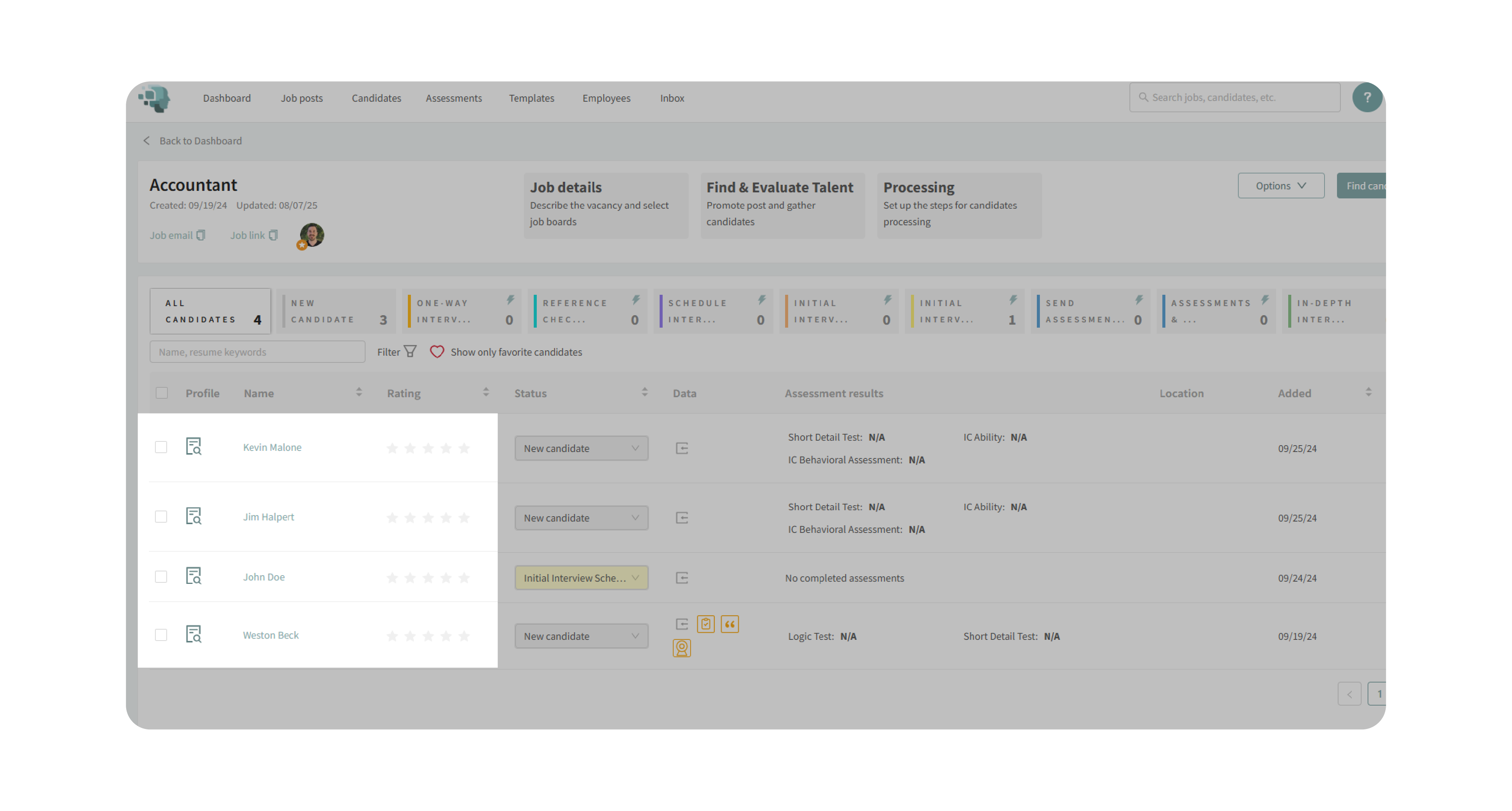
- Locate the Communications tab on the right side of the screen.

2. Track Communication Activity
Review the timeline of candidate events, including:
- Profile imports.
- Status changes.
- Resume requests and uploads.
- Application completions.
- Assessment assignments and completions.
- Interviews and reference checks.
Every message (email, text) and note is logged for visibility.

3. Filter Activities
Use filters to quickly locate specific interactions:
- Email – view only email exchanges.
- SMS – track text messages.
- Notes – see internal notes left by your team.

4. Take Communication Actions
- Send Emails: Choose from templates or write custom messages.
- Send Texts: Message candidates directly if their phone supports SMS.
- Initiate Sequences: Start follow-up or reminder campaigns linked to candidate status.
- Manage Sequences: Edit upcoming messages, cancel ongoing sequences, or add new steps.
- Build Sequences Manually: Create personalized campaigns, or use Kingsley AI to auto-generate sequences.
- Leave Notes: Document observations or updates for team visibility.

Why This Matters
Candidate communication is a critical part of the hiring process. The Communications tab centralizes all messages and activities in one place, ensuring you never miss an update or duplicate outreach. By combining templates, AI support, and automated sequences, it helps your team maintain consistency and professionalism while saving time.
Use Cases
- Recruiters: Track candidate touchpoints and automate reminders.
- Hiring Managers: Review candidate communication history before interviews.
- Teams: Share updates via notes and collaborate seamlessly.
- Agencies: Ensure consistent, professional communication across client accounts.
Best Practices
- Use templates for consistent, error-free messaging.
- Keep notes concise and relevant for easy team reference.
- Regularly review the timeline to stay aligned on candidate progress.
- Use filters to quickly locate specific communications.
- Double-check content before sending to avoid errors or miscommunications.
What Happens Next
Once you manage communication in the candidate profile:
- All activity is logged in the timeline for reference.
- Sequences continue automatically until edited or canceled.
- Notes remain visible for your entire hiring team.
- Candidates receive consistent, timely updates throughout the hiring process.
With the Communications tab, every interaction is documented, organized, and easy to manage—making your hiring process smoother, faster, and more professional.
