Manually Import Candidates
Overview
The Manual Import feature in Discovered allows you to upload a list of candidates in bulk to a job posting using a CSV file. Instead of entering each candidate one by one, you can import essential details—like names and emails—directly into the platform. This feature is especially useful when you have applicant data stored outside of Discovered, such as from job fairs, legacy systems, or third-party recruiting tools.
How to Import Candidates Manually:
1. Navigate to the Job Posting
- Open the job posting where you want to add candidates.
- Select the Find and Evaluate Talent tab in your job posting menu.
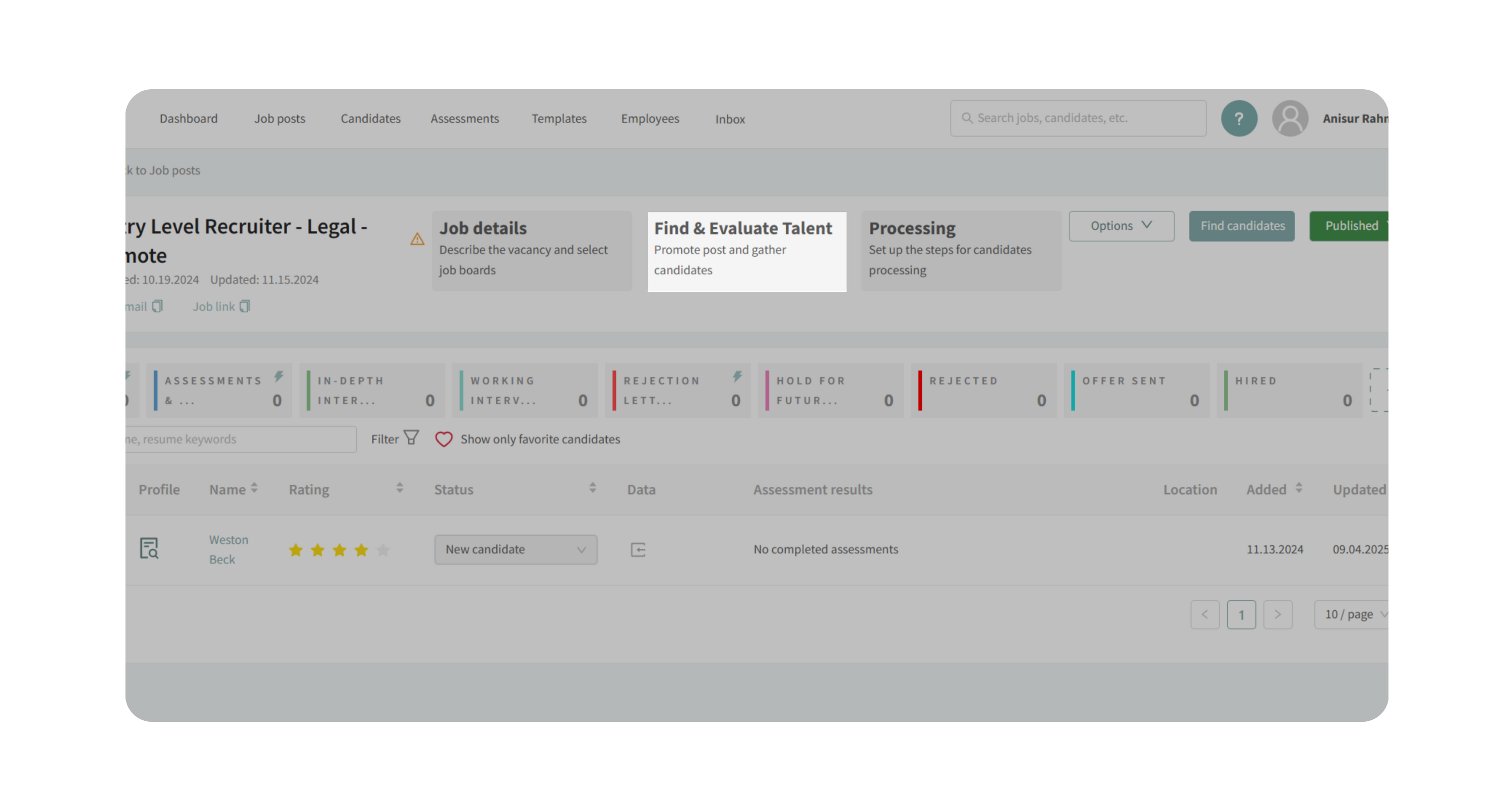
2. Find the Setting
- Scroll to Add Candidates section at the bottom of the page.
- Click on the Manual Import card to open the upload interface.
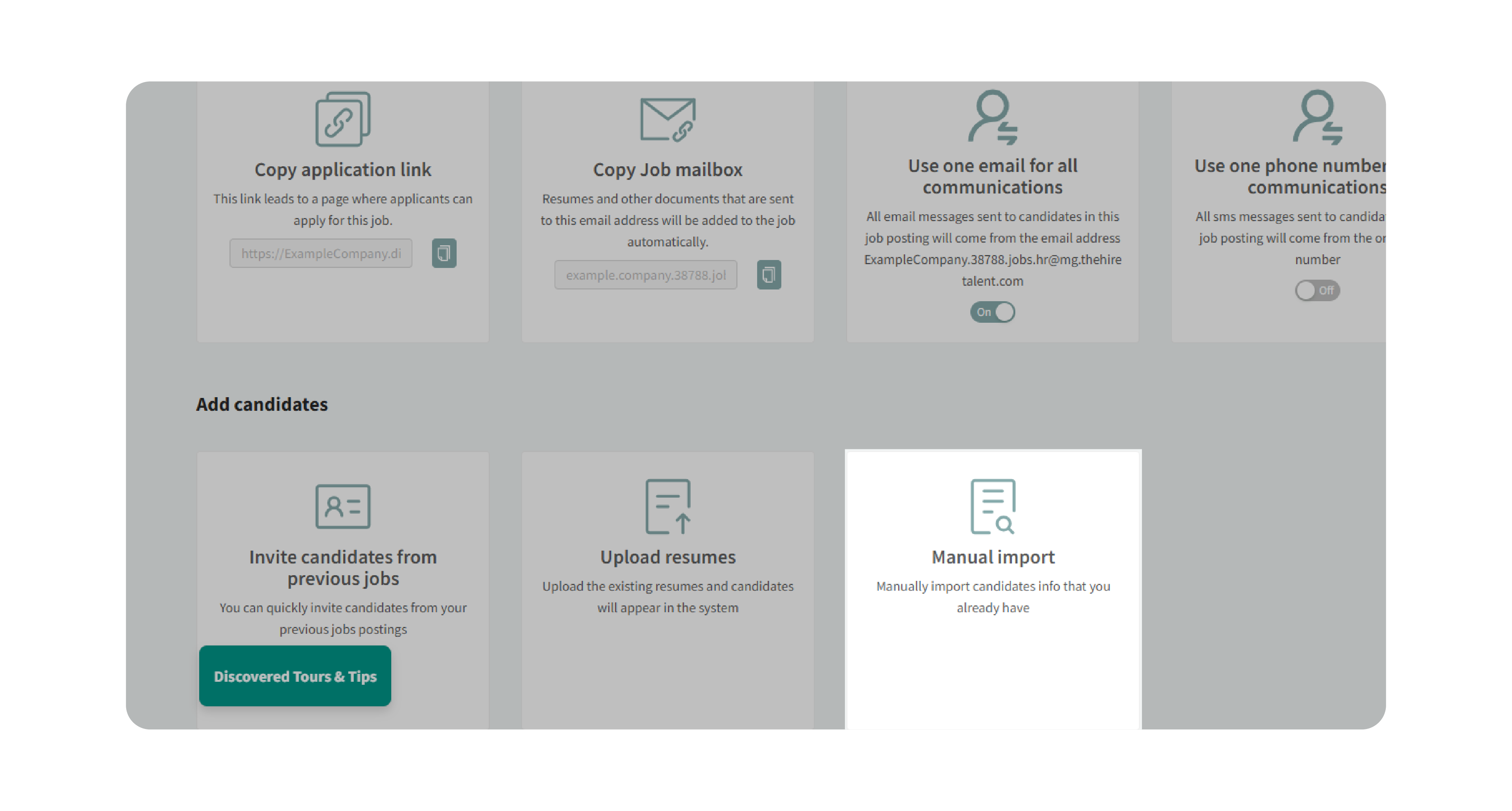
3. Upload Your CSV File
- Drag and drop the CSV file into the designated upload area.
- Or click Choose File to select a CSV from your device.
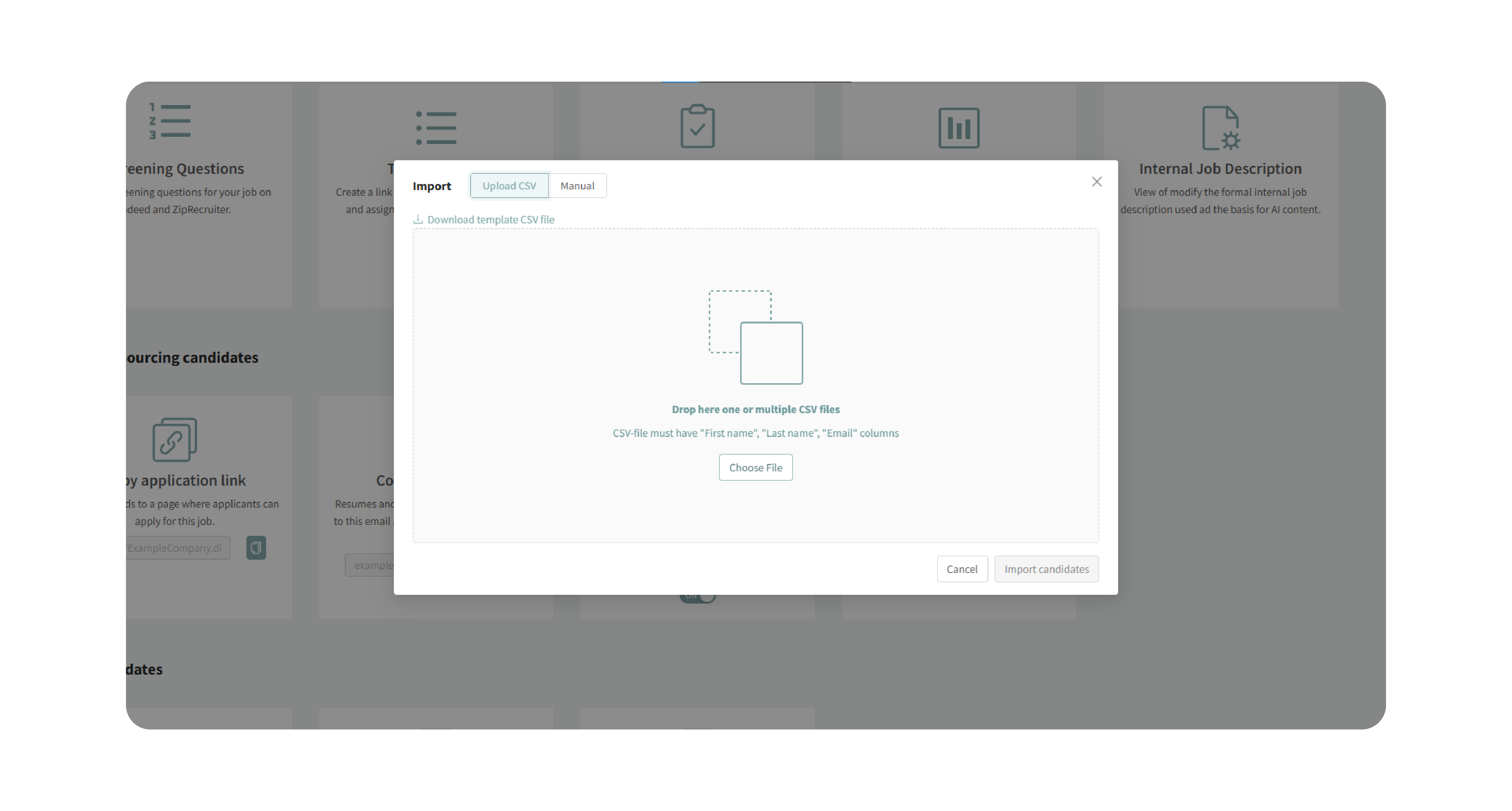
4. Download the Template (Optional)
Use the provided template CSV file to ensure your data matches the required format.
5. Ensure Required Fields Are Included
Your CSV must contain at least:
- First Name
- Last Name
- Email Address
6. Review Data and Save the Import
- After uploading, preview the imported candidate information. You can edit details directly before saving.
- Finalize your import to add candidates to your job posting.
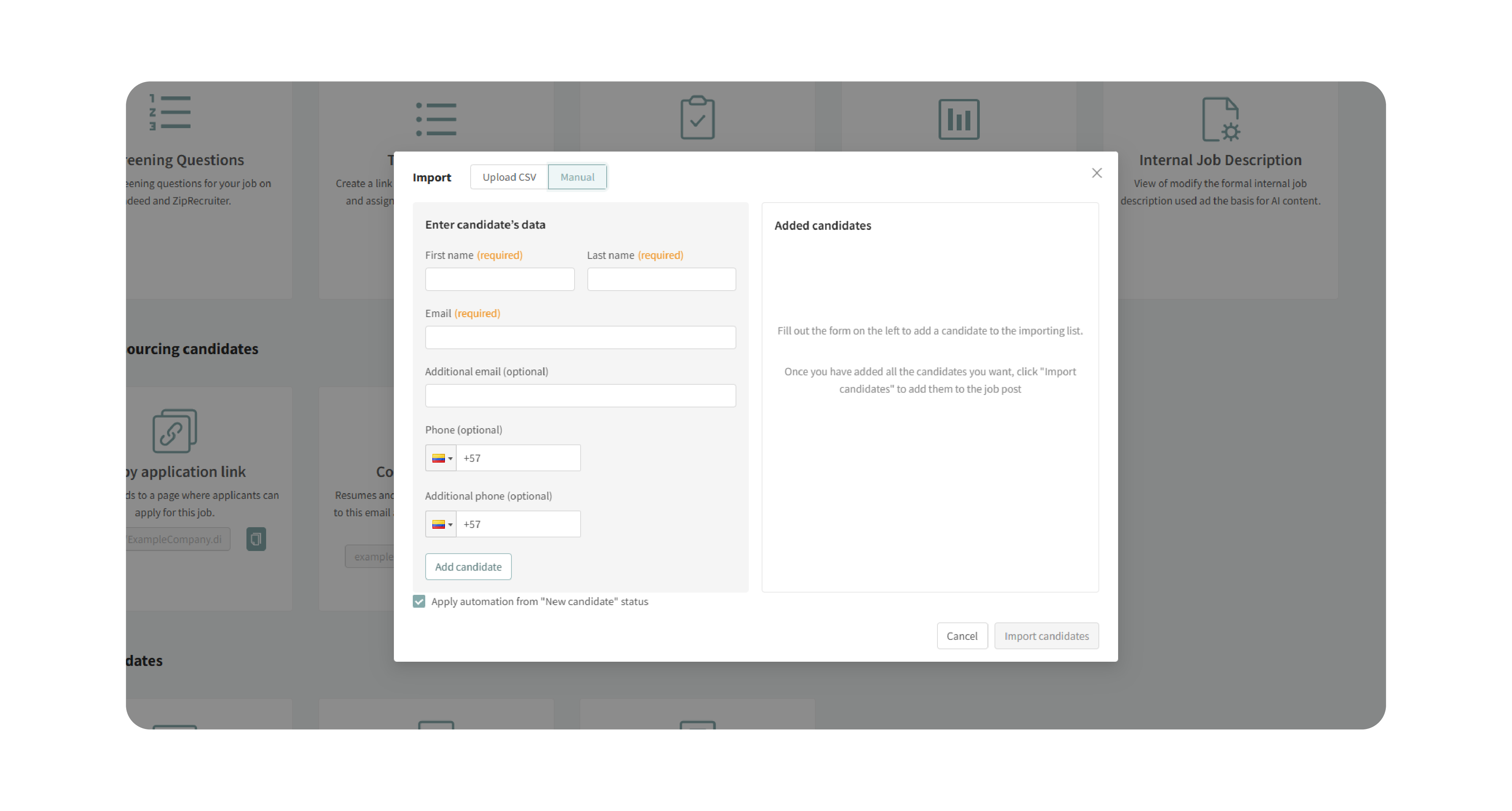
Why This Matters:
Manual Import helps you quickly consolidate large lists of candidates into your hiring pipeline. By standardizing candidate data during import, it reduces errors, saves time, and ensures your hiring team has all applicant information in one place.
Use Cases:
- Recruiters: Import bulk candidates collected from job fairs or agency partners.
- Hiring Managers: Quickly add external candidates who didn’t apply directly through Discovered.
- Agencies: Upload multiple client candidates at once while ensuring data consistency.
Best Practices:
- Always use the provided template for best results.
- Ensure that required fields are never left blank.
- Map custom CSV column names carefully during upload.
- For accuracy, review and edit imported data before saving.
What Happens Next:
Once candidates are imported:
- Candidate profiles are automatically created and linked to the job posting.
- You can edit, review, and move candidates through the pipeline just like standard applicants.
- Candidate data is stored in your system for consistent tracking and evaluation.
