View Candidate Details
Overview
The Details Tab of a candidate’s profile is your hub for managing essential background and contact information. From here, you can update phone numbers, email addresses, physical addresses, portfolio URLs, and social media profiles like LinkedIn. Education and experience details are automatically parsed from resumes but can be manually edited or supplemented as needed. If your hiring process requires a formal application, you can send it directly from this tab and track its completion.
The Details Tab keeps candidate profiles complete, accurate, and easy to manage, ensuring that your team has all the information needed to evaluate candidates effectively.
How to View Candidate Details:
1. Access the Details Tab
- Open a candidate’s profile from the job posting.
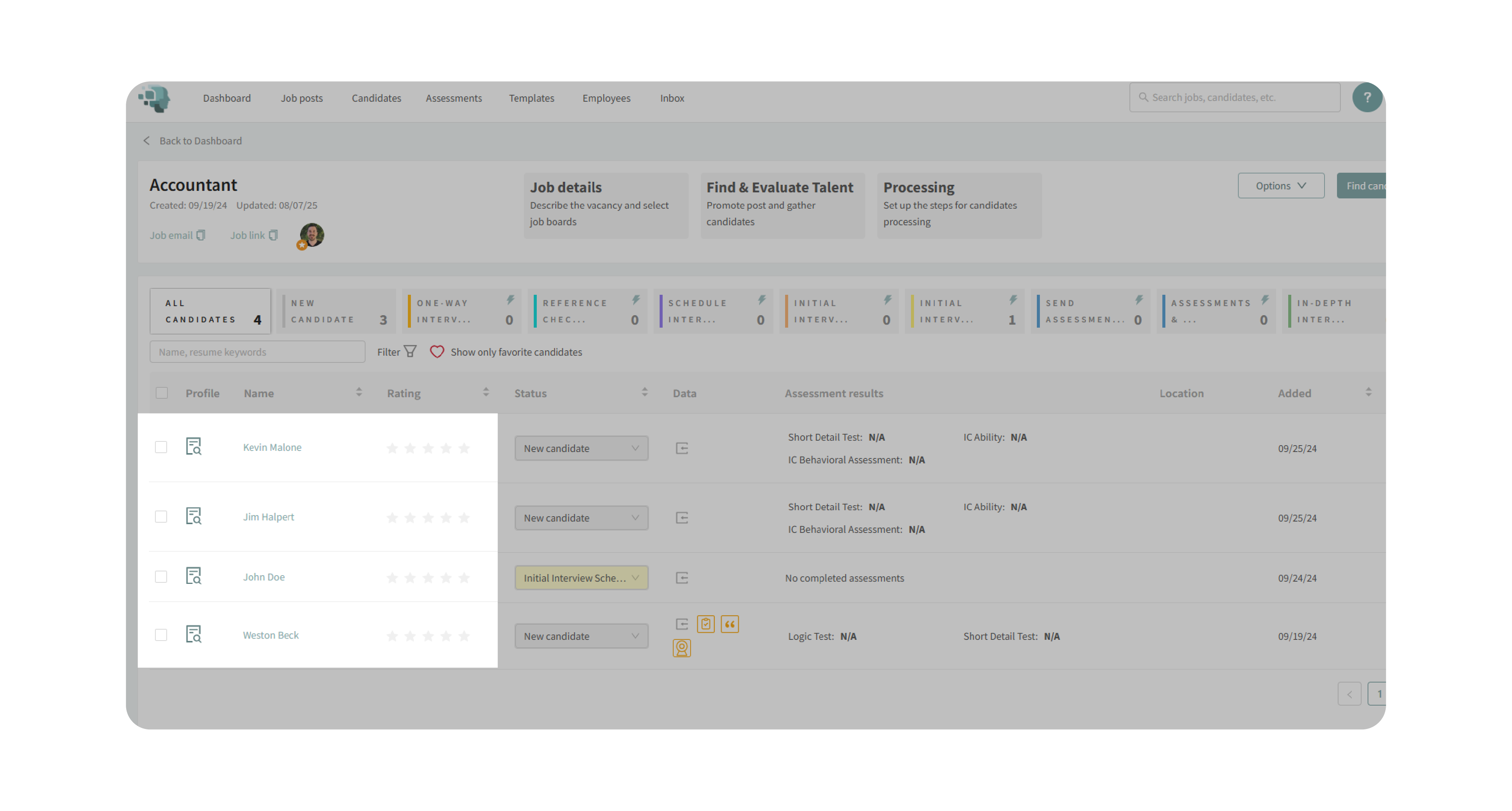
- Navigate to the Details tab at the top of the profile.
2. Manage Contact Information
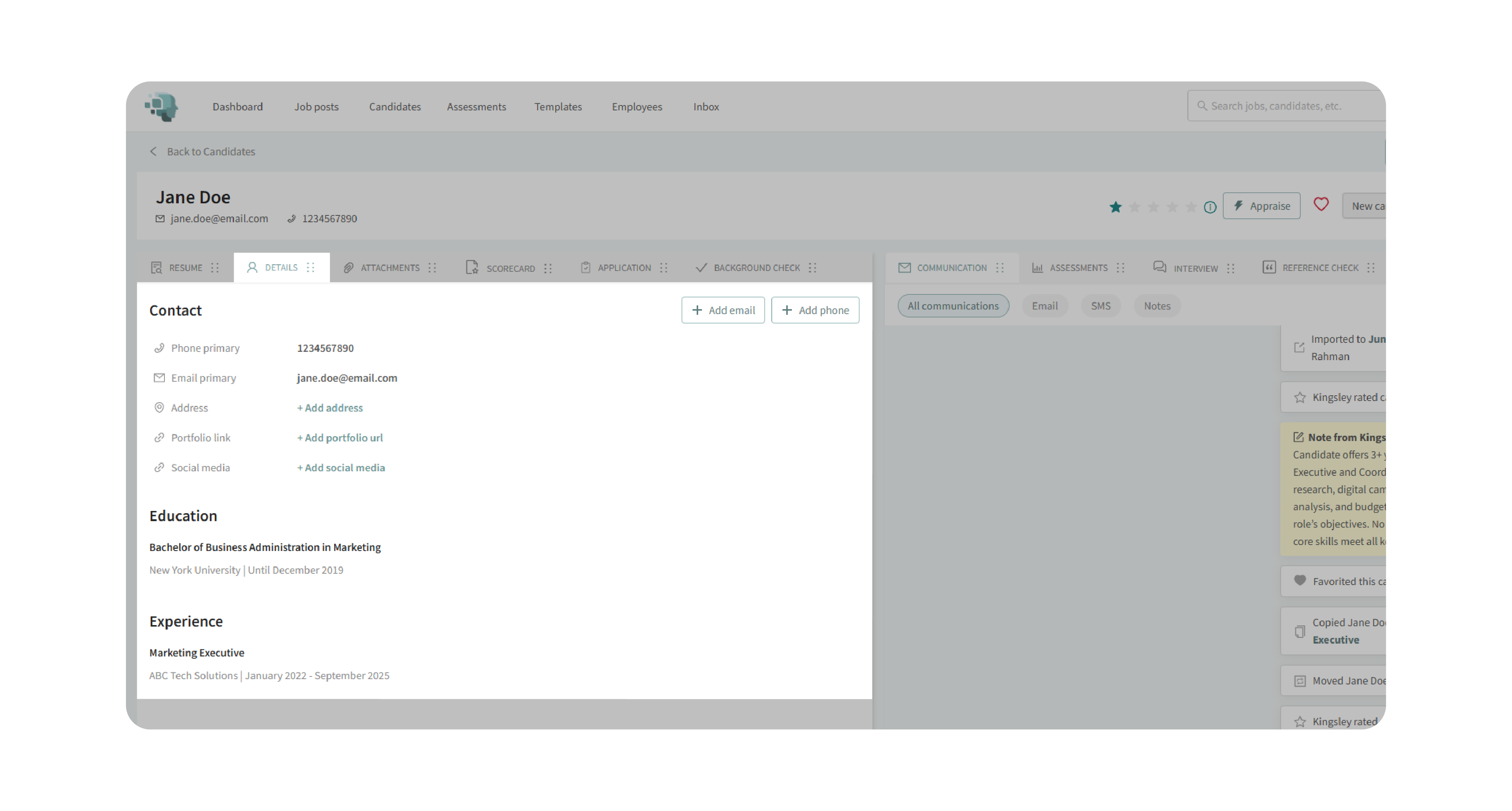
- Phone Numbers: Add primary and secondary phone numbers. Set one as primary to be used in default communications.
- Email Addresses: Add multiple email addresses, setting the most important as primary.
- Address: Input or edit the candidate’s physical address.
- Portfolio URL: Add a link if the role requires a portfolio or work samples.
- Social Media: Add LinkedIn or other professional profile links.
3. Review and Edit Education
- Verify degree, school, and graduation details automatically parsed from the resume.
- Edit or add new education entries if the parser missed information.
4. Review and Edit Experience
- Confirm parsed work history for accuracy.
- Add or adjust experience entries as needed to ensure a complete record.
5. Manage Applications
- If your process requires it, click Send Application to request a formal application.
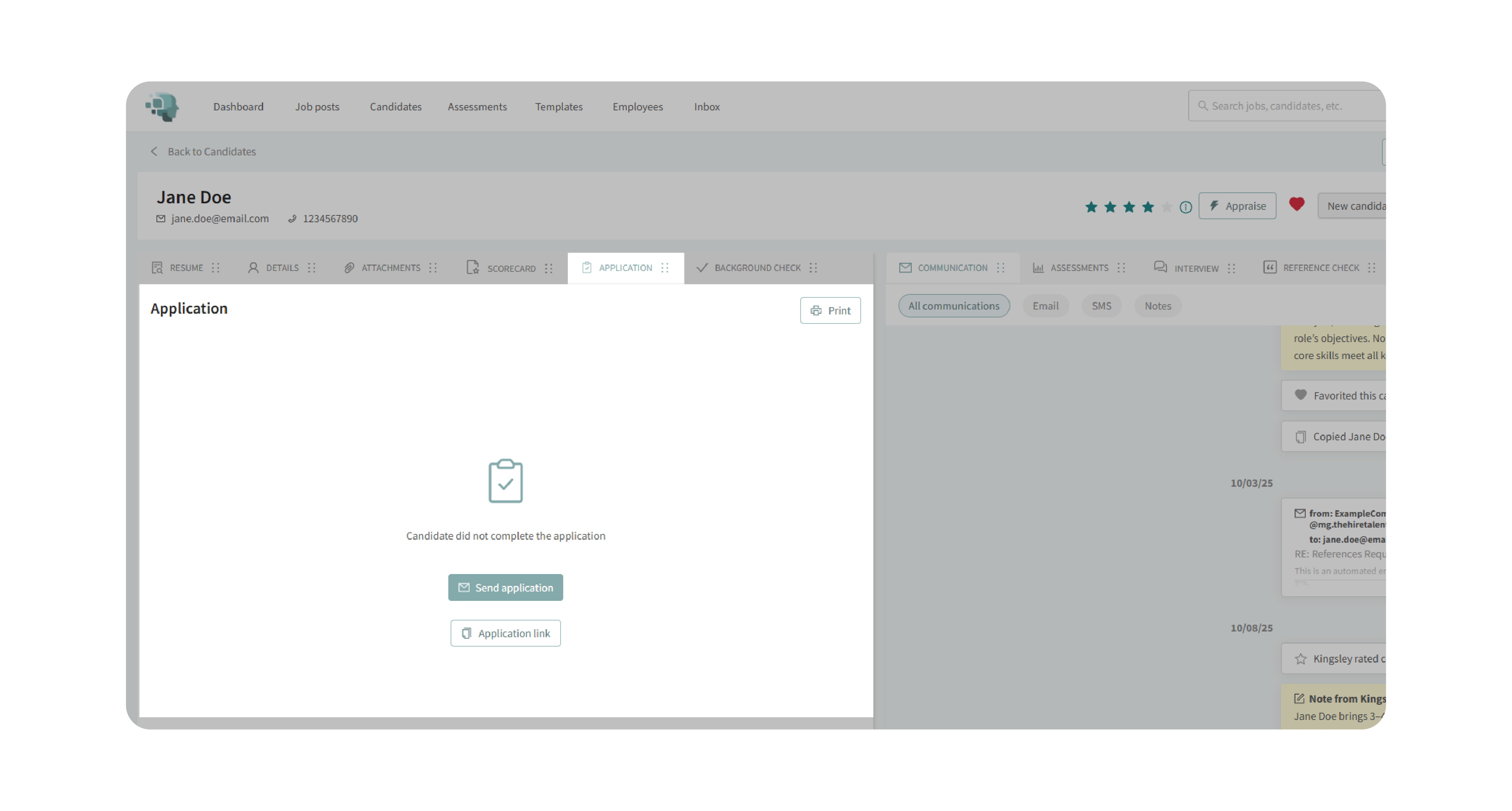
- Edit the message before sending, but always include the submit application token so the candidate can upload the form.
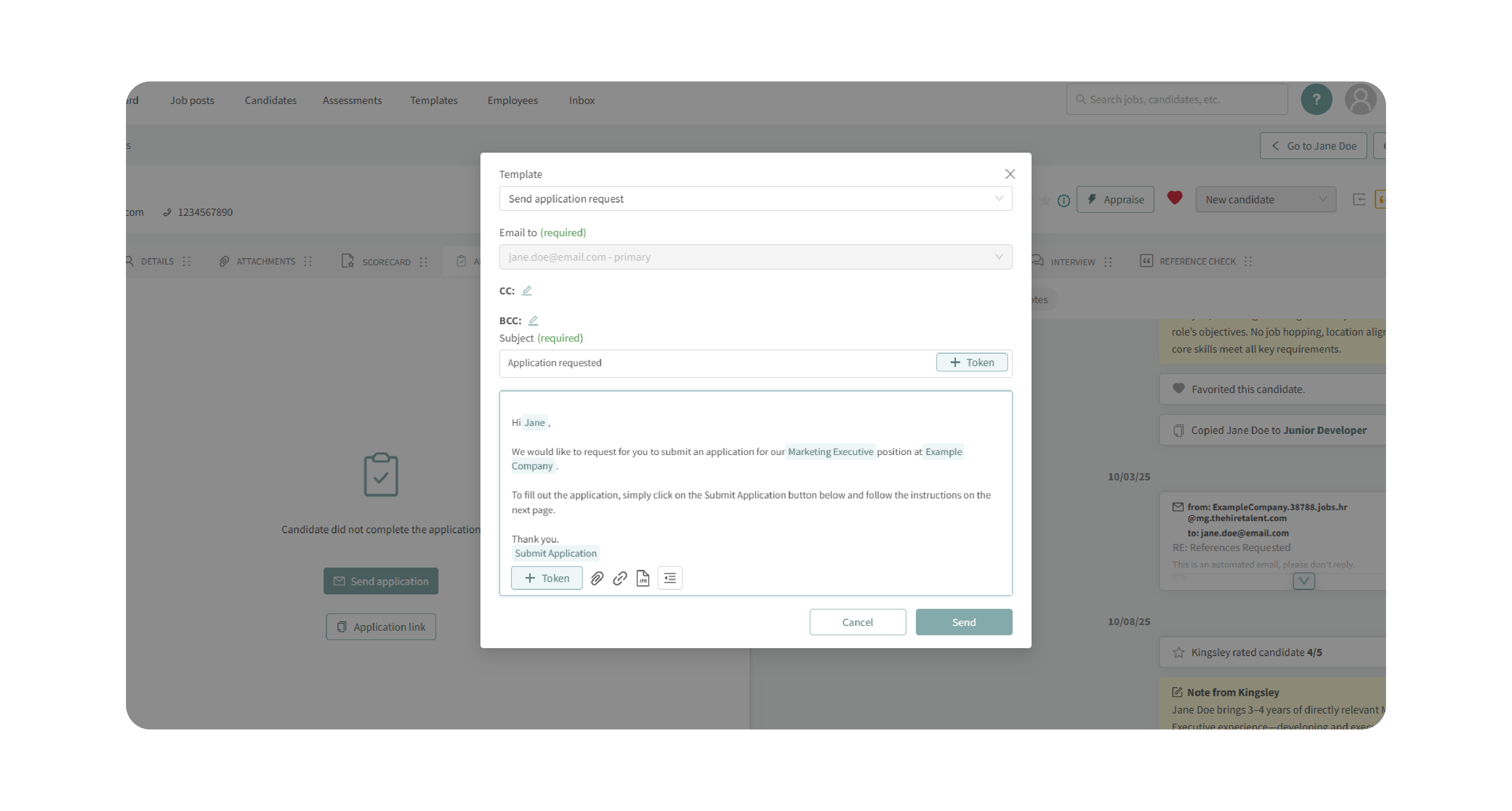
- Alternatively, copy the application link directly and send it through your own channels.
- Monitor this section for the completed application once submitted.
Why This Matters
The Details Tab ensures that all candidate information—contact data, background, and applications—is accurate and centrally managed. This improves communication, keeps evaluations consistent, and ensures nothing is overlooked.
- Recruiters can quickly access up-to-date contact details.
- Hiring managers can confirm education and work history without searching through resumes.
- Teams can track application completion directly in the candidate profile.
Use Cases
- Recruiters: Keep candidate contact data accurate for seamless communication.
- Hiring Managers: Confirm education and work history to align qualifications with job requirements.
- Agencies: Standardize candidate details across multiple jobs for consistency.
- Small Teams: Request and track applications without needing additional tools.
Best Practices
- Always confirm primary contact fields (phone and email) to avoid misdirected communication.
- Double-check parsed data—resume parsing saves time but may require manual corrections.
- Customize application requests for a more personal candidate experience.
- Track application completion to ensure evaluations are based on complete candidate profiles.
What Happens Next
Once candidate details are reviewed and updated:
- Contact information updates will be used by default for emails and text messages.
- Education and experience changes appear immediately in the candidate’s profile.
- Completed applications are stored directly in the Details Tab for easy access.
With the View Candidate Details feature, every candidate’s profile remains accurate, comprehensive, and ready for informed hiring decisions.
