View Candidate Interviews
Overview
The Interview tab in a candidate’s profile is your go-to feature for organizing and managing interviews. From this tab, you can access interview guides and one-way interviews set up in the job posting, send interview invitations, and track completion.
You can play recorded interviews, review transcripts, add comments, and even tag other team members for collaboration. For live interviews, Interview Mode offers a streamlined interface where you can view resumes, assessments, and scorecards, while making real-time notes. You can also print interview questions for offline use—ensuring a smooth process for both virtual and in-person interviews.
How to View Candidate Interviews:
1. Access the Interview Tab
- Go to the job posting where your candidate is listed.
- Click on the candidate’s name to open their profile.
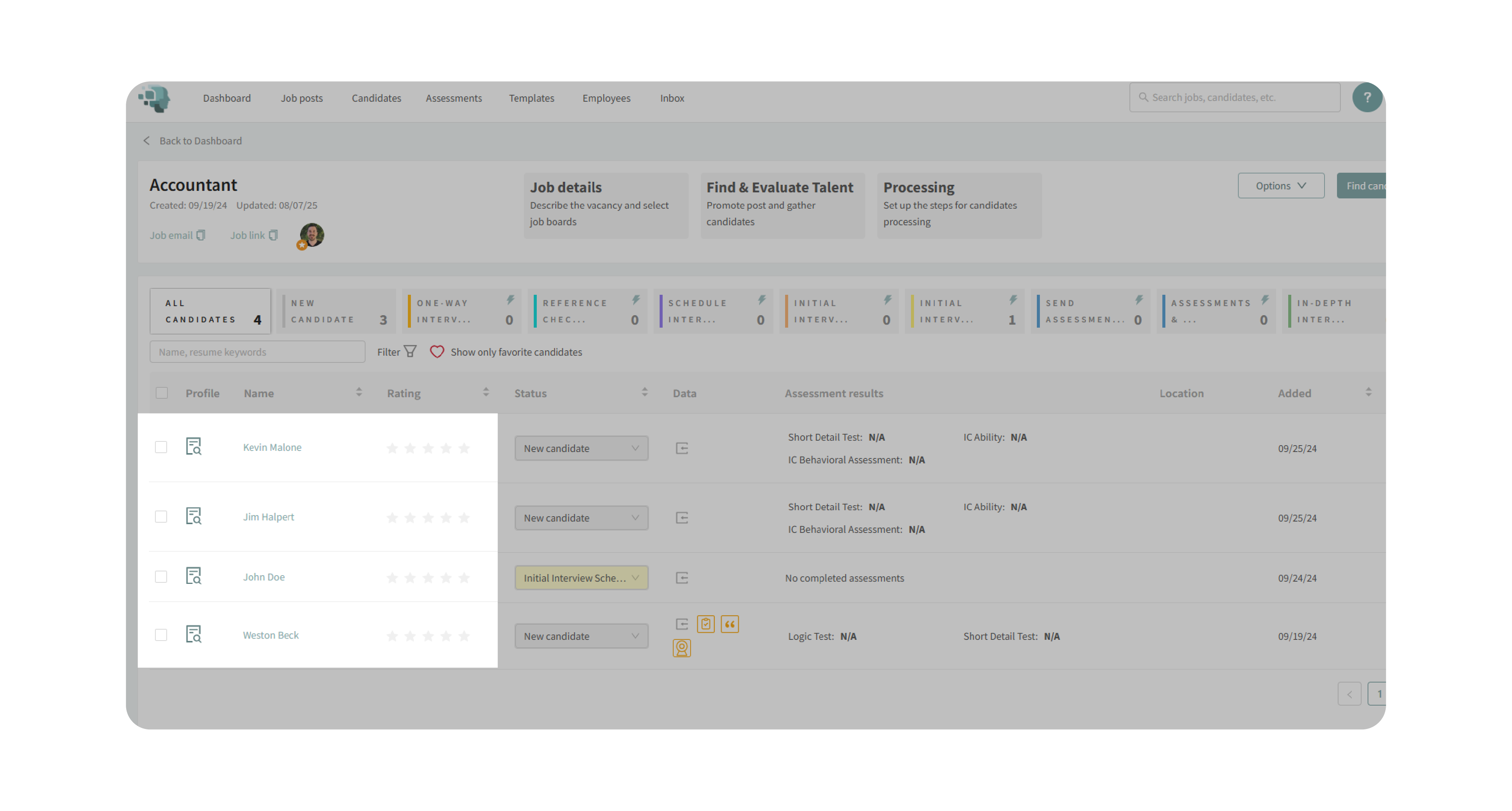
- Locate the Interview tab on the right-hand side.
2. View Interview Guides and One-Way Interviews
- The Interview tab automatically displays guides and one-way interviews set up in the job posting.
- Any changes to interview guides or one-way interviews are instantly reflected in the candidate’s profile.
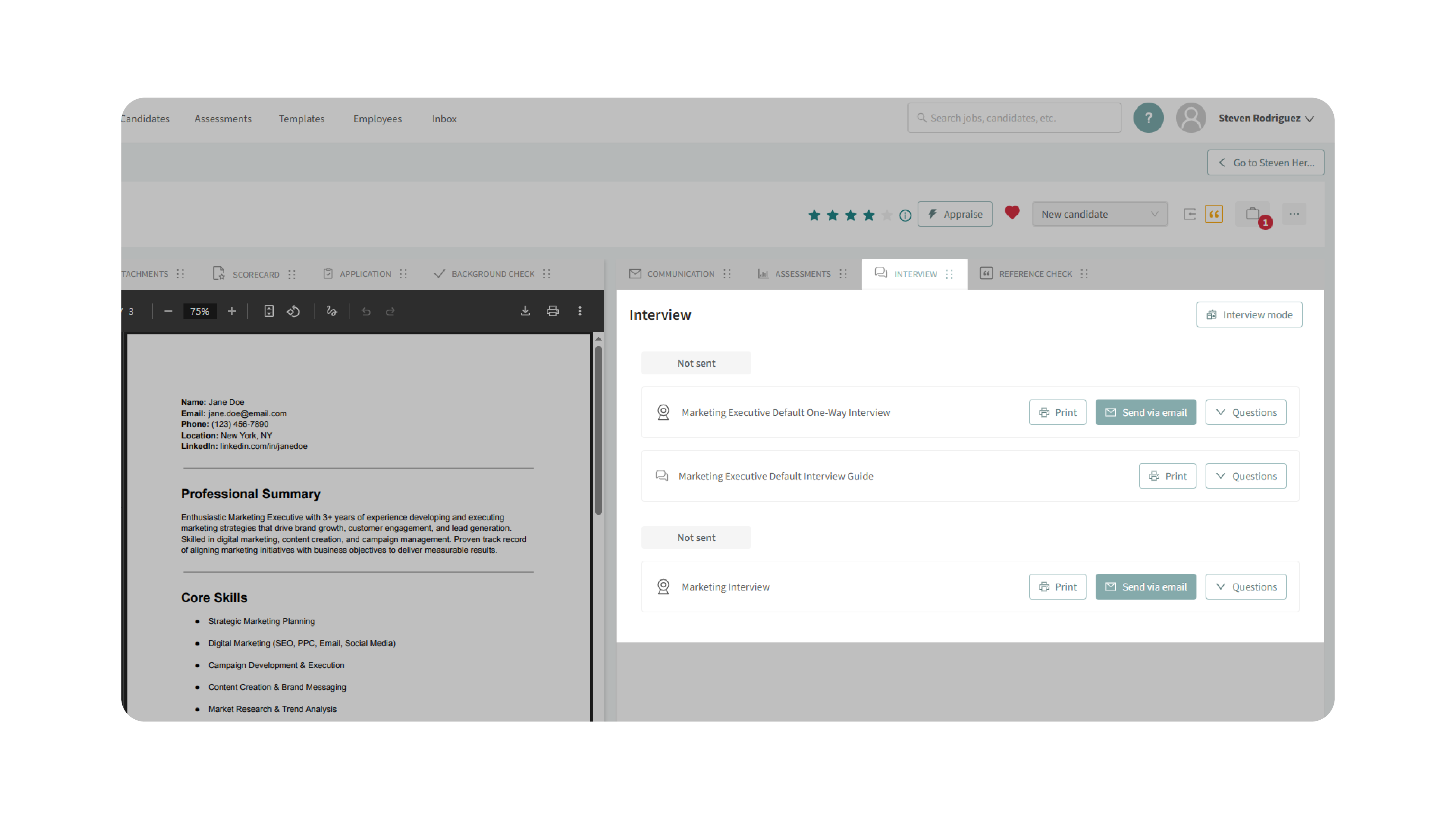
3. Send One-Way Interviews
- Click Send via Email from the Interview tab.
- Review or edit the message before sending.
- Ensure the interview link token is included so the candidate can access the interview.
- Adjust the deadline if needed to control when the candidate must complete their responses.
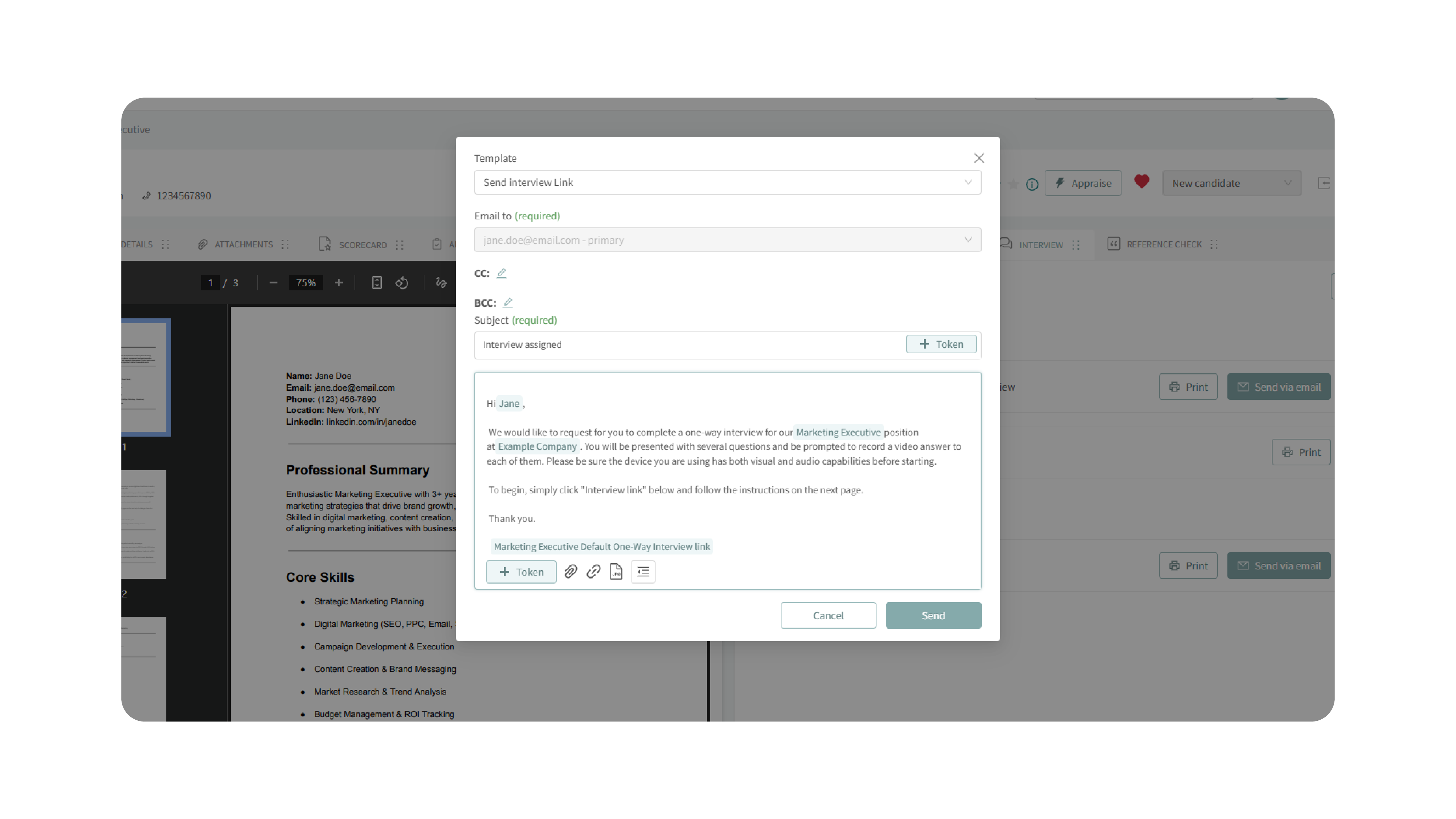
4. Review Completed One-Way Interviews
- Open the candidate’s Interview tab to view completed submissions.
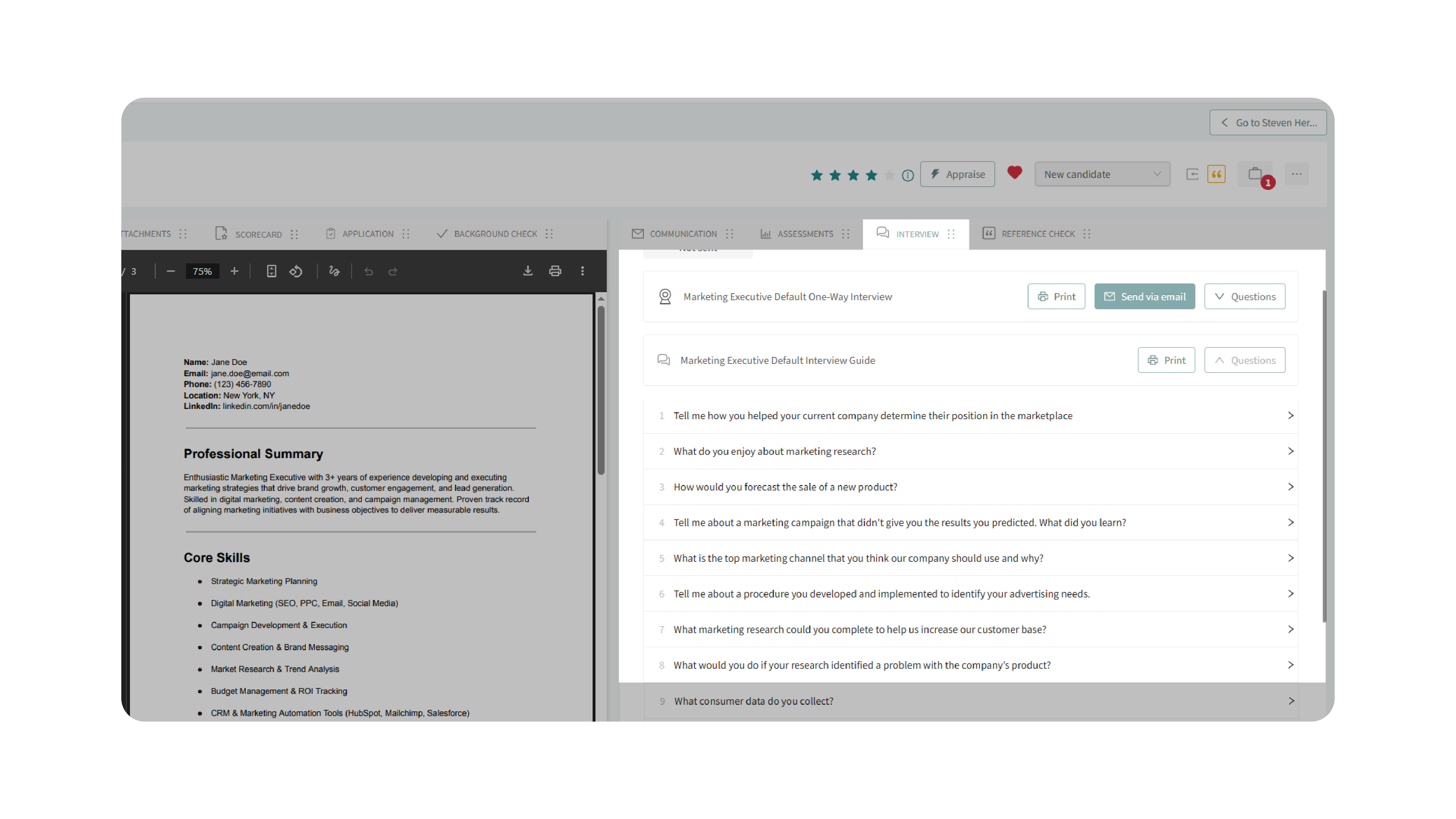
- Play the candidate’s recorded answers directly in the platform.
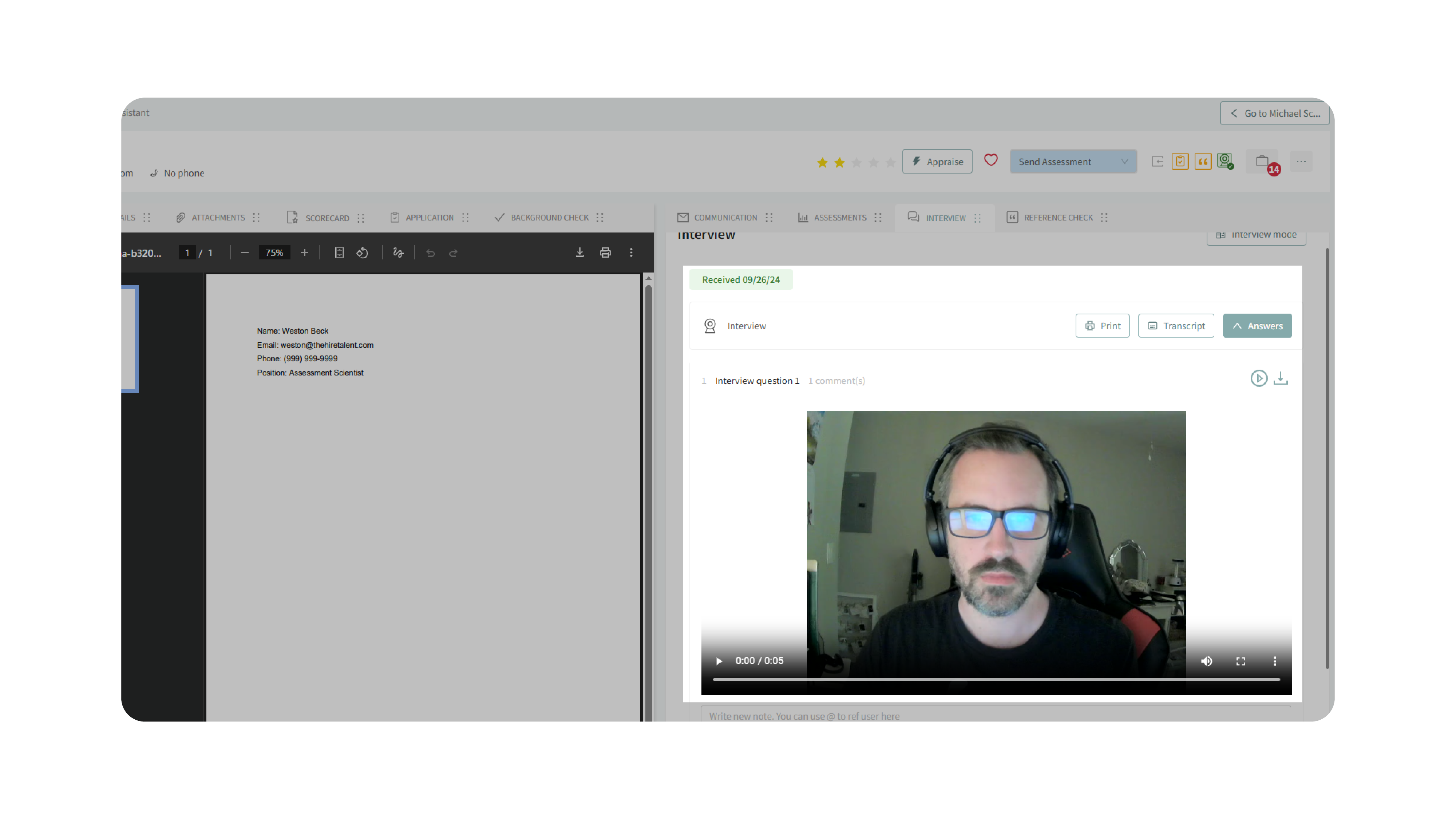
- Add comments or tag colleagues for input.
- Download recordings, view transcripts, search transcripts for keywords, or print interview questions for offline review.
5. Utilize Interview Mode
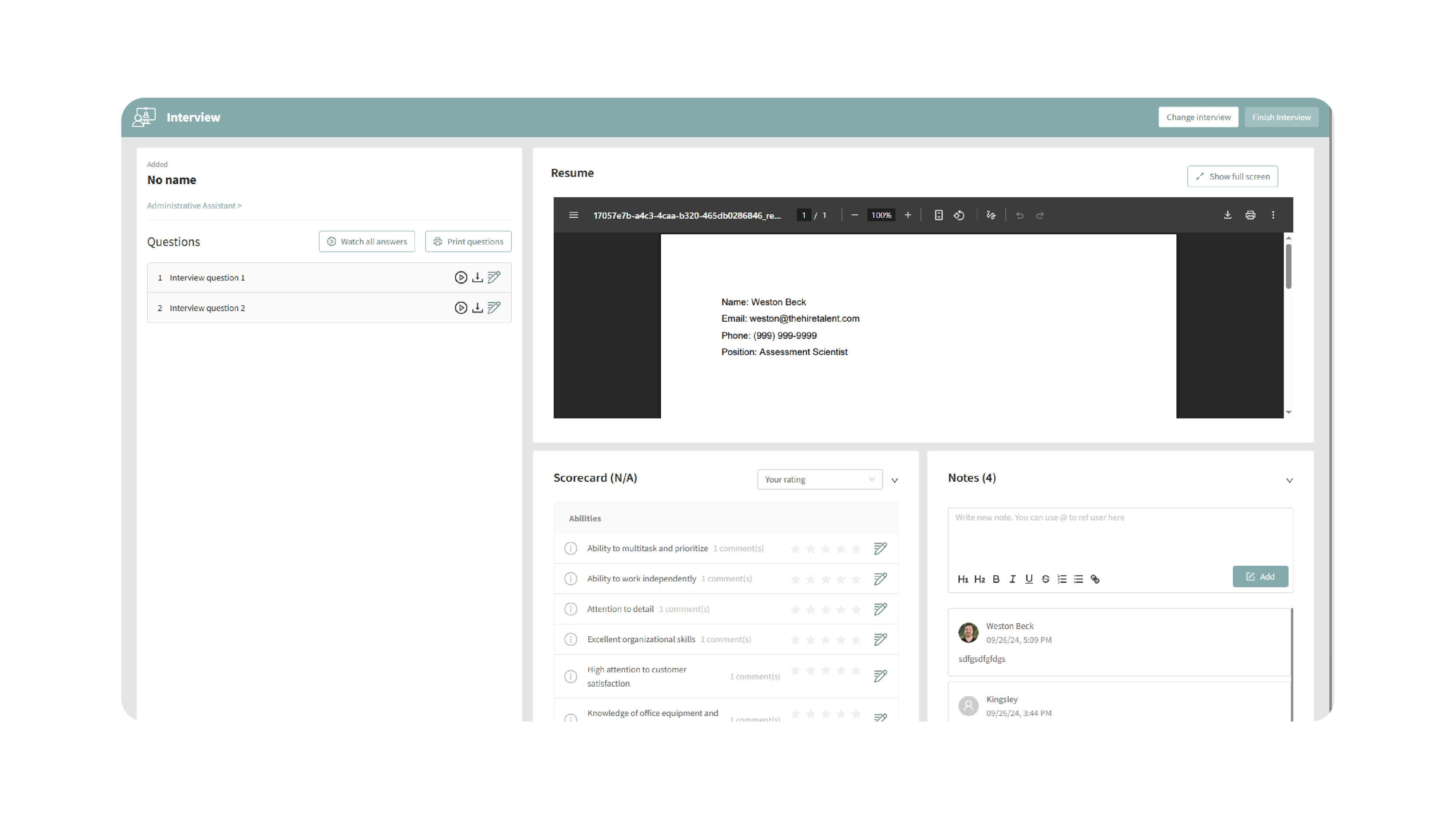
- Enter Interview Mode for live or virtual interviews.
- Access the candidate’s resume, assessments, and scorecards alongside interview questions.
- Watch responses, write comments, rate candidates, and view Kingsley AI evaluations.
- Print questions for offline use during in-person interviews.
- Switch between different interviews if multiple sets of questions are available.
Why This Matters
Interviews are a cornerstone of candidate evaluation. The Interview tab consolidates every tool you need—guides, one-way interviews, live interview mode, transcripts, and collaboration features—into one space. This ensures consistency, saves time, and provides a structured way to evaluate candidates.
Use Cases
- Recruiters: Send one-way interviews to quickly pre-screen candidates.
- Hiring Managers: Use Interview Mode to conduct structured, real-time interviews.
- Teams: Collaborate by leaving comments and tagging colleagues in recorded interviews.
- Remote Hiring: Review video responses and transcripts for asynchronous evaluations.
Best Practices
- Customize interview guides and one-way interviews to reflect the role’s requirements.
- Set clear deadlines to encourage timely completion of one-way interviews.
- Use comments and tagging for collaborative evaluations.
- Print interview guides when conducting offline or in-person interviews.
- Leverage Kingsley AI evaluations to complement your own ratings.
What Happens Next
Once interviews are set up and completed:
- Candidates’ video responses and transcripts remain available in their profile.
- Interview Mode enables you to finalize ratings and notes directly during the session.
- Guides and one-way interviews remain linked to the job posting for future use.
With the Interview tab, every interview—whether live or recorded—becomes structured, repeatable, and collaborative, ensuring a better candidate experience and stronger hiring decisions.
