Preview Candidate Profiles
Overview
When managing multiple applicants, efficiency is everything. Candidate Profile Preview lets you review key candidate information in a condensed view—without needing to open each full profile and navigate back and forth.
From the preview window, you can see communications, assessments, resumes, contact details, work history, and attachments all in one place. You can also rate candidates with stars, move through applicants seamlessly using the Next Candidate button, and decide who’s the right fit faster. If more detail is needed, a single click opens the candidate’s full profile.
How to Preview Candidate Profiles:
1. Access Candidate Preview
- On your job posting’s candidate table, click the Preview icon in the Profile column.
- In the preview window, view communications, assessments, resumes, application details, work history, and attachments.
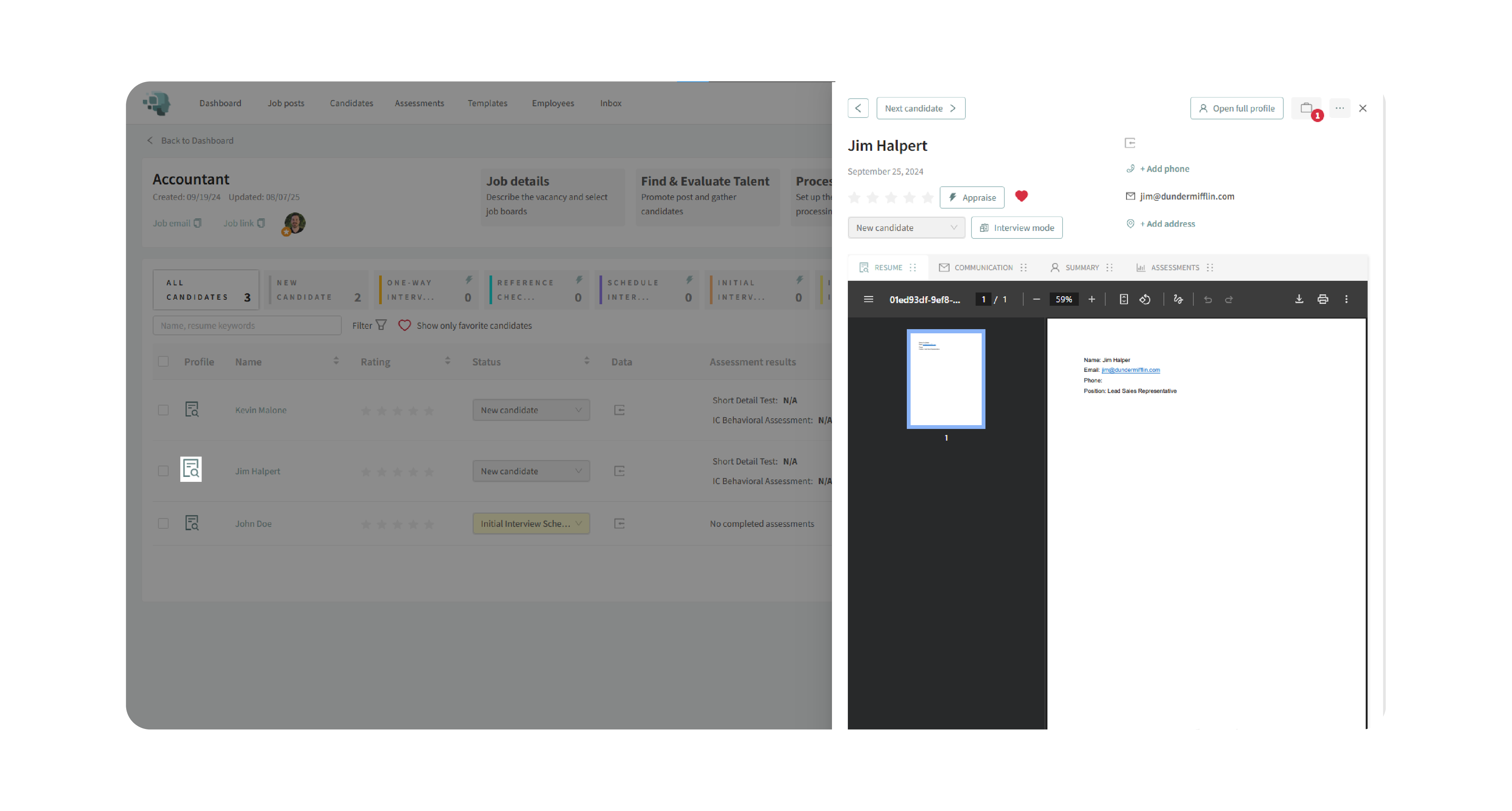
2. Assess Candidates
Apply star ratings to indicate a candidate’s suitability based on the information in the preview.
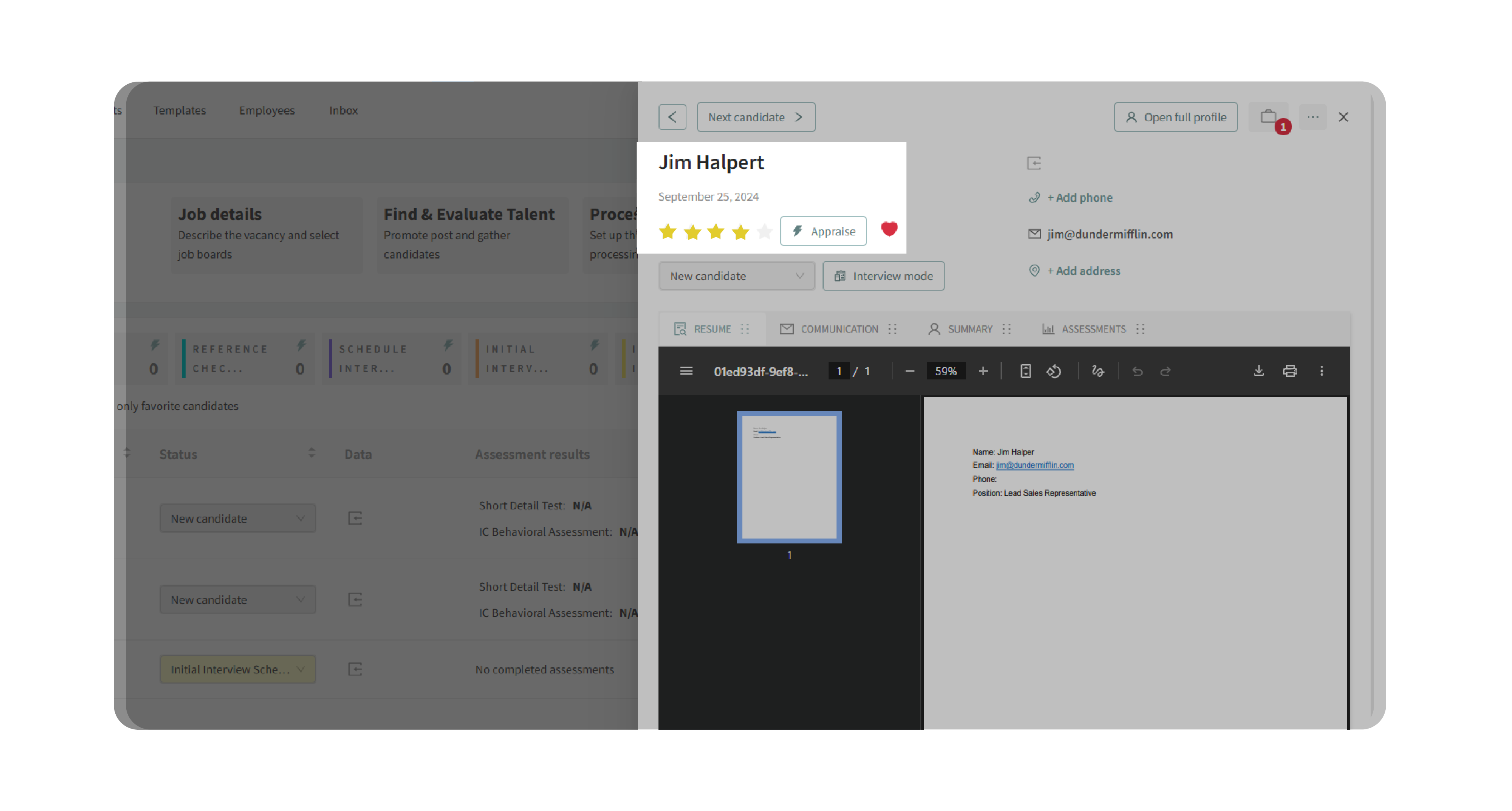
3. Navigate Between Candidates
Use the Next Candidate button to move through candidates one by one without leaving the preview window.
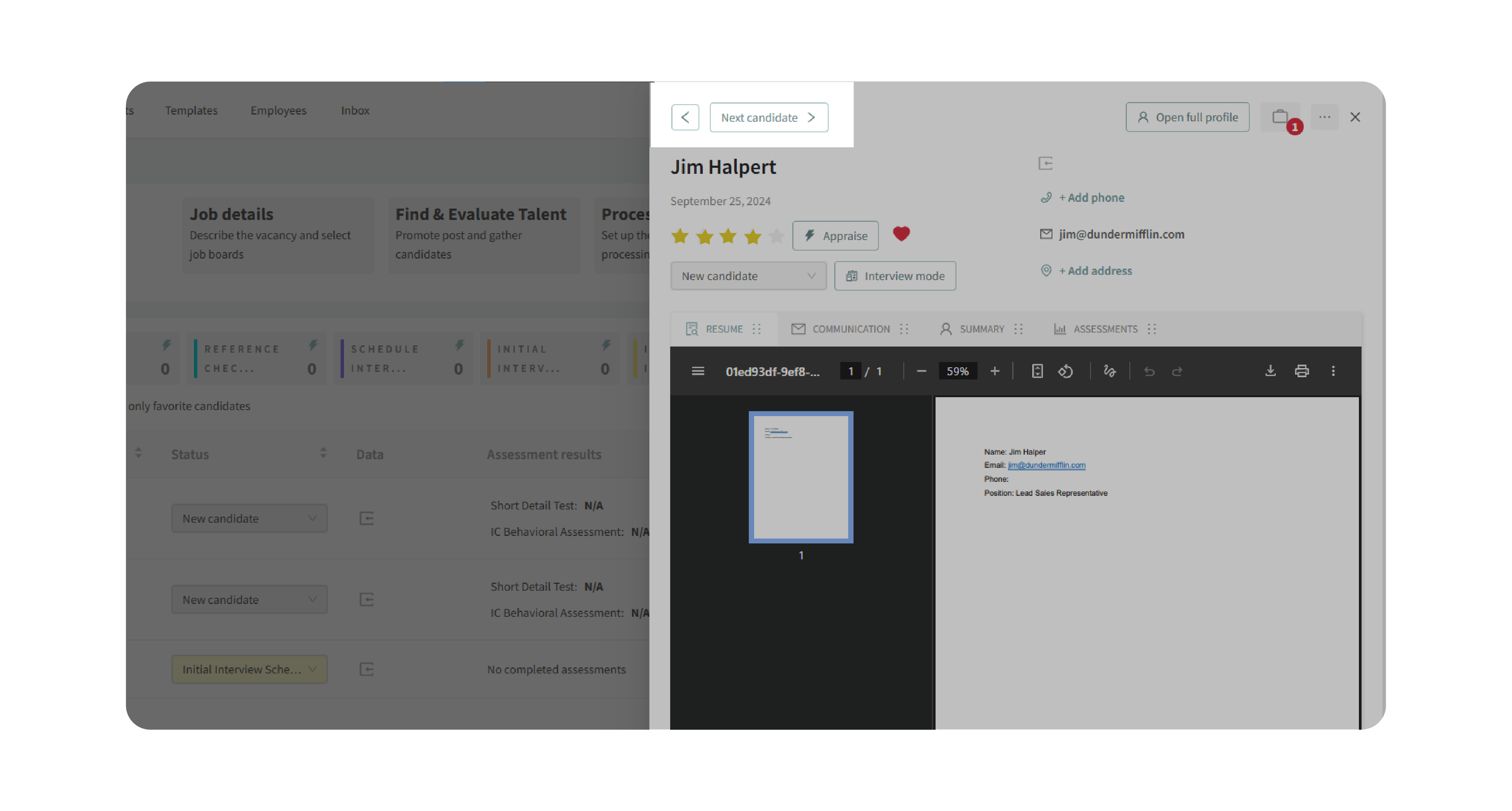
4. Open Full Profile (Optional)
If deeper review is required, click Open Full Profile to access the candidate’s complete details.
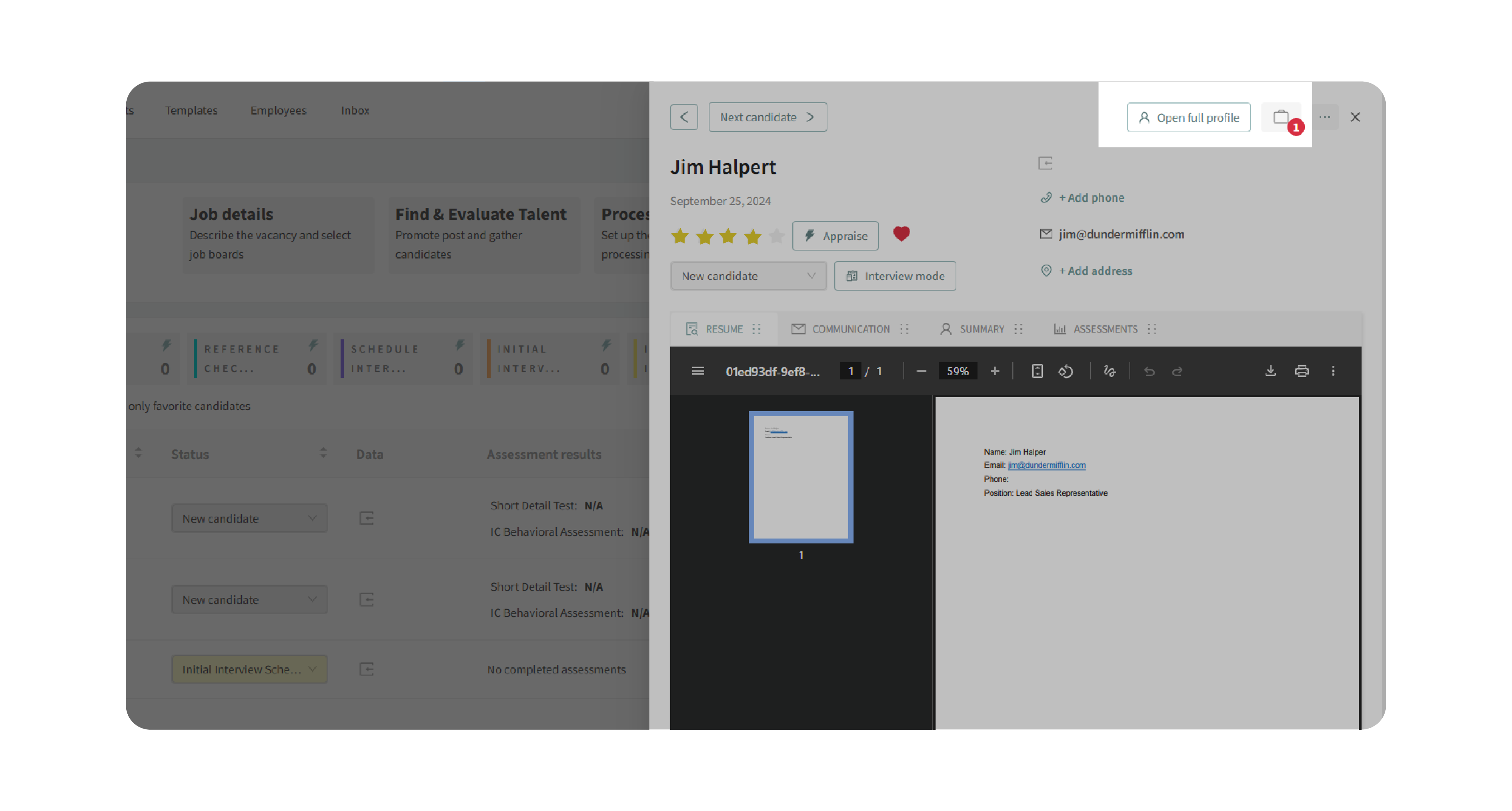
Why This Matters:
Previewing profiles saves time and reduces unnecessary clicks. Instead of constantly jumping between the candidate table and full profiles, you can:
- Quickly scan through multiple candidates in sequence.
- Compare applicants side by side more efficiently.
- Maintain a smoother workflow without interruptions.
- Make faster, more informed shortlisting decisions.
Use Cases:
- Recruiters: Rapidly filter through a large pool of candidates by reviewing resumes and assessments in preview mode.
- Hiring Managers: Assign quick star ratings during initial reviews to identify top prospects.
- Small Teams: Save time by using condensed previews instead of opening full profiles for every candidate.
Best Practices:
- Don’t rush ratings—review resumes, assessments, and communication history before deciding.
- Use star ratings consistently across candidates for fair evaluations.
- Leverage the Next Candidate button to streamline sequential reviews.
- Open the full profile for finalists or when you need detailed insights.
What Happens Next:
When using Candidate Preview:
- Your star ratings are saved directly to the candidate profile.
- All communication history, tasks, and assessments remain accessible.
- You can move seamlessly between candidates, making bulk evaluations faster.
If you need additional details or want to take further actions (e.g., assign tasks, edit information), simply switch to the full profile view.
With Preview Candidate Profiles, you’ll keep your evaluation process efficient, consistent, and hassle-free.
